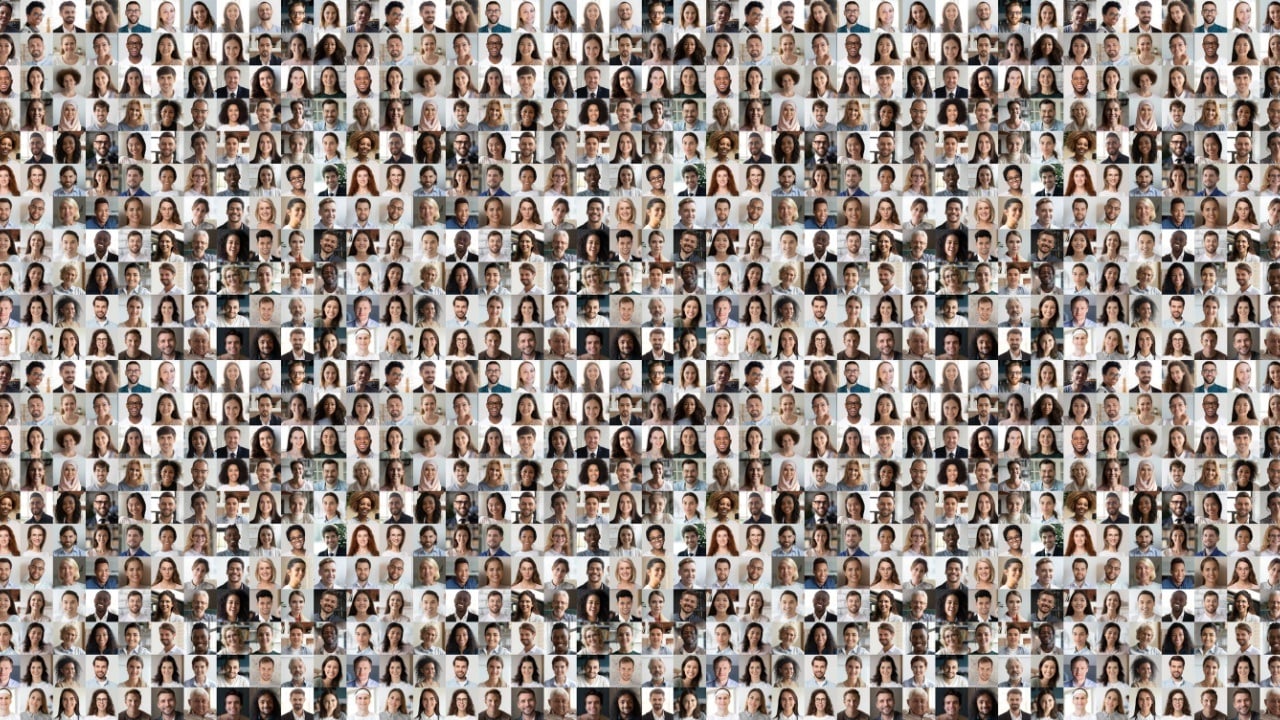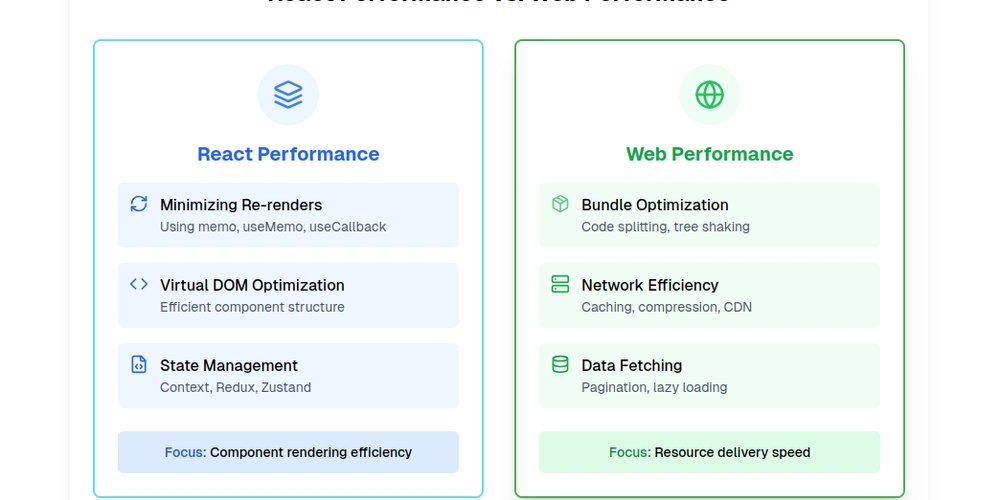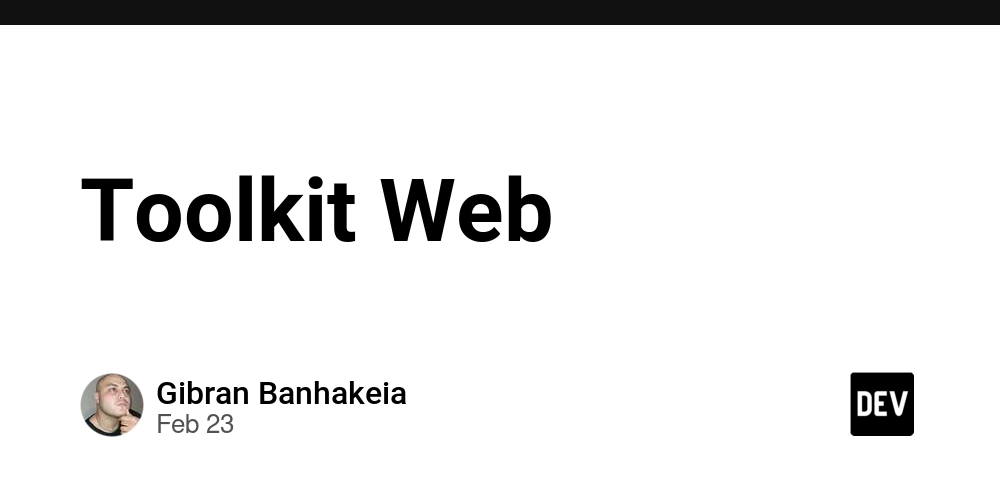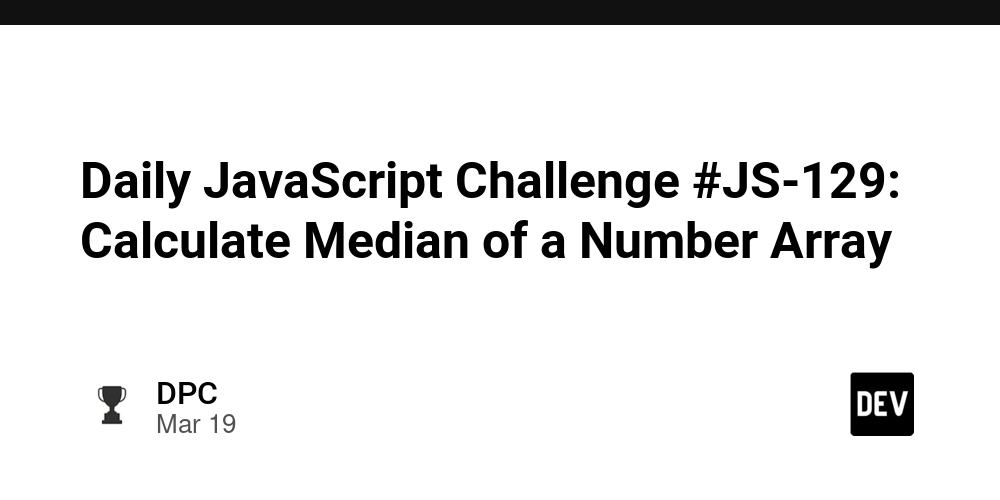Build an AI-Powered PPT Generator Using NestJS
In this tutorial, I'll walk you through creating an AI-powered PowerPoint generator using NestJS. The goal is to: Use Mistral AI to generate slide content based on a topic and slide count. Convert the generated content into a PowerPoint presentation using pptxgenjs. Structure the project using NestJS best practices. We'll focus on four key files: mistral.service.ts – Handles AI interaction. ppt-generator.controller.ts – Handles incoming HTTP requests. ppt-generator.service.ts – Creates PowerPoint files. app.module.ts – Configures the app and connects modules. 1. Setting Up the Project Step 1: Create a New NestJS Project Install the NestJS CLI globally if you haven't already: npm install -g @nestjs/cli Create a new NestJS project: nest new ai-ppt-generator Move into the project directory: cd ai-ppt-generator Step 2: Install Dependencies Install the required dependencies: npm install axios pptxgenjs @nestjs/config axios – For making HTTP requests to Mistral AI. pptxgenjs – For generating PowerPoint files. @nestjs/config – For loading environment variables. Step 3: Set Up Environment Variables Create a .env file in the root directory: MISTRAL_BASE_URL= MISTRAL_API_KEY= Ensure .env is loaded by installing @nestjs/config. 2. Create the Mistral Module We’ll create a dedicated module to handle AI-based content generation. Create the Mistral Service Create a mistral module and service: nest generate module mistral nest generate service mistral This will create: src/mistral/ ├── mistral.module.ts ├── mistral.service.ts Edit mistral.service.ts Open mistral.service.ts and add the following logic: import { Injectable } from "@nestjs/common"; import axios from "axios"; @Injectable() export class MistralService { private readonly apiUrl = process.env.MISTRAL_BASE_URL; private readonly apiKey = process.env.MISTRAL_API_KEY; async generateSlideContent( topic: string, slideCount: number ): Promise { const prompt = `Generate ${slideCount} slides about "${topic}". Each slide should have a title(preferably short title) and bullet points.`; try { const response = await axios.post( `${this.apiUrl}/v1/chat/completions`, { model: "mistral-small", // Options: 'mistral-small', 'mistral-large', 'codestral' messages: [{ role: "user", content: prompt }], max_tokens: 800, }, { headers: { Authorization: `Bearer ${this.apiKey}`, "Content-Type": "application/json", }, } ); const content = response.data.choices[0].message.content; return content.split("\n"); // Split slides by paragraph } catch (error) { console.error("Error generating slide content:", error); throw new Error("Failed to generate slide content."); } } } Explanation The generateSlideContent() method takes a topic and slide count. It constructs a structured prompt. Uses axios to send a POST request to the Mistral AI API. Returns an array of slides from the API response. 3. Create the PPT Generator Module Next, we'll create the module to handle PowerPoint file creation. Create the PPT Generator Module & Service Create the module and services: nest generate module ppt-generator nest generate controller ppt-generator nest generate service ppt-generator This will create: src/ppt-generator/ ├── ppt-generator.module.ts ├── ppt-generator.controller.ts ├── ppt-generator.service.ts Edit ppt-generator.service.ts Open ppt-generator.service.ts and add the following logic: import { Injectable } from "@nestjs/common"; const PptxGenJS = require("pptxgenjs"); @Injectable() export class PptGeneratorService { async generatePpt(slideData: string[]): Promise { const pptx = new PptxGenJS(); if (slideData.length === 0) { slideData = ["No content generated"]; } // Group slide content const groupedSlides: string[][] = []; let currentSlide: string[] = []; slideData.forEach((line) => { if (line.startsWith("Slide")) { if (currentSlide.length > 0) { groupedSlides.push(currentSlide); } currentSlide = [line]; } else { currentSlide.push(line); } }); if (currentSlide.length > 0) { groupedSlides.push(currentSlide); } // Create slides based on grouped data groupedSlides.forEach((slideContent) => { const slide = pptx.addSlide(); // Add background slide.background = { color: "FFFFFF" }; // Add title slide.addText(slideContent[0], { x: "5%", y: "5%", w: "90%", fontSize: 28, color: "0000FF", bold: true, align: "center", }); // Add bullet points cons

In this tutorial, I'll walk you through creating an AI-powered PowerPoint generator using NestJS. The goal is to:
- Use Mistral AI to generate slide content based on a topic and slide count.
- Convert the generated content into a PowerPoint presentation using
pptxgenjs. - Structure the project using NestJS best practices.
We'll focus on four key files:
-
mistral.service.ts– Handles AI interaction. -
ppt-generator.controller.ts– Handles incoming HTTP requests. -
ppt-generator.service.ts– Creates PowerPoint files. -
app.module.ts– Configures the app and connects modules.
1. Setting Up the Project
Step 1: Create a New NestJS Project
Install the NestJS CLI globally if you haven't already:
npm install -g @nestjs/cli
Create a new NestJS project:
nest new ai-ppt-generator
Move into the project directory:
cd ai-ppt-generator
Step 2: Install Dependencies
Install the required dependencies:
npm install axios pptxgenjs @nestjs/config
- axios – For making HTTP requests to Mistral AI.
- pptxgenjs – For generating PowerPoint files.
- @nestjs/config – For loading environment variables.
Step 3: Set Up Environment Variables
Create a .env file in the root directory:
MISTRAL_BASE_URL=
MISTRAL_API_KEY=
Ensure .env is loaded by installing @nestjs/config.
2. Create the Mistral Module
We’ll create a dedicated module to handle AI-based content generation.
Create the Mistral Service
Create a mistral module and service:
nest generate module mistral
nest generate service mistral
This will create:
src/mistral/
├── mistral.module.ts
├── mistral.service.ts
Edit mistral.service.ts
Open mistral.service.ts and add the following logic:
import { Injectable } from "@nestjs/common";
import axios from "axios";
@Injectable()
export class MistralService {
private readonly apiUrl = process.env.MISTRAL_BASE_URL;
private readonly apiKey = process.env.MISTRAL_API_KEY;
async generateSlideContent(
topic: string,
slideCount: number
): Promise<string[]> {
const prompt = `Generate ${slideCount} slides about "${topic}". Each slide should have a title(preferably short title) and bullet points.`;
try {
const response = await axios.post(
`${this.apiUrl}/v1/chat/completions`,
{
model: "mistral-small", // Options: 'mistral-small', 'mistral-large', 'codestral'
messages: [{ role: "user", content: prompt }],
max_tokens: 800,
},
{
headers: {
Authorization: `Bearer ${this.apiKey}`,
"Content-Type": "application/json",
},
}
);
const content = response.data.choices[0].message.content;
return content.split("\n"); // Split slides by paragraph
} catch (error) {
console.error("Error generating slide content:", error);
throw new Error("Failed to generate slide content.");
}
}
}
Explanation
- The
generateSlideContent()method takes a topic and slide count. - It constructs a structured prompt.
- Uses
axiosto send a POST request to the Mistral AI API. - Returns an array of slides from the API response.
3. Create the PPT Generator Module
Next, we'll create the module to handle PowerPoint file creation.
Create the PPT Generator Module & Service
Create the module and services:
nest generate module ppt-generator
nest generate controller ppt-generator
nest generate service ppt-generator
This will create:
src/ppt-generator/
├── ppt-generator.module.ts
├── ppt-generator.controller.ts
├── ppt-generator.service.ts
Edit ppt-generator.service.ts
Open ppt-generator.service.ts and add the following logic:
import { Injectable } from "@nestjs/common";
const PptxGenJS = require("pptxgenjs");
@Injectable()
export class PptGeneratorService {
async generatePpt(slideData: string[]): Promise<Buffer> {
const pptx = new PptxGenJS();
if (slideData.length === 0) {
slideData = ["No content generated"];
}
// Group slide content
const groupedSlides: string[][] = [];
let currentSlide: string[] = [];
slideData.forEach((line) => {
if (line.startsWith("Slide")) {
if (currentSlide.length > 0) {
groupedSlides.push(currentSlide);
}
currentSlide = [line];
} else {
currentSlide.push(line);
}
});
if (currentSlide.length > 0) {
groupedSlides.push(currentSlide);
}
// Create slides based on grouped data
groupedSlides.forEach((slideContent) => {
const slide = pptx.addSlide();
// Add background
slide.background = { color: "FFFFFF" };
// Add title
slide.addText(slideContent[0], {
x: "5%",
y: "5%",
w: "90%",
fontSize: 28,
color: "0000FF",
bold: true,
align: "center",
});
// Add bullet points
const bulletPoints = slideContent
.slice(1)
.map((point) => `${point}`)
.join("\n");
// Handle overflow and dynamic font size
const fontSize = bulletPoints.length > 500 ? 20 : 24;
const maxLength = 800;
if (bulletPoints.length > maxLength) {
const parts = bulletPoints.match(/(.|[\r\n]){1,800}/g) || [];
parts.forEach((part, i) => {
const subSlide = pptx.addSlide();
subSlide.addText(`${slideContent[0]} (Part ${i + 1})`, {
x: "5%",
y: "5%",
w: "90%",
fontSize: 28,
color: "0000FF",
bold: true,
align: "center",
});
subSlide.addText(part, {
x: "5%",
y: "20%",
w: "90%",
h: "65%",
fontSize: fontSize - 2,
color: "000000",
align: "left",
valign: "top",
});
});
} else {
slide.addText(bulletPoints, {
x: "5%",
y: "20%",
w: "90%",
h: "65%",
fontSize,
color: "000000",
align: "left",
valign: "top",
});
}
});
const data = (await pptx.write({ outputType: "uint8array" })) as Uint8Array;
return Buffer.from(data);
}
}
Explanation
- Groups slide content into structured slides.
- Creates slides using
pptxgenjs. - Writes the presentation to a buffer and returns it.
Edit ppt-generator.controller.ts
Open ppt-generator.controller.ts and set up the endpoint:
import { Body, Controller, HttpStatus, Post, Res } from "@nestjs/common";
import { MistralService } from "src/mistral/mistral.service";
import { PptGeneratorService } from "./ppt-generator.service";
@Controller("ppt")
export class PptGeneratorController {
constructor(
private readonly mistralService: MistralService,
private readonly pptGeneratorService: PptGeneratorService
) {}
@Post("generate")
async generatePpt(
@Body() body: { topic: string; slideCount: number },
@Res() res
) {
try {
const { topic, slideCount } = body;
if (!topic || !slideCount || slideCount <= 0) {
return res.status(HttpStatus.BAD_REQUEST).json({
message:
"Invalid input. Please provide a valid topic and slide count.",
});
}
// Generate slide content using MistralAI
const slideContent = await this.mistralService.generateSlideContent(
topic,
slideCount
);
// Split slides properly (trim to avoid empty strings)
const slides = slideContent
.map((slide) => slide.trim())
.filter((slide) => slide.length > 0);
if (slides.length === 0) {
return res.status(HttpStatus.NO_CONTENT).json({
message: "AI generated no valid content.",
});
}
console.log(slides);
// Generate PowerPoint file using updated pptx-genjs
const pptBuffer = await this.pptGeneratorService.generatePpt(slides);
// Send the file as a downloadable response
res.set({
"Content-Type":
"application/vnd.openxmlformats-officedocument.presentationml.presentation",
"Content-Disposition": `attachment; filename="generatedPPT.pptx"`,
});
return res.status(HttpStatus.OK).send(pptBuffer);
} catch (error) {
console.error("Error generating PowerPoint:", error);
return res.status(HttpStatus.INTERNAL_SERVER_ERROR).json({
message: "Failed to generate PowerPoint file.",
error: error.message,
});
}
}
}
Explanation
- Accepts a POST request at
/ppt/generate. - Calls
generateSlideContent()to get AI-generated slides. - Passes content to
PptGeneratorServiceto create a PPT file. - Sends the file as a response.
4. Connect Everything in app.module.ts
Open app.module.ts and register the modules:
import { Module } from "@nestjs/common";
import { ConfigModule } from "@nestjs/config";
import { PptGeneratorModule } from "./ppt-generator/ppt-generator.module";
import { MistralModule } from "./mistral/mistral.module";
@Module({
imports: [
ConfigModule.forRoot({ isGlobal: true, envFilePath: [".env"] }),
PptGeneratorModule,
MistralModule,
],
})
export class AppModule {}
Explanation
- Loads environment variables globally.
- Registers
PptGeneratorModuleandMistralModule. - Configures the app to connect all modules.
5. Running the Project
Start the project:
npm run start:dev
Test the Endpoint
Use a REST client like Postman to test the endpoint:
-
POST
http://localhost:3000/ppt/generate - Body:
{
"topic": "Artificial Intelligence",
"slideCount": 5
}
6. Final Thoughts
Congratulations! You’ve built a fully functional AI-powered PPT generator using NestJS.
How It Works:
- Mistral AI – Generates high-quality slide content using natural language processing.
- PptxGenJS – Creates well-formatted PowerPoint presentations.
- NestJS – Efficiently manages request flow and business logic.
Explore More
To explore the project further and deepen your understanding of the underlying technologies, check out these resources:
- GitHub Repository: AI-PPT Generator – Complete source code and setup instructions.
- Mistral AI Documentation: Mistral Completion Capabilities – Learn more about the API used for generating slide content.
- PptxGenJS Documentation: PptxGenJS – Detailed documentation on the library used to create PowerPoint slides.
- NestJS Documentation: NestJS – Official documentation to understand the framework’s core concepts and best practices.










































































































































































![[The AI Show Episode 142]: ChatGPT’s New Image Generator, Studio Ghibli Craze and Backlash, Gemini 2.5, OpenAI Academy, 4o Updates, Vibe Marketing & xAI Acquires X](https://www.marketingaiinstitute.com/hubfs/ep%20142%20cover.png)














































































































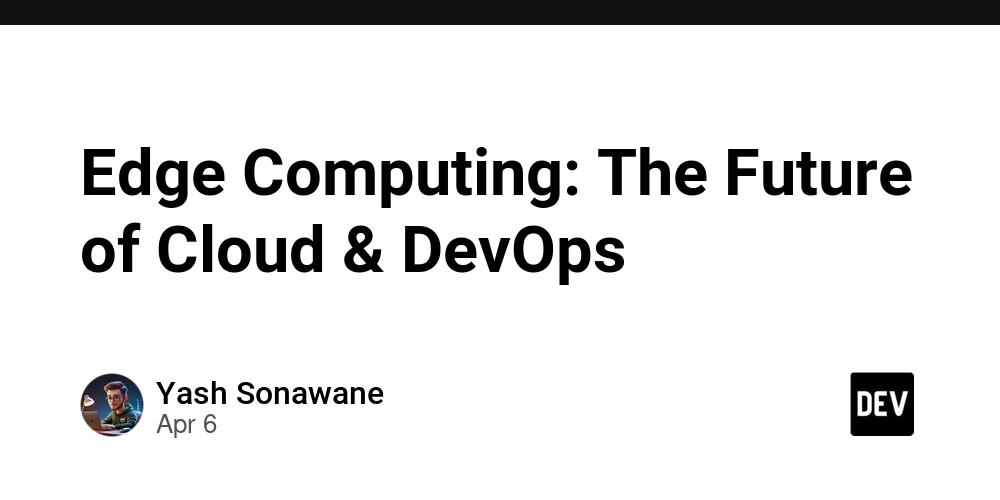

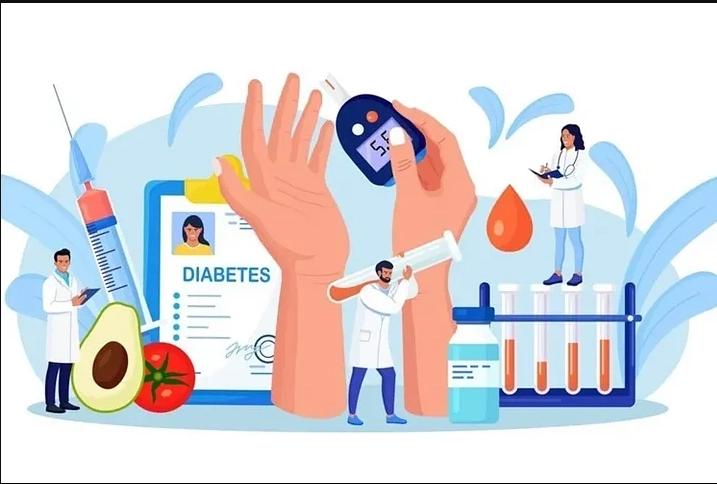










![[FREE EBOOKS] The Kubernetes Bible, The Ultimate Linux Shell Scripting Guide & Four More Best Selling Titles](https://www.javacodegeeks.com/wp-content/uploads/2012/12/jcg-logo.jpg)



![From drop-out to software architect with Jason Lengstorf [Podcast #167]](https://cdn.hashnode.com/res/hashnode/image/upload/v1743796461357/f3d19cd7-e6f5-4d7c-8bfc-eb974bc8da68.png?#)






































































































.png?#)




.jpg?#)































_Christophe_Coat_Alamy.jpg?#)








































































































![Rapidus in Talks With Apple as It Accelerates Toward 2nm Chip Production [Report]](https://www.iclarified.com/images/news/96937/96937/96937-640.jpg)