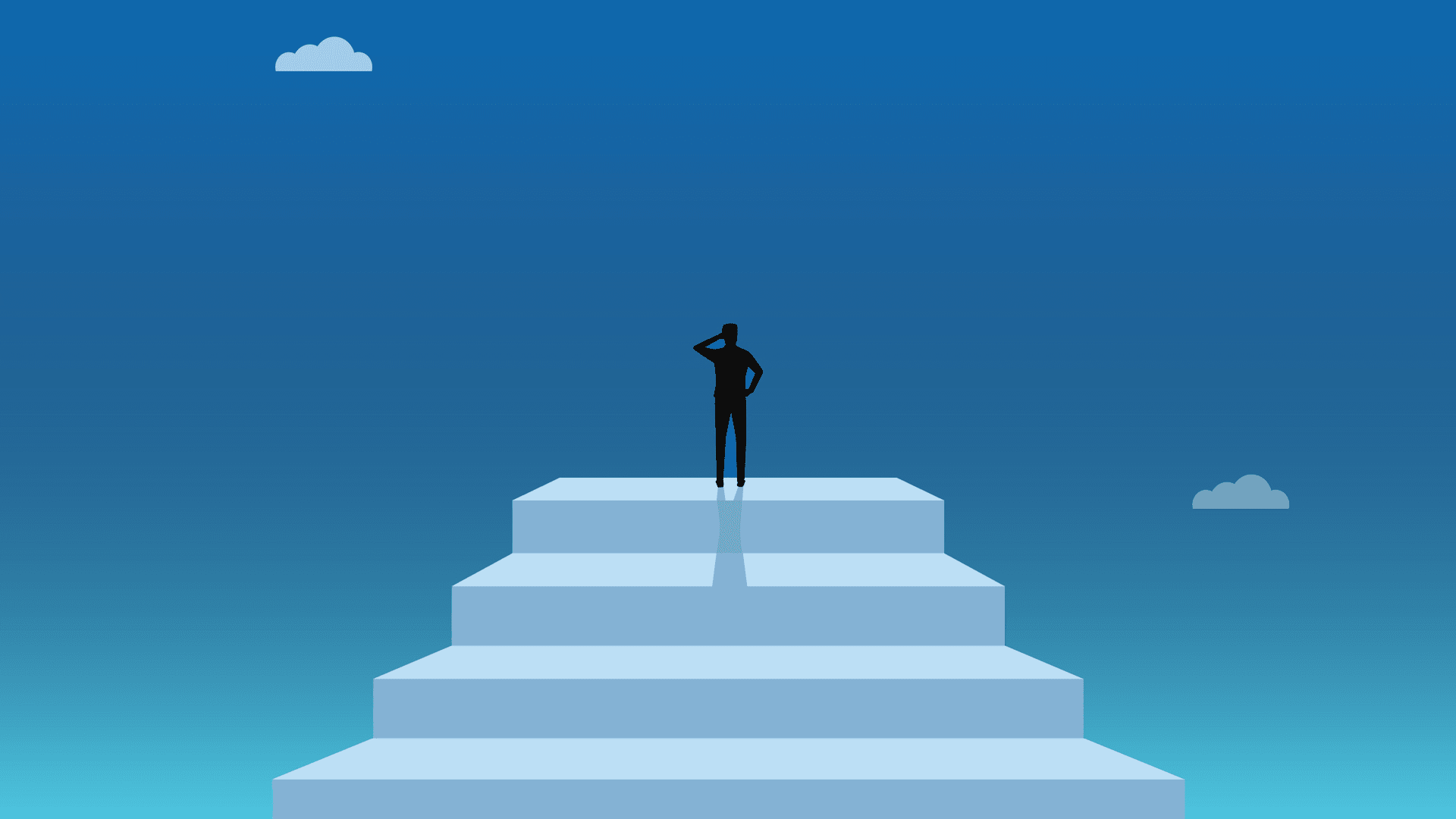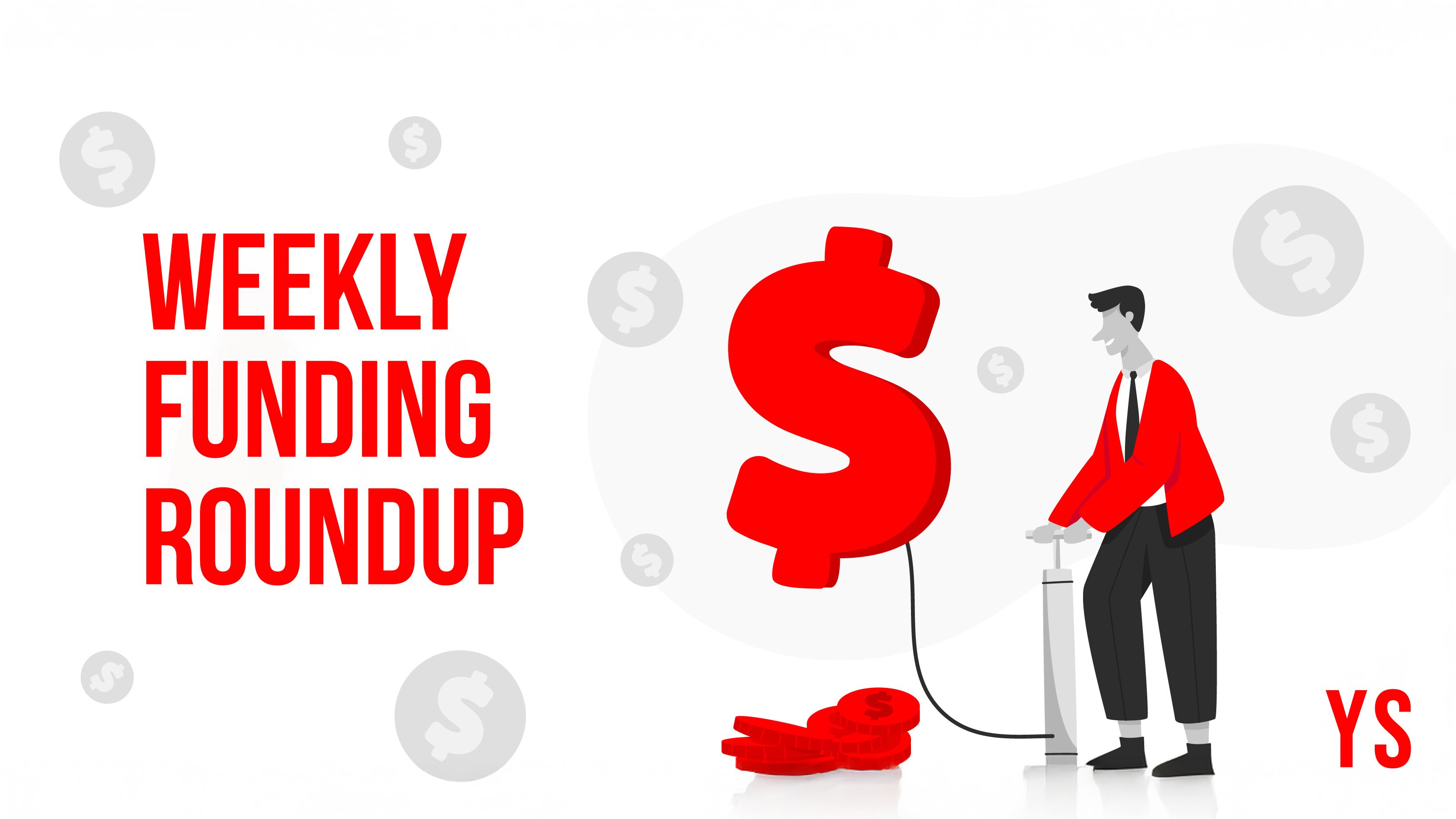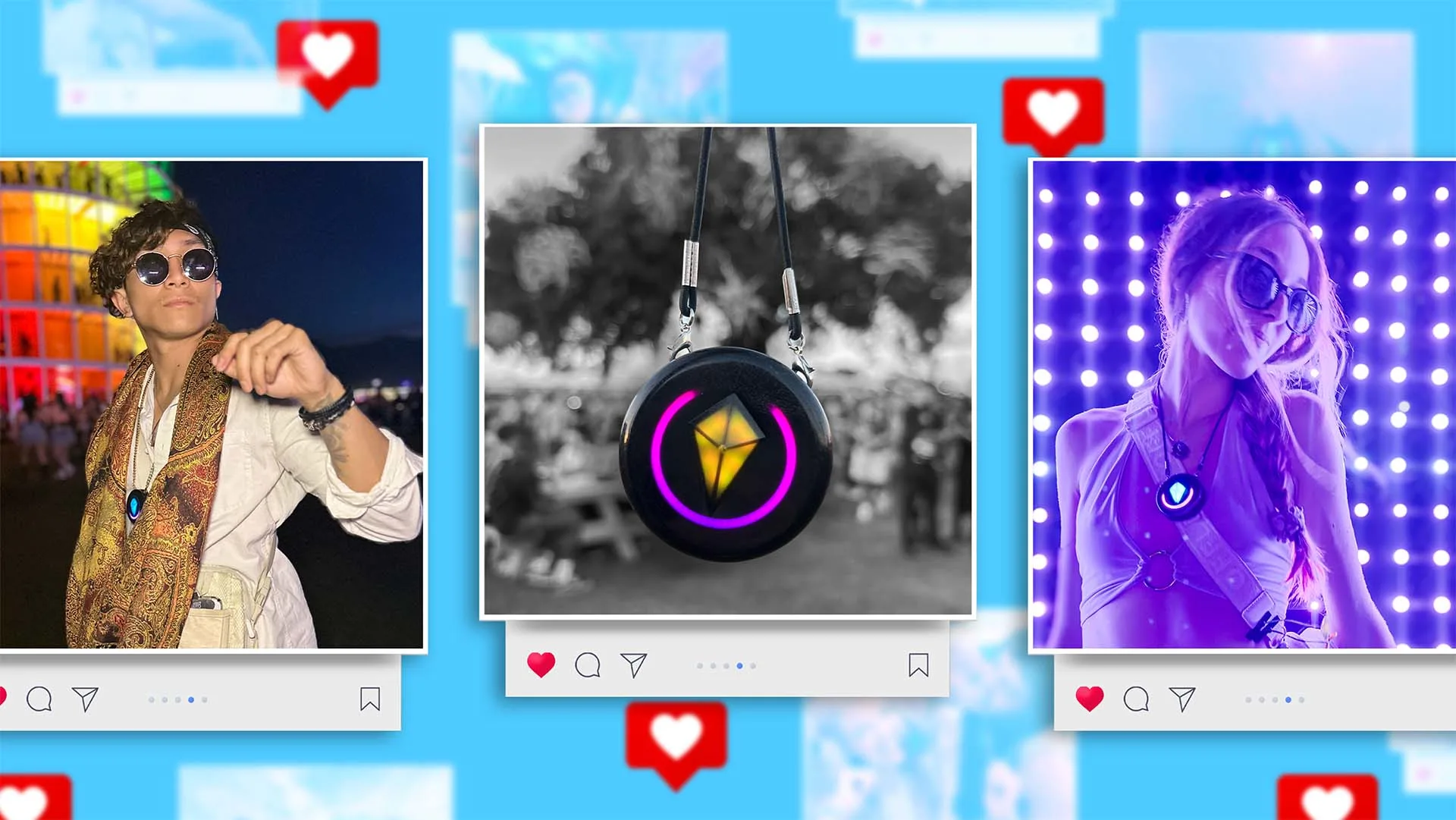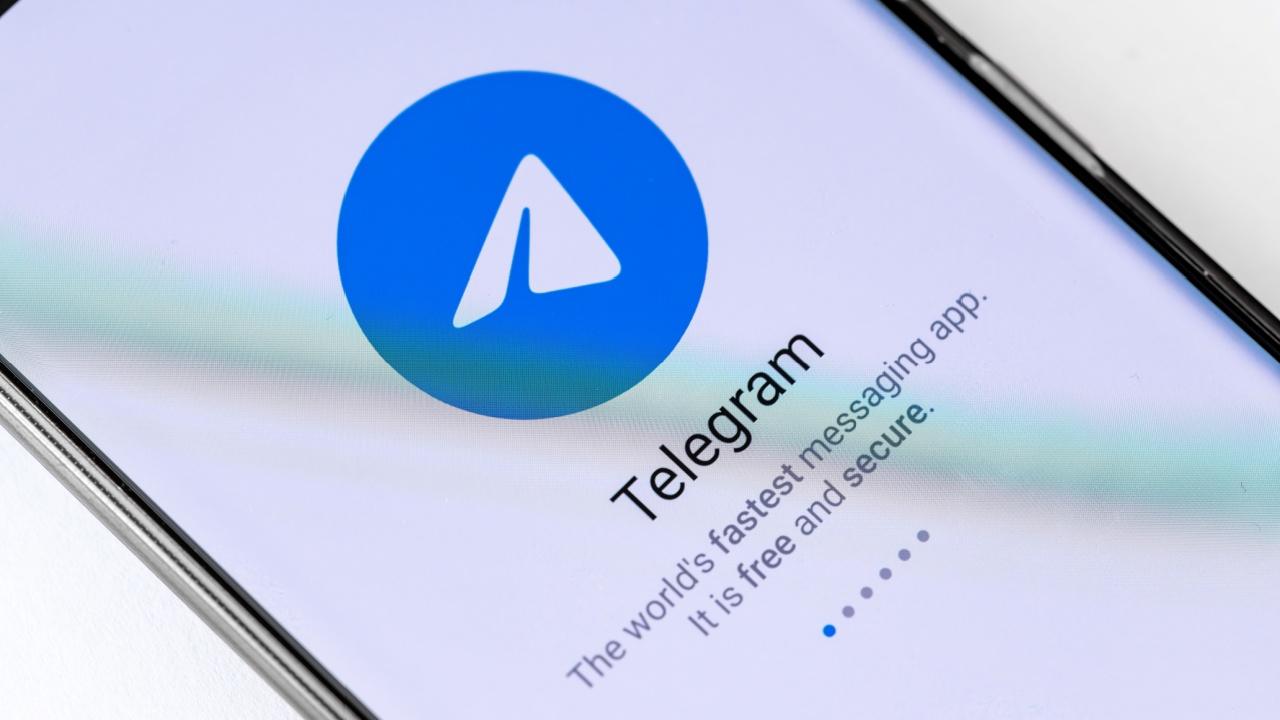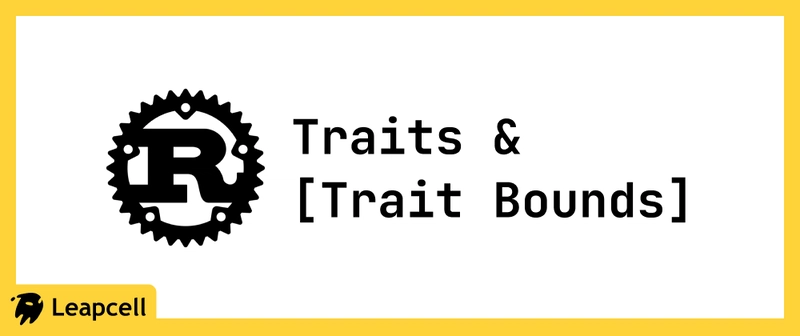Bucket MCP Server
At Bucket, we're on a mission to make feature flagging as frictionless as possible. TL,DR: We're launching the Bucket MCP Server. Start here. Last month, we launched a CLI to remove any friction in creating features and help you maintain type safety. We're also experimenting with a GitHub app to clean up stale flags automatically. 1 Today, we're introducing the Bucket MCP server to enable you to flag features, manage company data, and control feature access from your favorite AI code editor. What's an MCP server? MCP stands for Model Context Protocol. It's an emerging standard that enables AI tools to interact with external data sources — in this case, the Bucket API. MCP servers act as intermediaries, providing structured data to AI applications. Flag features from your AI code editor with Bucket MCP server Bucket MCP lets you flag features, manage company data, and control feature access directly from the chat window in your AI code editor — VS Code, Cursor, Windsurf, Claude Code, or any IDE that has MCP support. Example 1: Add feature flags For example, if you've built a "Download CSV" feature and want to flag it, you no longer have to go to bucket.co or use the CLI to create a feature key. Instead, ask the MCP server to do it for you: "flag the download button with bucket" Bucket MCP will then create a feature key on bucket.co with a relevant name and provide the context needed so your IDE's LLM will flag the feature in the codebase. Example 2: Grant feature access You can also use the Bucket MCP server to grant company segments and individual companies or users access to the feature straight from the chat window. To give "Acme" access, for example, you'd ask something like: "give acme access to the download csv feature" and Bucket will look up the company name and enable the Download CSV feature for it. Getting started with Bucket MCP To get started, follow these steps: Step 1: Install the CLI npm install --save-dev @bucketco/cli npx bucket init Step 2: Start the MCP server npx bucket mcp Step 3: Add the MCP server to your IDE { "mcpServers": { "Bucket feature flag MCP": { "url": "http://localhost:8050/sse" } } } That's it! Read the documentation here for the latest updates and examples of what you can build with Bucket MCP. Happy prompting! Bucket 2025-03 Update — CLI, Type Safety, Toolbar & Launch Week ↩
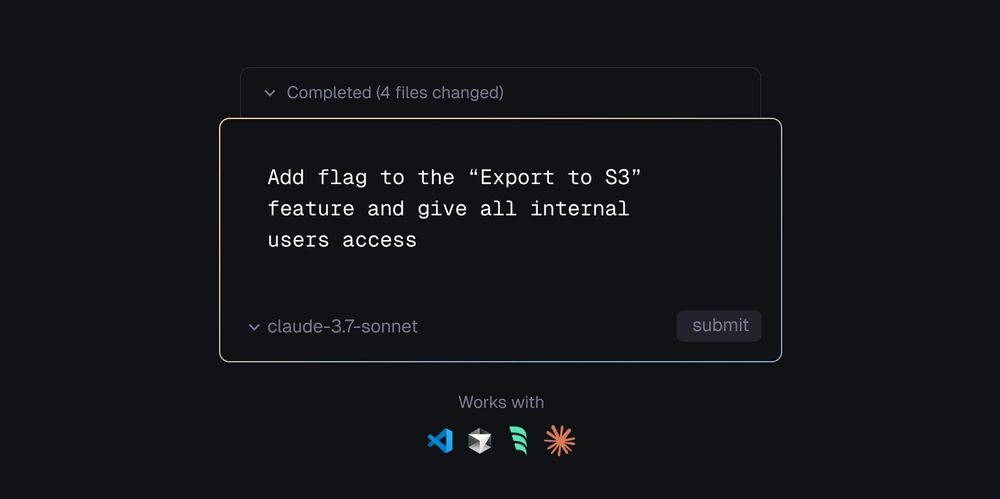
At Bucket, we're on a mission to make feature flagging as frictionless as possible.
TL,DR: We're launching the Bucket MCP Server. Start here.
Last month, we launched a CLI to remove any friction in creating features and help you maintain type safety. We're also experimenting with a GitHub app to clean up stale flags automatically. 1
Today, we're introducing the Bucket MCP server to enable you to flag features, manage company data, and control feature access from your favorite AI code editor.
What's an MCP server?
MCP stands for Model Context Protocol. It's an emerging standard that enables AI tools to interact with external data sources — in this case, the Bucket API. MCP servers act as intermediaries, providing structured data to AI applications.
Flag features from your AI code editor with Bucket MCP server
Bucket MCP lets you flag features, manage company data, and control feature access directly from the chat window in your AI code editor — VS Code, Cursor, Windsurf, Claude Code, or any IDE that has MCP support.
Example 1: Add feature flags
For example, if you've built a "Download CSV" feature and want to flag it, you no longer have to go to bucket.co or use the CLI to create a feature key.
Instead, ask the MCP server to do it for you: "flag the download button with bucket"
Bucket MCP will then create a feature key on bucket.co with a relevant name and provide the context needed so your IDE's LLM will flag the feature in the codebase.
Example 2: Grant feature access
You can also use the Bucket MCP server to grant company segments and individual companies or users access to the feature straight from the chat window.
To give "Acme" access, for example, you'd ask something like: "give acme access to the download csv feature" and Bucket will look up the company name and enable the Download CSV feature for it.
Getting started with Bucket MCP
To get started, follow these steps:
Step 1: Install the CLI
npm install --save-dev @bucketco/cli
npx bucket init
Step 2: Start the MCP server
npx bucket mcp
Step 3: Add the MCP server to your IDE
{
"mcpServers": {
"Bucket feature flag MCP": {
"url": "http://localhost:8050/sse"
}
}
}
That's it!
Read the documentation here for the latest updates and examples of what you can build with Bucket MCP.
Happy prompting!





























![[Webinar] AI Is Already Inside Your SaaS Stack — Learn How to Prevent the Next Silent Breach](https://blogger.googleusercontent.com/img/b/R29vZ2xl/AVvXsEiOWn65wd33dg2uO99NrtKbpYLfcepwOLidQDMls0HXKlA91k6HURluRA4WXgJRAZldEe1VReMQZyyYt1PgnoAn5JPpILsWlXIzmrBSs_TBoyPwO7hZrWouBg2-O3mdeoeSGY-l9_bsZB7vbpKjTSvG93zNytjxgTaMPqo9iq9Z5pGa05CJOs9uXpwHFT4/s1600/ai-cyber.jpg?#)










































































































































![[The AI Show Episode 144]: ChatGPT’s New Memory, Shopify CEO’s Leaked “AI First” Memo, Google Cloud Next Releases, o3 and o4-mini Coming Soon & Llama 4’s Rocky Launch](https://www.marketingaiinstitute.com/hubfs/ep%20144%20cover.png)
















































































































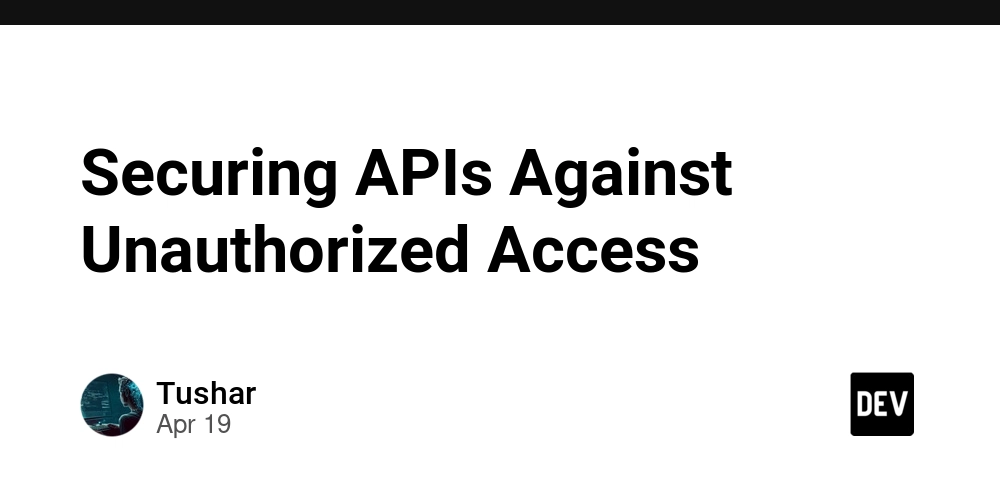
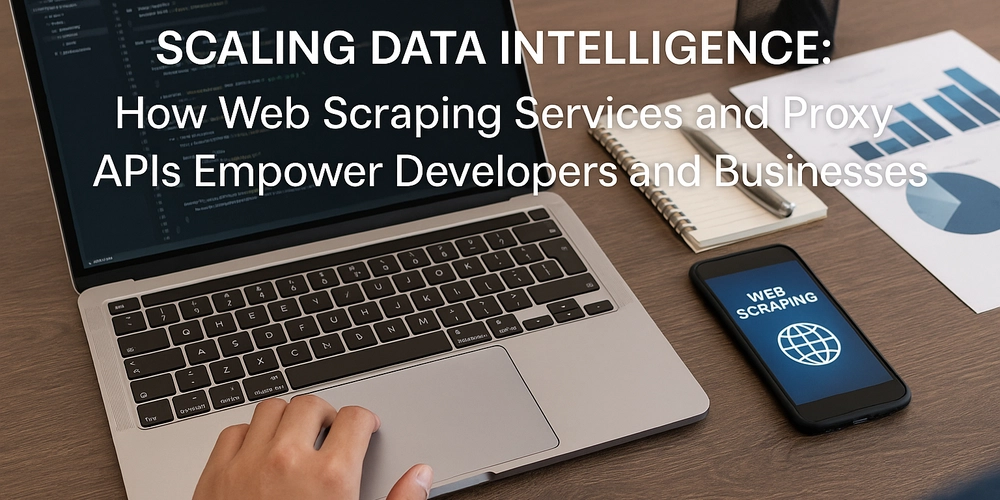
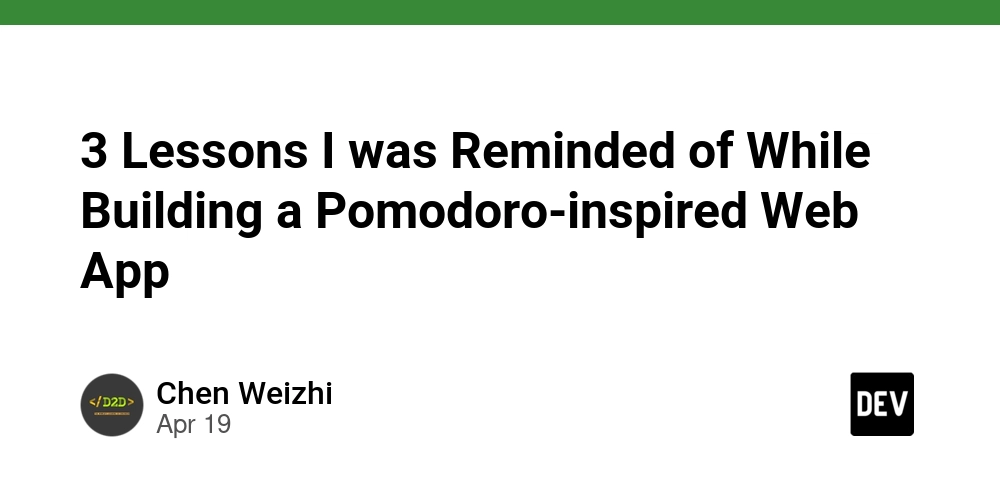
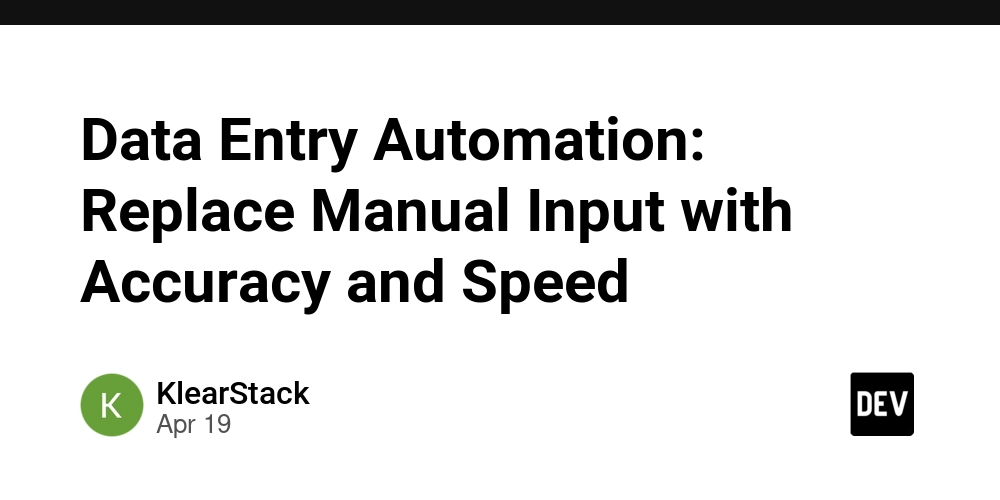









![[FREE EBOOKS] Machine Learning Hero, AI-Assisted Programming for Web and Machine Learning & Four More Best Selling Titles](https://www.javacodegeeks.com/wp-content/uploads/2012/12/jcg-logo.jpg)








































































![Rogue Company Elite tier list of best characters [April 2025]](https://media.pocketgamer.com/artwork/na-33136-1657102075/rogue-company-ios-android-tier-cover.jpg?#)


























































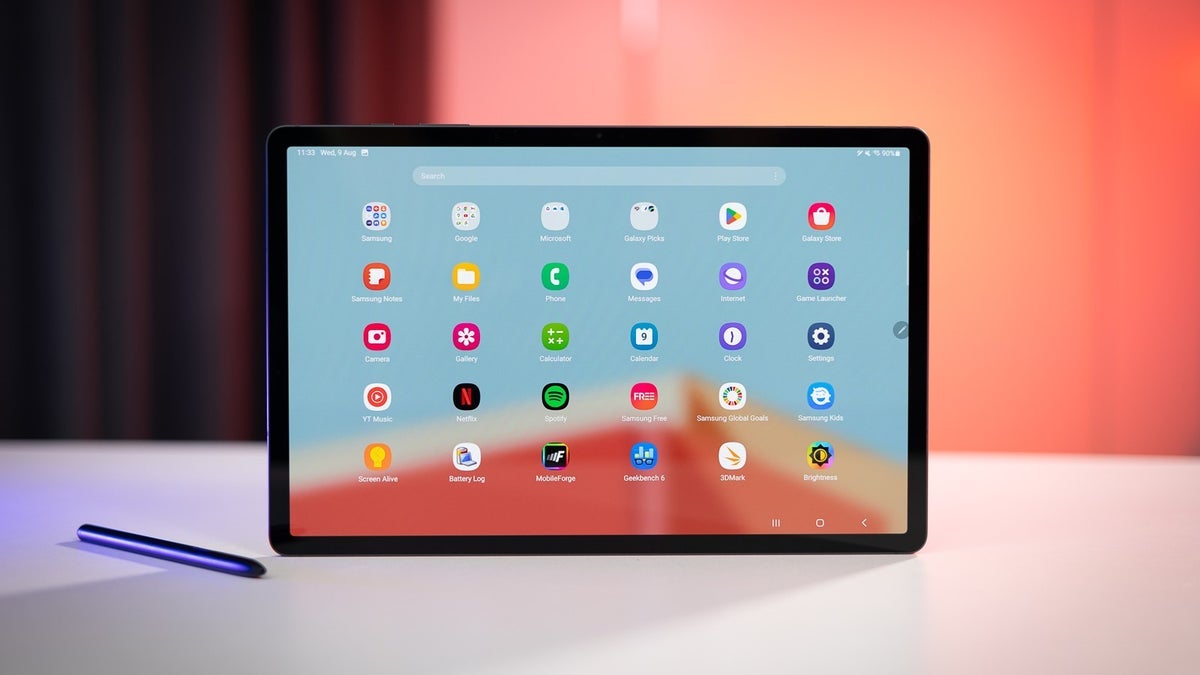


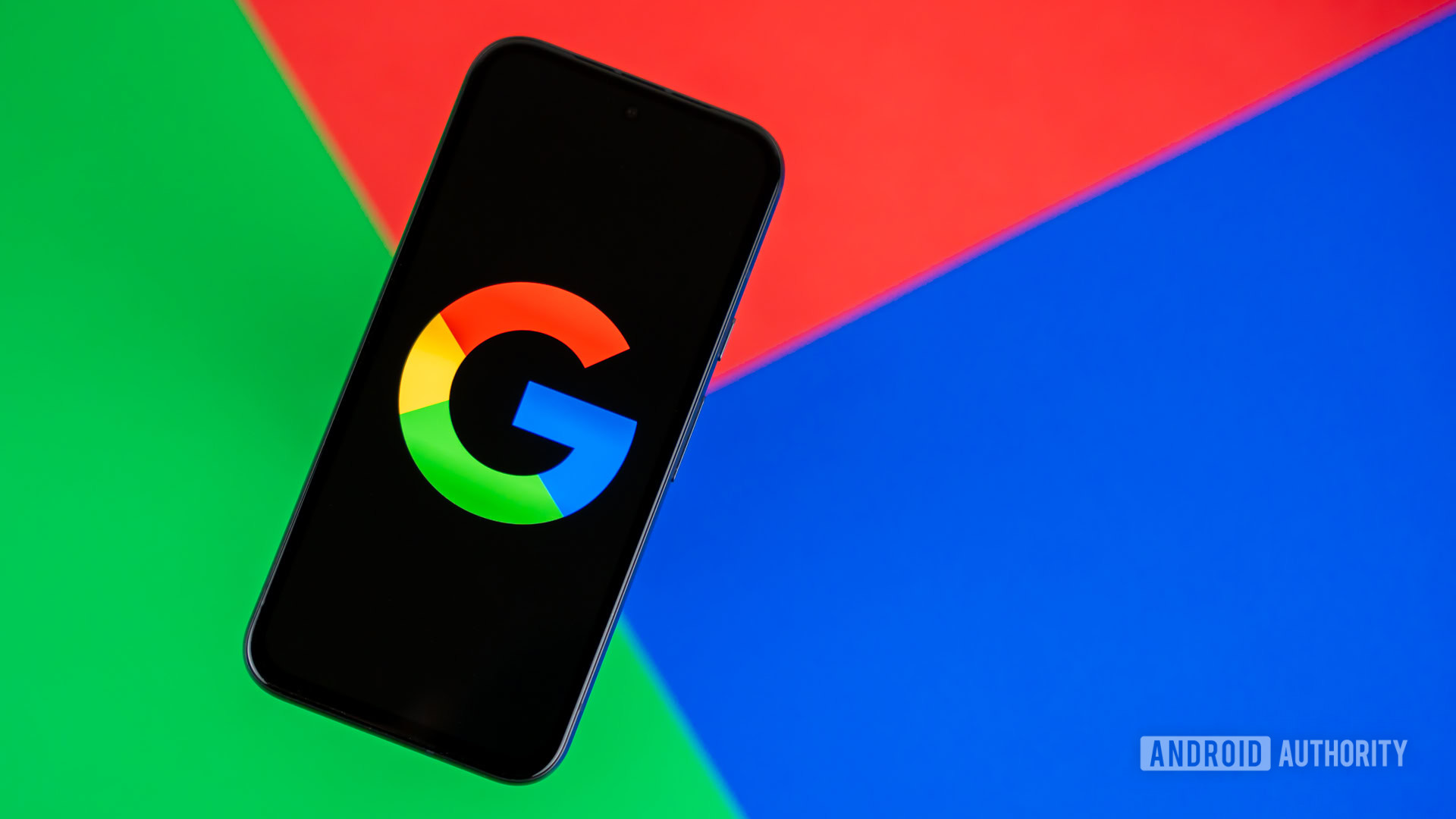










_Andreas_Prott_Alamy.jpg?width=1280&auto=webp&quality=80&disable=upscale#)
























































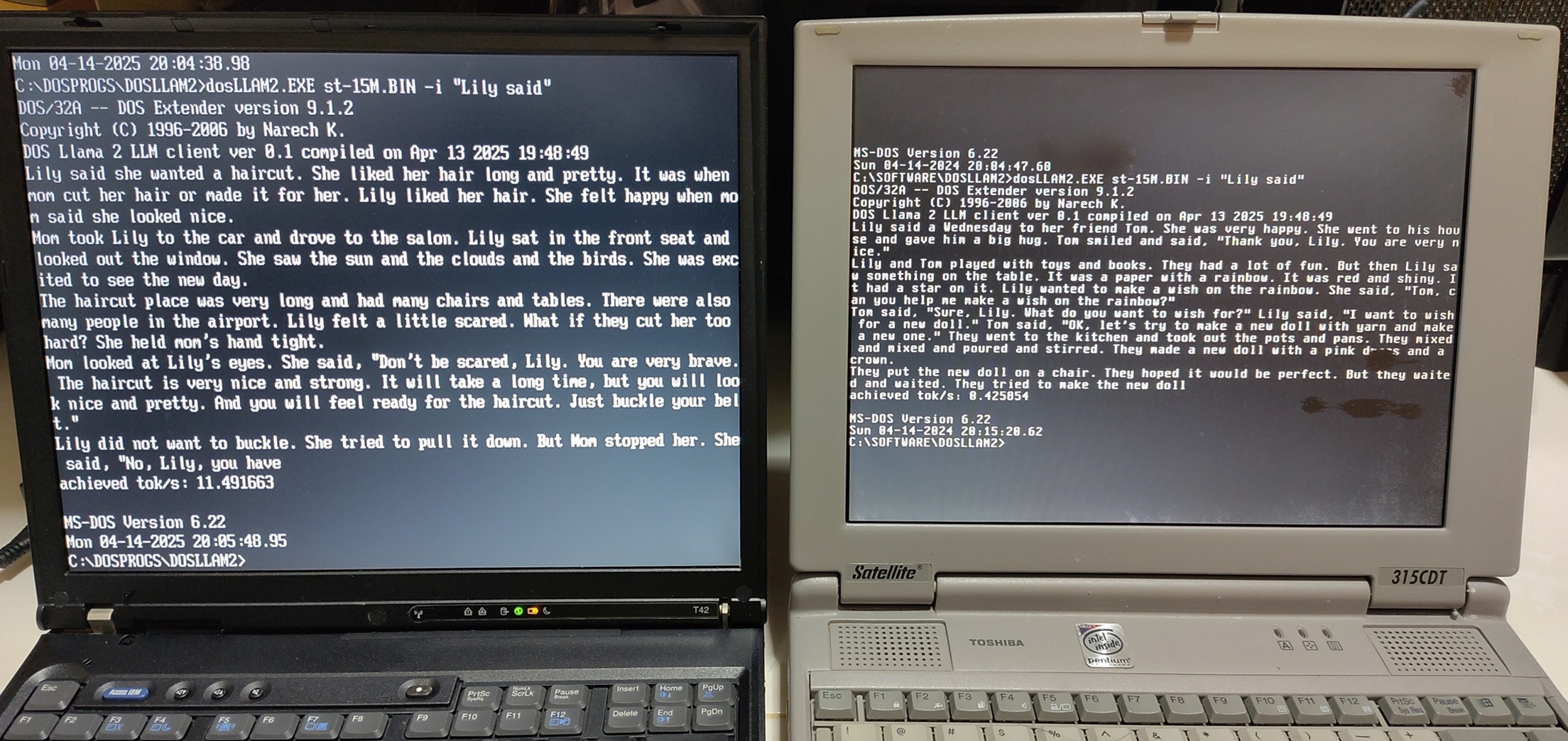
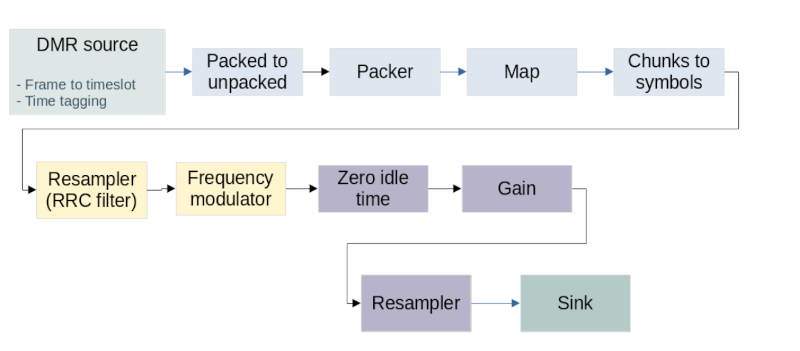
































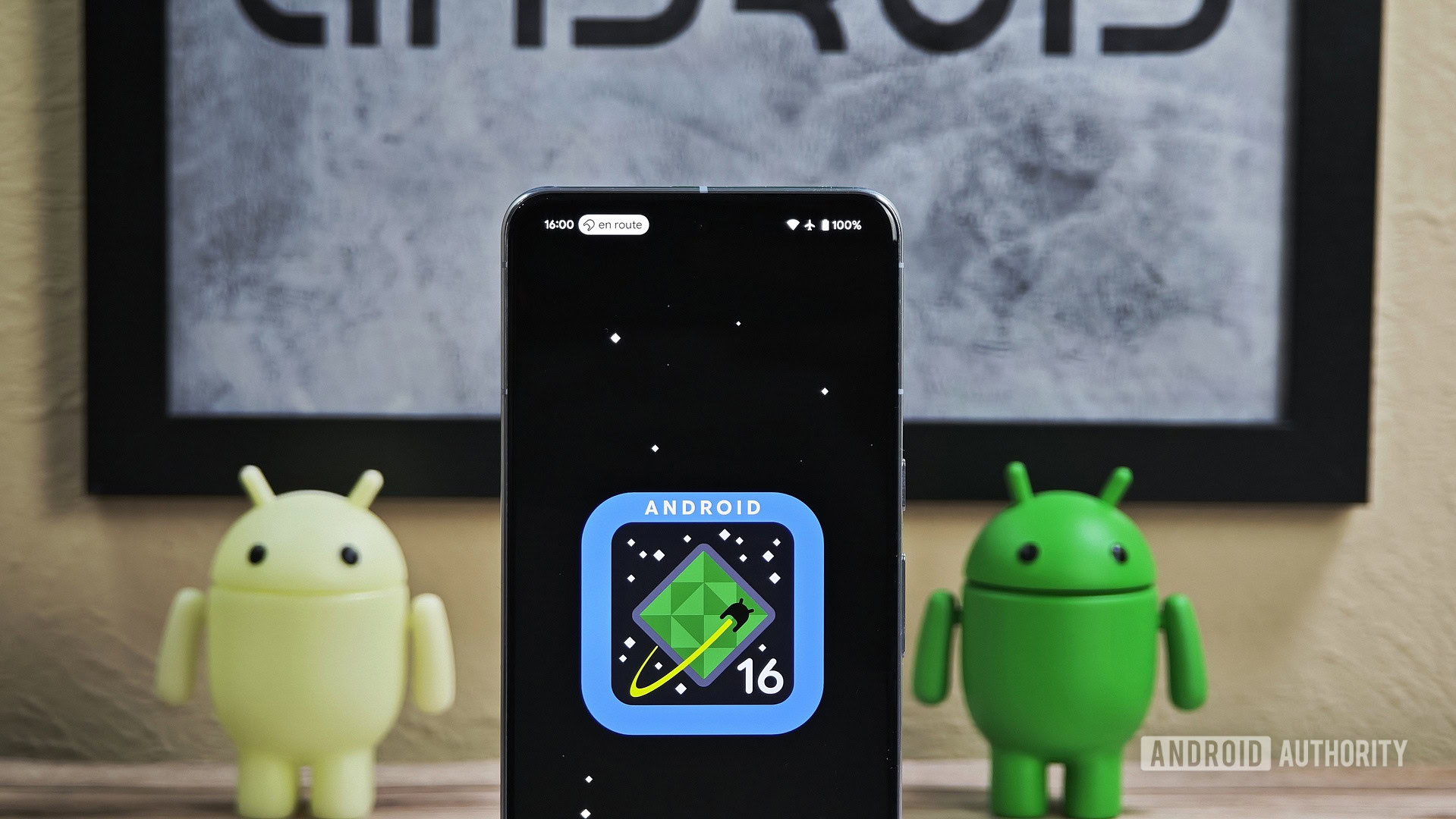



![What’s new in Android’s April 2025 Google System Updates [U: 4/18]](https://i0.wp.com/9to5google.com/wp-content/uploads/sites/4/2025/01/google-play-services-3.jpg?resize=1200%2C628&quality=82&strip=all&ssl=1)










![Apple Watch Series 10 Back On Sale for $299! [Lowest Price Ever]](https://www.iclarified.com/images/news/96657/96657/96657-640.jpg)
![EU Postpones Apple App Store Fines Amid Tariff Negotiations [Report]](https://www.iclarified.com/images/news/97068/97068/97068-640.jpg)
![Apple Slips to Fifth in China's Smartphone Market with 9% Decline [Report]](https://www.iclarified.com/images/news/97065/97065/97065-640.jpg)