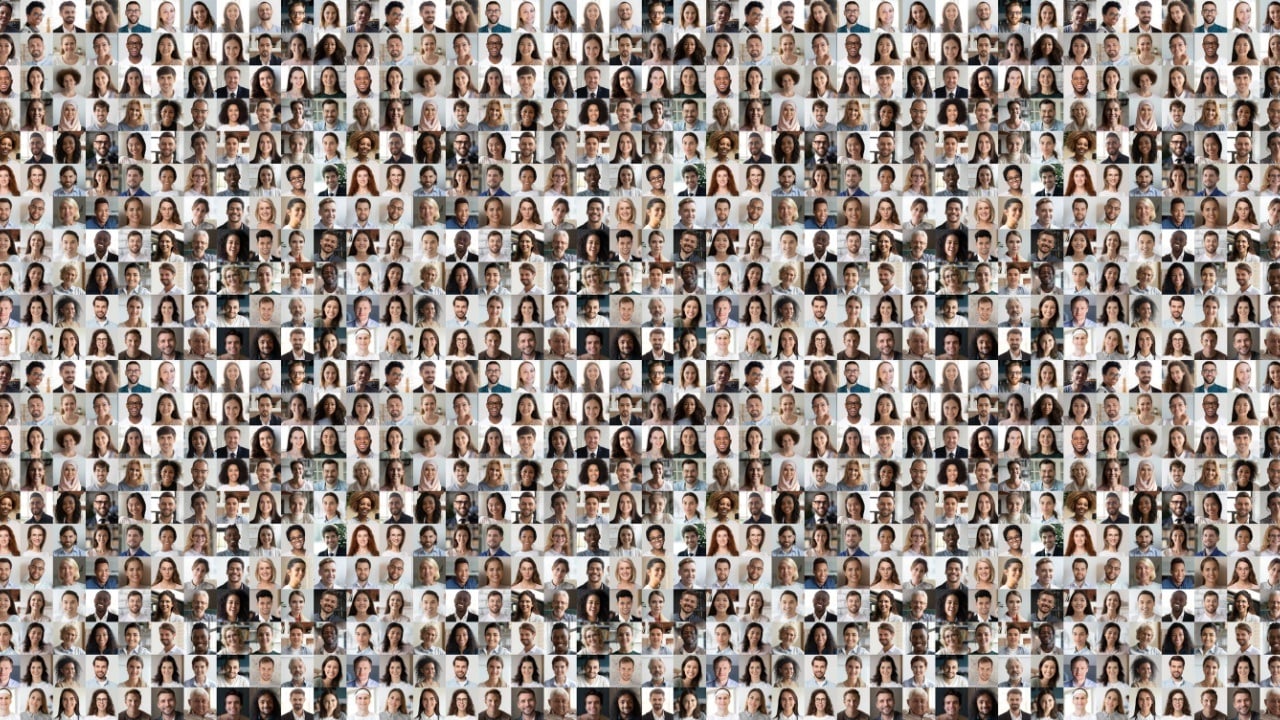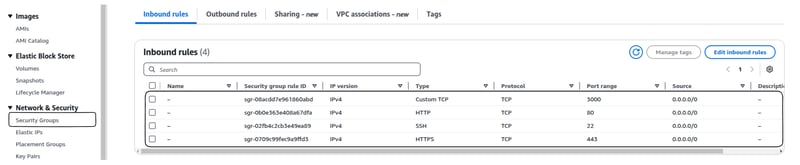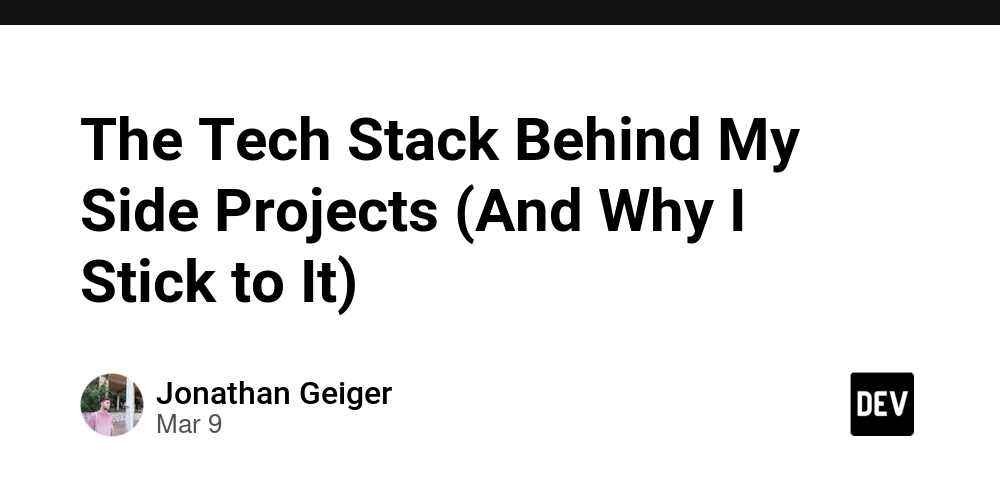API Testing Using JMeter: A Complete Guide
API (Application Programming Interface) testing is a crucial part of software development, ensuring that applications communicate effectively. While tools like Postman and SoapUI are widely used, Apache JMeter is a powerful open-source tool that can efficiently test APIs, especially for performance and load testing. In this blog, we will explore API testing using JMeter, covering installation, test plan creation, execution, and analysis. Why Choose JMeter for API Testing? JMeter is widely known for its performance testing capabilities, but it is equally powerful for functional API testing due to: Open-source nature: Free to use with active community support. Scalability: Handles high loads for API performance testing. Extensive reporting: Generates detailed logs and reports. Scriptless execution: No programming knowledge required to create basic tests. Integration with CI/CD: Works well with GitHub Actions, etc. Installing JMeter Prerequisites: Java (JDK 8 or higher) installed on your machine. Apache JMeter (Download from JMeter official website). Installation Steps: Download the latest JMeter ZIP file. Extract the contents to a directory. Navigate to the bin folder and launch jmeter.bat (Windows) or jmeter.sh (Linux/Mac). Creating an API Test Plan in JMeter Step 1: Create a Test Plan Open JMeter. Go to File → New to create a new test plan. Rename it appropriately, e.g., "API Testing with JMeter." Step 2: Add a Thread Group Right-click on Test Plan → Add → Threads (Users) → Thread Group. Configure the number of users (threads), ramp-up period, and loop count. Step 3: Add an HTTP Request Sampler Right-click on Thread Group → Add → Sampler → HTTP Request. Configure the following: Server Name or IP: Enter API domain (e.g., jsonplaceholder.typicode.com). Method: Choose GET, POST, PUT, or DELETE. Path: Enter endpoint (e.g., /posts/1). Body Data (for POST/PUT): Add JSON payload if required. Step 4: Add HTTP Header Manager Right-click on HTTP Request → Add → Config Element → HTTP Header Manager. Add headers like Content-Type: application/json and authentication tokens if needed. Step 5: Add Listeners to View Results Right-click on Thread Group → Add → Listener → View Results Tree. Also add Summary Report and Response Time Graph for analysis. Running the API Test Save the test plan. Click on the Start (▶) button in JMeter. Observe responses in the View Results Tree. Analyze response time, status codes, and errors (if any). Advanced API Testing with JMeter 1. Parameterization with CSV Data Useful for running the same API with multiple test data inputs. Use a CSV Data Set Config to read dynamic values from a file. 2. Assertions for Validation Add Response Assertion to verify expected response content. Example: Check if the response contains "status": "success". 3. Load & Performance Testing Increase the number of threads to simulate concurrent users. Use the Graph Results listener to track performance trends. Conclusion JMeter is a robust tool for API testing, offering powerful features for both functional and performance testing. With proper configuration, assertions, and integrations, you can ensure high-quality API performance and reliability. Start experimenting with JMeter today and elevate your API testing game! Do you use JMeter for API testing? Share your experiences in the comments!
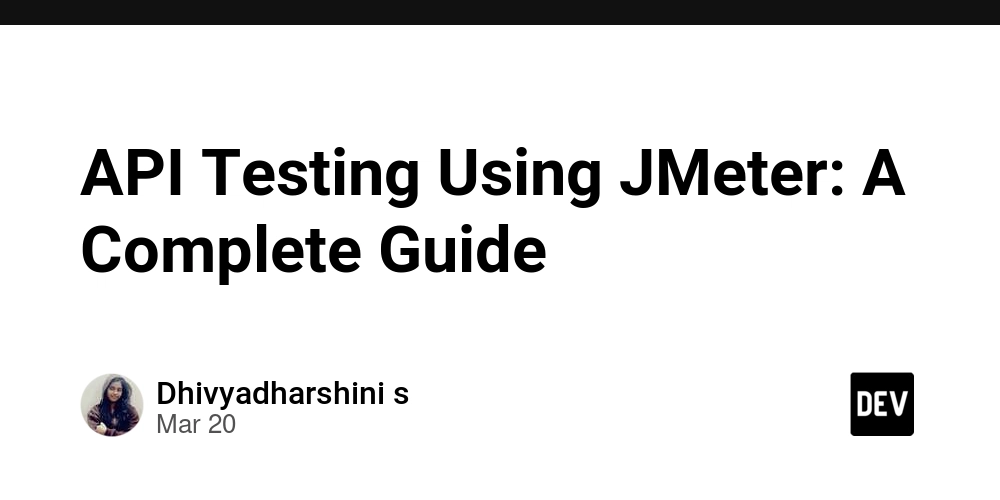
API (Application Programming Interface) testing is a crucial part of software development, ensuring that applications communicate effectively. While tools like Postman and SoapUI are widely used, Apache JMeter is a powerful open-source tool that can efficiently test APIs, especially for performance and load testing.
In this blog, we will explore API testing using JMeter, covering installation, test plan creation, execution, and analysis.
Why Choose JMeter for API Testing?
JMeter is widely known for its performance testing capabilities, but it is equally powerful for functional API testing due to:
- Open-source nature: Free to use with active community support.
- Scalability: Handles high loads for API performance testing.
- Extensive reporting: Generates detailed logs and reports.
- Scriptless execution: No programming knowledge required to create basic tests.
- Integration with CI/CD: Works well with GitHub Actions, etc.
Installing JMeter
Prerequisites:
- Java (JDK 8 or higher) installed on your machine.
- Apache JMeter (Download from JMeter official website).
Installation Steps:
- Download the latest JMeter ZIP file.
- Extract the contents to a directory.
- Navigate to the
binfolder and launchjmeter.bat(Windows) orjmeter.sh(Linux/Mac).
Creating an API Test Plan in JMeter
Step 1: Create a Test Plan
- Open JMeter.
- Go to File → New to create a new test plan.
- Rename it appropriately, e.g., "API Testing with JMeter."
Step 2: Add a Thread Group
- Right-click on Test Plan → Add → Threads (Users) → Thread Group.
- Configure the number of users (threads), ramp-up period, and loop count.
Step 3: Add an HTTP Request Sampler
- Right-click on Thread Group → Add → Sampler → HTTP Request.
- Configure the following:
-
Server Name or IP: Enter API domain (e.g.,
jsonplaceholder.typicode.com). -
Method: Choose
GET,POST,PUT, orDELETE. -
Path: Enter endpoint (e.g.,
/posts/1). - Body Data (for POST/PUT): Add JSON payload if required.
-
Server Name or IP: Enter API domain (e.g.,
Step 4: Add HTTP Header Manager
- Right-click on HTTP Request → Add → Config Element → HTTP Header Manager.
- Add headers like
Content-Type: application/jsonand authentication tokens if needed.
Step 5: Add Listeners to View Results
- Right-click on Thread Group → Add → Listener → View Results Tree.
- Also add Summary Report and Response Time Graph for analysis.
Running the API Test
- Save the test plan.
- Click on the Start (▶) button in JMeter.
- Observe responses in the View Results Tree.
- Analyze response time, status codes, and errors (if any).
Advanced API Testing with JMeter
1. Parameterization with CSV Data
- Useful for running the same API with multiple test data inputs.
- Use a CSV Data Set Config to read dynamic values from a file.
2. Assertions for Validation
- Add Response Assertion to verify expected response content.
- Example: Check if the response contains
"status": "success".
3. Load & Performance Testing
- Increase the number of threads to simulate concurrent users.
- Use the Graph Results listener to track performance trends.
Conclusion
JMeter is a robust tool for API testing, offering powerful features for both functional and performance testing. With proper configuration, assertions, and integrations, you can ensure high-quality API performance and reliability.
Start experimenting with JMeter today and elevate your API testing game!










































































































































































![[The AI Show Episode 142]: ChatGPT’s New Image Generator, Studio Ghibli Craze and Backlash, Gemini 2.5, OpenAI Academy, 4o Updates, Vibe Marketing & xAI Acquires X](https://www.marketingaiinstitute.com/hubfs/ep%20142%20cover.png)














































































































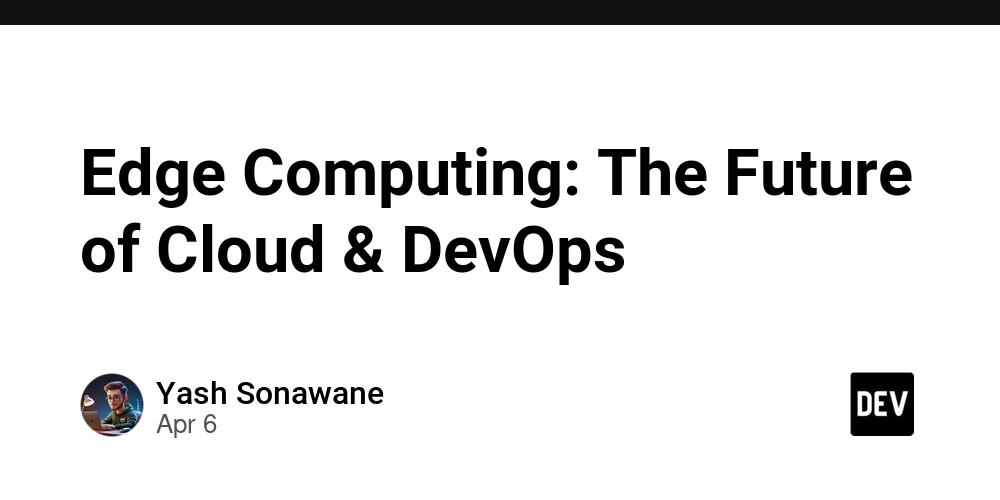

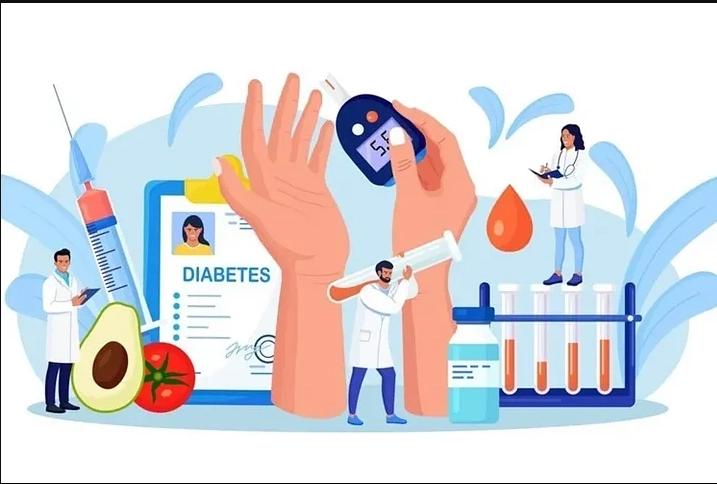










![[FREE EBOOKS] The Kubernetes Bible, The Ultimate Linux Shell Scripting Guide & Four More Best Selling Titles](https://www.javacodegeeks.com/wp-content/uploads/2012/12/jcg-logo.jpg)



![From drop-out to software architect with Jason Lengstorf [Podcast #167]](https://cdn.hashnode.com/res/hashnode/image/upload/v1743796461357/f3d19cd7-e6f5-4d7c-8bfc-eb974bc8da68.png?#)






































































































.png?#)




.jpg?#)































_Christophe_Coat_Alamy.jpg?#)








































































































![Rapidus in Talks With Apple as It Accelerates Toward 2nm Chip Production [Report]](https://www.iclarified.com/images/news/96937/96937/96937-640.jpg)