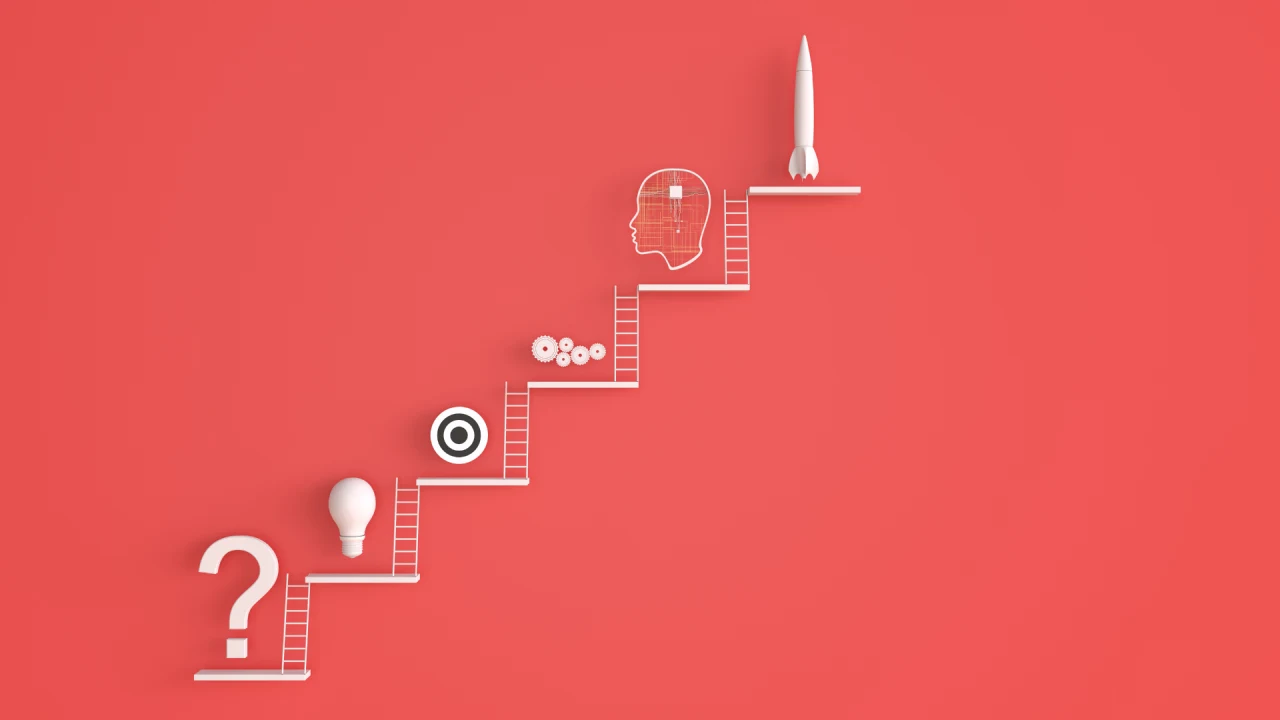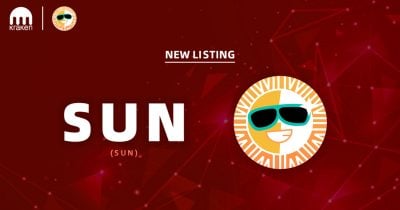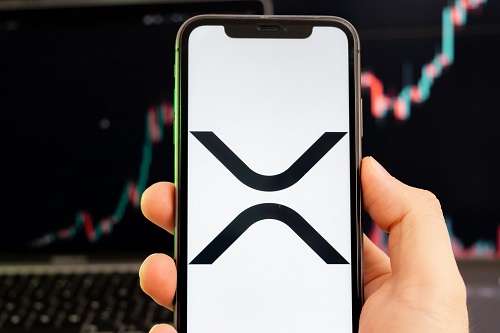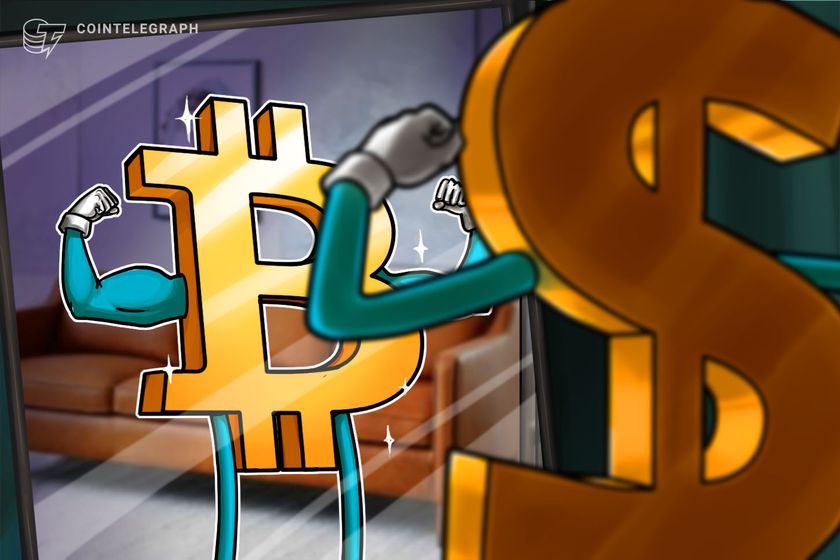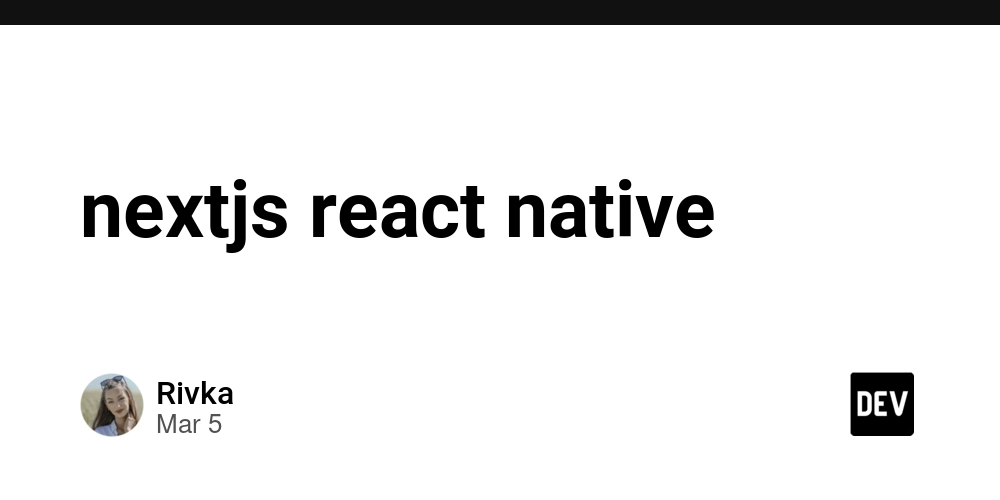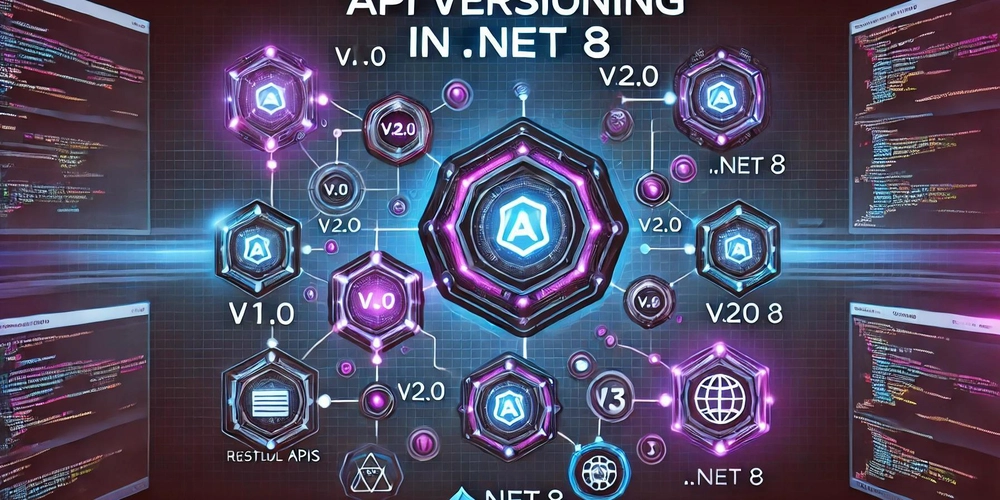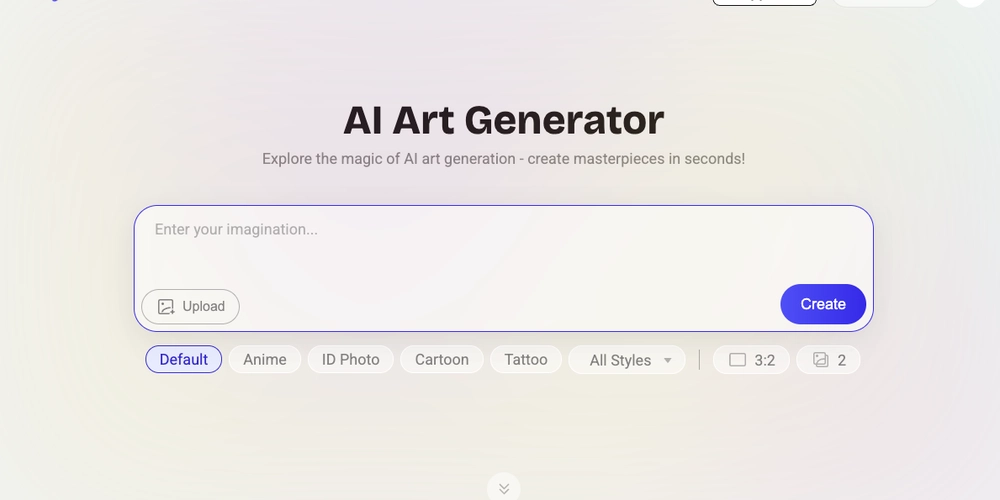When to Debounce vs Throttle: A Developer’s Guide to Efficient Event Handling
How to use debounce and throttling in JavaScript as well as comparing the differences between them. Debouncing and throttling are great ways to not only improve your user experience but also save yourself quite a bit of money. In this compression of debounce vs throttle, I’m going to guide you how to use debounce and throttling in JavaScript as well as comparing the differences between them. Welcome back, my job is to simplify the web for you so you can start building your dream project sooner. In today’s guide, I’m going to be writing about debounce vs throttle and why they’re important to understand. Default Behavior To get started, I have a basic index.html file with: Default Debounce Throttle A text input. A “Default” section to display text as you type. A “Debounce” section. A “Throttle” section. Code Setup // Selecting elements const input = document.querySelector('input'); const defaultText = document.getElementById('default'); const debounceText = document.getElementById('debounce'); const throttleText = document.getElementById('throttle'); // Default input listener input.addEventListener('input', (e) => { defaultText.textContent = e.target.value; }); When you type, the defaultText updates instantly. But if this input triggered API calls (like autocomplete), typing “matrix” would send 6 requests — wasting resources and slowing down the app. Debouncing How Debounce Works: Waits for a delay (e.g., 1 second) after the last input before triggering. Resets the timer on every new input. Debounce Implementation function debounce(callback, delay = 1000) { let timeout; return (…args) => { clearTimeout(timeout); timeout = setTimeout(() => { callback(…args); }, delay); }; } // Usage const updateDebounceText = debounce((text) => { debounceText.textContent = text; }); input.addEventListener('input', (e) => { updateDebounceText(e.target.value); }); Result: If you type quickly, debounceText updates only after a 1-second pause. Throttling How Throttle Works: Triggers immediately on the first call. Ignores subsequent calls until the delay (e.g., 1 second) passes. Basic Throttle Implementation (Flawed) function throttle(callback, delay = 1000) { let shouldWait = false; return (…args) => { if (shouldWait) return; callback(…args); shouldWait = true; setTimeout(() => { shouldWait = false; }, delay); }; } Problem: If you type “asdf” quickly, throttleText only updates with “a” and ignores “sdf”. Improved Throttle (Saves Last Call) function throttle(callback, delay = 1000) { let shouldWait = false; let waitingArgs = null; const timeoutFunc = () => { if (waitingArgs === null) { shouldWait = false; } else { callback(…waitingArgs); waitingArgs = null; setTimeout(timeoutFunc, delay); } }; return (…args) => { if (shouldWait) { waitingArgs = args; return; } callback(…args); shouldWait = true; setTimeout(timeoutFunc, delay); }; } // Usage const updateThrottleText = throttle((text) => { throttleText.textContent = text; }); input.addEventListener('input', (e) => { updateThrottleText(e.target.value); }); Result: throttleText updates immediately on the first input, then every 1 second with the latest value. Real-World Use Cases Mouse Movement Example let defaultCount = 0, debounceCount = 0, throttleCount = 0; document.addEventListener('mousemove', () => { defaultCount++; defaultText.textContent = defaultCount; updateDebounceText(++debounceCount); updateThrottleText(++throttleCount); }); Results: Default: 350+ calls instantly. Debounce: Updates after a 1-second pause. Throttle (100ms delay): Updates 10 times per second. Best Use Cases: Feature Best For Debounce Autocomplete, search bars (wait for user to finish typing) Throttle Resizing, scrolling, mouse movement (limit frequent updates) Thanks for reading to the end, and have a good day!
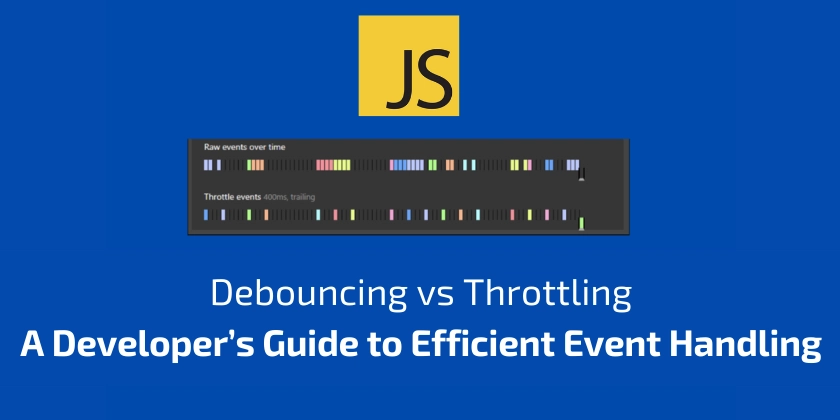
How to use debounce and throttling in JavaScript as well as comparing the differences between them.
Debouncing and throttling are great ways to not only improve your user experience but also save yourself quite a bit of money. In this compression of debounce vs throttle, I’m going to guide you how to use debounce and throttling in JavaScript as well as comparing the differences between them.
Welcome back, my job is to simplify the web for you so you can start building your dream project sooner.
In today’s guide, I’m going to be writing about debounce vs throttle and why they’re important to understand.
Default Behavior
To get started, I have a basic index.html file with:
Default
Debounce
Throttle
- A text input.
- A “Default” section to display text as you type.
- A “Debounce” section.
- A “Throttle” section.
Code Setup
// Selecting elements
const input = document.querySelector('input');
const defaultText = document.getElementById('default');
const debounceText = document.getElementById('debounce');
const throttleText = document.getElementById('throttle');
// Default input listener
input.addEventListener('input', (e) => {
defaultText.textContent = e.target.value;
});
When you type, the defaultText updates instantly. But if this input triggered API calls (like autocomplete), typing “matrix” would send 6 requests — wasting resources and slowing down the app.
Debouncing
How Debounce Works:
- Waits for a delay (e.g., 1 second) after the last input before triggering.
- Resets the timer on every new input.
Debounce Implementation
function debounce(callback, delay = 1000) {
let timeout;
return (…args) => {
clearTimeout(timeout);
timeout = setTimeout(() => {
callback(…args);
}, delay);
};
}
// Usage
const updateDebounceText = debounce((text) => {
debounceText.textContent = text;
});
input.addEventListener('input', (e) => {
updateDebounceText(e.target.value);
});
Result: If you type quickly, debounceText updates only after a 1-second pause.
Throttling
How Throttle Works:
- Triggers immediately on the first call.
- Ignores subsequent calls until the delay (e.g., 1 second) passes.
Basic Throttle Implementation (Flawed)
function throttle(callback, delay = 1000) {
let shouldWait = false;
return (…args) => {
if (shouldWait) return;
callback(…args);
shouldWait = true;
setTimeout(() => {
shouldWait = false;
}, delay);
};
}
Problem: If you type “asdf” quickly, throttleText only updates with “a” and ignores “sdf”.
Improved Throttle (Saves Last Call)
function throttle(callback, delay = 1000) {
let shouldWait = false;
let waitingArgs = null;
const timeoutFunc = () => {
if (waitingArgs === null) {
shouldWait = false;
} else {
callback(…waitingArgs);
waitingArgs = null;
setTimeout(timeoutFunc, delay);
}
};
return (…args) => {
if (shouldWait) {
waitingArgs = args;
return;
}
callback(…args);
shouldWait = true;
setTimeout(timeoutFunc, delay);
};
}
// Usage
const updateThrottleText = throttle((text) => {
throttleText.textContent = text;
});
input.addEventListener('input', (e) => {
updateThrottleText(e.target.value);
});
Result: throttleText updates immediately on the first input, then every 1 second with the latest value.
Real-World Use Cases
Mouse Movement Example
let defaultCount = 0, debounceCount = 0, throttleCount = 0;
document.addEventListener('mousemove', () => {
defaultCount++;
defaultText.textContent = defaultCount;
updateDebounceText(++debounceCount);
updateThrottleText(++throttleCount);
});
Results:
- Default: 350+ calls instantly.
- Debounce: Updates after a 1-second pause.
- Throttle (100ms delay): Updates 10 times per second.
Best Use Cases:
| Feature | Best For |
|---|---|
| Debounce | Autocomplete, search bars (wait for user to finish typing) |
| Throttle | Resizing, scrolling, mouse movement (limit frequent updates) |
Thanks for reading to the end, and have a good day!








































































































































































![[The AI Show Episode 143]: ChatGPT Revenue Surge, New AGI Timelines, Amazon’s AI Agent, Claude for Education, Model Context Protocol & LLMs Pass the Turing Test](https://www.marketingaiinstitute.com/hubfs/ep%20143%20cover.png)


















































































































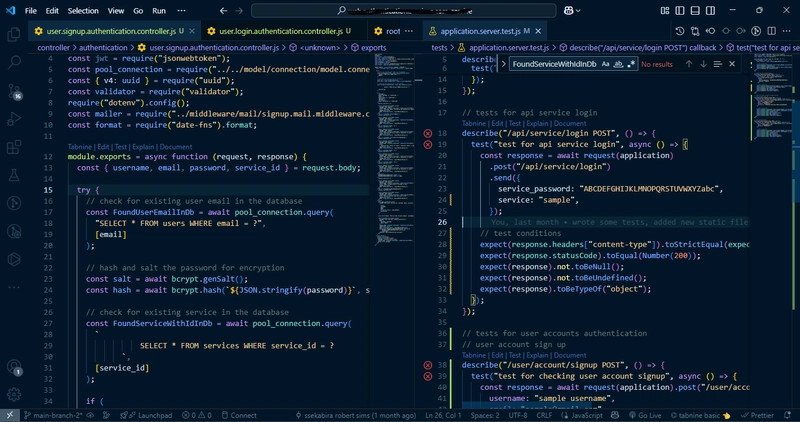
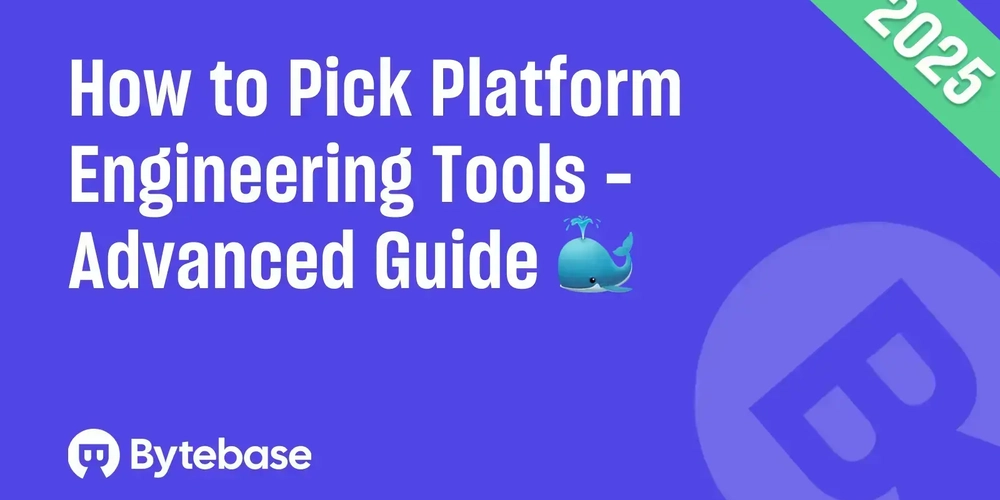

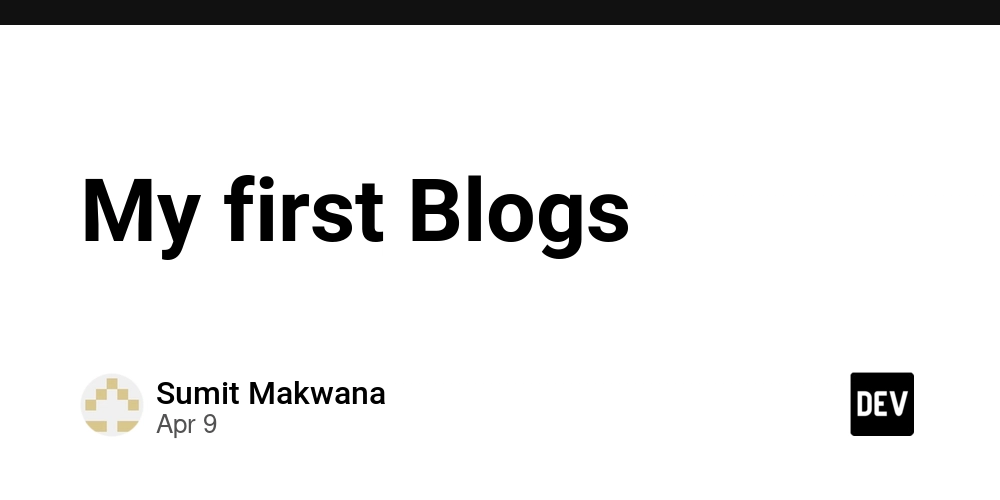













![From drop-out to software architect with Jason Lengstorf [Podcast #167]](https://cdn.hashnode.com/res/hashnode/image/upload/v1743796461357/f3d19cd7-e6f5-4d7c-8bfc-eb974bc8da68.png?#)









































































































.jpg?#)

















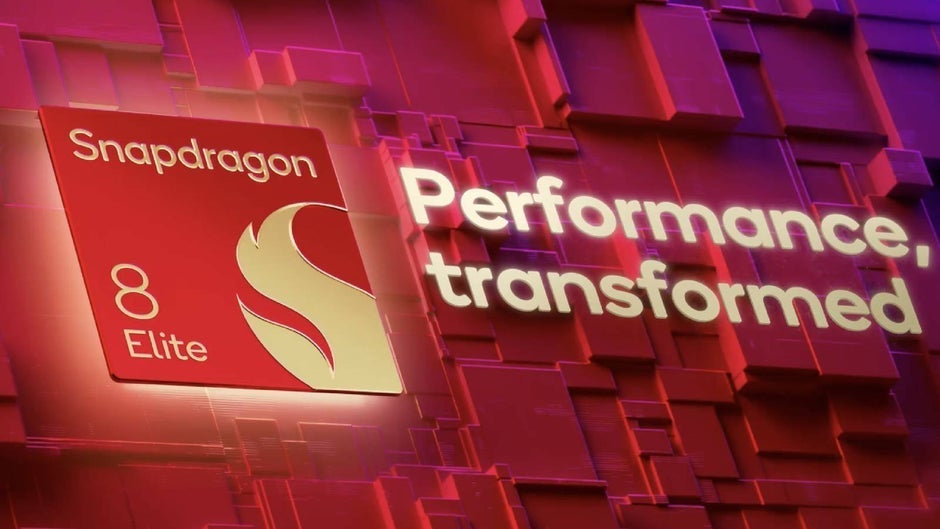













_ArtemisDiana_Alamy.jpg?#)


 (1).webp?#)









































































-xl.jpg)







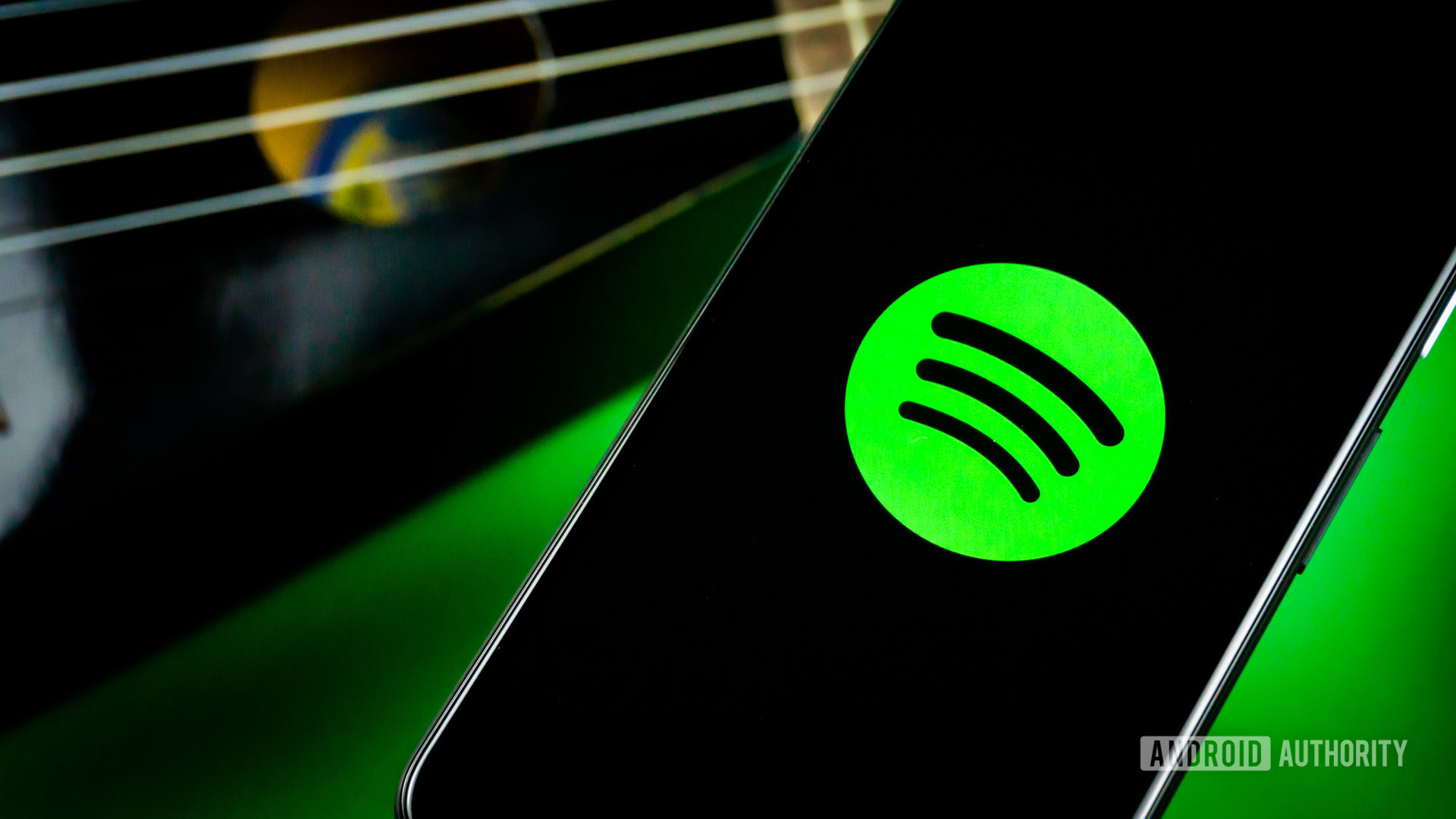




![Yes, the Gemini icon is now bigger and brighter on Android [U]](https://i0.wp.com/9to5google.com/wp-content/uploads/sites/4/2025/02/Gemini-on-Galaxy-S25.jpg?resize=1200%2C628&quality=82&strip=all&ssl=1)










![Apple Rushes Five Planes of iPhones to US Ahead of New Tariffs [Report]](https://www.iclarified.com/images/news/96967/96967/96967-640.jpg)
![Apple Vision Pro 2 Allegedly in Production Ahead of 2025 Launch [Rumor]](https://www.iclarified.com/images/news/96965/96965/96965-640.jpg)