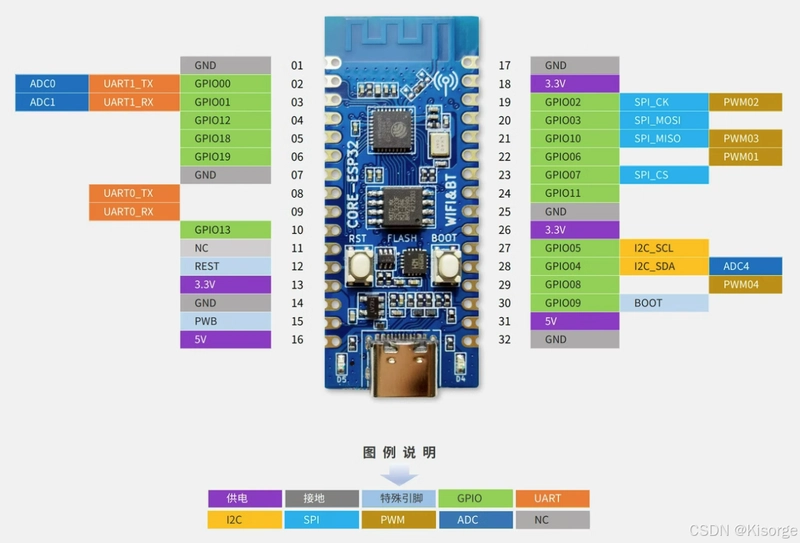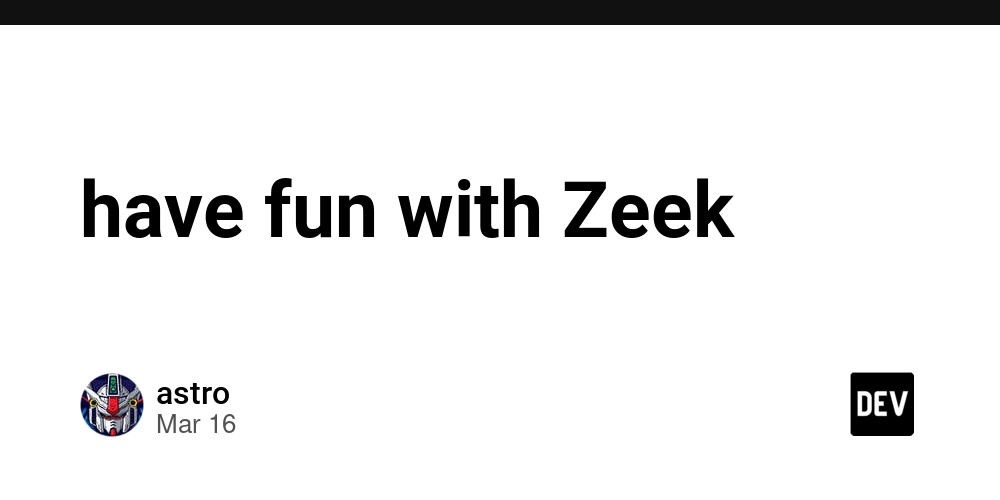Visually Building & Deploying a Next.js Web App using Vercel & MakeSwift
MakeSwift is a powerful platform that allows developers to visually design and develop web applications without diving deep into code. In this tutorial, we'll explore how to create a Next.js web app using MakeSwift, providing a visual and efficient development experience. Prerequisites Node.js and npm installed on your machine Basic understanding of Next.js Step 1: Set Up Your Next.js Project Start by creating a new Next.js project using the following commands: npx create-next-app my-next-app cd my-next-app Step 2: Install MakeSwift CLI Install the MakeSwift CLI globally using npm: npm install -g makeswift Step 3: Create a MakeSwift Project Initialize a MakeSwift project in your Next.js app directory: makeswift init Step 4: Design Your Web App Visually Run makeswift develop to start the visual development environment. Visit http://localhost:3000 in your browser to access the MakeSwift visual builder. Use the drag-and-drop interface to design your web app visually, adding components, styling elements, and defining interactions. Step 5: Export Your MakeSwift Project Once you are satisfied with your visual design, export the MakeSwift project: makeswift export Step 6: Integrate MakeSwift with Next.js Copy the exported MakeSwift project files into your Next.js project's public directory. Update your Next.js pages to load the MakeSwift project: // pages/index.js import { useEffect } from 'react'; const Home = () => { useEffect(() => { const script = document.createElement('script'); script.src = '/path/to/makeswift-project.js'; script.async = true; document.body.appendChild(script); }, []); return ( Your Next.js App with MakeSwift {/* Your other Next.js components */} ); }; export default Home; Step 7: Test Your App Run your Next.js app: npm run dev Visit http://localhost:3000 to see your Next.js web app with the visual elements created using MakeSwift. Conclusion You've successfully integrated MakeSwift into your Next.js project, allowing for a visual and intuitive way to design and develop web applications. Explore MakeSwift's documentation for more customization and advanced features. Follow for more @uiuxsatyam
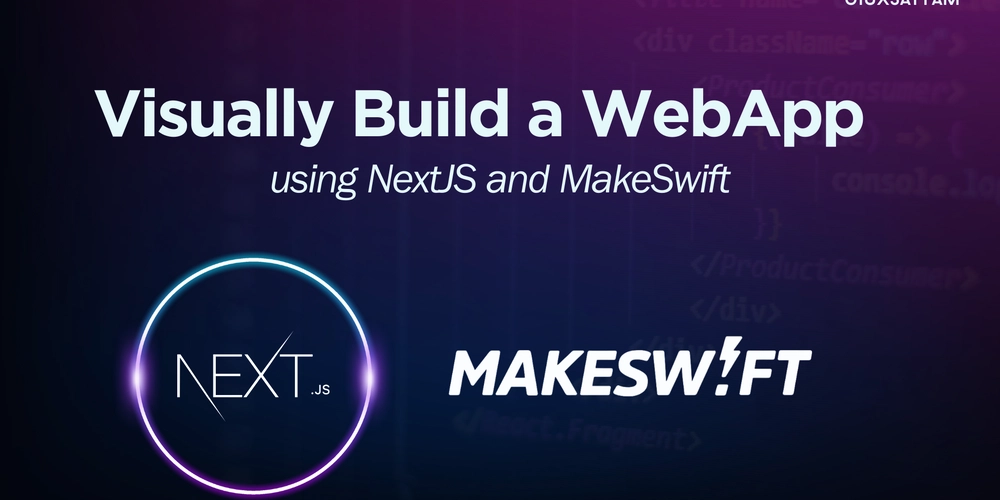
MakeSwift is a powerful platform that allows developers to visually design and develop web applications without diving deep into code. In this tutorial, we'll explore how to create a Next.js web app using MakeSwift, providing a visual and efficient development experience.
Prerequisites
- Node.js and npm installed on your machine
- Basic understanding of Next.js
Step 1: Set Up Your Next.js Project
Start by creating a new Next.js project using the following commands:
npx create-next-app my-next-app
cd my-next-app
Step 2: Install MakeSwift CLI
Install the MakeSwift CLI globally using npm:
npm install -g makeswift
Step 3: Create a MakeSwift Project
Initialize a MakeSwift project in your Next.js app directory:
makeswift init
Step 4: Design Your Web App Visually
- Run
makeswift developto start the visual development environment. - Visit
http://localhost:3000in your browser to access the MakeSwift visual builder. - Use the drag-and-drop interface to design your web app visually, adding components, styling elements, and defining interactions.
Step 5: Export Your MakeSwift Project
Once you are satisfied with your visual design, export the MakeSwift project:
makeswift export
Step 6: Integrate MakeSwift with Next.js
Copy the exported MakeSwift project files into your Next.js project's public directory.
Update your Next.js pages to load the MakeSwift project:
// pages/index.js
import { useEffect } from 'react';
const Home = () => {
useEffect(() => {
const script = document.createElement('script');
script.src = '/path/to/makeswift-project.js';
script.async = true;
document.body.appendChild(script);
}, []);
return (
<div>
<h1>Your Next.js App with MakeSwifth1>
{/* Your other Next.js components */}
div>
);
};
export default Home;
Step 7: Test Your App
Run your Next.js app:
npm run dev
Visit http://localhost:3000 to see your Next.js web app with the visual elements created using MakeSwift.
Conclusion
You've successfully integrated MakeSwift into your Next.js project, allowing for a visual and intuitive way to design and develop web applications. Explore MakeSwift's documentation for more customization and advanced features.
Follow for more @uiuxsatyam









































































































































































![[The AI Show Episode 142]: ChatGPT’s New Image Generator, Studio Ghibli Craze and Backlash, Gemini 2.5, OpenAI Academy, 4o Updates, Vibe Marketing & xAI Acquires X](https://www.marketingaiinstitute.com/hubfs/ep%20142%20cover.png)














































































































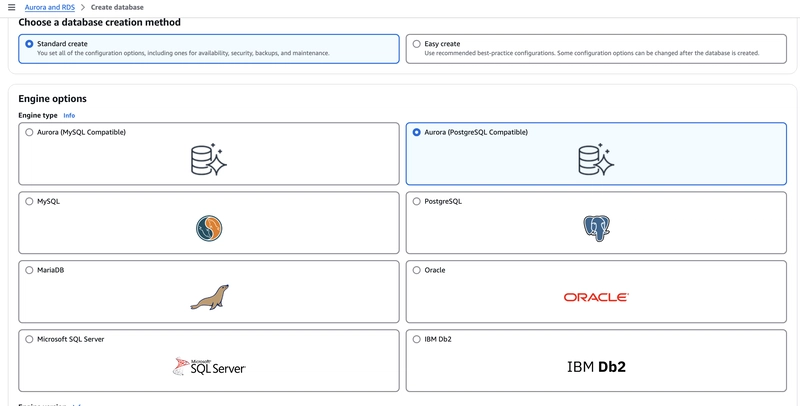

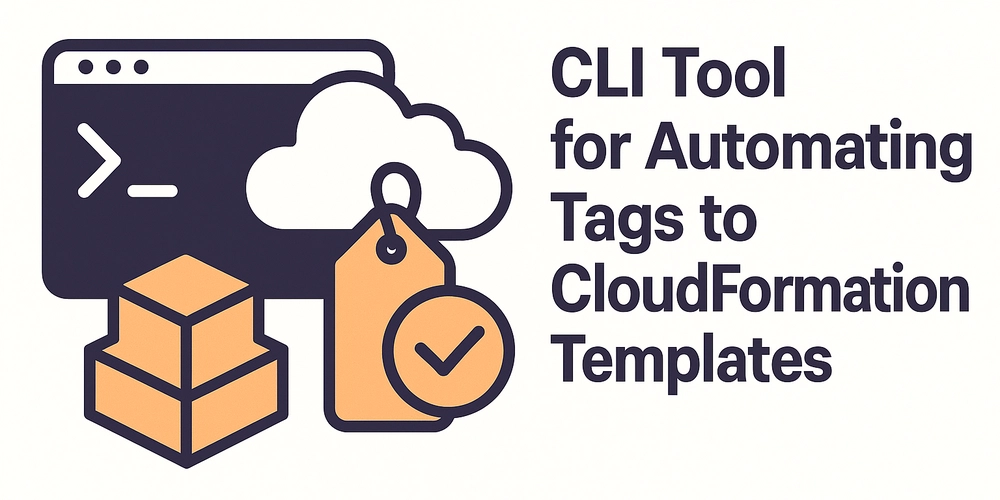










![[FREE EBOOKS] The Kubernetes Bible, The Ultimate Linux Shell Scripting Guide & Four More Best Selling Titles](https://www.javacodegeeks.com/wp-content/uploads/2012/12/jcg-logo.jpg)



![From drop-out to software architect with Jason Lengstorf [Podcast #167]](https://cdn.hashnode.com/res/hashnode/image/upload/v1743796461357/f3d19cd7-e6f5-4d7c-8bfc-eb974bc8da68.png?#)






































































































.png?#)




.jpg?#)
































_Christophe_Coat_Alamy.jpg?#)








































































































![Rapidus in Talks With Apple as It Accelerates Toward 2nm Chip Production [Report]](https://www.iclarified.com/images/news/96937/96937/96937-640.jpg)