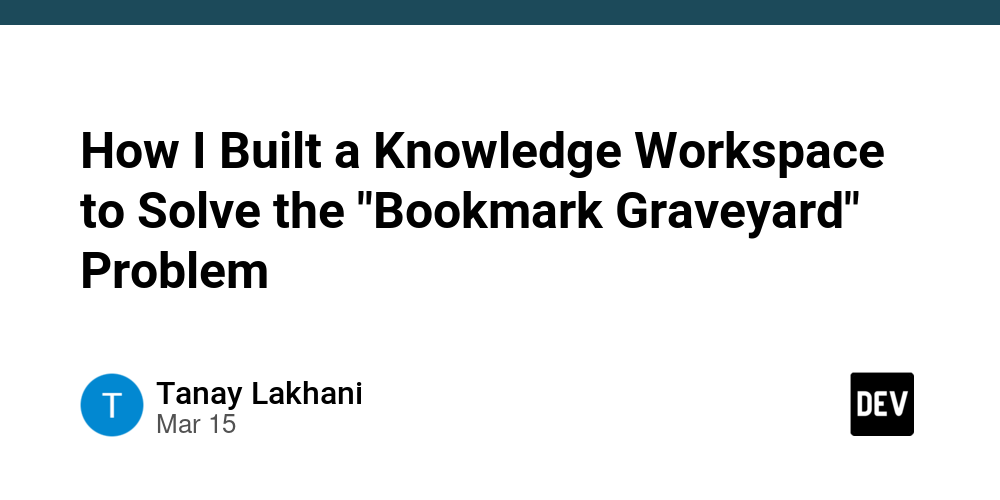Step-by-Step: How to Launch Your Custom TV Channel Using Muvi’s Playout System
Introduction Launching a custom TV channel has never been easier, thanks to advanced playout solutions like Muvi’s Playout System. Whether you’re a content creator, business, or media house, Muvi provides a seamless way to broadcast pre-scheduled and live content. In this step-by-step guide, we’ll explore how to launch your custom TV channel using Muvi’s playout system, from setup to monetization. 1. Understanding Muvi’s Playout System Muvi’s Playout is a cloud-based broadcasting solution that enables users to create and run linear TV channels. It supports both live streaming and scheduled content, making it an ideal choice for businesses and independent broadcasters. Key Features of Muvi’s Playout System: Cloud-based automation 24/7 linear streaming Multi-format content support Monetization integration Custom branding options 2. Planning Your Custom TV Channel Before diving into Muvi’s platform, it’s essential to plan your TV channel’s content and objectives. *Key Considerations: * Define your target audience. Choose your content type (movies, news, educational, entertainment, etc.). Decide on live broadcasting vs. scheduled content. Identify your monetization strategy (ads, subscriptions, pay-per-view, etc.). 3. Setting Up Muvi’s Playout System Now, let’s get started with setting up your custom TV channel using Muvi’s system. Step 1: Sign Up for Muvi’s Playout Visit Muvi’s official website and create an account. Choose a subscription plan that fits your budget and requirements. Step 2: Configure Your Channel Set up your channel name and branding. Upload your logo, banner, and other branding elements. Configure time zones and scheduling options. Step 3: Upload and Organize Content Import videos and categorize them based on programming slots. Arrange your content using Muvi’s drag-and-drop scheduler. Step 4: Enable Live Streaming If you plan to broadcast live content, configure live streaming options. Connect your external camera feeds or RTMP sources. 4. Customizing Your TV Channel Muvi allows deep customization to make your custom TV channel stand out. Customization Options: Choose a personalized URL for your channel. Set up multiple channels with different themes. Customize the on-screen graphics, lower thirds, and overlays. 5. Integrating Monetization Methods Generating revenue from your custom TV channel is easy with Muvi’s monetization tools. Monetization Strategies: Advertisements: Run ads between content using Muvi’s ad manager. Subscription Plans: Offer premium content for paid subscribers. Pay-Per-View: Charge viewers for exclusive broadcasts. Sponsorships: Partner with brands to fund programming. 6. Testing and Launching Your Channel Before going live, test all functionalities to ensure smooth streaming. Final Checks: Review content scheduling and playlists. Test playback on different devices. Ensure monetization settings are correctly configured. Check live streaming feeds for quality assurance. Once everything is set, launch your channel and start broadcasting! 7. Promoting Your Custom TV Channel After launching, you need to attract viewers. Use these marketing strategies: Social Media Marketing: Promote your channel on Facebook, Twitter, Instagram, and YouTube. SEO Optimization: Optimize your content titles, descriptions, and metadata for search engines. Email Campaigns: Send newsletters to your subscribers with program schedules. Influencer Partnerships: Collaborate with influencers to expand reach. 8. Monitoring and Scaling Your TV Channel Once your channel is live, analyze performance and plan for growth. Analytics Tools in Muvi’s Playout: Viewership tracking Engagement reports Ad revenue insights Subscriber growth analytics Scale up by adding more content, launching additional channels, or upgrading to a premium plan. Conclusion Launching a custom TV channel using Muvi’s playout system is a straightforward process that combines automation, monetization, and scalability. Whether you’re an independent creator or a business, Muvi provides all the tools you need to run a successful TV channel. Follow this step-by-step guide to bring your vision to life and start broadcasting today! FAQs What is Muvi’s Playout System? Muvi’s Playout is a cloud-based broadcasting solution that allows users to create, schedule, and stream content on their custom TV channels. Can I broadcast live events on my custom TV channel? Yes, Muvi’s playout system supports live streaming and integrates with external feeds. How can I monetize my TV channel? You can monetize your TV channel through advertisements, subscriptions, pay-per-view models, and sponsorships. Is Muvi’s Playout suitable for small creators? Yes, Muvi offers flexible pricing plans that cater to both small creators
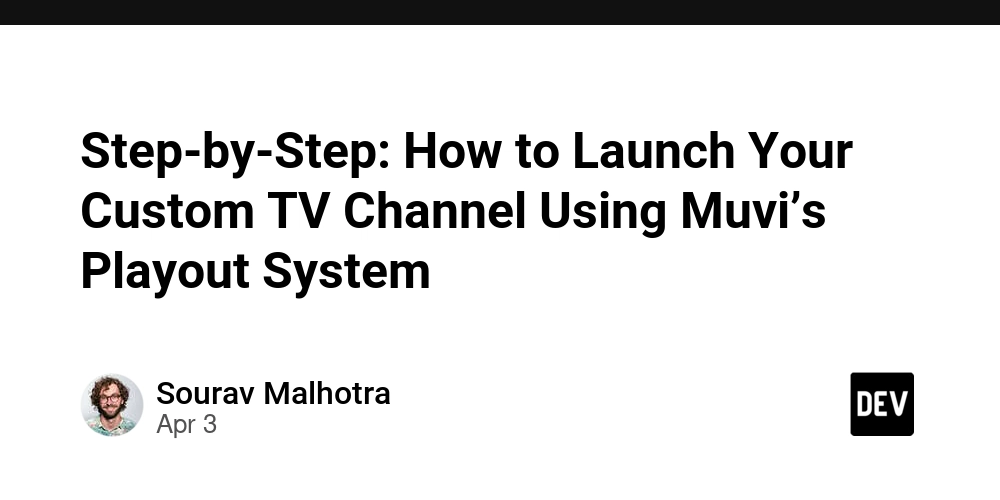
Introduction
Launching a custom TV channel has never been easier, thanks to advanced playout solutions like Muvi’s Playout System. Whether you’re a content creator, business, or media house, Muvi provides a seamless way to broadcast pre-scheduled and live content. In this step-by-step guide, we’ll explore how to launch your custom TV channel using Muvi’s playout system, from setup to monetization.
1. Understanding Muvi’s Playout System
Muvi’s Playout is a cloud-based broadcasting solution that enables users to create and run linear TV channels. It supports both live streaming and scheduled content, making it an ideal choice for businesses and independent broadcasters.
Key Features of Muvi’s Playout System:
Cloud-based automation
24/7 linear streaming
Multi-format content support
Monetization integration
-
Custom branding options
2. Planning Your Custom TV Channel
Before diving into Muvi’s platform, it’s essential to plan your TV channel’s content and objectives.
*Key Considerations:
*
Define your target audience.
Choose your content type (movies, news, educational, entertainment, etc.).
Decide on live broadcasting vs. scheduled content.
Identify your monetization strategy (ads, subscriptions, pay-per-view, etc.).
3. Setting Up Muvi’s Playout System
Now, let’s get started with setting up your custom TV channel using Muvi’s system.
Step 1: Sign Up for Muvi’s Playout
Visit Muvi’s official website and create an account.
Choose a subscription plan that fits your budget and requirements.
Step 2: Configure Your Channel
Set up your channel name and branding.
Upload your logo, banner, and other branding elements.
Configure time zones and scheduling options.
Step 3: Upload and Organize Content
Import videos and categorize them based on programming slots.
Arrange your content using Muvi’s drag-and-drop scheduler.
Step 4: Enable Live Streaming
If you plan to broadcast live content, configure live streaming options.
Connect your external camera feeds or RTMP sources.
4. Customizing Your TV Channel
Muvi allows deep customization to make your custom TV channel stand out.
Customization Options:
Choose a personalized URL for your channel.
Set up multiple channels with different themes.
Customize the on-screen graphics, lower thirds, and overlays.
5. Integrating Monetization Methods
Generating revenue from your custom TV channel is easy with Muvi’s monetization tools.
Monetization Strategies:
Advertisements: Run ads between content using Muvi’s ad manager.
Subscription Plans: Offer premium content for paid subscribers.
Pay-Per-View: Charge viewers for exclusive broadcasts.
Sponsorships: Partner with brands to fund programming.
6. Testing and Launching Your Channel
Before going live, test all functionalities to ensure smooth streaming.
Final Checks:
Review content scheduling and playlists.
Test playback on different devices.
Ensure monetization settings are correctly configured.
Check live streaming feeds for quality assurance.
Once everything is set, launch your channel and start broadcasting!
7. Promoting Your Custom TV Channel
After launching, you need to attract viewers. Use these marketing strategies:
Social Media Marketing: Promote your channel on Facebook, Twitter, Instagram, and YouTube.
SEO Optimization: Optimize your content titles, descriptions, and metadata for search engines.
Email Campaigns: Send newsletters to your subscribers with program schedules.
Influencer Partnerships: Collaborate with influencers to expand reach.
8. Monitoring and Scaling Your TV Channel
Once your channel is live, analyze performance and plan for growth.
Analytics Tools in Muvi’s Playout:
Viewership tracking
Engagement reports
Ad revenue insights
Subscriber growth analytics
Scale up by adding more content, launching additional channels, or upgrading to a premium plan.
Conclusion
Launching a custom TV channel using Muvi’s playout system is a straightforward process that combines automation, monetization, and scalability. Whether you’re an independent creator or a business, Muvi provides all the tools you need to run a successful TV channel. Follow this step-by-step guide to bring your vision to life and start broadcasting today!
FAQs
- What is Muvi’s Playout System?
Muvi’s Playout is a cloud-based broadcasting solution that allows users to create, schedule, and stream content on their custom TV channels.
- Can I broadcast live events on my custom TV channel?
Yes, Muvi’s playout system supports live streaming and integrates with external feeds.
- How can I monetize my TV channel?
You can monetize your TV channel through advertisements, subscriptions, pay-per-view models, and sponsorships.
- Is Muvi’s Playout suitable for small creators?
Yes, Muvi offers flexible pricing plans that cater to both small creators and large broadcasters.









































































































































































![[The AI Show Episode 142]: ChatGPT’s New Image Generator, Studio Ghibli Craze and Backlash, Gemini 2.5, OpenAI Academy, 4o Updates, Vibe Marketing & xAI Acquires X](https://www.marketingaiinstitute.com/hubfs/ep%20142%20cover.png)














































































































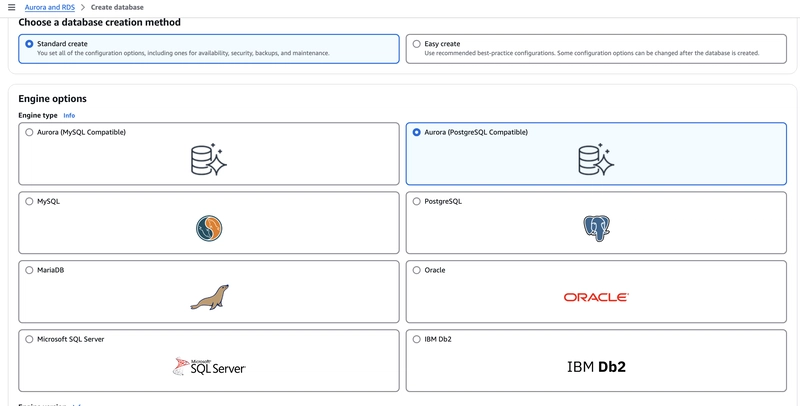

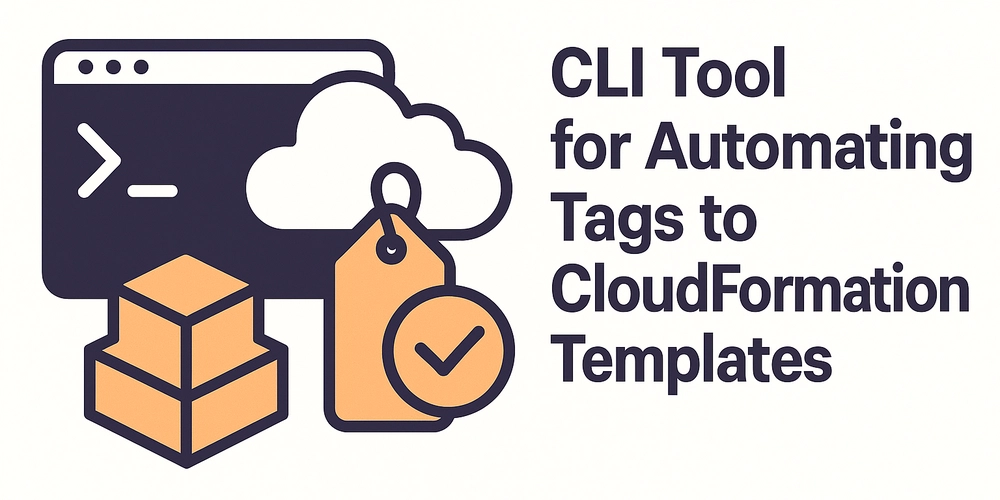










![[FREE EBOOKS] The Kubernetes Bible, The Ultimate Linux Shell Scripting Guide & Four More Best Selling Titles](https://www.javacodegeeks.com/wp-content/uploads/2012/12/jcg-logo.jpg)



![From drop-out to software architect with Jason Lengstorf [Podcast #167]](https://cdn.hashnode.com/res/hashnode/image/upload/v1743796461357/f3d19cd7-e6f5-4d7c-8bfc-eb974bc8da68.png?#)






































































































.png?#)




.jpg?#)
































_Christophe_Coat_Alamy.jpg?#)








































































































![Rapidus in Talks With Apple as It Accelerates Toward 2nm Chip Production [Report]](https://www.iclarified.com/images/news/96937/96937/96937-640.jpg)