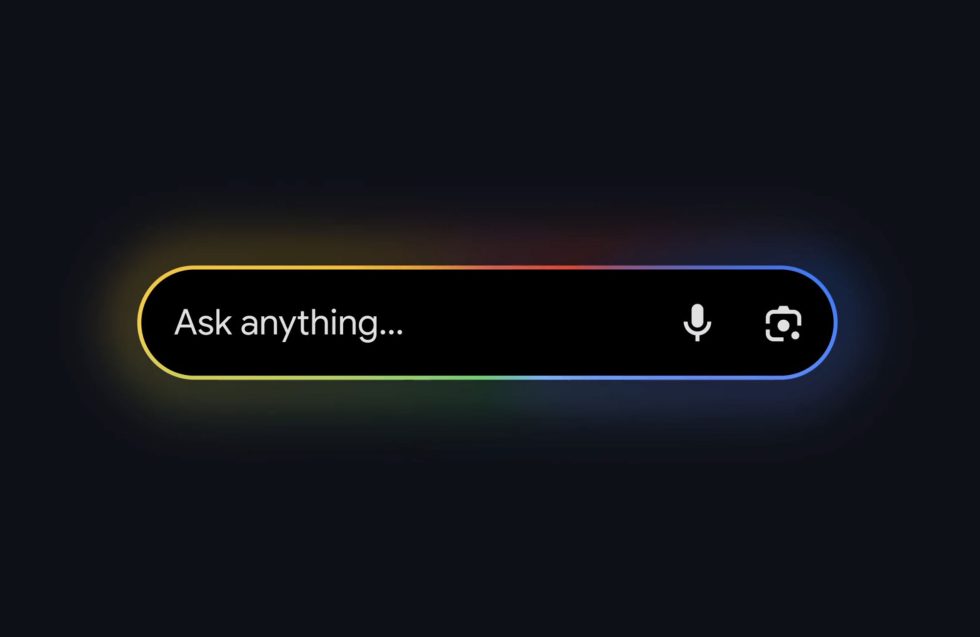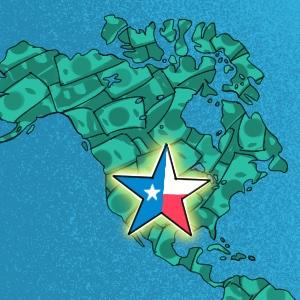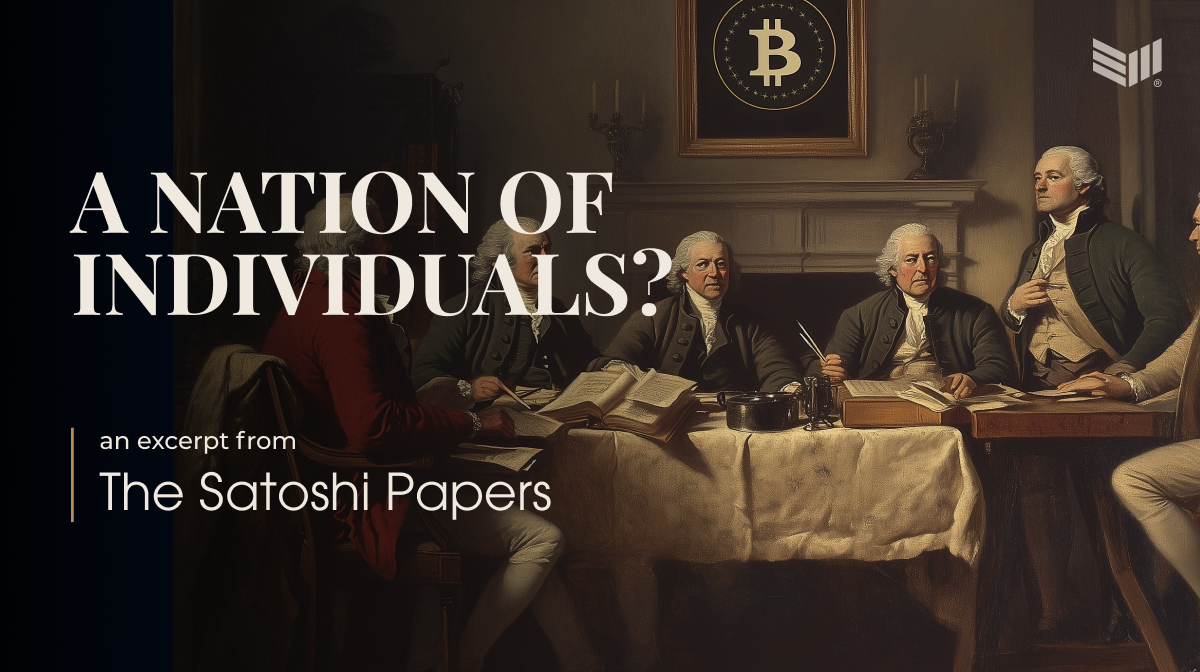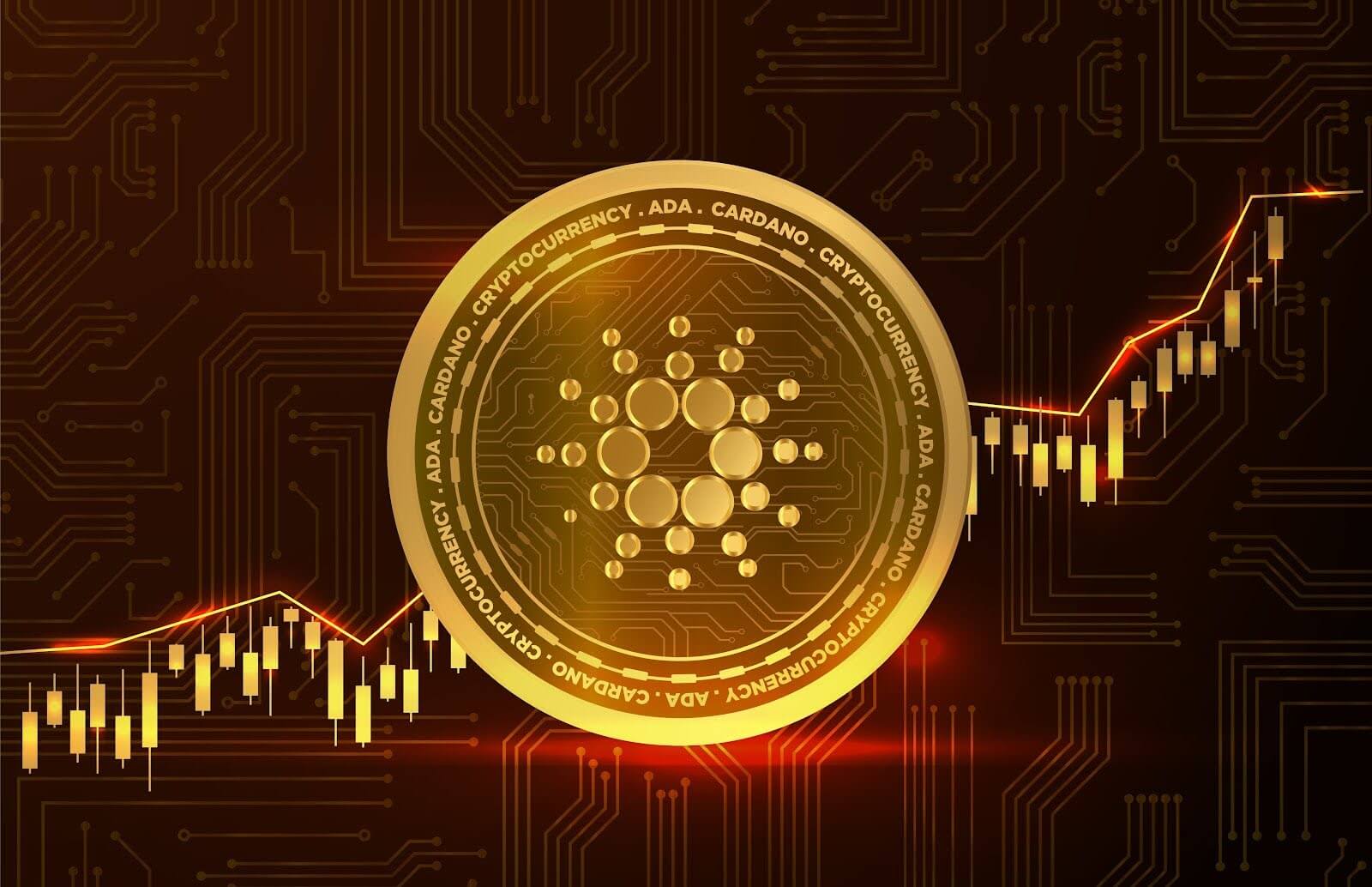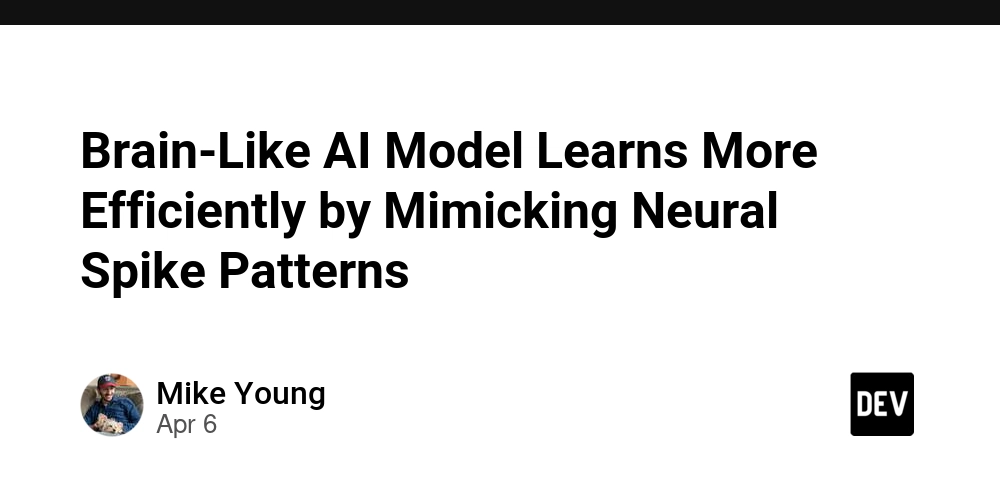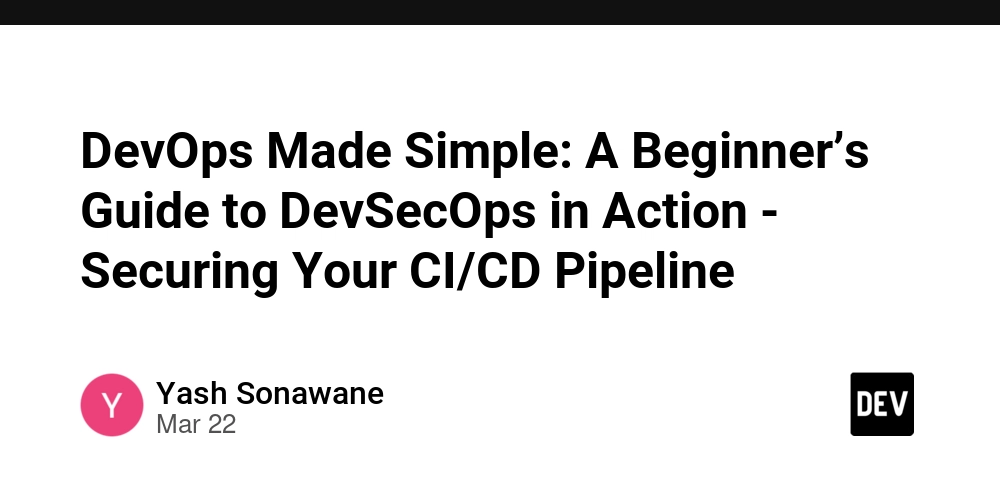Mastering Vim: The Underrated Superpower Every Cloud Enthusiast Needs
In the fast-paced world of DevOps, cloud engineering, and system administration, one skill always stands out is being comfortable in the terminal. And if you want speed, control, and serious efficiency, Vim has to be the one tool you should master. Vim is that fast, minimal, keyboard-driven text editor that runs right inside your terminal. Maybe you've opened it by mistake before and scrambled to exit with :q!, but once you understand how it works, Vim becomes an essential part of your workflow. Why Vim Still Matters in the Cloud Era Whether you're connecting to remote servers, editing Kubernetes YAML files, writing bash scripts, or updating Ansible playbooks, Vim is there. No GUI required. No clutter. Just a powerful editor that's available by default on nearly every Linux machine. When you're working in the cloud, Vim is always ready, and it never slows you down. Basic Syntax and Modes in Vim To open (or create) a file in Vim : vim Modes in Vim: i Insert mode (start typing) Escape (return to command mode) :w Write/save file :q Quit :wq Save and quit :q! Quit without saving 1. How to create and edit a file in Vim Open or create the file "config.txt" vim config.txt Press 'i' to enter Insert mode and start typing Press Esc-Key :wq Save and quit 2. How to copy, paste, and delete lines in Vim yy Yank (copy) the current line p Paste below the current line dd Delete the current line 3. How to search and navigate text in Vim /server Search for the word "server" n Jump to next match N Jump to previous match Navigation using keyboard (instead of arrow keys) h Move left j Move down k Move up l Move right 4. How to undo and redo changes u Undo last change Ctrl + r Redo last undo 5. Save and Exit Commands in Vim :w Save the file :q Quit :wq Save and quit :q! Quit without saving Real-World Use Case: Editing a Config File on a Cloud VM You're logged into a remote EC2 instance and want to update your NGINX config. ssh ubuntu@ip address sudo vim /etc/nginx/nginx.conf Inside Vim: Press j/k to navigate Press 'i' to edit Make your changes Press Esc-Key :wq Save and exit Summary If you're working in cloud, DevOps, or cybersecurity, knowing Vim is non-negotiable. You don’t need to be an expert, but knowing the basics can save time, reduce errors, and make you more efficient in critical moments.

In the fast-paced world of DevOps, cloud engineering, and system administration, one skill always stands out is being comfortable in the terminal. And if you want speed, control, and serious efficiency, Vim has to be the one tool you should master.
Vim is that fast, minimal, keyboard-driven text editor that runs right inside your terminal. Maybe you've opened it by mistake before and scrambled to exit with :q!, but once you understand how it works, Vim becomes an essential part of your workflow.
Why Vim Still Matters in the Cloud Era
Whether you're connecting to remote servers, editing Kubernetes YAML files, writing bash scripts, or updating Ansible playbooks, Vim is there. No GUI required. No clutter. Just a powerful editor that's available by default on nearly every Linux machine.
When you're working in the cloud, Vim is always ready, and it never slows you down.
Basic Syntax and Modes in Vim
- To open (or create) a file in Vim : vim
Modes in Vim:
- i Insert mode (start typing)
- Escape (return to command mode)
- :w Write/save file
- :q Quit
- :wq Save and quit
- :q! Quit without saving
1. How to create and edit a file in Vim
Open or create the file "config.txt"
vim config.txt
- Press 'i' to enter Insert mode and start typing
- Press Esc-Key
- :wq Save and quit
2. How to copy, paste, and delete lines in Vim
- yy Yank (copy) the current line
- p Paste below the current line
- dd Delete the current line
3. How to search and navigate text in Vim
/server Search for the word "server"
- n Jump to next match
- N Jump to previous match
Navigation using keyboard (instead of arrow keys)
- h Move left
- j Move down
- k Move up
- l Move right
4. How to undo and redo changes
- u Undo last change
- Ctrl + r Redo last undo
5. Save and Exit Commands in Vim
- :w Save the file
- :q Quit
- :wq Save and quit
- :q! Quit without saving
Real-World Use Case: Editing a Config File on a Cloud VM
You're logged into a remote EC2 instance and want to update your NGINX config.
- ssh ubuntu@ip address
- sudo vim /etc/nginx/nginx.conf
Inside Vim:
- Press j/k to navigate
Press 'i' to edit
Make your changesPress Esc-Key
:wq Save and exit
Summary
If you're working in cloud, DevOps, or cybersecurity, knowing Vim is non-negotiable. You don’t need to be an expert, but knowing the basics can save time, reduce errors, and make you more efficient in critical moments.









































































































































































![[The AI Show Episode 142]: ChatGPT’s New Image Generator, Studio Ghibli Craze and Backlash, Gemini 2.5, OpenAI Academy, 4o Updates, Vibe Marketing & xAI Acquires X](https://www.marketingaiinstitute.com/hubfs/ep%20142%20cover.png)















































































































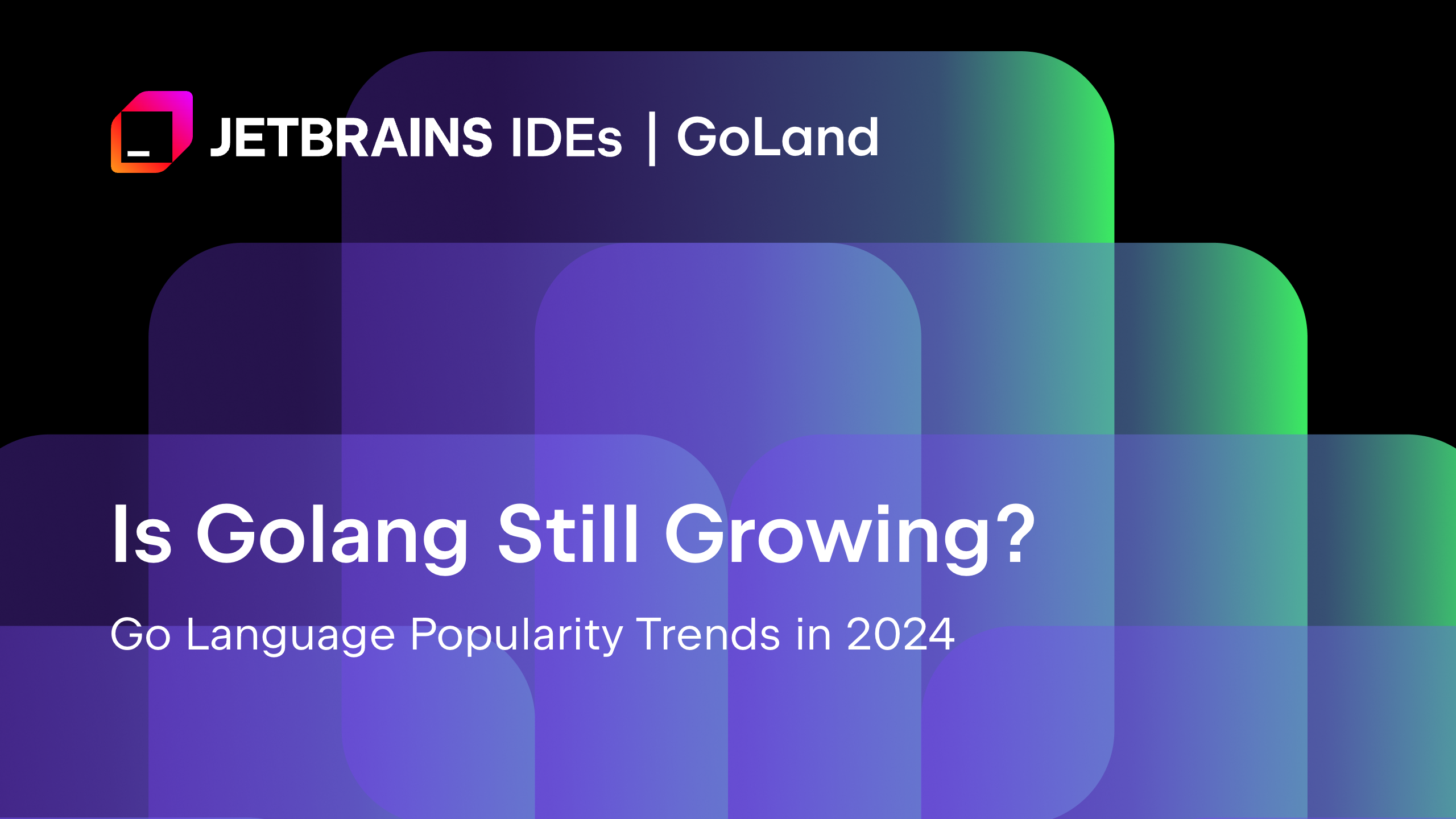
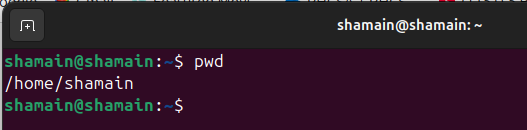














![From drop-out to software architect with Jason Lengstorf [Podcast #167]](https://cdn.hashnode.com/res/hashnode/image/upload/v1743796461357/f3d19cd7-e6f5-4d7c-8bfc-eb974bc8da68.png?#)


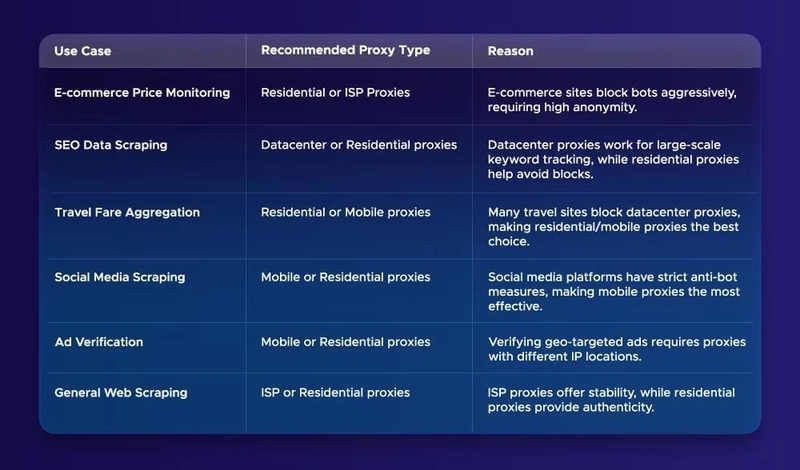











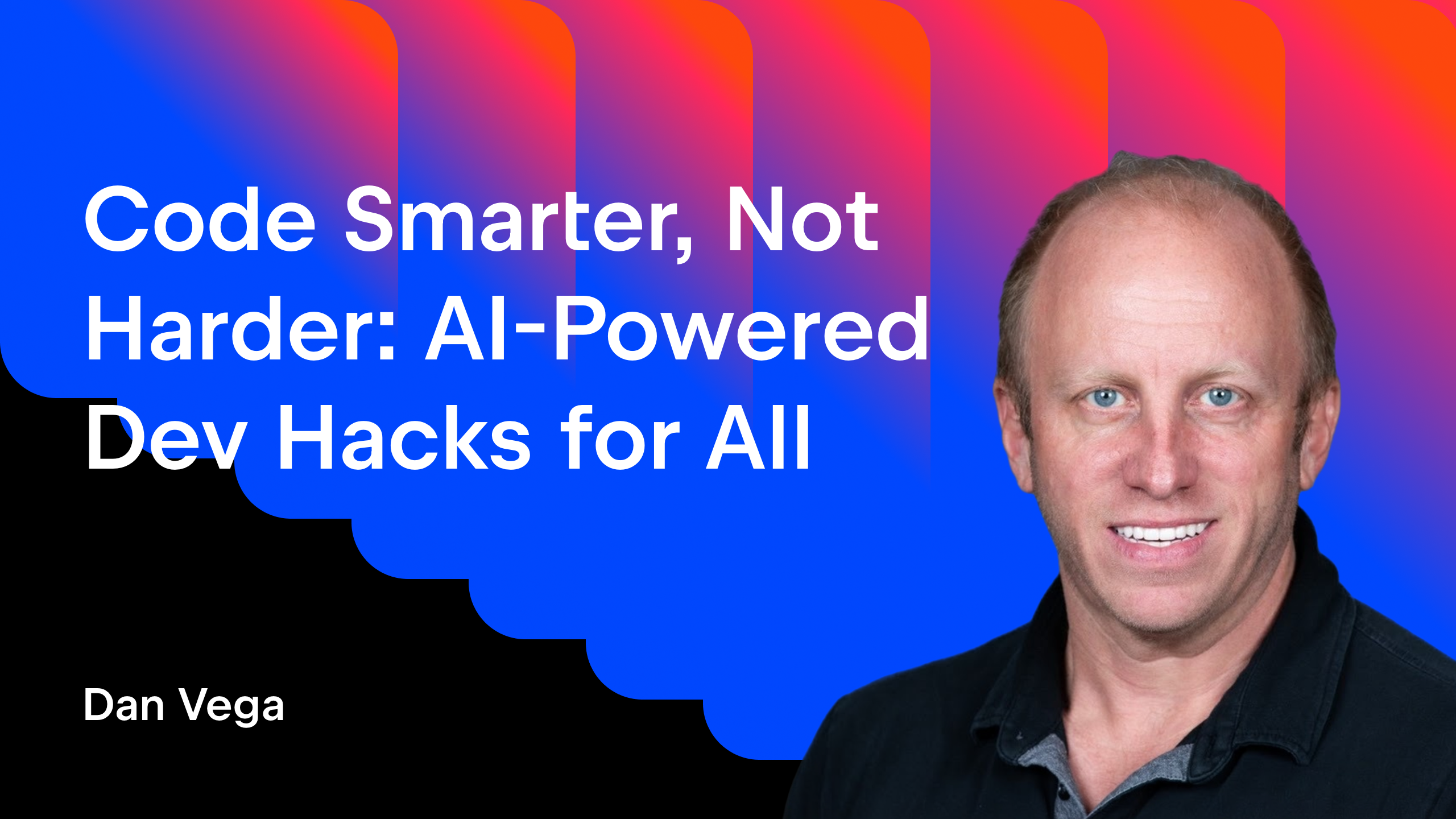




























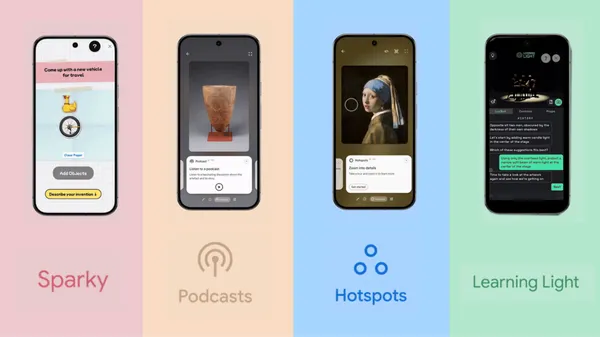

















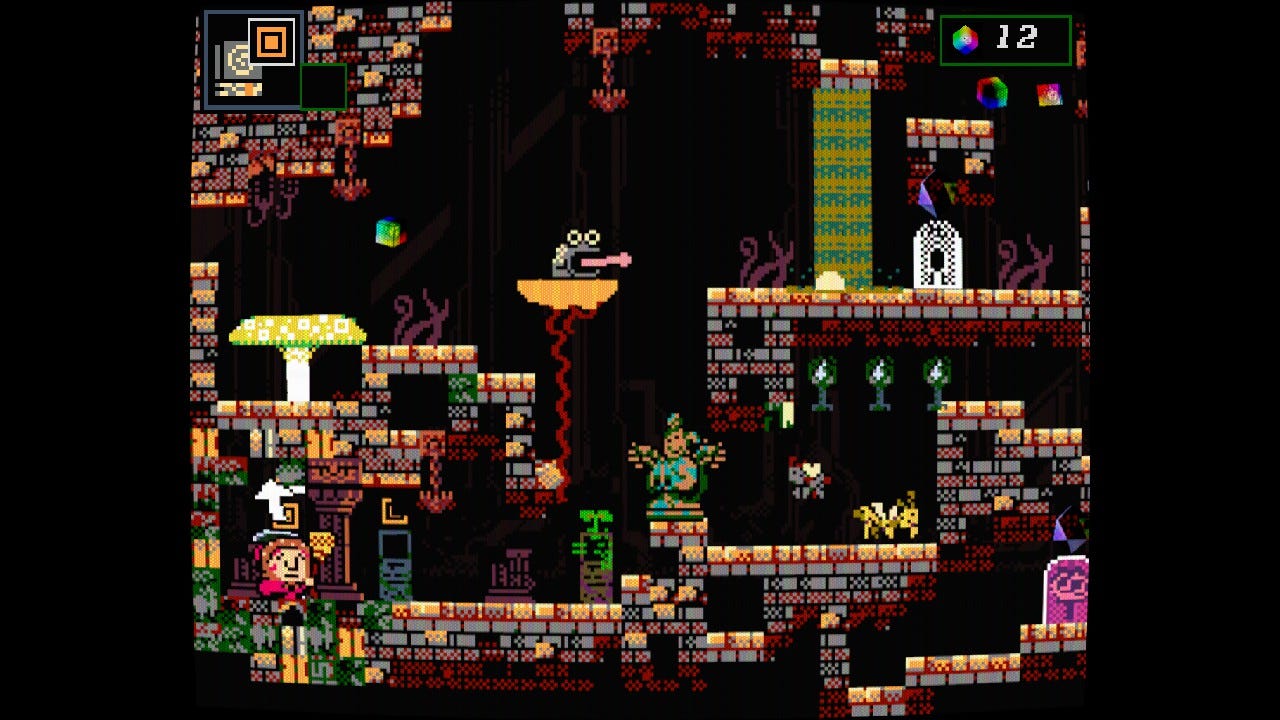


















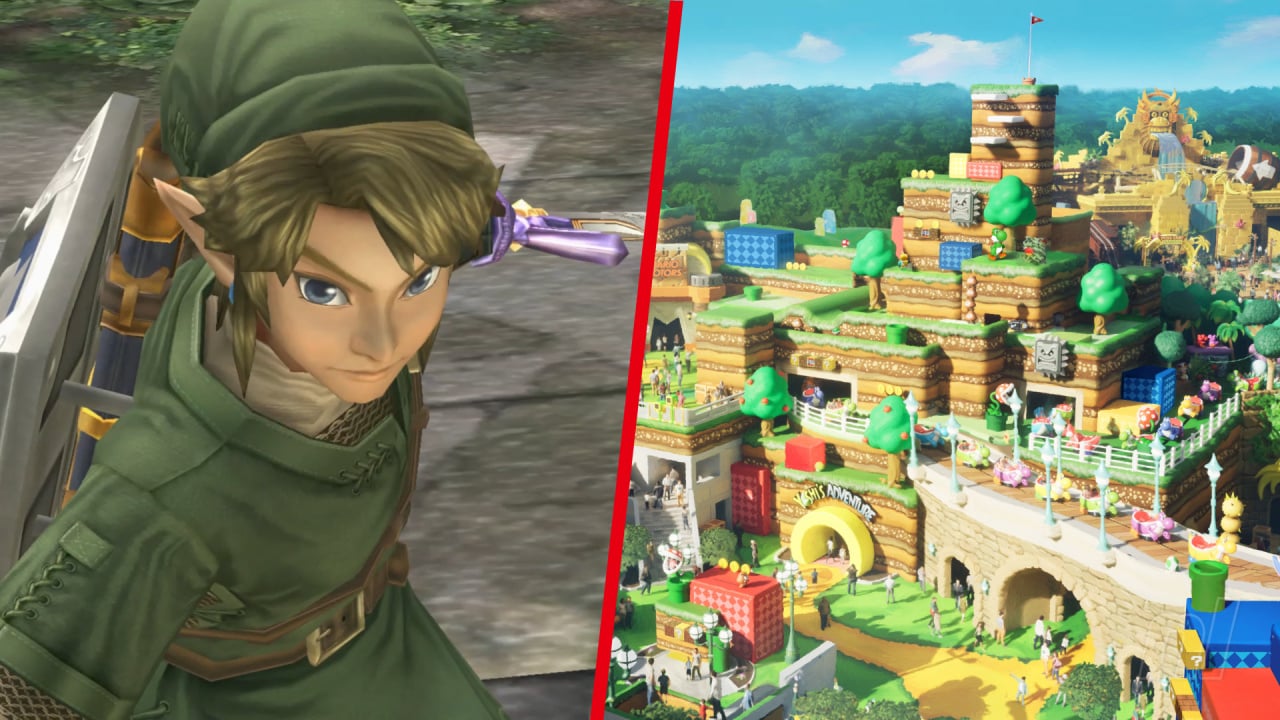










![Switch 2 Pre-Order Rules Are Some BS: Here's How They Work [Update]](https://i.kinja-img.com/image/upload/c_fill,h_675,pg_1,q_80,w_1200/485ec87fd3cea832387b2699e4cbd2a1.jpg)












.png?#)


.jpeg?#)
(1).jpg?width=1920&height=1920&fit=bounds&quality=80&format=jpg&auto=webp#)




-Mario-Kart-World-Hands-On-Preview-Is-It-Good-00-08-36.jpg?width=1920&height=1920&fit=bounds&quality=80&format=jpg&auto=webp#)











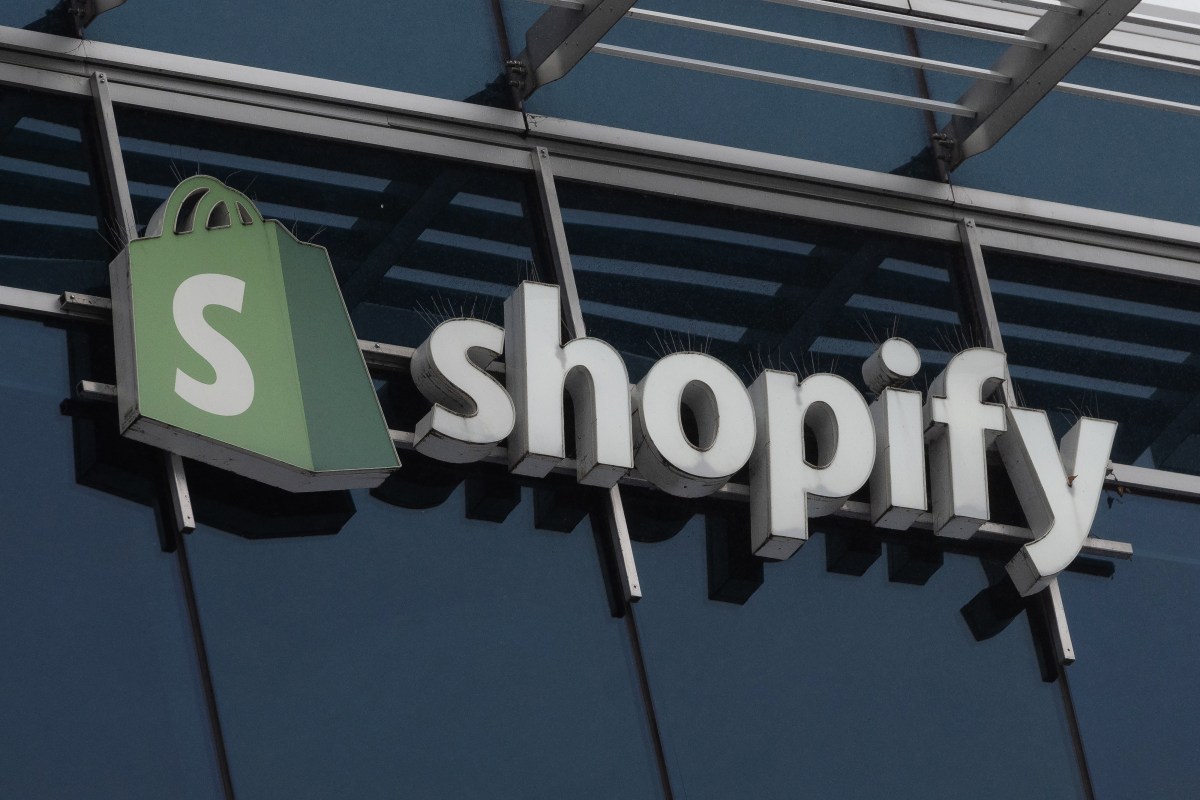











_NicoElNino_Alamy.png?#)
_Igor_Mojzes_Alamy.jpg?#)

.webp?#)
.webp?#)





















































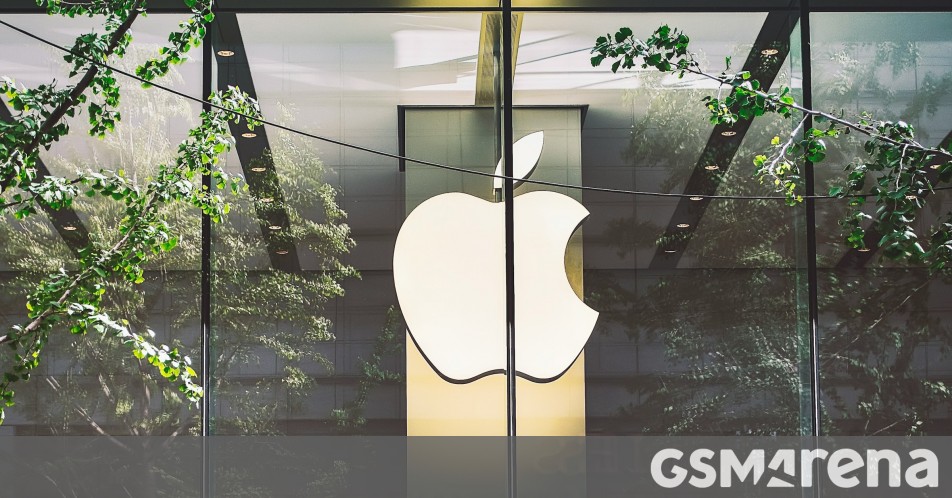

















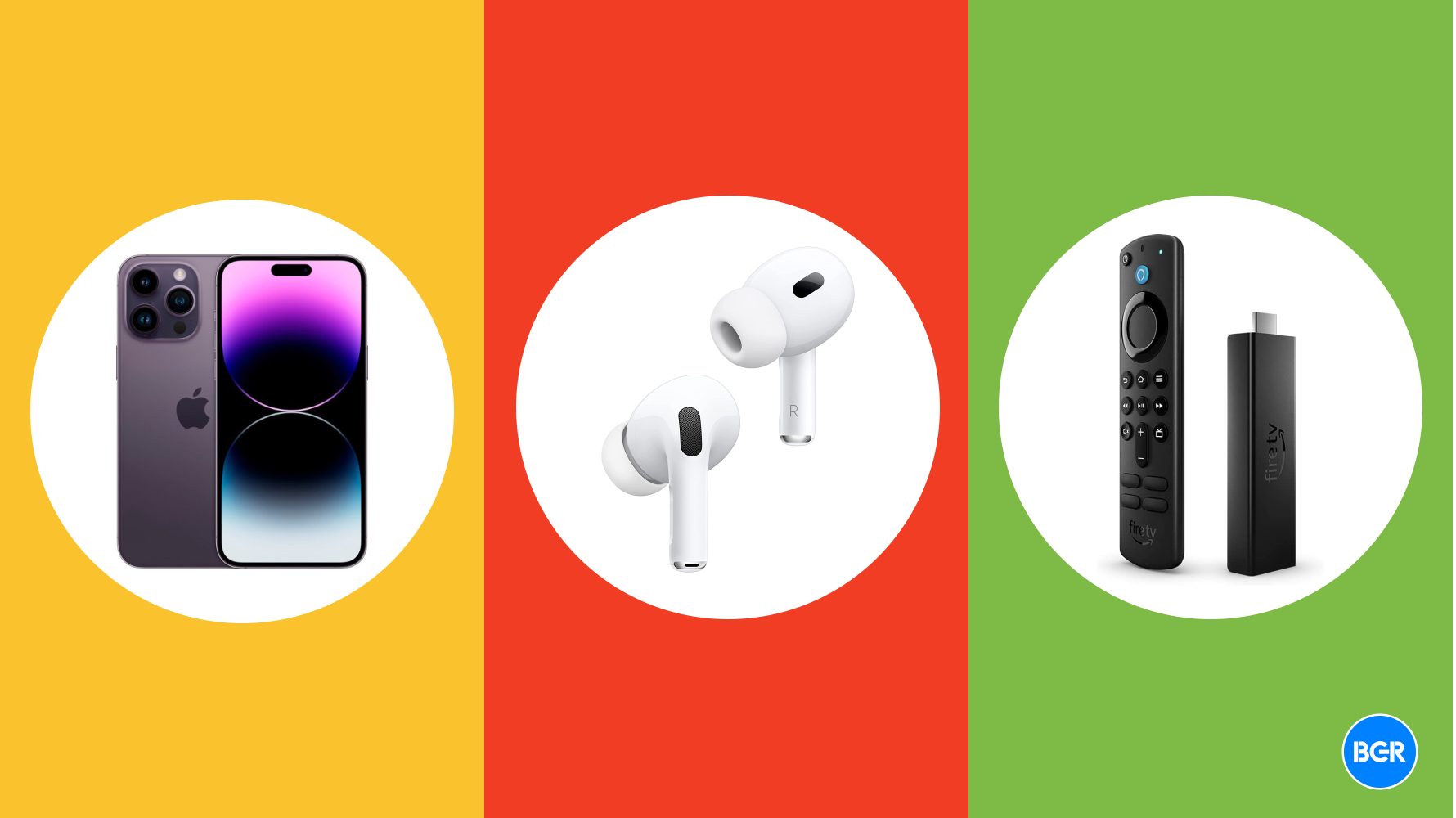


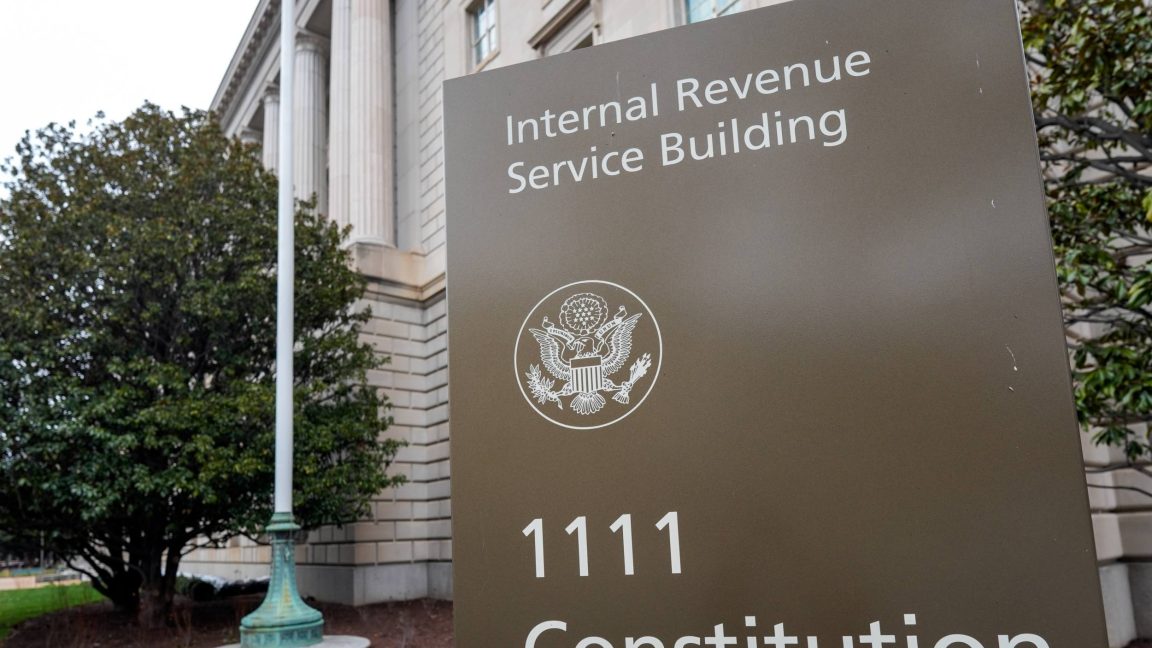








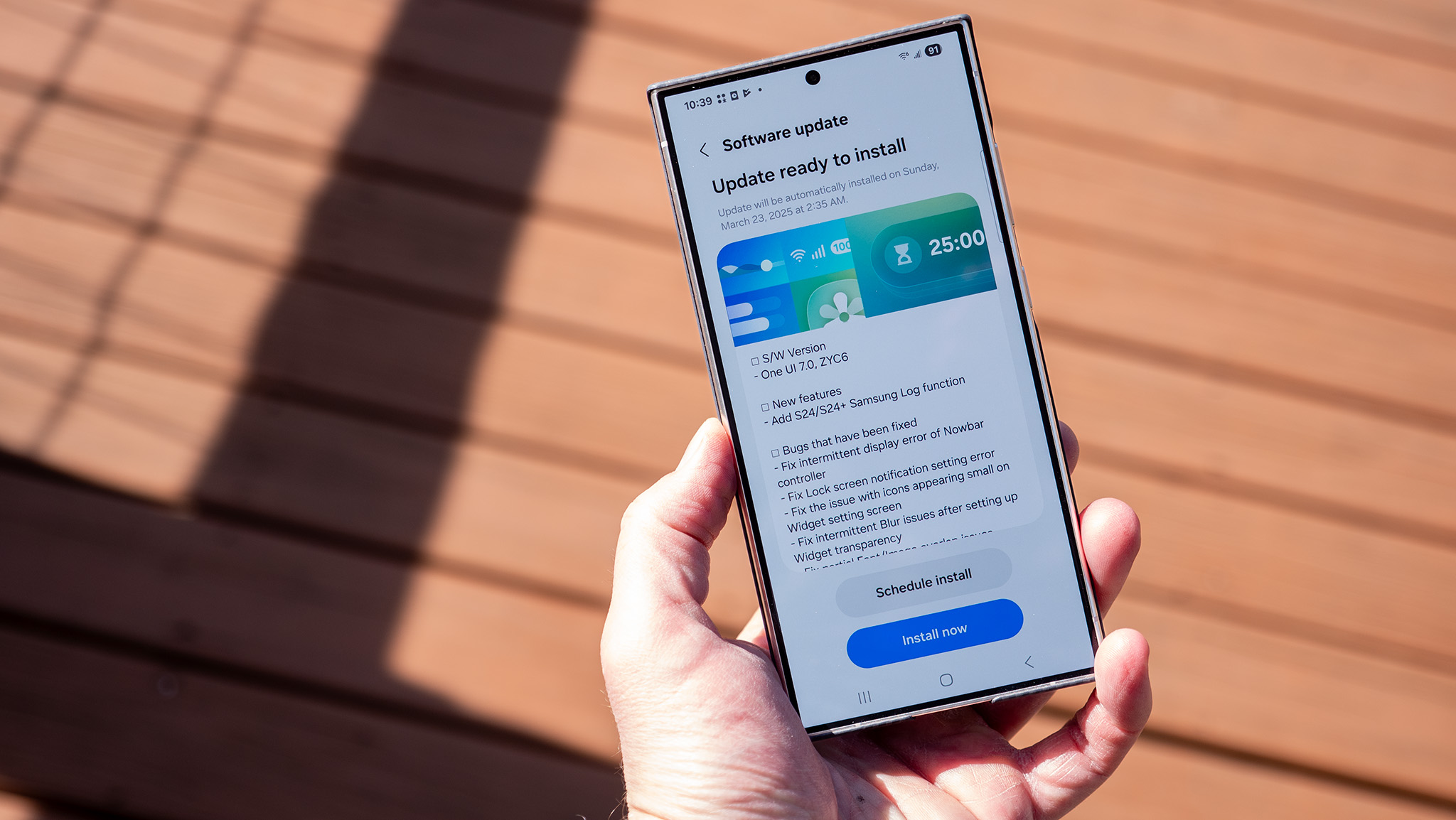
























![Apple Considers Delaying Smart Home Hub Until 2026 [Gurman]](https://www.iclarified.com/images/news/96946/96946/96946-640.jpg)
![iPhone 17 Pro Won't Feature Two-Toned Back [Gurman]](https://www.iclarified.com/images/news/96944/96944/96944-640.jpg)
![Tariffs Threaten Apple's $999 iPhone Price Point in the U.S. [Gurman]](https://www.iclarified.com/images/news/96943/96943/96943-640.jpg)