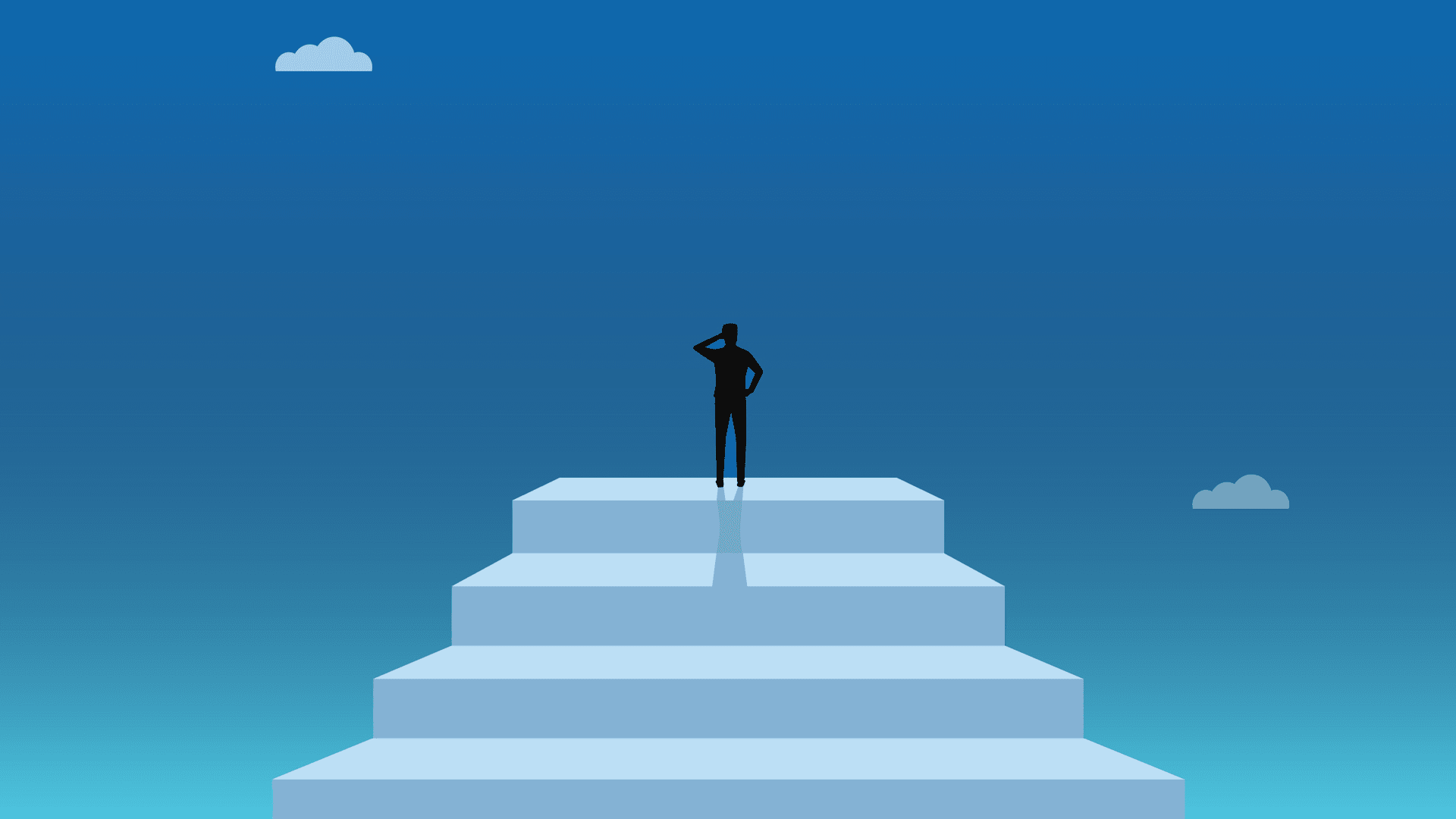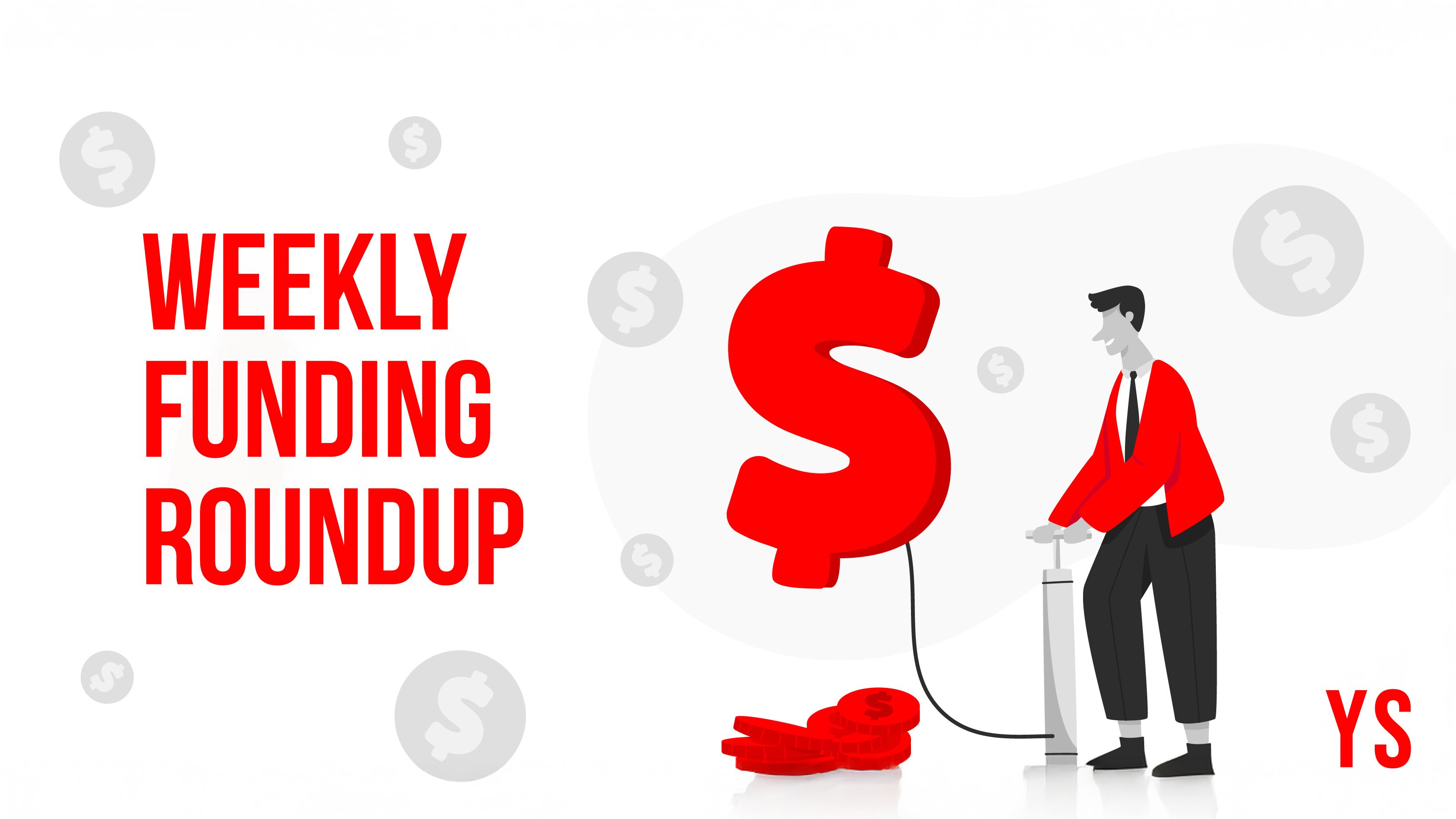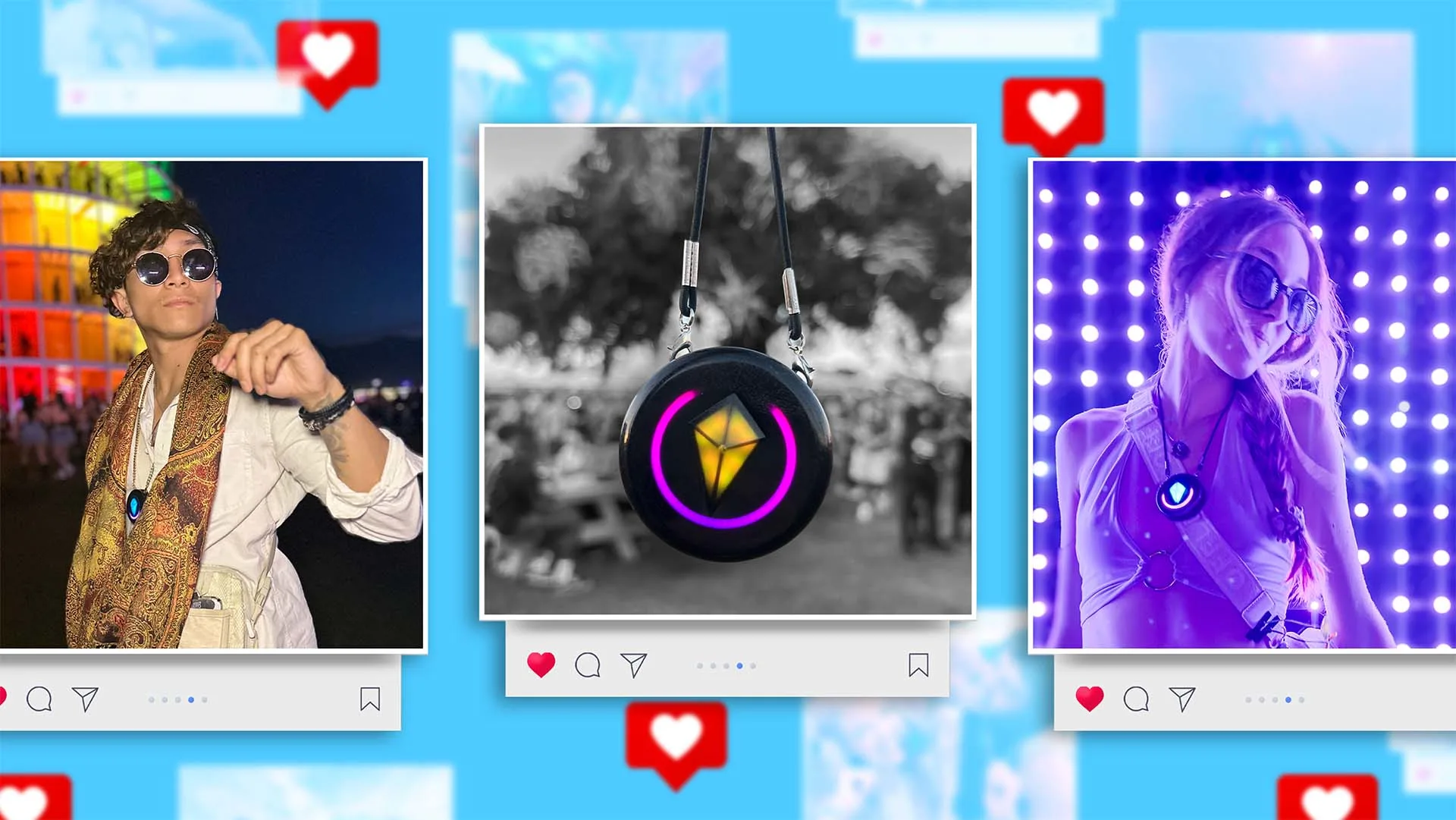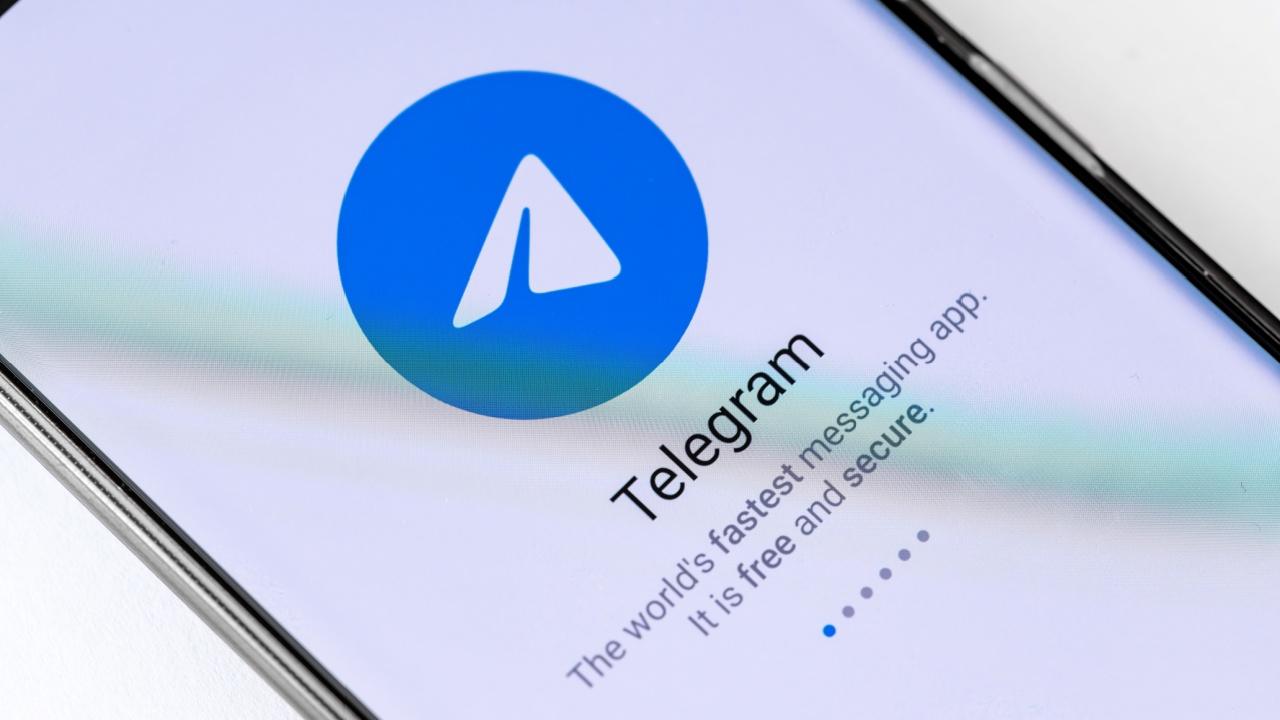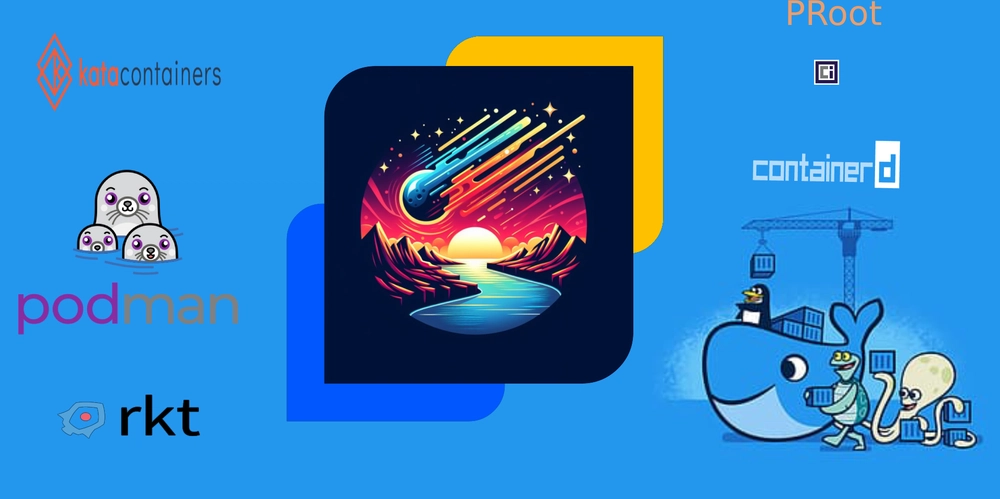Mastering Pipeline Environments in Microsoft Power Platform: A Step-by-Step Guide
Streamlining application development and deployment is a cornerstone of modern digital transformation. With Microsoft Power Platform, organizations gain access to powerful tools for creating and managing pipeline environments. This blog delves into how you can set up pipeline environments to enhance development workflows and ensure seamless application delivery. What Are Pipeline Environments? Pipeline environments in Power Platform are designated spaces where applications can be developed, tested, and deployed in a structured manner. They provide a systematic approach to managing application lifecycle—from development to production—ensuring quality and consistency at every stage. Why Use Pipeline Environments? Pipeline environments offer multiple benefits, including: Consistency: Standardized configurations across environments prevent discrepancies. Automation: Automated pipelines expedite deployments, reducing manual intervention. Governance: Granular control ensures compliance with organizational standards. Setting Up Pipeline Environments and Roles in Microsoft Power Platform Pipeline environments in Microsoft Power Platform are essential for organizing the stages of application development and deployment. Here's an overview: Types of Environments: Development Environment: Used to create and develop solutions. Pipelines are initiated from this environment. Target Environment: Destination for deployment, including integration testing, user acceptance testing (UAT), and production stages. Host Environment: Manages pipeline configurations, security, and run history. Host Options: Platform Host: Tenant-wide default host configured by makers. Custom Host: Centrally governed host managed by admins. Hosts must be production environments. Recommendations: For Development Environments: Use developer or sandbox types; managed environments are optional. For Target Environments: Must be Managed Environments with a Dataverse data store. Licenses for premium features are required. All environments must be geographically aligned. If using the platform host across regions, enable "Cross Geo Solution Deployment" in the Deployment Pipeline Configuration app. Pipeline Roles: Deployment Pipeline User: Can run pipelines shared with them. Deployment Pipeline Administrator: Has full control of pipeline configurations. Deployment Pipeline Default: Limited permissions for pipeline creation. Assigning Roles: Roles are managed in the Deployment Pipeline Configuration app. Assign users to teams based on access needs: Administrators have full control. Makers create personal pipelines and need specific permissions for shared pipelines. Users trigger shared pipelines and access deployment stage runs. Accessing the Configuration App: Custom Host: Access via Deployment Pipeline Configuration app. Platform Host: Use the embedded app in Microsoft Power Apps. This setup ensures seamless management of pipeline configurations, roles, and deployment processes across development cycles. Configuring Environments for Custom Pipelines When using a custom pipeline host in Microsoft Power Platform, follow these steps: 1. Create an Environment for the Host A dedicated production environment is required for the custom pipeline host. Sign in to the Power Platform Admin Center (link). Go to Environments > New, create a new environment, and provision it with a Microsoft Dataverse data store. Ensure the environment is in the same geographical region as your development, test, and production environments. 2. Install the Power Platform Pipelines Application In the Power Platform Admin Center, select the host environment. Navigate to Resources > Dynamics 365 Apps. Click Install App, scroll to find Power Platform Pipelines, agree to the terms, and install it. Note: Install only the Power Platform Pipelines app in the host environment. 3. Role Assignment in the Host Environment Assign Deployment Pipeline User and Deployment Pipeline Administrator security roles to users in the host environment. Alternatively, use the Pipeline Security Teams feature in the Deployment Pipeline Configuration app to manage role assignments. 4. Add Environments to Host Configuration Access the Deployment Pipeline Configuration App in the Power Apps Maker Portal. Select Environments and click + New. Enter the environment name, type (Development or Target), and ID. Validate and save the configuration. For more information on locating environment IDs, refer to Microsoft's documentation. 5. Prevent Makers from Default Pipeline Creation Custom hosts don't grant default pipeline creation access, unlike platform hosts. Use the Force Link option in the Deployment Pipeline Configuration app to associate a development environment with a custom host and prevent default pipeline creation. Configuring Environments for Personal Pipelines When settin
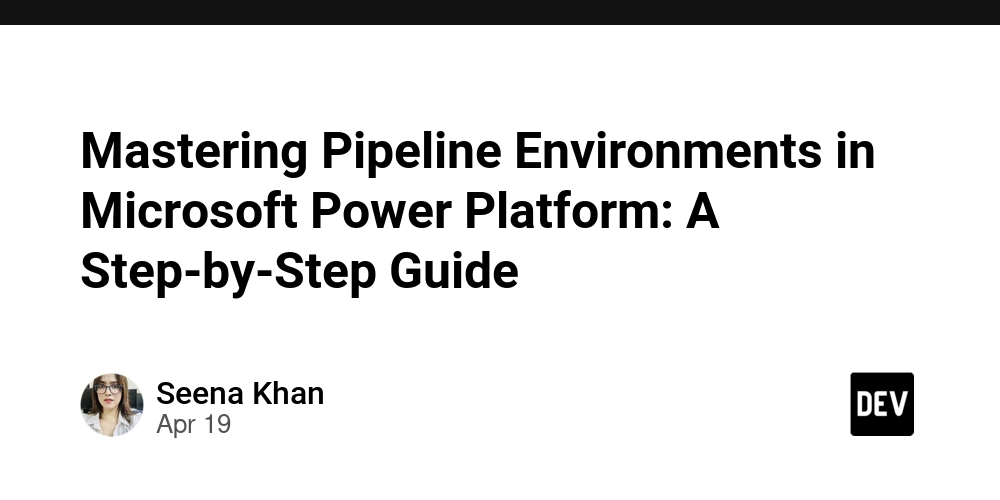
Streamlining application development and deployment is a cornerstone of modern digital transformation. With Microsoft Power Platform, organizations gain access to powerful tools for creating and managing pipeline environments. This blog delves into how you can set up pipeline environments to enhance development workflows and ensure seamless application delivery.
What Are Pipeline Environments?
Pipeline environments in Power Platform are designated spaces where applications can be developed, tested, and deployed in a structured manner. They provide a systematic approach to managing application lifecycle—from development to production—ensuring quality and consistency at every stage.
Why Use Pipeline Environments?
Pipeline environments offer multiple benefits, including:
- Consistency: Standardized configurations across environments prevent discrepancies.
- Automation: Automated pipelines expedite deployments, reducing manual intervention.
- Governance: Granular control ensures compliance with organizational standards.
Setting Up Pipeline Environments and Roles in Microsoft Power Platform
Pipeline environments in Microsoft Power Platform are essential for organizing the stages of application development and deployment. Here's an overview:
-
Types of Environments:
- Development Environment: Used to create and develop solutions. Pipelines are initiated from this environment.
- Target Environment: Destination for deployment, including integration testing, user acceptance testing (UAT), and production stages.
- Host Environment: Manages pipeline configurations, security, and run history.
-
Host Options:
- Platform Host: Tenant-wide default host configured by makers.
- Custom Host: Centrally governed host managed by admins. Hosts must be production environments.
-
Recommendations:
- For Development Environments: Use developer or sandbox types; managed environments are optional.
- For Target Environments: Must be Managed Environments with a Dataverse data store. Licenses for premium features are required.
- All environments must be geographically aligned. If using the platform host across regions, enable "Cross Geo Solution Deployment" in the Deployment Pipeline Configuration app.
-
Pipeline Roles:
- Deployment Pipeline User: Can run pipelines shared with them.
- Deployment Pipeline Administrator: Has full control of pipeline configurations.
- Deployment Pipeline Default: Limited permissions for pipeline creation.
-
Assigning Roles:
Roles are managed in the Deployment Pipeline Configuration app. Assign users to teams based on access needs:- Administrators have full control.
- Makers create personal pipelines and need specific permissions for shared pipelines.
- Users trigger shared pipelines and access deployment stage runs.
-
Accessing the Configuration App:
- Custom Host: Access via Deployment Pipeline Configuration app.
- Platform Host: Use the embedded app in Microsoft Power Apps.
This setup ensures seamless management of pipeline configurations, roles, and deployment processes across development cycles.
Configuring Environments for Custom Pipelines
When using a custom pipeline host in Microsoft Power Platform, follow these steps:
1. Create an Environment for the Host
- A dedicated production environment is required for the custom pipeline host.
- Sign in to the Power Platform Admin Center (link).
- Go to Environments > New, create a new environment, and provision it with a Microsoft Dataverse data store. Ensure the environment is in the same geographical region as your development, test, and production environments.
2. Install the Power Platform Pipelines Application
- In the Power Platform Admin Center, select the host environment.
- Navigate to Resources > Dynamics 365 Apps.
- Click Install App, scroll to find Power Platform Pipelines, agree to the terms, and install it.
- Note: Install only the Power Platform Pipelines app in the host environment.
3. Role Assignment in the Host Environment
- Assign Deployment Pipeline User and Deployment Pipeline Administrator security roles to users in the host environment.
- Alternatively, use the Pipeline Security Teams feature in the Deployment Pipeline Configuration app to manage role assignments.
4. Add Environments to Host Configuration
- Access the Deployment Pipeline Configuration App in the Power Apps Maker Portal.
- Select Environments and click + New.
- Enter the environment name, type (Development or Target), and ID.
- Validate and save the configuration. For more information on locating environment IDs, refer to Microsoft's documentation.
5. Prevent Makers from Default Pipeline Creation
- Custom hosts don't grant default pipeline creation access, unlike platform hosts.
- Use the Force Link option in the Deployment Pipeline Configuration app to associate a development environment with a custom host and prevent default pipeline creation.
Configuring Environments for Personal Pipelines
When setting up personal pipelines in Microsoft Power Platform, here's what you need to know:
Default Platform Host
- If a custom host isn't configured, pipelines use the default, tenant-wide platform host.
- The platform host is provisioned automatically when the first user accesses the Pipelines page in an environment not associated with a custom host.
- Geographical Limitation: The platform host is created in the tenant's home region. For environments in different regions, enable the "Cross-Geo Solution Deployment" option to include them as target environments.
Environment Configuration
- Personal pipelines allow configuration of only three environments:
- Source Environment: Where development takes place.
- Target Environments: Up to two target environments, such as testing (e.g., UAT) and production.
Role Assignment
- Use the Pipeline Security Teams feature in the Deployment Pipeline Configuration app to assign roles.
- Assign the Deployment Pipeline Default role to users for lightweight pipeline creation permissions.
- Add users to the Deployment Pipeline Maker team for creating and consuming personal pipelines.
Custom Host for Personal Pipelines
- To allow makers to use a custom host, set up a default custom pipeline host by providing the environment ID of the custom host. This makes it available in environments not yet linked to a pipeline host.
- Note: The Deployment Pipelines Default role is unassigned by default in custom hosts. Makers in these environments require explicit role assignment to access personal pipeline creation features.
Setting Up Pipeline Environments
Follow these steps to set up and optimize your pipeline environments in Microsoft Power Platform:
-
Plan Your Environment Strategy
- Identify the environments you'll need: Development, Test, and Production are common stages.
- Align your environments with organizational policies and compliance needs.
-
Enable Deployment Pipelines
- Go to the Power Platform Admin Center.
- Select your environment and ensure Deployment Pipelines are enabled under "Environment Settings."
-
Create a Pipeline
- In the Power Platform Maker Portal, navigate to the "Pipelines" section.
- Choose "New Pipeline" and provide a meaningful name.
- Assign your environments (Development, Test, and Production) to their respective stages.
-
Deploy a Solution
- Create a solution in your development environment.
- Add components (apps, flows, tables) to your solution.
- Use the pipeline to deploy the solution to the Test environment for quality assurance.
-
Monitor and Maintain
- Leverage analytics and logs to monitor pipeline performance.
- Continuously update environments as business requirements evolve.
Configuring a Custom Pipeline Host in Microsoft Power Platform
Configuring a custom pipeline host ensures centralized management and streamlined deployment workflows in Microsoft Power Platform. Here's an outline of the process:
Preparation
- Ensure that a user with the Microsoft Power Platform administrator role and access to Power Apps within your Microsoft 365 tenant is identified.
Steps to Configure a Custom Pipeline Host
1. Create an Environment
- Sign in to the Power Platform Admin Center with a user who has the Power Platform Administrator or Global Administrator role.
- Go to Environments from the left-hand menu.
- Click + New, provide a name for the new environment, and ensure the Dataverse option is enabled during setup.
2. Install Power Platform Pipelines Application
- Access the environment created in Step 1.
- Navigate to Resources > Dynamics 365 Apps.
- Select Install App and scroll through the panel on the right until you locate Power Platform Pipelines.
- Click Next, agree to the terms of service, and proceed with the installation.
3. Assign Security Roles
- In the Power Platform Admin Center, select Environments and locate the host environment.
- In the panel on the right, go to Users.
- Choose your user and click Manage Security Roles in the command bar.
- Verify that the user is assigned the Deployment Pipeline Administrator security role.
- Click Save to confirm the assignment.
Real-World Example: Accelerating Deployment for a Sales App
Imagine a sales team relying on a custom app to streamline customer interactions. By setting up pipeline environments:
- The Development stage allows teams to build the app and experiment with new features.
- The Test stage enables stakeholders to validate functionality and fix issues.
- The Production stage delivers a polished app to end-users, ensuring reliability and performance.
Tips for Success
- Documentation: Keep detailed records of your pipeline setup and configurations for future reference.
- Governance Policies: Ensure permissions and access controls are in place.
- Continuous Improvements: Regularly review and refine your pipeline processes based on performance metrics.
Conclusion
Setting up pipeline environments in Microsoft Power Platform empowers organizations to innovate with confidence, delivering applications that meet user needs while maintaining quality and consistency. With careful planning and execution, these tools can transform how you manage your application lifecycle.
Hope you enjoy the session.
How are you leveraging pipeline environments in your projects? Share your experiences or challenges in the comments below!
Happy Sharing !!!
Keep Learning | Spread Knowledge | Stay blessed |





























![[Webinar] AI Is Already Inside Your SaaS Stack — Learn How to Prevent the Next Silent Breach](https://blogger.googleusercontent.com/img/b/R29vZ2xl/AVvXsEiOWn65wd33dg2uO99NrtKbpYLfcepwOLidQDMls0HXKlA91k6HURluRA4WXgJRAZldEe1VReMQZyyYt1PgnoAn5JPpILsWlXIzmrBSs_TBoyPwO7hZrWouBg2-O3mdeoeSGY-l9_bsZB7vbpKjTSvG93zNytjxgTaMPqo9iq9Z5pGa05CJOs9uXpwHFT4/s1600/ai-cyber.jpg?#)










































































































































![[The AI Show Episode 144]: ChatGPT’s New Memory, Shopify CEO’s Leaked “AI First” Memo, Google Cloud Next Releases, o3 and o4-mini Coming Soon & Llama 4’s Rocky Launch](https://www.marketingaiinstitute.com/hubfs/ep%20144%20cover.png)
















































































































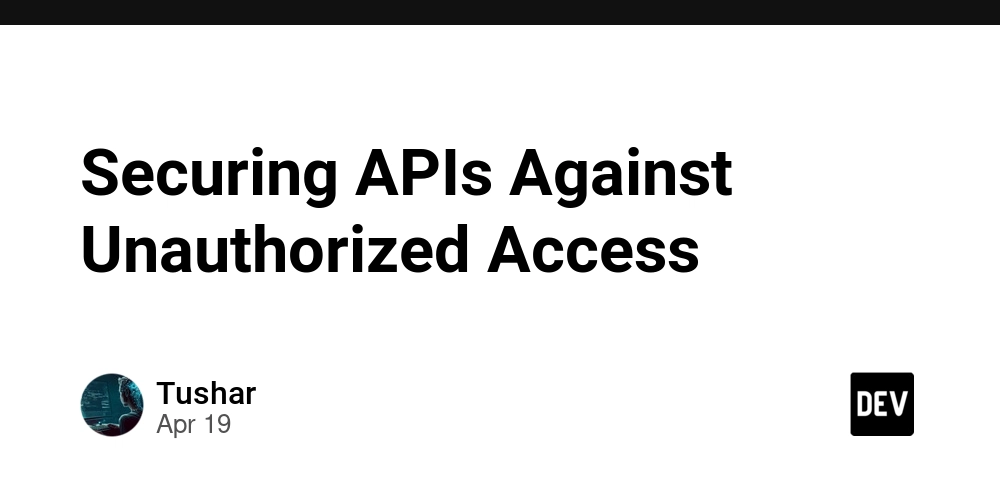
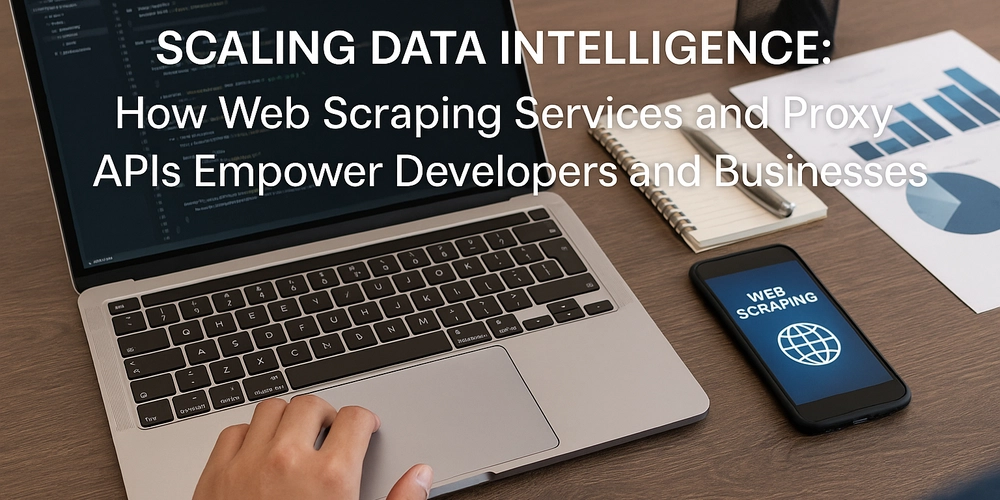
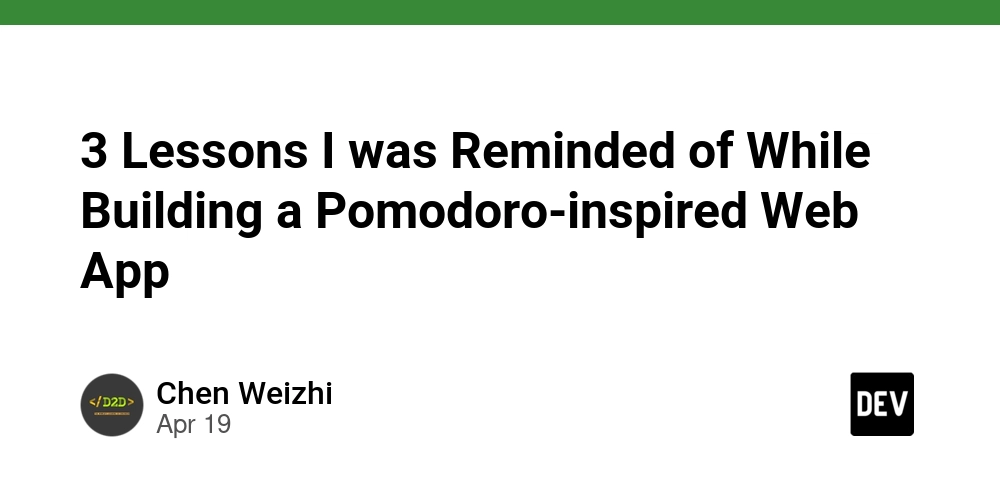
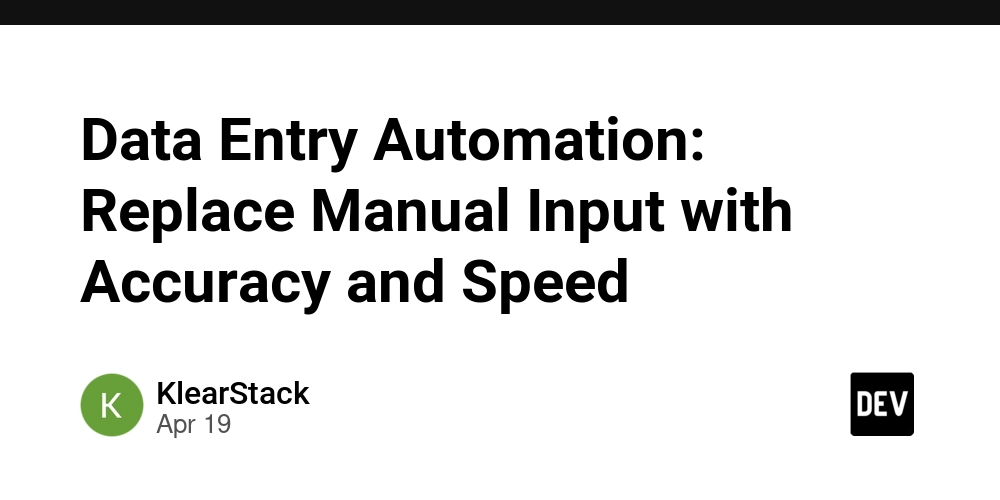









![[FREE EBOOKS] Machine Learning Hero, AI-Assisted Programming for Web and Machine Learning & Four More Best Selling Titles](https://www.javacodegeeks.com/wp-content/uploads/2012/12/jcg-logo.jpg)








































































![Rogue Company Elite tier list of best characters [April 2025]](https://media.pocketgamer.com/artwork/na-33136-1657102075/rogue-company-ios-android-tier-cover.jpg?#)


























































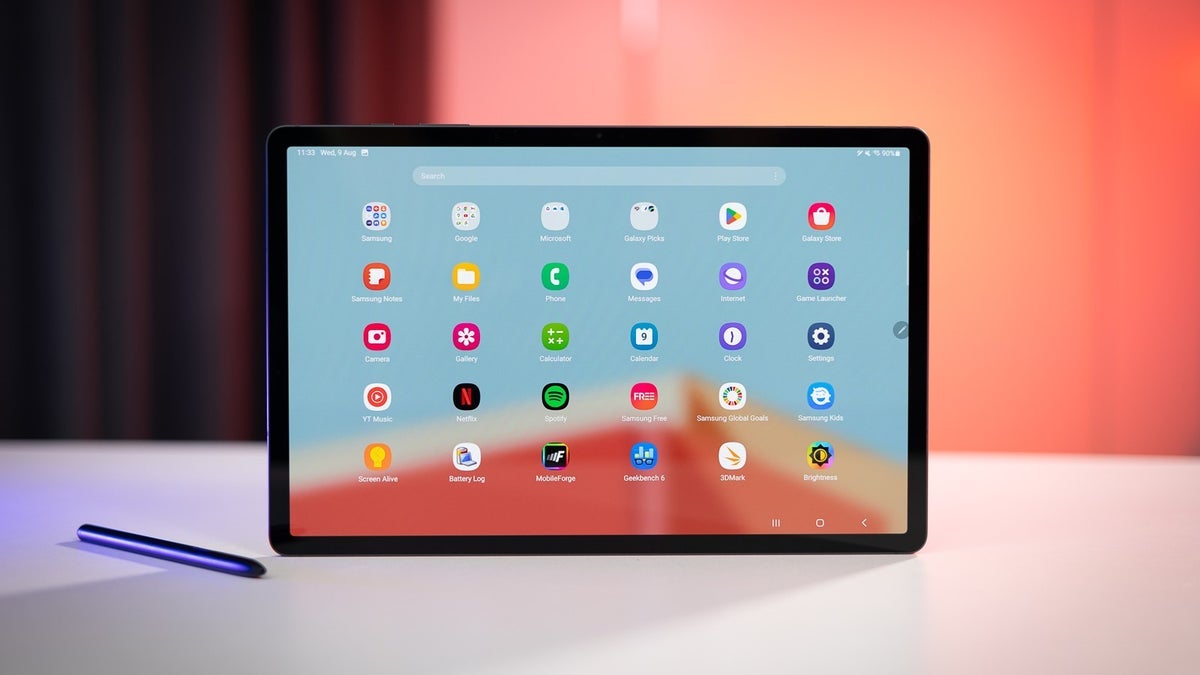


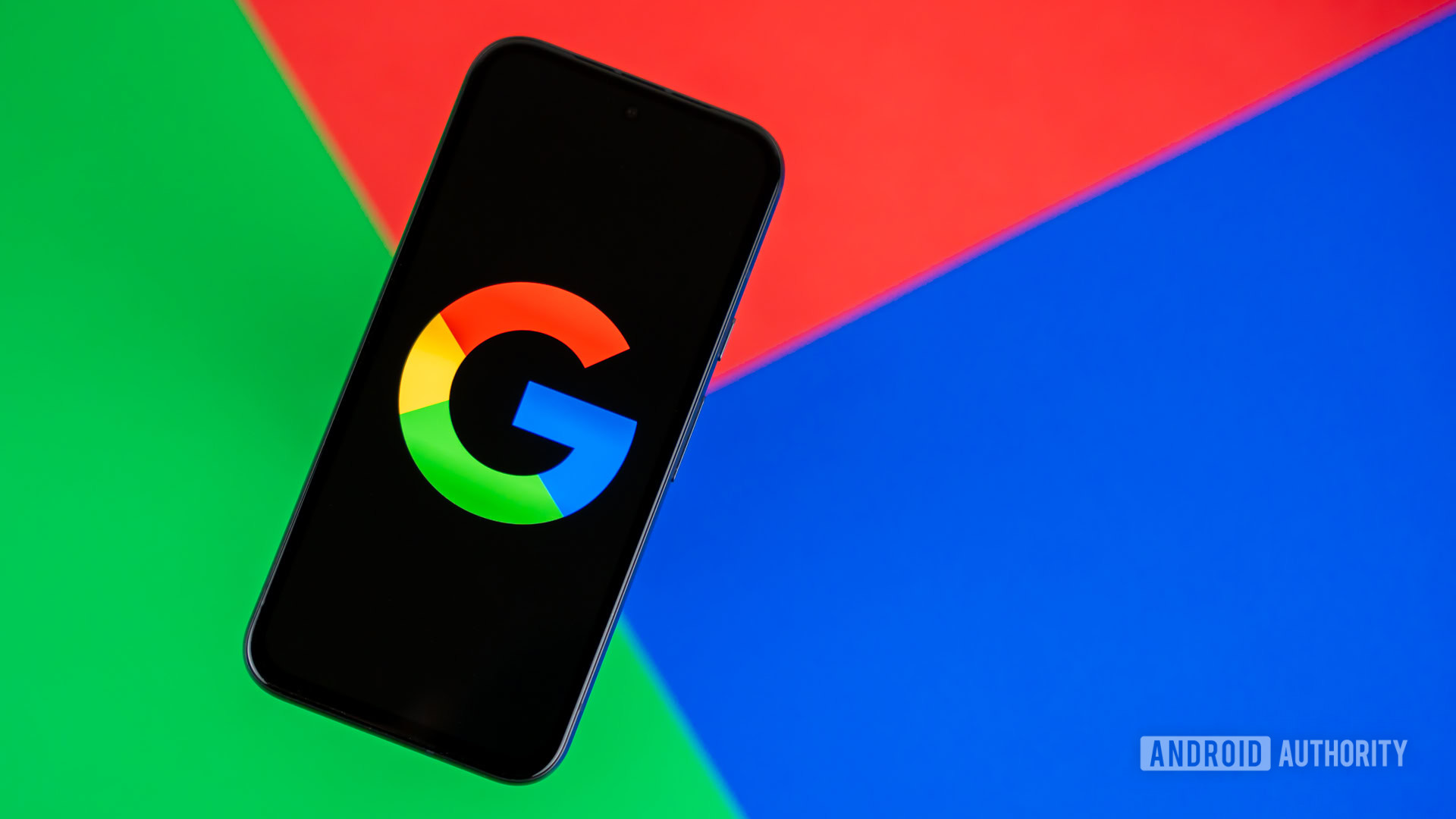










_Andreas_Prott_Alamy.jpg?width=1280&auto=webp&quality=80&disable=upscale#)
























































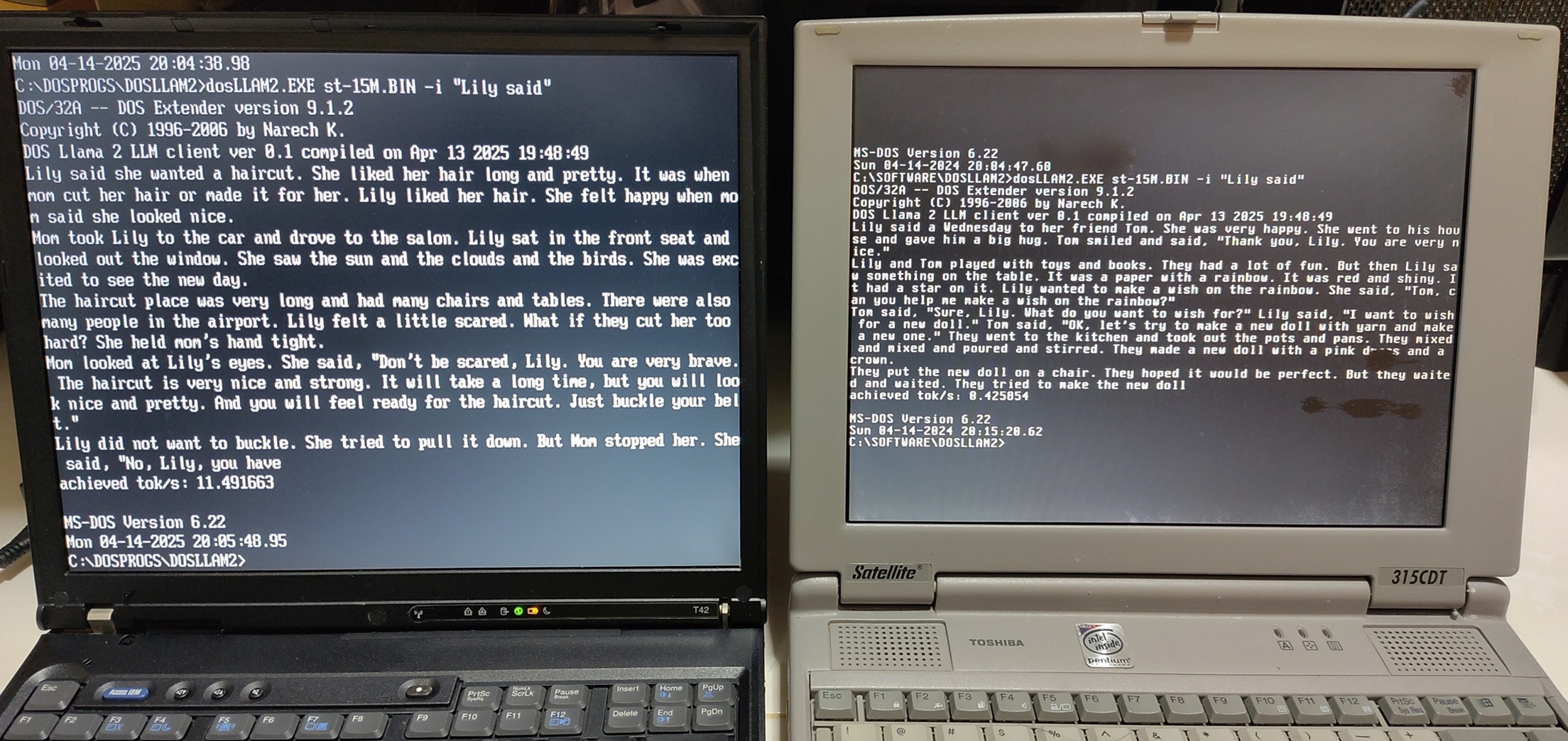
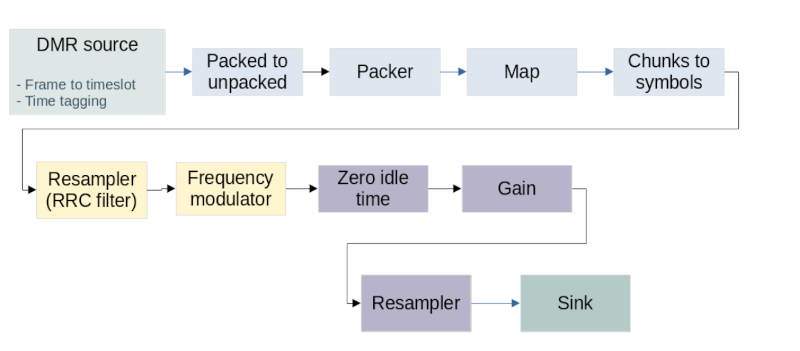
































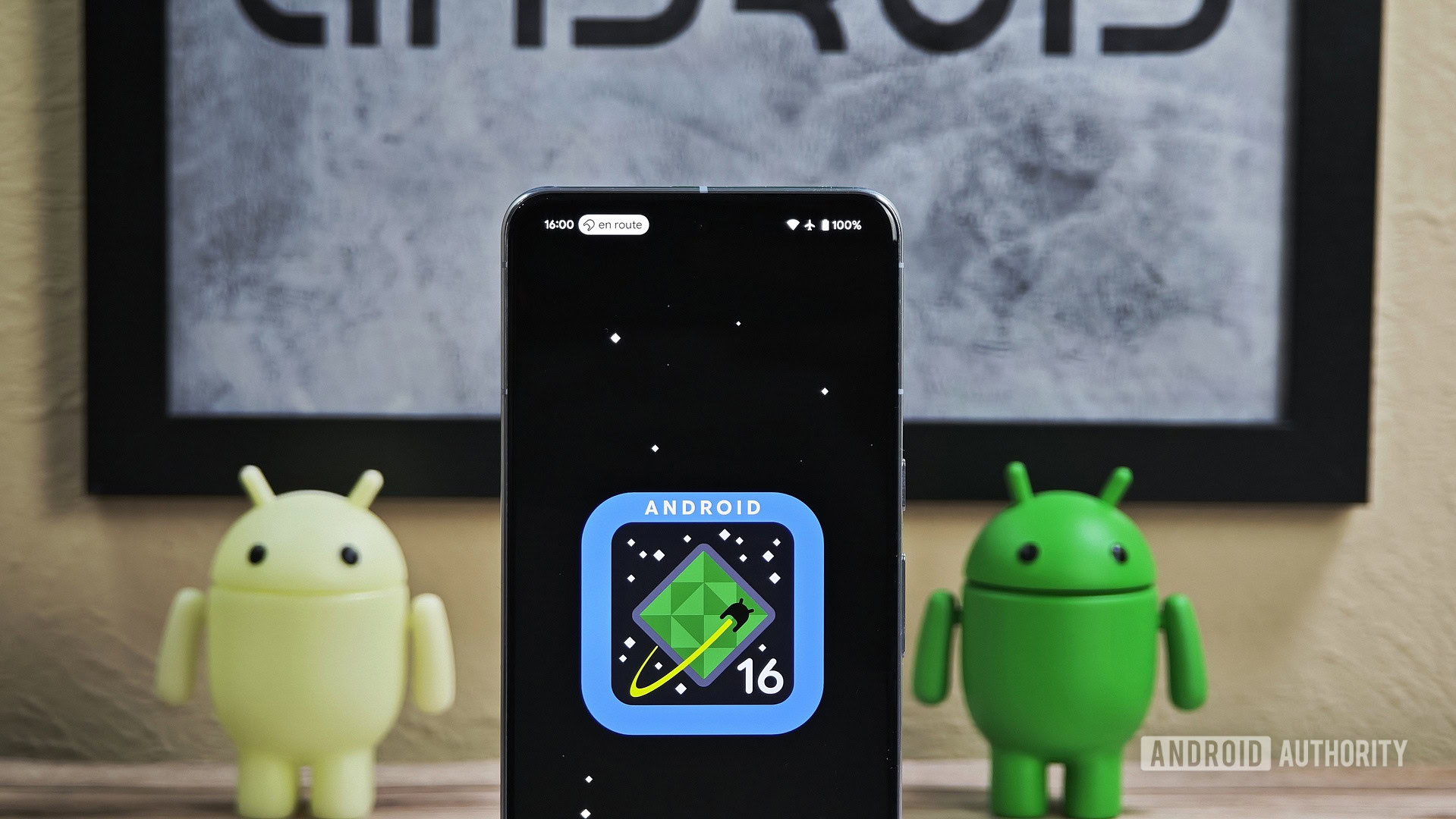



![What’s new in Android’s April 2025 Google System Updates [U: 4/18]](https://i0.wp.com/9to5google.com/wp-content/uploads/sites/4/2025/01/google-play-services-3.jpg?resize=1200%2C628&quality=82&strip=all&ssl=1)










![Apple Watch Series 10 Back On Sale for $299! [Lowest Price Ever]](https://www.iclarified.com/images/news/96657/96657/96657-640.jpg)
![EU Postpones Apple App Store Fines Amid Tariff Negotiations [Report]](https://www.iclarified.com/images/news/97068/97068/97068-640.jpg)
![Apple Slips to Fifth in China's Smartphone Market with 9% Decline [Report]](https://www.iclarified.com/images/news/97065/97065/97065-640.jpg)