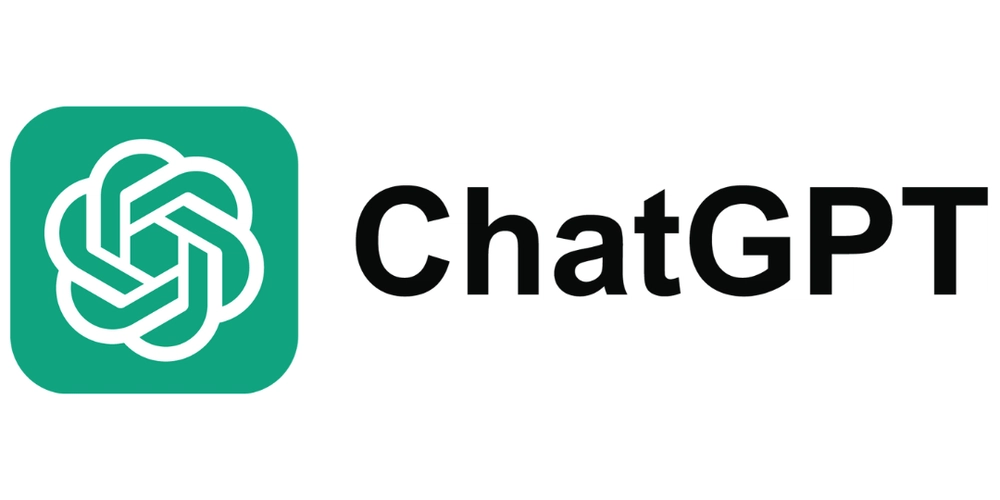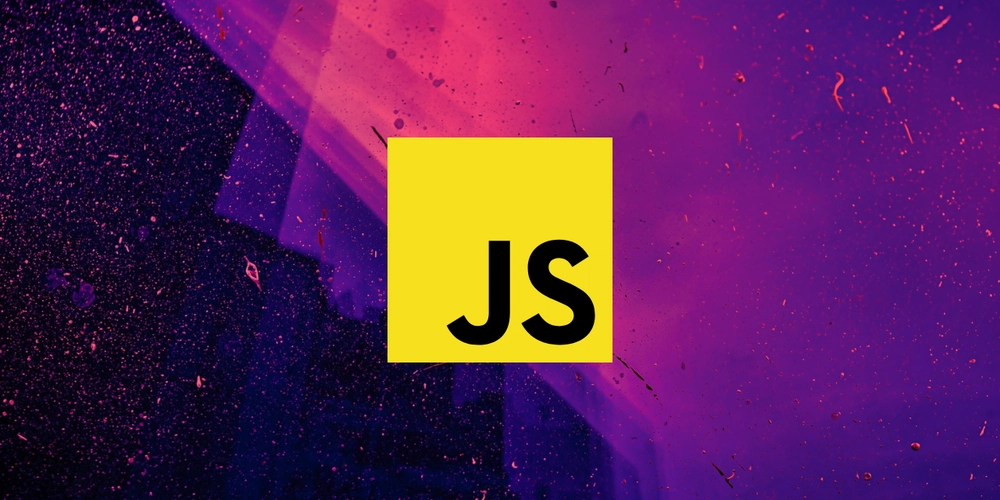Make a `<div>` Act Like a Button in Angular
Introduction In modern web development, buttons are essential interactive elements. While the element is the best choice for accessibility and usability, there may be cases where you need a to function like a button. In this article, we'll explore how to make a behave like a button in an Angular application while ensuring it remains accessible and functional. Why Not Use Instead of ? Using a as a button without additional enhancements can lead to several issues: Not keyboard accessible – Users can't navigate to it using the Tab key. No built-in click behavior – Unlike , a does not trigger form submissions or default actions. Lack of accessibility – Screen readers do not recognize it as a button. To resolve these issues, we must add proper event handlers, accessibility attributes, and keyboard support. Implementing a Div Button in Angular with Tailwind CSS We can make a act like a button while keeping it fully accessible. Below is a step-by-step guide to implementing this approach in an Angular project with Tailwind CSS. 1️⃣ HTML (Angular Template) Click Me 2️⃣ TypeScript (Component Logic) handleClick(event: KeyboardEvent | MouseEvent) { if (event instanceof MouseEvent || event.key === "Enter" || event.key === " ") { console.log("Div button clicked!"); // Add additional logic here } } 3️⃣ Explanation of Enhancements role="button" – Helps screen readers understand that this is interactive. tabindex="0" – Makes the focusable using the keyboard. Event Listeners: (click) – Handles mouse clicks. (keydown) – Detects Enter and Space key presses, making it keyboard accessible. Tailwind Styles: cursor-pointer → Makes it visually clickable. focus:outline-none focus:ring-2 focus:ring-blue-300 → Adds focus indicators for accessibility. active:bg-blue-600 → Provides a pressed effect for better UX. Final Thoughts While using a is always recommended for better accessibility, sometimes we may need to use a for flexibility. By following this approach, you can ensure your div-based button is fully interactive and accessible in an Angular application.
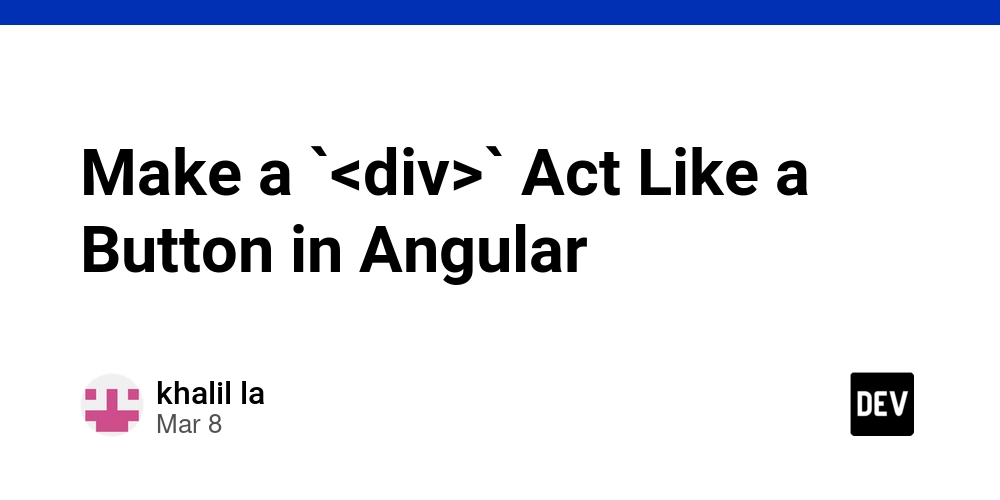
Introduction
In modern web development, buttons are essential interactive elements. While the Using a To resolve these issues, we must add proper event handlers, accessibility attributes, and keyboard support.
We can make a While using a element is the best choice for accessibility and usability, there may be cases where you need a
Why Not Use
?
Tab key., a
Implementing a Div Button in Angular with Tailwind CSS
1️⃣ HTML (Angular Template)
2️⃣ TypeScript (Component Logic)
handleClick(event: KeyboardEvent | MouseEvent) {
if (event instanceof MouseEvent || event.key === "Enter" || event.key === " ") {
console.log("Div button clicked!");
// Add additional logic here
}
}
3️⃣ Explanation of Enhancements
role="button" – Helps screen readers understand that this tabindex="0" – Makes the
(click) – Handles mouse clicks.(keydown) – Detects Enter and Space key presses, making it keyboard accessible.
cursor-pointer → Makes it visually clickable.focus:outline-none focus:ring-2 focus:ring-blue-300 → Adds focus indicators for accessibility.active:bg-blue-600 → Provides a pressed effect for better UX.
Final Thoughts
is always recommended for better accessibility, sometimes we may need to use a div-based button is fully interactive and accessible in an Angular application.









































































































































































![[The AI Show Episode 142]: ChatGPT’s New Image Generator, Studio Ghibli Craze and Backlash, Gemini 2.5, OpenAI Academy, 4o Updates, Vibe Marketing & xAI Acquires X](https://www.marketingaiinstitute.com/hubfs/ep%20142%20cover.png)














































































































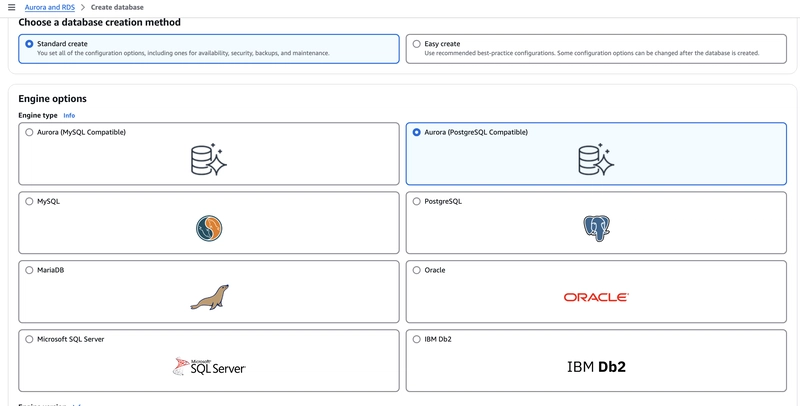

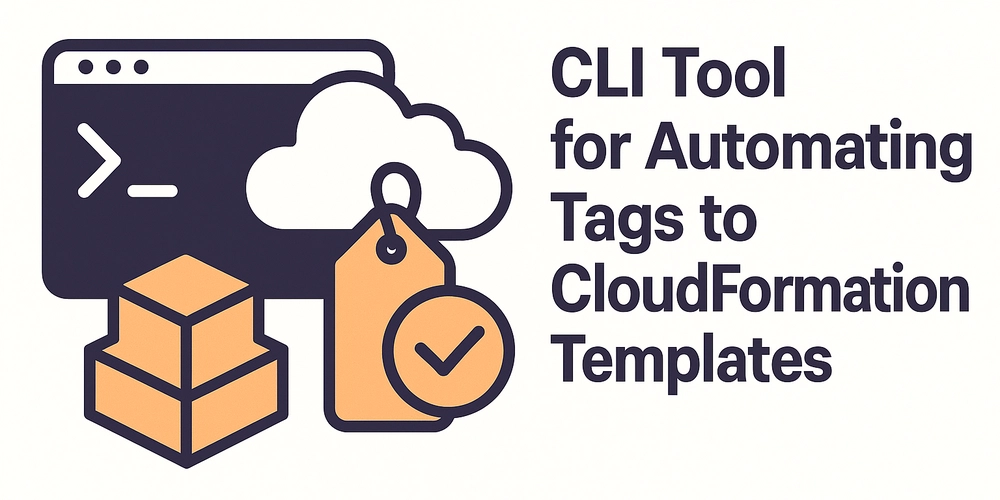










![[FREE EBOOKS] The Kubernetes Bible, The Ultimate Linux Shell Scripting Guide & Four More Best Selling Titles](https://www.javacodegeeks.com/wp-content/uploads/2012/12/jcg-logo.jpg)



![From drop-out to software architect with Jason Lengstorf [Podcast #167]](https://cdn.hashnode.com/res/hashnode/image/upload/v1743796461357/f3d19cd7-e6f5-4d7c-8bfc-eb974bc8da68.png?#)






































































































.png?#)




.jpg?#)
































_Christophe_Coat_Alamy.jpg?#)








































































































![Rapidus in Talks With Apple as It Accelerates Toward 2nm Chip Production [Report]](https://www.iclarified.com/images/news/96937/96937/96937-640.jpg)