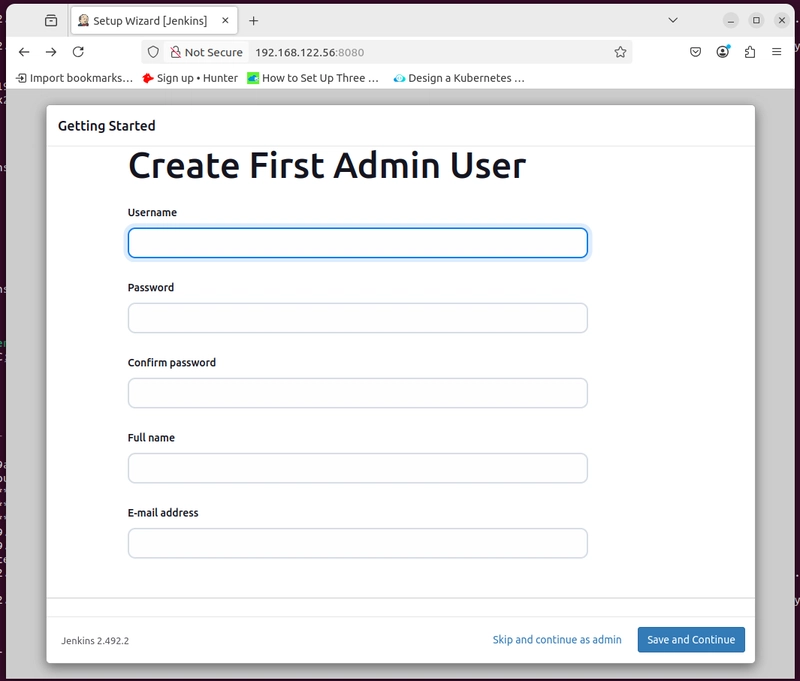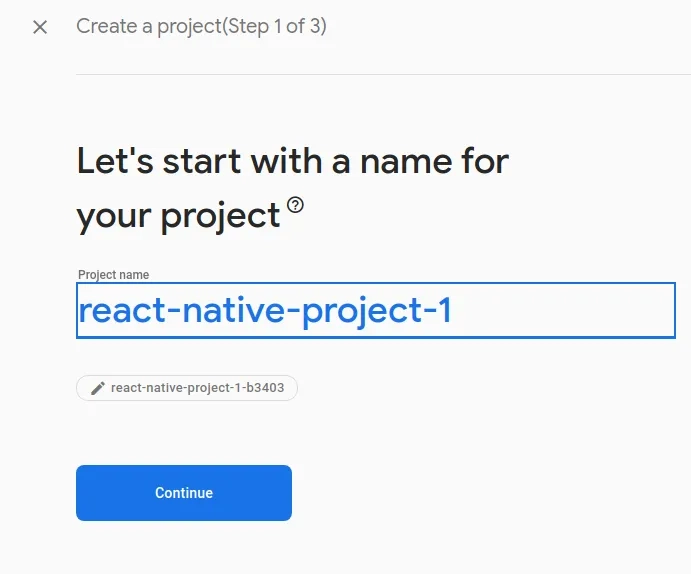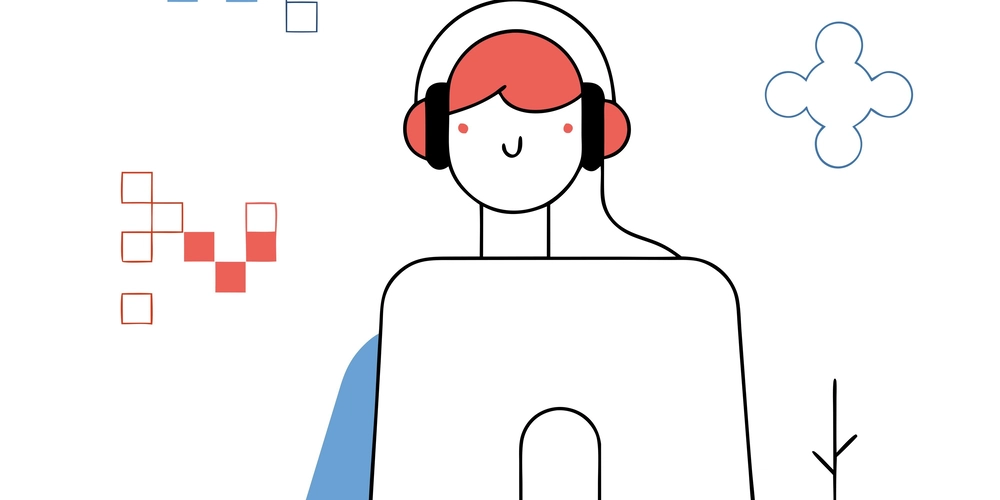Installing Jekins
In this blog I will guide you on installing Jenkins on ubunutu machine. Prerequisites 256MB of RAM 1 GB of Disk space (10GB recommended for running as Docker container) Download the jenkins keyring and store the file in "/usr/share/keyrings/jenkins-keyring.asc" file sudo wget -O /usr/share/keyrings/jenkins-keyring.asc \ https://pkg.jenkins.io/debian-stable/ jenkins.io-2023.key Option: O - for redirect the downloaded content to the file Check the content in the output file. It is a public key. Now setup the package manager to with the keyring file. It act as the verification key to download from the jenkins package manager server. Store the package file in package manager /etc/sources.list.d/ for convention name it as jenkins. echo "deb [signed-by=/usr/share/keyrings/jenkins-keyring.asc]" \ https://pkg.jenkins.io/debian-stable binary/ | sudo tee \ /etc/apt/sources.list.d/jenkins.list > /dev/null Try testing: What is tee command refers to The tee command in Linux (and other Unix-like operating systems) is used to read from standard input and write to standard output and one or more files simultaneously. It allows you to capture the output of a command while also displaying it on the screen. Example: # it will display the output and store/append to the output.txt file echo "Another line" | tee -a output.txt # it can also store the output to multiple files echo "Multiple files" | tee file1.txt file2.txt Options: a - append i - ignore interrupt signals ( complete the process even if Ctrl+C signaled). Update the apt package manager to resolve dependencies are upto date. Then install jenkins, it will install from the apt package manager. sudo apt-get update sudo apt-get install jenkins -y Option: y - to auto approve the process of installation no manual approval to continue. Create jenkins user to run jenkins only by jenkins user. It will crate the jenkins user and jenkins as primary group. sudo adduser jenkins Check the status of the jenkins daemon sudo systemctl status jenkins Troubleshooting Jenkins: Check why it is not running. journalctl -u jenkins.service You will find that jenkins depends on java runtime (Jre). Mar 08 11:54:31 workernode01 jenkins[2122]: jenkins: failed to find a valid Java installation Mar 08 11:54:31 workernode01 systemd[1]: jenkins.service: Main process exited, code=exited, status=1/FAILURE Subject: Unit process exited Update the apt package manager and install Java 17 version. Caution: Check the java version recommended in official docs sudo apt update sudo apt install fontconfig openjdk-17-jre -y Restart jenkins daemon systemctl restart jenkins # or else below # systemctl start jenkins Check the Jenkins daemon status sudo systemctl status jenkins Now everything is configured properly. Now to work on jenkins check the sh journalctl -xu jenkins Mar 08 12:05:33 workernode01 jenkins[4694]: Please use the following password to proceed to installation: Mar 08 12:05:33 workernode01 jenkins[4694]: c8a8ff85a01346449a9a83bd01299812 Mar 08 12:05:33 workernode01 jenkins[4694]: This may also be found at: /var/lib/jenkins/secrets/initialAdminPassword Jenkins Default port is 8080 Get the ip of the host and with the http::8080 jenkins controller dashboard will be accessed. If running localhost try with ip as localhost. Get the Administator password form the file found in journalctl logs for jenkins /var/lib/jenkins/secrets/initialAdminPassword cat /var/lib/jenkins/secrets/initialAdminPassword Copy and past in the jenkins webpage. Note: This is inital password and need to reset the password for this later. Continue you find the page below Initially go with the suggested installation with suggested plugins. It will install the Git, ssh, emailer, etc bunch of pluging and required to run jenkins pipelines at very basic to moderate jobs. Fill the form remember it is asking for the admin details.

In this blog I will guide you on installing Jenkins on ubunutu machine.
Prerequisites
- 256MB of RAM
- 1 GB of Disk space (10GB recommended for running as Docker container) Download the jenkins keyring and store the file in "/usr/share/keyrings/jenkins-keyring.asc" file
sudo wget -O /usr/share/keyrings/jenkins-keyring.asc \
https://pkg.jenkins.io/debian-stable/
jenkins.io-2023.key
Option:
O - for redirect the downloaded content to the file
Check the content in the output file. It is a public key.
Now setup the package manager to with the keyring file. It act as the verification key to download from the jenkins package manager server. Store the package file in package manager /etc/sources.list.d/ for convention name it as jenkins.
echo "deb [signed-by=/usr/share/keyrings/jenkins-keyring.asc]" \
https://pkg.jenkins.io/debian-stable binary/ | sudo tee \
/etc/apt/sources.list.d/jenkins.list > /dev/null
Try testing:
What is tee command refers to The tee command in Linux (and other Unix-like operating systems) is used to read from standard input and write to standard output and one or more files simultaneously. It allows you to capture the output of a command while also displaying it on the screen.
Example:
# it will display the output and store/append to the output.txt file
echo "Another line" | tee -a output.txt
# it can also store the output to multiple files
echo "Multiple files" | tee file1.txt file2.txt
Options:
a - append
i - ignore interrupt signals ( complete the process even if Ctrl+C signaled).
Update the apt package manager to resolve dependencies are upto date. Then install jenkins, it will install from the apt package manager.
sudo apt-get update
sudo apt-get install jenkins -y
Option:
y - to auto approve the process of installation no manual approval to continue.
Create jenkins user to run jenkins only by jenkins user.
It will crate the jenkins user and jenkins as primary group.
sudo adduser jenkins
Check the status of the jenkins daemon
sudo systemctl status jenkins
Troubleshooting Jenkins:
Check why it is not running.
journalctl -u jenkins.service
You will find that jenkins depends on java runtime (Jre).
Mar 08 11:54:31 workernode01 jenkins[2122]: jenkins: failed to find a valid Java installation
Mar 08 11:54:31 workernode01 systemd[1]: jenkins.service: Main process exited, code=exited, status=1/FAILURE
Subject: Unit process exited
Update the apt package manager and install Java 17 version.
Caution:
Check the java version recommended in official docs
sudo apt update
sudo apt install fontconfig openjdk-17-jre -y
Restart jenkins daemon
systemctl restart jenkins
# or else below
# systemctl start jenkins
Check the Jenkins daemon status
sudo systemctl status jenkins
Now everything is configured properly. Now to work on jenkins check the
sh journalctl -xu jenkins
Mar 08 12:05:33 workernode01 jenkins[4694]: Please use the following password to proceed to installation:
Mar 08 12:05:33 workernode01 jenkins[4694]: c8a8ff85a01346449a9a83bd01299812
Mar 08 12:05:33 workernode01 jenkins[4694]: This may also be found at: /var/lib/jenkins/secrets/initialAdminPassword
Jenkins Default port is 8080
Get the ip of the host and with the http::8080 jenkins controller dashboard will be accessed. If running localhost try with ip as localhost.
Get the Administator password form the file found in journalctl logs for jenkins /var/lib/jenkins/secrets/initialAdminPassword
cat /var/lib/jenkins/secrets/initialAdminPassword
Copy and past in the jenkins webpage.
Note:
This is inital password and need to reset the password for this later. Continue you find the page below
Initially go with the suggested installation with suggested plugins. It will install the Git, ssh, emailer, etc bunch of pluging and required to run jenkins pipelines at very basic to moderate jobs.
Fill the form remember it is asking for the admin details.









































































































































































![[The AI Show Episode 142]: ChatGPT’s New Image Generator, Studio Ghibli Craze and Backlash, Gemini 2.5, OpenAI Academy, 4o Updates, Vibe Marketing & xAI Acquires X](https://www.marketingaiinstitute.com/hubfs/ep%20142%20cover.png)














































































































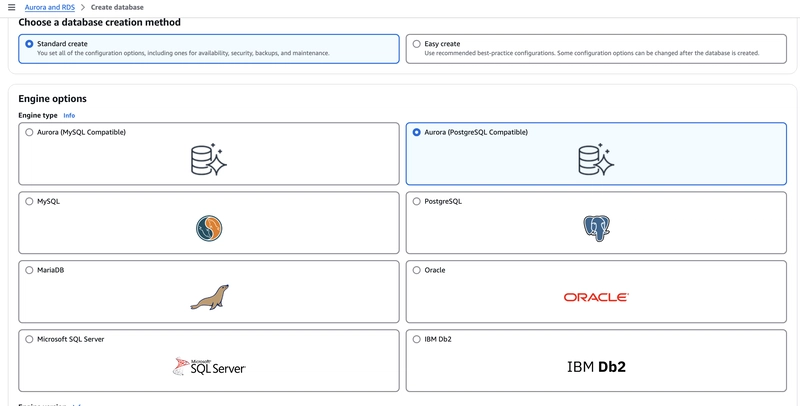

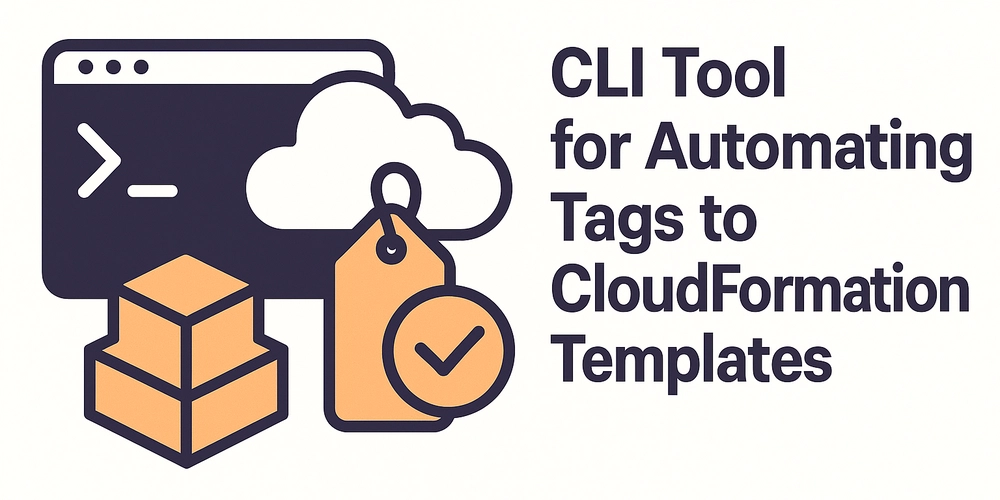










![[FREE EBOOKS] The Kubernetes Bible, The Ultimate Linux Shell Scripting Guide & Four More Best Selling Titles](https://www.javacodegeeks.com/wp-content/uploads/2012/12/jcg-logo.jpg)



![From drop-out to software architect with Jason Lengstorf [Podcast #167]](https://cdn.hashnode.com/res/hashnode/image/upload/v1743796461357/f3d19cd7-e6f5-4d7c-8bfc-eb974bc8da68.png?#)






































































































.png?#)




.jpg?#)
































_Christophe_Coat_Alamy.jpg?#)








































































































![Rapidus in Talks With Apple as It Accelerates Toward 2nm Chip Production [Report]](https://www.iclarified.com/images/news/96937/96937/96937-640.jpg)