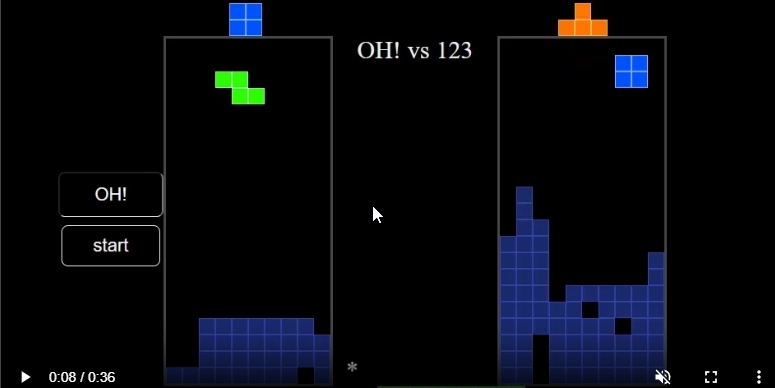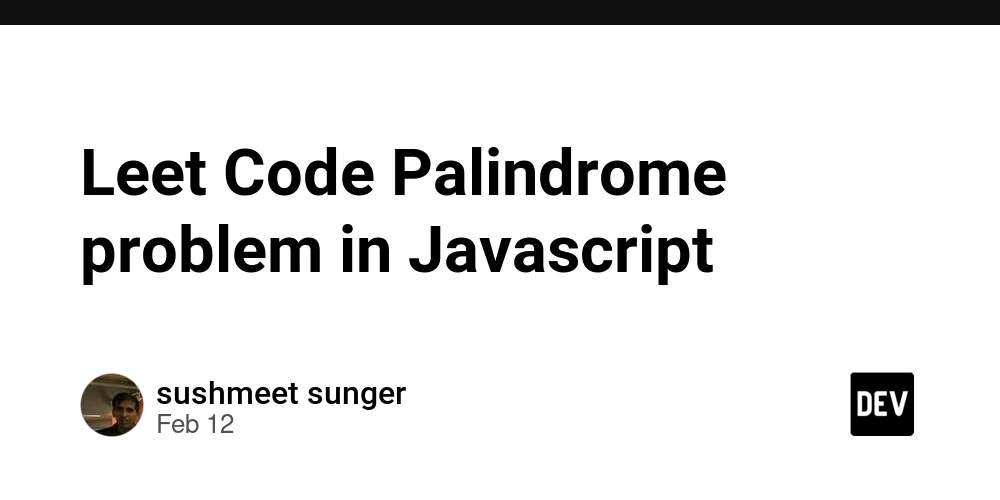Implementing Conditional Fields & Smart Email Routing in Contact Form 7
When building a contact form in WordPress using Contact Form 7, you may need to display different form fields based on user input. Additionally, ensuring that inquiries reach the right department without exposing email addresses on the front end is crucial. In this article, I'll explain how I implemented conditional fields and smart email routing in Contact Form 7 to enhance form usability and security. The Challenge I needed to create a contact form where users select an inquiry type, and based on their selection: Different form fields appear dynamically. The inquiry is routed to the correct department. Email addresses remain hidden from users to prevent spam. For example, if a user selects Private Credit Inquiry, additional fields related to investment details should appear, while general inquiries should have a simple message box. The Solution: Using Conditional Fields & Smart Email Tags To achieve this, I used the Conditional Fields for Contact Form 7 plugin and smart mail tags to handle email routing efficiently. Step 1: Setting Up the Inquiry Type Field The first step was to create an inquiry type dropdown field that determines what additional fields should be displayed. [select inquiry-type "Select Inquiry Type" "General Inquiry|general" "Private Credit Inquiry|private" "Equity Investment Inquiry|equity" "Asset Sale Inquiry|asset"]
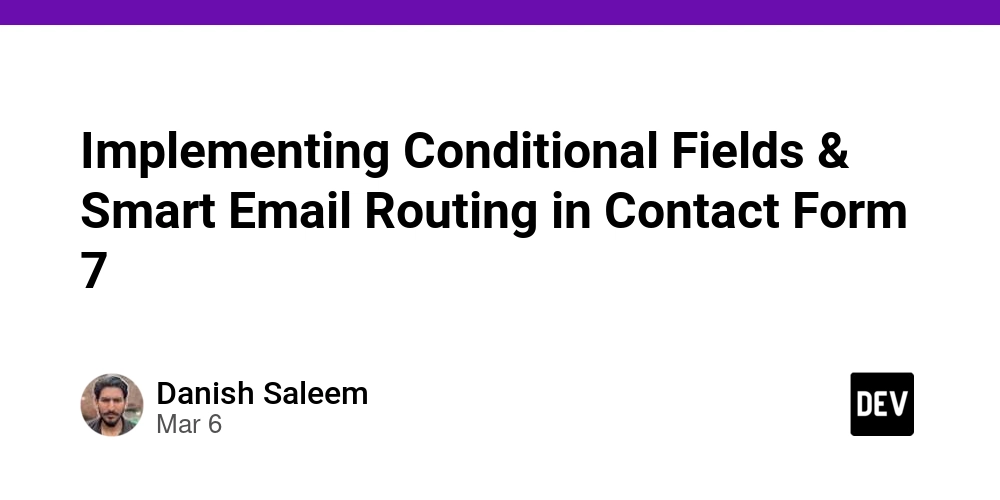
When building a contact form in WordPress using Contact Form 7, you may need to display different form fields based on user input. Additionally, ensuring that inquiries reach the right department without exposing email addresses on the front end is crucial.
In this article, I'll explain how I implemented conditional fields and smart email routing in Contact Form 7 to enhance form usability and security.
The Challenge
I needed to create a contact form where users select an inquiry type, and based on their selection:
- Different form fields appear dynamically.
- The inquiry is routed to the correct department.
- Email addresses remain hidden from users to prevent spam.
For example, if a user selects Private Credit Inquiry, additional fields related to investment details should appear, while general inquiries should have a simple message box.
The Solution: Using Conditional Fields & Smart Email Tags
To achieve this, I used the Conditional Fields for Contact Form 7 plugin and smart mail tags to handle email routing efficiently.
Step 1: Setting Up the Inquiry Type Field
The first step was to create an inquiry type dropdown field that determines what additional fields should be displayed.
[select inquiry-type "Select Inquiry Type" "General Inquiry|general" "Private
Credit Inquiry|private" "Equity Investment Inquiry|equity" "Asset Sale
Inquiry|asset"]









































































































































































![[The AI Show Episode 142]: ChatGPT’s New Image Generator, Studio Ghibli Craze and Backlash, Gemini 2.5, OpenAI Academy, 4o Updates, Vibe Marketing & xAI Acquires X](https://www.marketingaiinstitute.com/hubfs/ep%20142%20cover.png)














































































































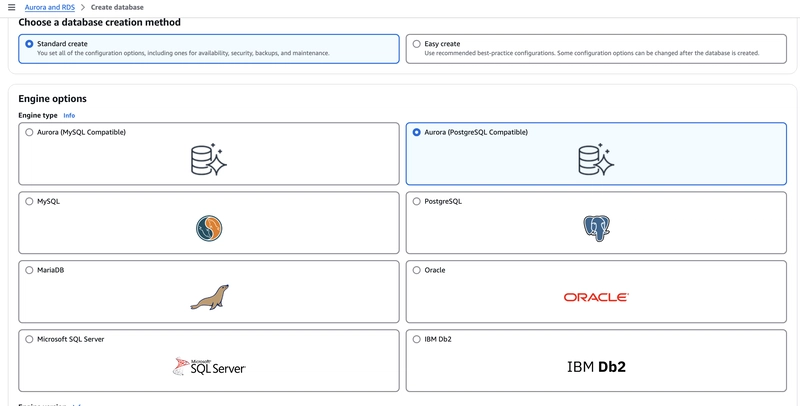

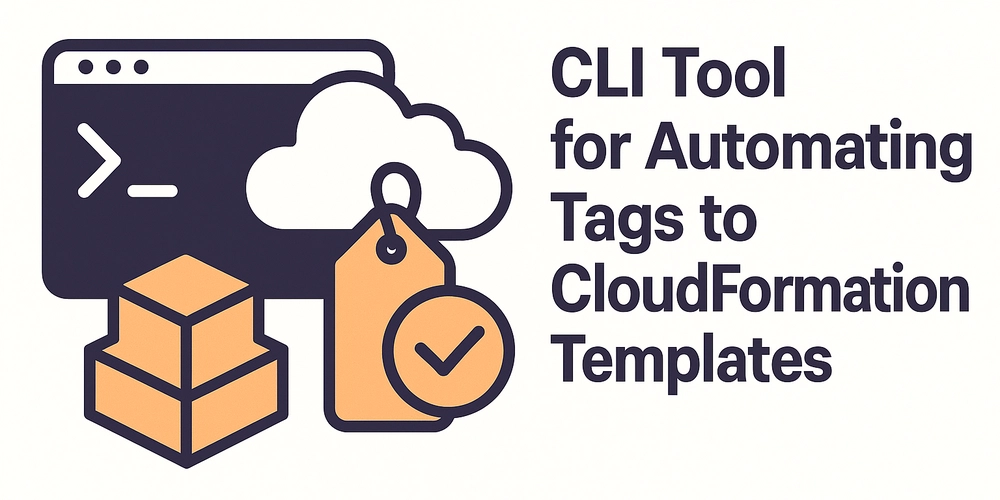










![[FREE EBOOKS] The Kubernetes Bible, The Ultimate Linux Shell Scripting Guide & Four More Best Selling Titles](https://www.javacodegeeks.com/wp-content/uploads/2012/12/jcg-logo.jpg)



![From drop-out to software architect with Jason Lengstorf [Podcast #167]](https://cdn.hashnode.com/res/hashnode/image/upload/v1743796461357/f3d19cd7-e6f5-4d7c-8bfc-eb974bc8da68.png?#)






































































































.png?#)




.jpg?#)
































_Christophe_Coat_Alamy.jpg?#)








































































































![Rapidus in Talks With Apple as It Accelerates Toward 2nm Chip Production [Report]](https://www.iclarified.com/images/news/96937/96937/96937-640.jpg)