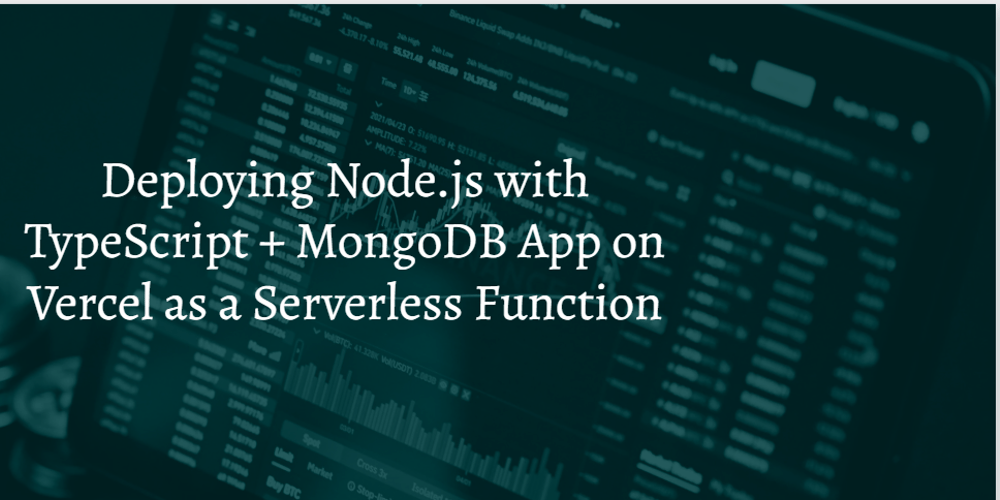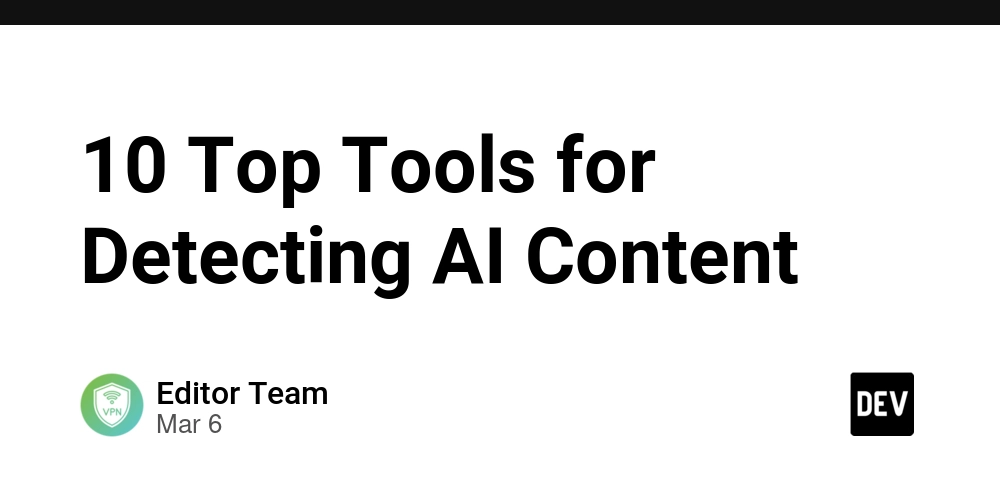How to mount NFS on linux
What is NFS? I don't want to reinvent the wheel, so here's a good and comprehensive article about NFS: What is a Network File System Why NFS? I chose NFS because I wanted to share my workspace folder between my workstation and my laptop, and I needed a file share. Temporary mount If you don't need a permanent mount, you can attach the share for the current session (not just the shell session—it will stay mounted until reboot). For that, you can use the mount command. mount expects some options and needs to be told what you want mount and where. Like this: mount -t nfs -o defaults 192.168.1.1:/mnt/share /nfs This command mounts the /mnt/share path form the server 192.168.1.1 to the /nfs path. Permanent mount If you need a persistent solution you have options. You can use the good old /etc/fstab file or the newer solution: systemd. Do with /etc/fstab You only need to add one line to the end of this file. You must specify what to mount, where, the type, options, and other settings: 192.168.1.1:/mnt/share /nfs nfs defaults 0 0 More about fstab More about NFS options Using systemd Using the systemd is a bit different. You need to create a unit file under the /etc/systemd/system/ directory. Pay attention to the name of this file. If you want mount the share under the /home/jhonny path, the file must be named home-jhonny.mount. So the path of the file below would be this: /etc/systemd/system/home-jhonny.mount. [Unit] Description=Mount NFS share Wants=network-online.target After=network-online.target [Mount] What=192.168.1.1:/mnt/share Where=/home/jhonny Type=nfs Options=defaults [Install] WantedBy=multi-user.target Then run the following commands to enable the mount: systemctl daemon-reexec systemctl enable --now home-jhonny.mount More about mount Automount If you use the NFS share to share your workspace directory between your machines like I do, automount can be handy. For example, if your machine goes to sleep or suspend mode and then wakes up, the NFS share might stop working. This usually happens because the network stack or mount point wasn’t properly re-established. To fix this, you can create another unit file - an automount unit. The naming convention is the same as before, but with a .automount extension instead of .mount. systemctl daemon-reexec systemctl enable --now home-jhonny.automount More about automount
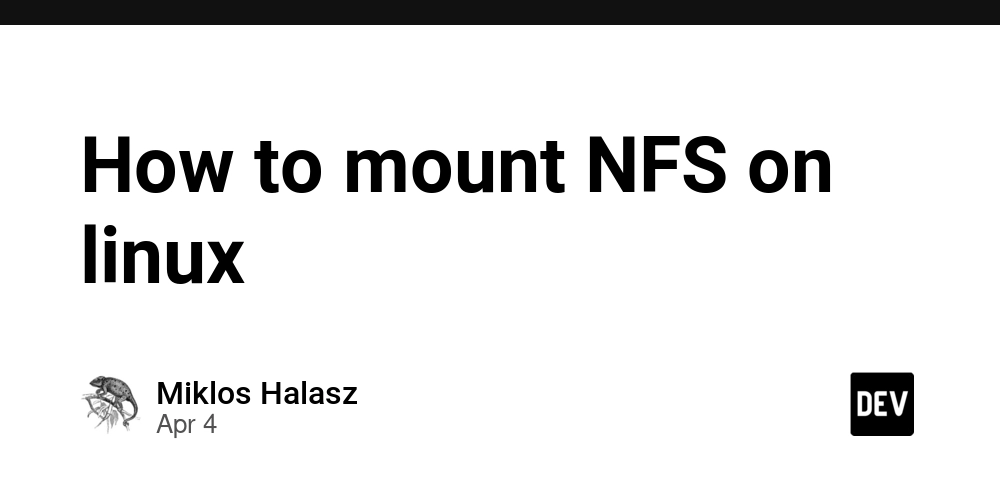
What is NFS?
I don't want to reinvent the wheel, so here's a good and comprehensive article about NFS: What is a Network File System
Why NFS?
I chose NFS because I wanted to share my workspace folder between my workstation and my laptop, and I needed a file share.
Temporary mount
If you don't need a permanent mount, you can attach the share for the current session (not just the shell session—it will stay mounted until reboot). For that, you can use the mount command. mount expects some options and needs to be told what you want mount and where. Like this:
mount -t nfs -o defaults 192.168.1.1:/mnt/share /nfs
This command mounts the /mnt/share path form the server 192.168.1.1 to the /nfs path.
Permanent mount
If you need a persistent solution you have options. You can use the good old /etc/fstab file or the newer solution: systemd.
Do with /etc/fstab
You only need to add one line to the end of this file. You must specify what to mount, where, the type, options, and other settings:
192.168.1.1:/mnt/share /nfs nfs defaults 0 0
Using systemd
Using the systemd is a bit different. You need to create a unit file under the /etc/systemd/system/ directory. Pay attention to the name of this file. If you want mount the share under the /home/jhonny path, the file must be named home-jhonny.mount. So the path of the file below would be this: /etc/systemd/system/home-jhonny.mount.
[Unit]
Description=Mount NFS share
Wants=network-online.target
After=network-online.target
[Mount]
What=192.168.1.1:/mnt/share
Where=/home/jhonny
Type=nfs
Options=defaults
[Install]
WantedBy=multi-user.target
Then run the following commands to enable the mount:
systemctl daemon-reexec
systemctl enable --now home-jhonny.mount
Automount
If you use the NFS share to share your workspace directory between your machines like I do, automount can be handy. For example, if your machine goes to sleep or suspend mode and then wakes up, the NFS share might stop working. This usually happens because the network stack or mount point wasn’t properly re-established.
To fix this, you can create another unit file - an automount unit. The naming convention is the same as before, but with a .automount extension instead of .mount.
systemctl daemon-reexec
systemctl enable --now home-jhonny.automount












































































































































































![[The AI Show Episode 142]: ChatGPT’s New Image Generator, Studio Ghibli Craze and Backlash, Gemini 2.5, OpenAI Academy, 4o Updates, Vibe Marketing & xAI Acquires X](https://www.marketingaiinstitute.com/hubfs/ep%20142%20cover.png)














































































































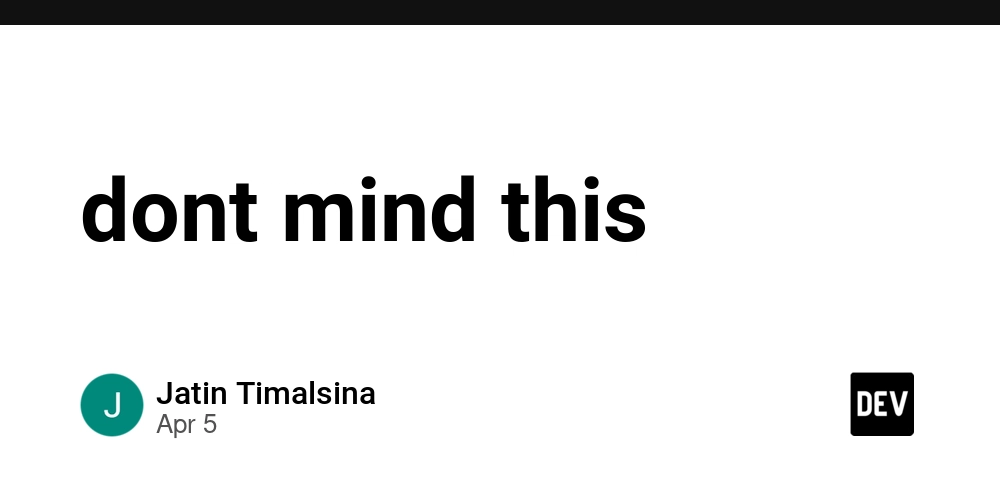
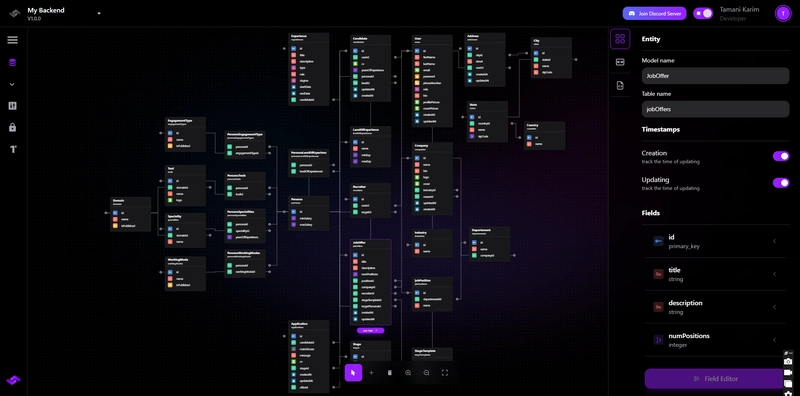










![[FREE EBOOKS] The Kubernetes Bible, The Ultimate Linux Shell Scripting Guide & Four More Best Selling Titles](https://www.javacodegeeks.com/wp-content/uploads/2012/12/jcg-logo.jpg)



![From drop-out to software architect with Jason Lengstorf [Podcast #167]](https://cdn.hashnode.com/res/hashnode/image/upload/v1743796461357/f3d19cd7-e6f5-4d7c-8bfc-eb974bc8da68.png?#)







































































































.png?#)





.jpg?#)






























_Christophe_Coat_Alamy.jpg?#)





















































































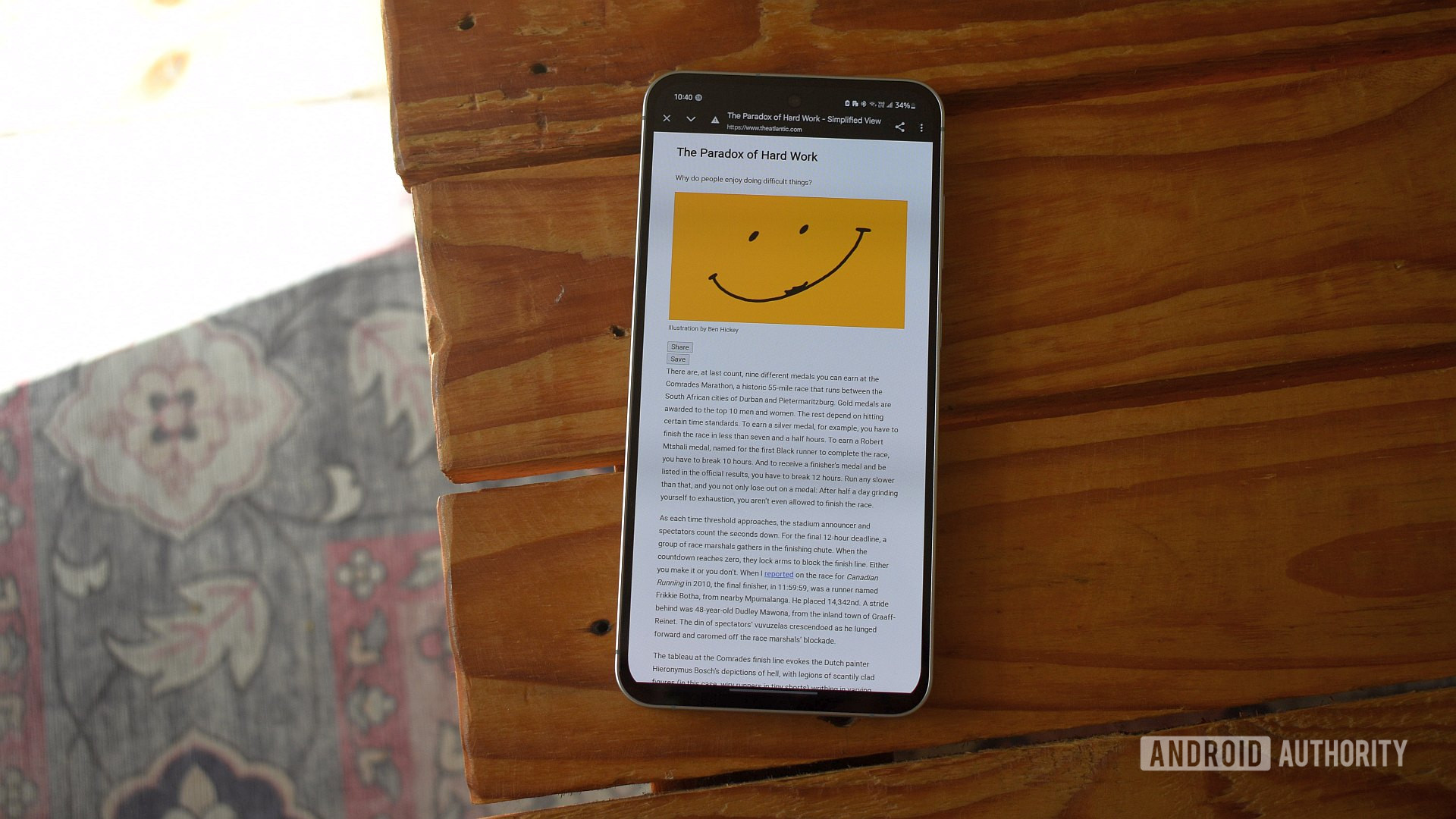

















![Rapidus in Talks With Apple as It Accelerates Toward 2nm Chip Production [Report]](https://www.iclarified.com/images/news/96937/96937/96937-640.jpg)