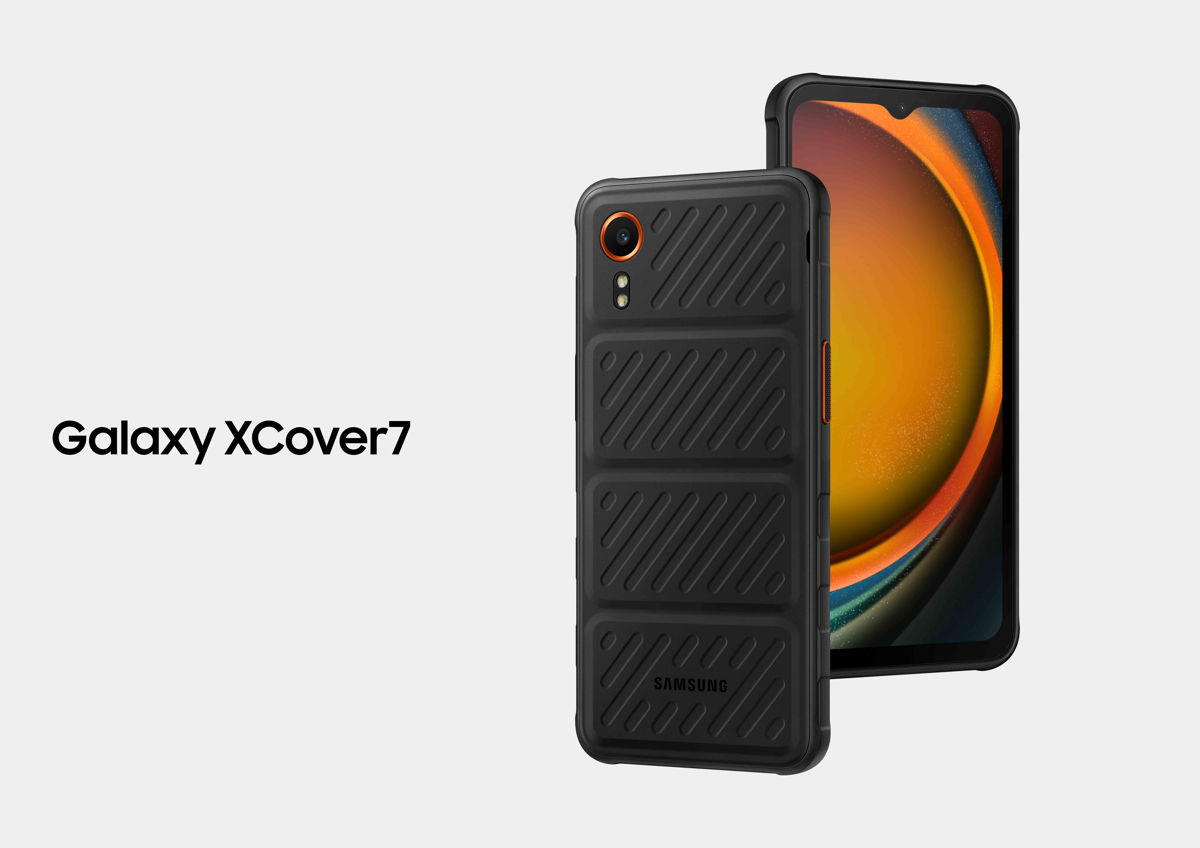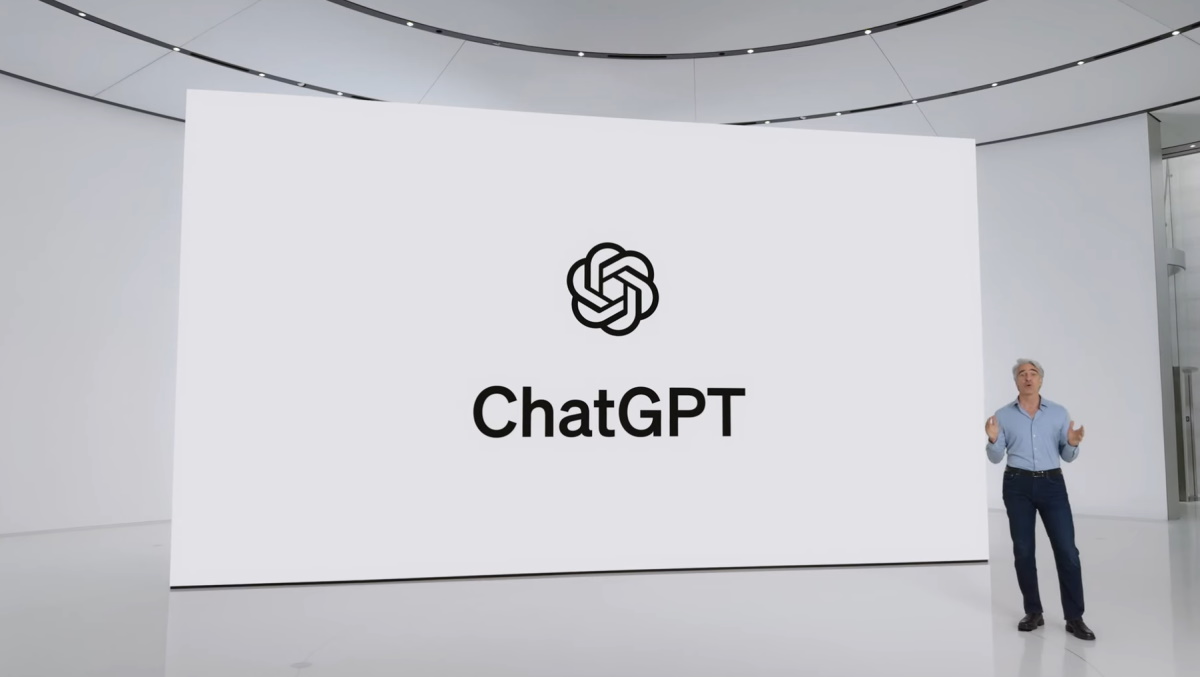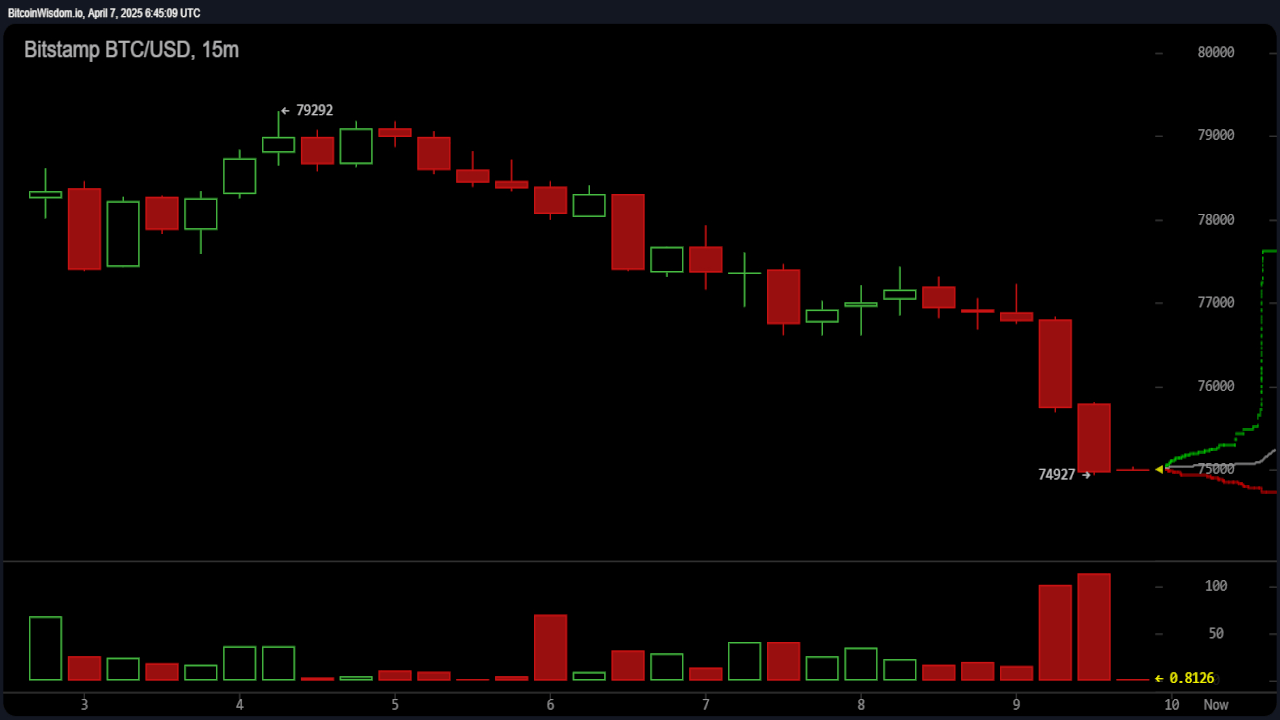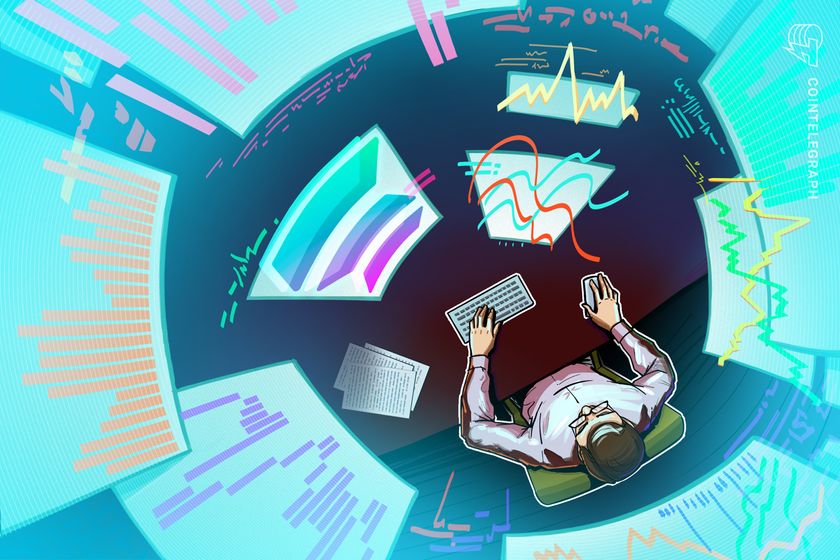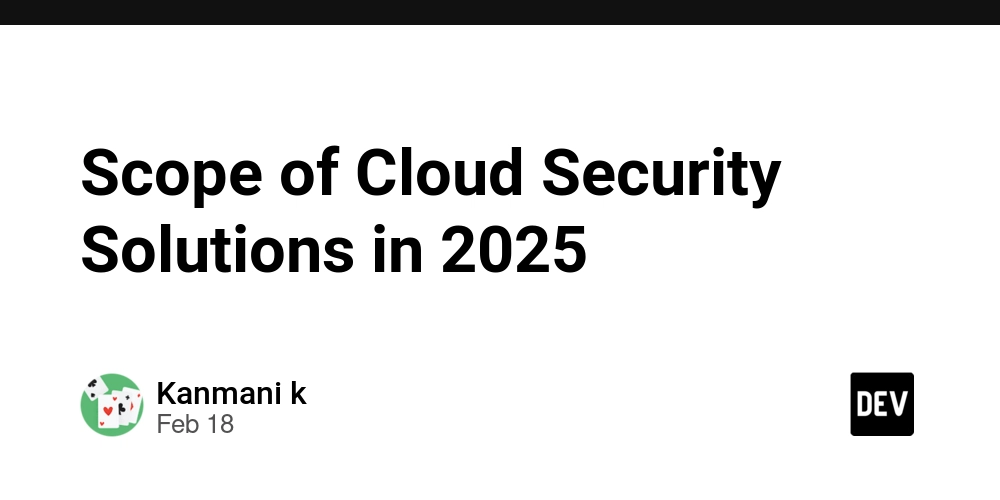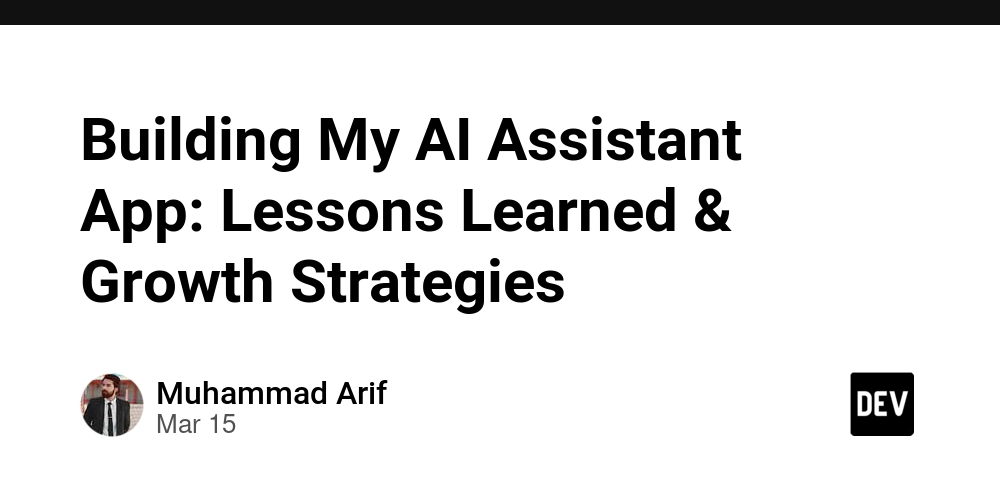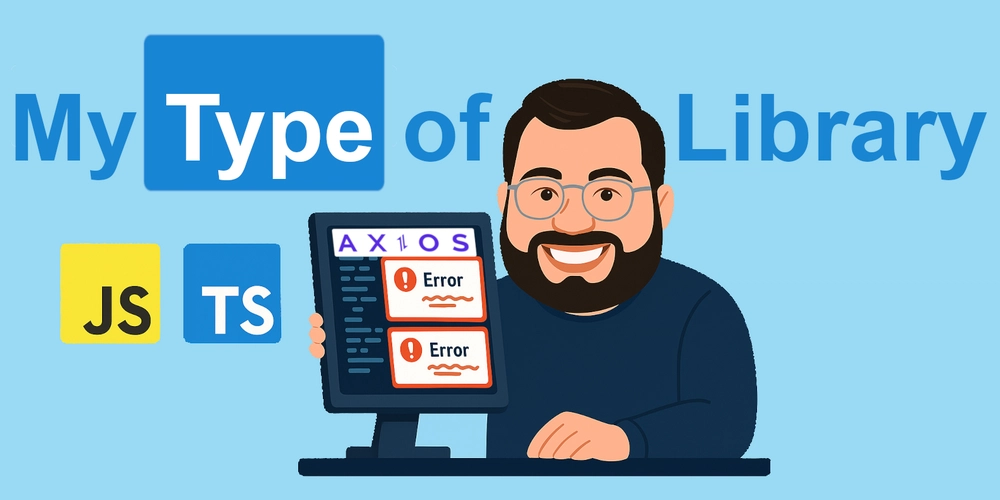How to Create and Use userChrome.css in Firefox
Firefox allows interface customization using a file called userChrome.css. This file can change how Firefox looks by applying custom CSS to its interface. Below is a simple guide to set it up, using "hiding the tab bar" as an example. Step 1: Enable Custom Stylesheets Open Firefox and go to about:config. Search for: toolkit.legacyUserProfileCustomizations.stylesheets Set it to true by double-clicking. Step 2: Open Your Profile Folder Go to about:support in the address bar. Find the Profile Folder row. Click Open Folder. Step 3: Create the userChrome.css File Inside your profile folder, create a folder named chrome (if it doesn’t already exist). Inside the chrome folder, create a file named userChrome.css. Step 4: Add Custom CSS Open userChrome.css in a text editor and add your custom styles. Example: Hide the tab bar #TabsToolbar { visibility: collapse; } Save the file after editing. Step 5: Restart Firefox Close and reopen Firefox to see the changes take effect. Notes You can add more CSS rules to customize other parts of Firefox. Hiding the tab bar works best if you use a tab manager extension (like Sidebery or Tree Style Tab) or only use one tab.
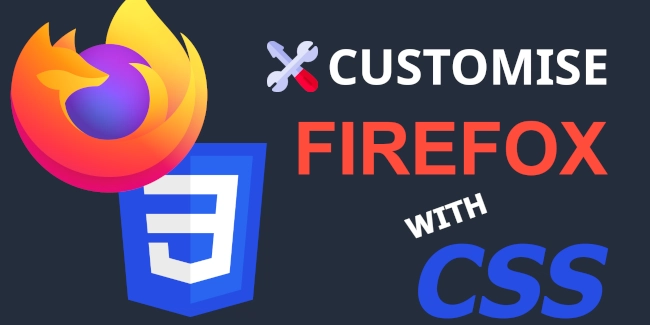
Firefox allows interface customization using a file called userChrome.css. This file can change how Firefox looks by applying custom CSS to its interface. Below is a simple guide to set it up, using "hiding the tab bar" as an example.
Step 1: Enable Custom Stylesheets
- Open Firefox and go to
about:config. - Search for:
toolkit.legacyUserProfileCustomizations.stylesheets - Set it to
trueby double-clicking.
Step 2: Open Your Profile Folder
- Go to
about:supportin the address bar. - Find the Profile Folder row.
- Click Open Folder.
Step 3: Create the userChrome.css File
- Inside your profile folder, create a folder named
chrome(if it doesn’t already exist). - Inside the
chromefolder, create a file nameduserChrome.css.
Step 4: Add Custom CSS
Open userChrome.css in a text editor and add your custom styles.
Example: Hide the tab bar
#TabsToolbar {
visibility: collapse;
}
Save the file after editing.
Step 5: Restart Firefox
Close and reopen Firefox to see the changes take effect.
Notes
- You can add more CSS rules to customize other parts of Firefox.
- Hiding the tab bar works best if you use a tab manager extension (like Sidebery or Tree Style Tab) or only use one tab.









































































































































































![[The AI Show Episode 142]: ChatGPT’s New Image Generator, Studio Ghibli Craze and Backlash, Gemini 2.5, OpenAI Academy, 4o Updates, Vibe Marketing & xAI Acquires X](https://www.marketingaiinstitute.com/hubfs/ep%20142%20cover.png)

















































































































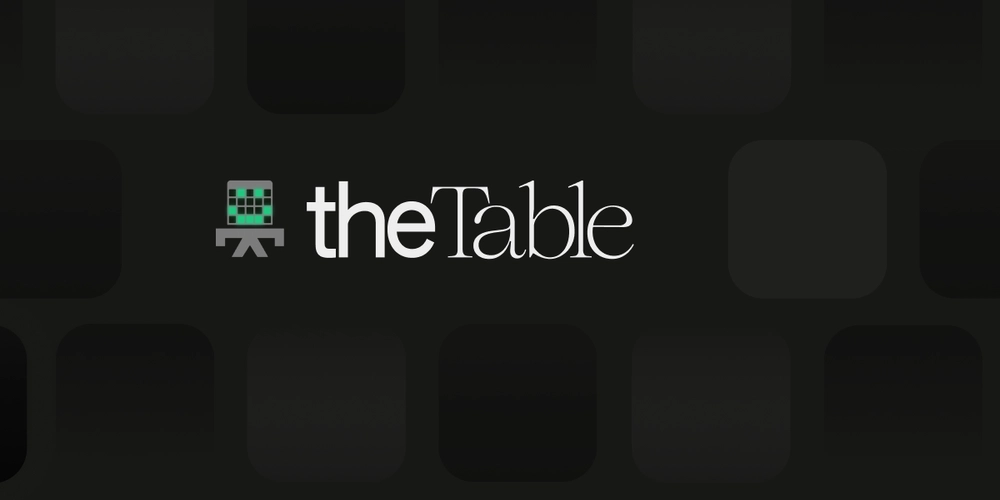
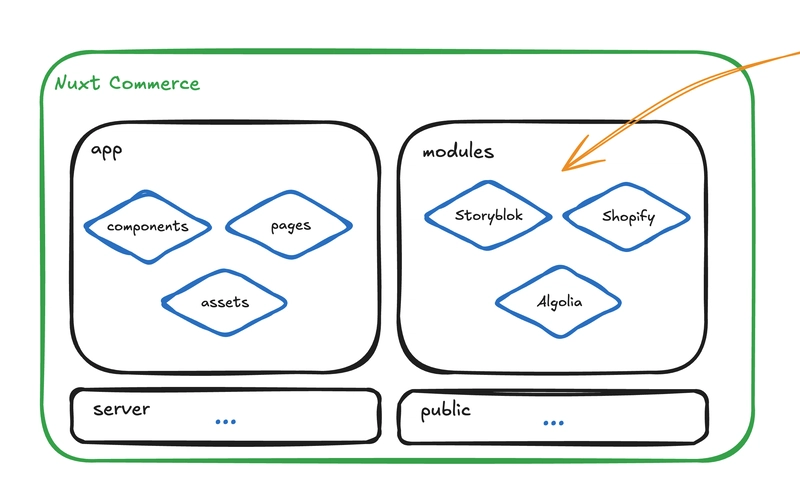












![[DEALS] The Premium Learn to Code Certification Bundle (97% off) & Other Deals Up To 98% Off – Offers End Soon!](https://www.javacodegeeks.com/wp-content/uploads/2012/12/jcg-logo.jpg)

![From drop-out to software architect with Jason Lengstorf [Podcast #167]](https://cdn.hashnode.com/res/hashnode/image/upload/v1743796461357/f3d19cd7-e6f5-4d7c-8bfc-eb974bc8da68.png?#)








































































































.png?#)


































_Christophe_Coat_Alamy.jpg?#)



.webp?#)






































































































![Apple Considers Delaying Smart Home Hub Until 2026 [Gurman]](https://www.iclarified.com/images/news/96946/96946/96946-640.jpg)
![iPhone 17 Pro Won't Feature Two-Toned Back [Gurman]](https://www.iclarified.com/images/news/96944/96944/96944-640.jpg)
![Tariffs Threaten Apple's $999 iPhone Price Point in the U.S. [Gurman]](https://www.iclarified.com/images/news/96943/96943/96943-640.jpg)