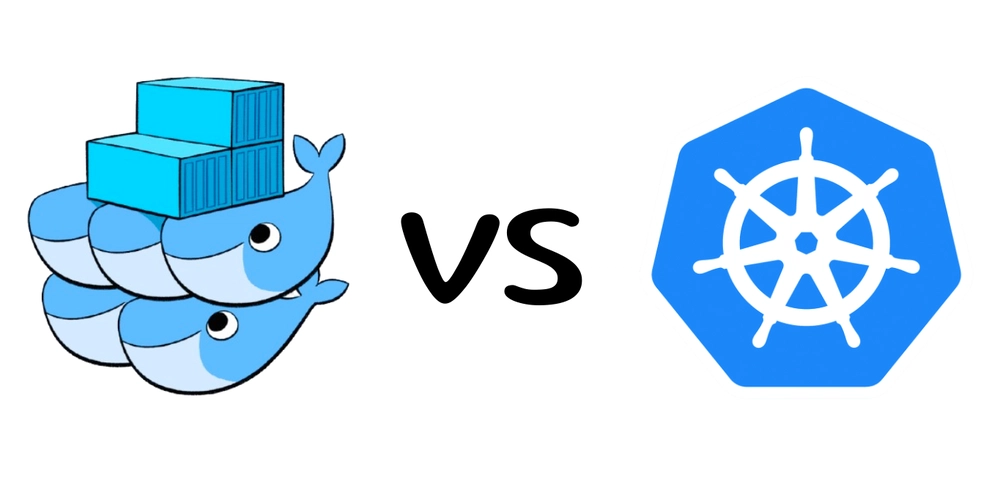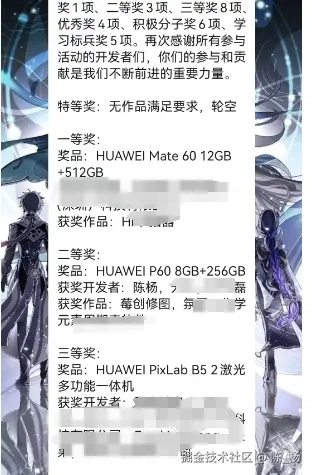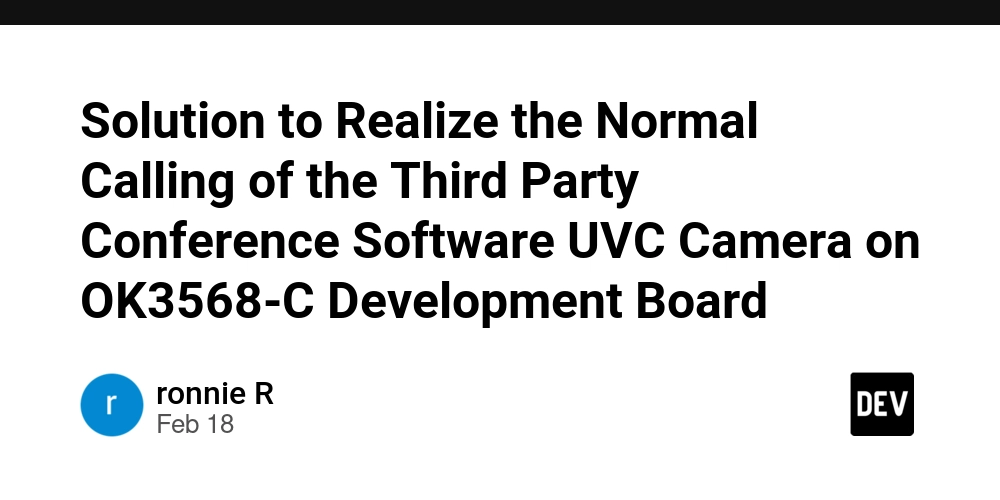How to connect Git to GitHub
I bought a new laptop and I need to configure it properly. In this series, I will guide you, so that you can use if for programming. In this article, I will guide you on how to install Git bash (adding a user account) and how to connect to GitHub so that you can upload (push) to your cloud GitHub Repo 1. Installing Git Bash: Go to the official Git website: https://git-scm.com/downloads 2. Setting up a user account in Git: After installation, open Git Bash and set up your user account with the following commands: git config --global user.name "Barack Obama" git config --global user.email "barack@gmail.com" 3. Connecting to GitHub: Generate an SSH key (if you don't already have one): ssh-keygen -t ed25519 -C "barack@gmail.com" Press Enter to accept the default file location. You can choose to set a password or leave it empty. Now, you can start the SSH agent: eval "$(ssh-agent -s)" Add your SSH key to the agent: ssh-add ~/.ssh/id_ed25519 run the following command and then copy the output, this is your public SSH key cat ~/.ssh/id_ed25519.pub Add the SSH key to your GitHub account: Go to GitHub.com and sign in Click on your profile picture in the top right and select "Settings" In the left sidebar, click on "SSH and GPG keys" Click "New SSH key" Give your key a title (e.g., "My New Laptop") Paste your public key into the "Key" field Click "Add SSH key" Hopefully, after following the steps stated above, you have successfully linked your computer to GitHub. To test this out, run a git clone command to clone a GitHub repository. Clone your repository If you do not have any repository, please feel free to clone mine. git clone git@github.com:MasterIfeanyi/ifeanyi-coinnest-html.git Summary Now you should be all set up with Git Bash, connected to GitHub.
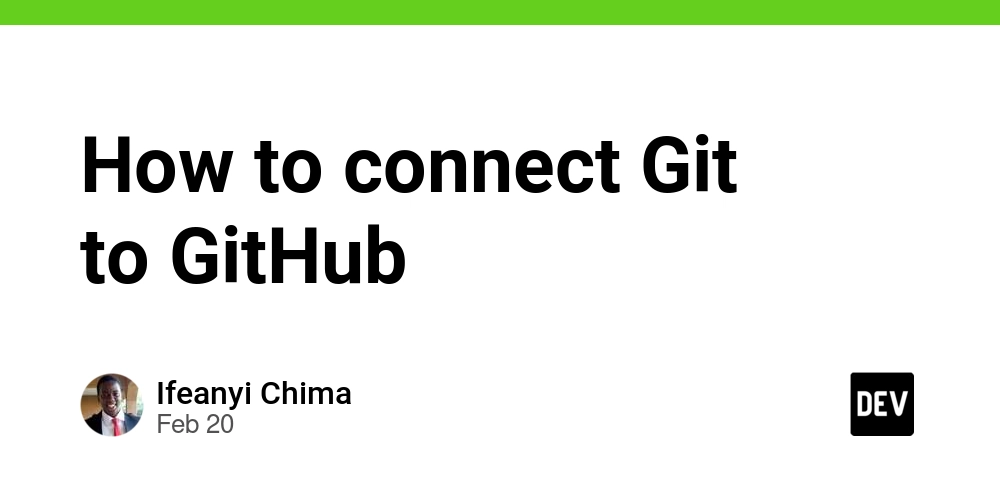
I bought a new laptop and I need to configure it properly. In this series, I will guide you, so that you can use if for programming.
In this article, I will guide you on how to install Git bash (adding a user account) and how to connect to GitHub so that you can upload (push) to your cloud GitHub Repo
1. Installing Git Bash:
Go to the official Git website: https://git-scm.com/downloads
2. Setting up a user account in Git:
After installation, open Git Bash and set up your user account with the following commands:
git config --global user.name "Barack Obama"
git config --global user.email "barack@gmail.com"
3. Connecting to GitHub:
Generate an SSH key (if you don't already have one):
ssh-keygen -t ed25519 -C "barack@gmail.com"
Press Enter to accept the default file location. You can choose to set a password or leave it empty. Now, you can start the SSH agent:
eval "$(ssh-agent -s)"
Add your SSH key to the agent:
ssh-add ~/.ssh/id_ed25519
run the following command and then copy the output, this is your public SSH key
cat ~/.ssh/id_ed25519.pub
Add the SSH key to your GitHub account:
- Go to GitHub.com and sign in
- Click on your profile picture in the top right and select "Settings"
- In the left sidebar, click on "SSH and GPG keys"
- Click "New SSH key"
- Give your key a title (e.g., "My New Laptop")
- Paste your public key into the "Key" field
- Click "Add SSH key"
Hopefully, after following the steps stated above, you have successfully linked your computer to GitHub. To test this out, run a git clone command to clone a GitHub repository.
Clone your repository
If you do not have any repository, please feel free to clone mine.
git clone git@github.com:MasterIfeanyi/ifeanyi-coinnest-html.git
Summary
Now you should be all set up with Git Bash, connected to GitHub.









































































































































































![[The AI Show Episode 142]: ChatGPT’s New Image Generator, Studio Ghibli Craze and Backlash, Gemini 2.5, OpenAI Academy, 4o Updates, Vibe Marketing & xAI Acquires X](https://www.marketingaiinstitute.com/hubfs/ep%20142%20cover.png)














































































































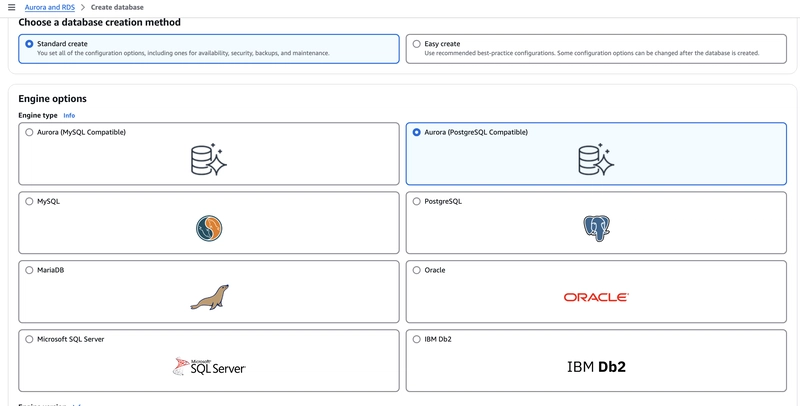

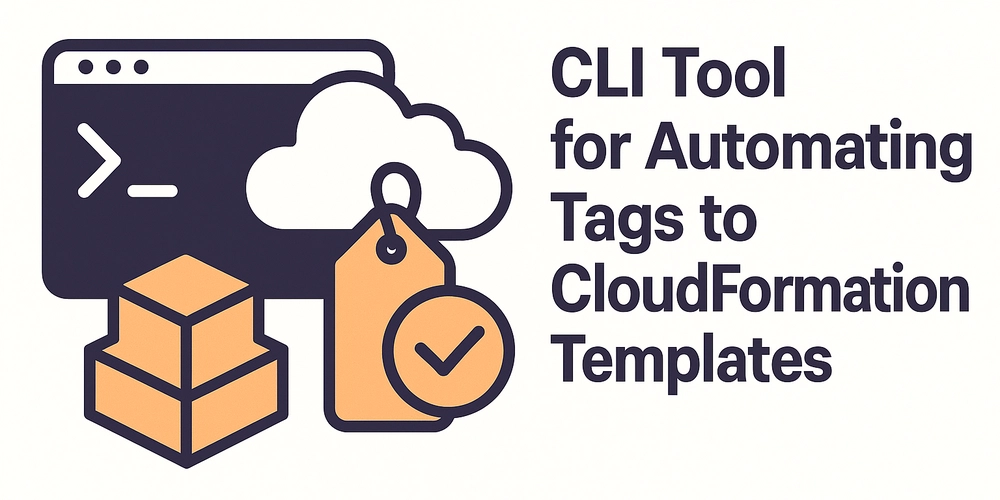










![[FREE EBOOKS] The Kubernetes Bible, The Ultimate Linux Shell Scripting Guide & Four More Best Selling Titles](https://www.javacodegeeks.com/wp-content/uploads/2012/12/jcg-logo.jpg)



![From drop-out to software architect with Jason Lengstorf [Podcast #167]](https://cdn.hashnode.com/res/hashnode/image/upload/v1743796461357/f3d19cd7-e6f5-4d7c-8bfc-eb974bc8da68.png?#)






































































































.png?#)




.jpg?#)
































_Christophe_Coat_Alamy.jpg?#)








































































































![Rapidus in Talks With Apple as It Accelerates Toward 2nm Chip Production [Report]](https://www.iclarified.com/images/news/96937/96937/96937-640.jpg)