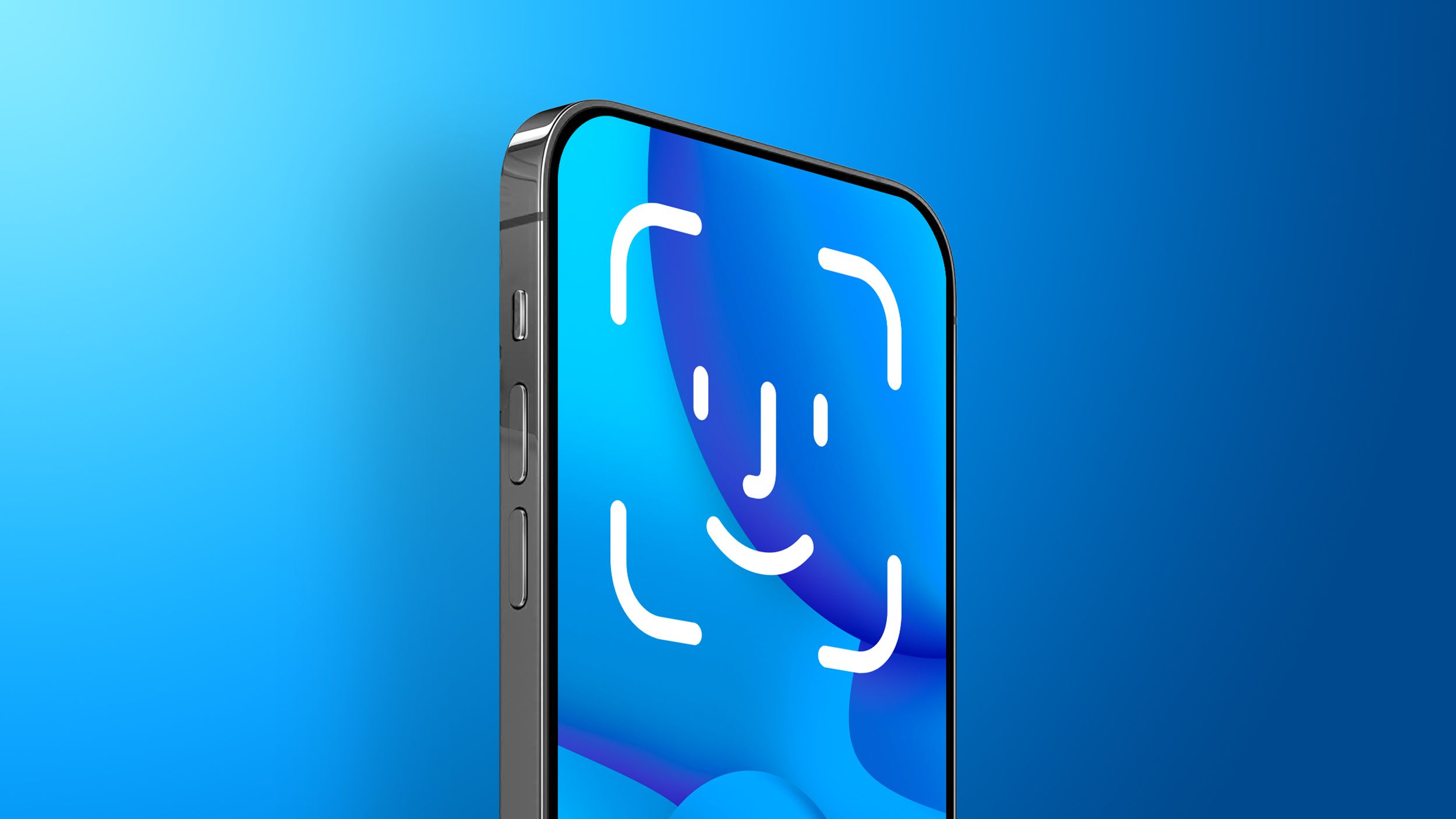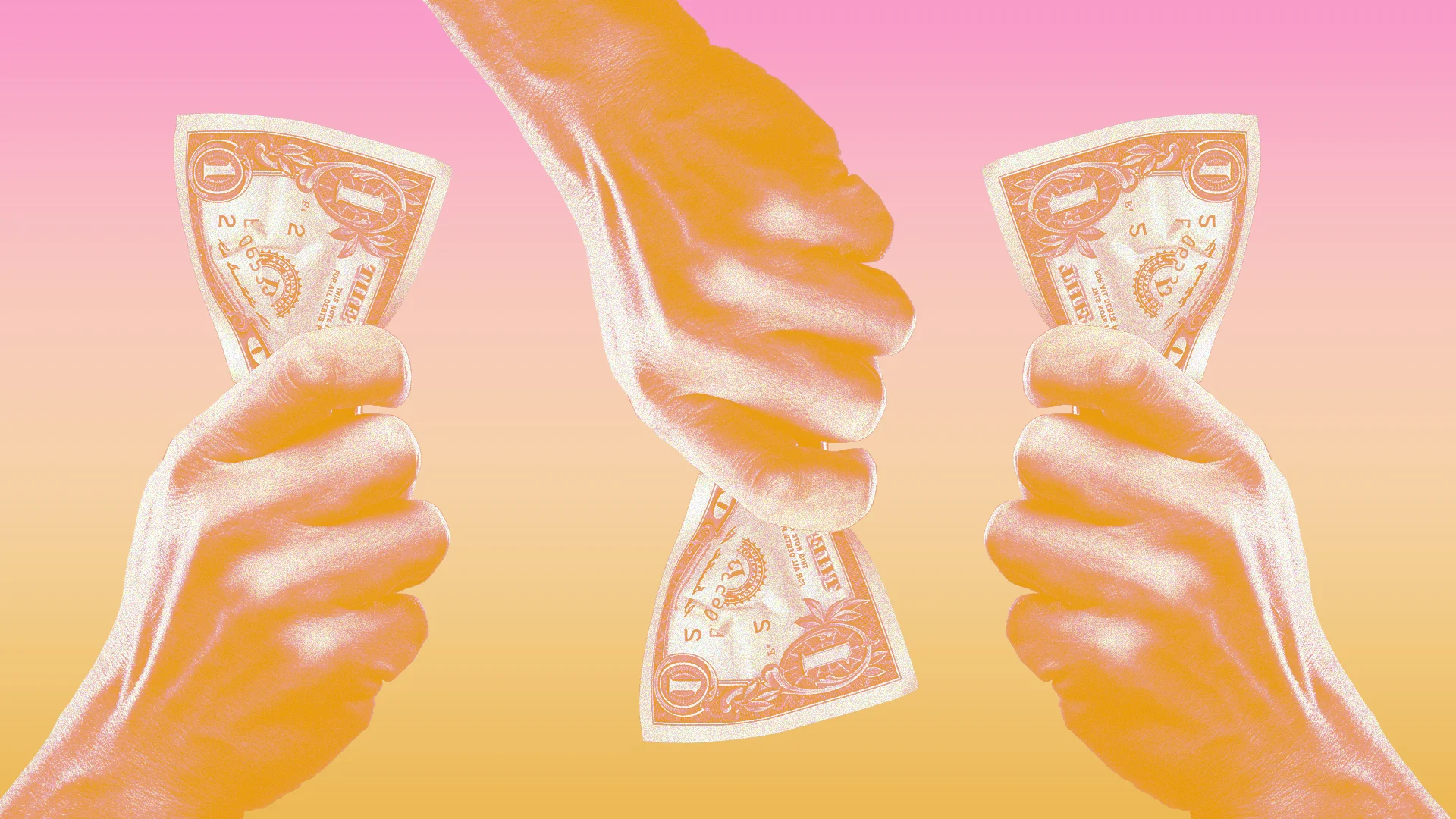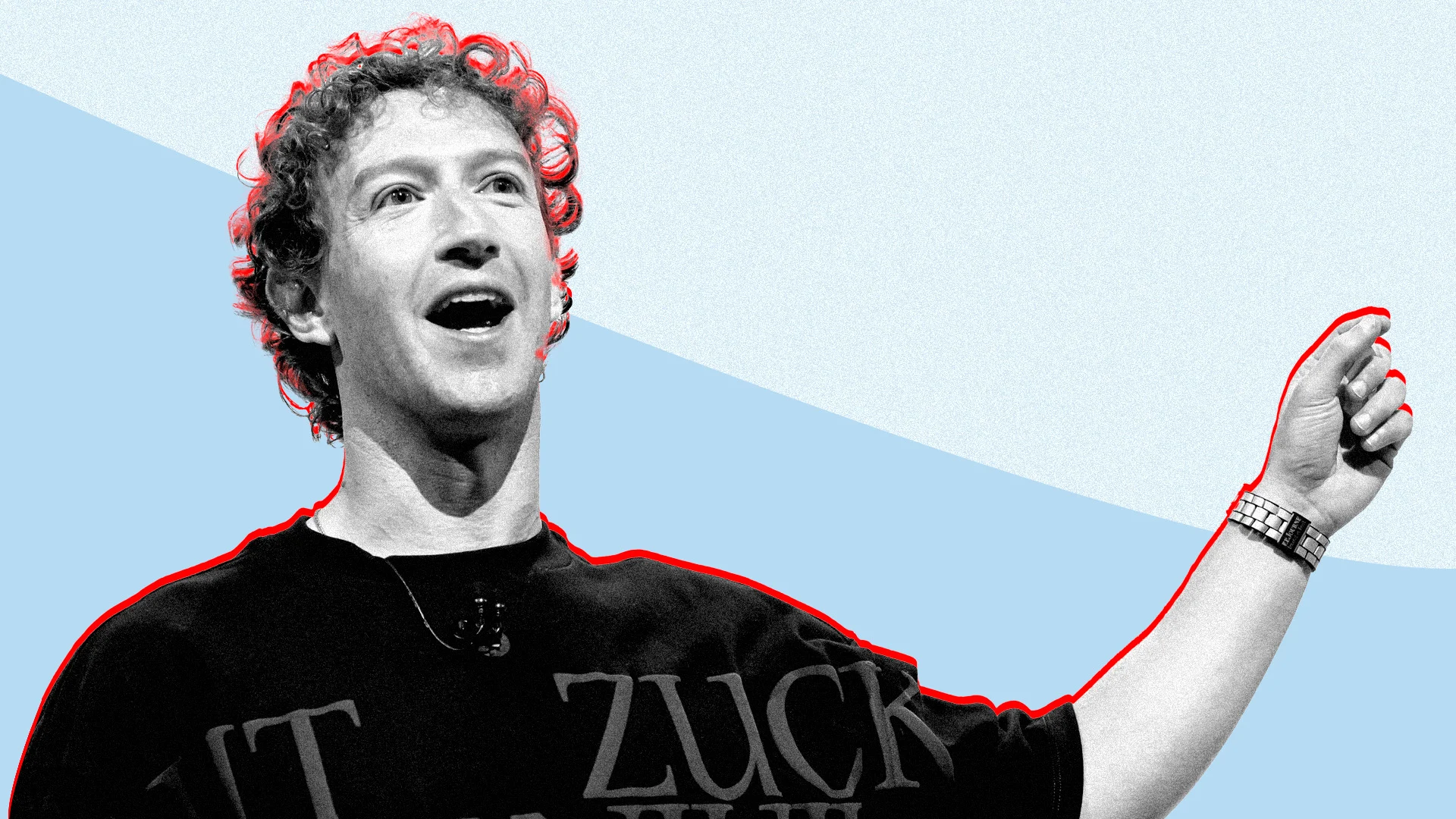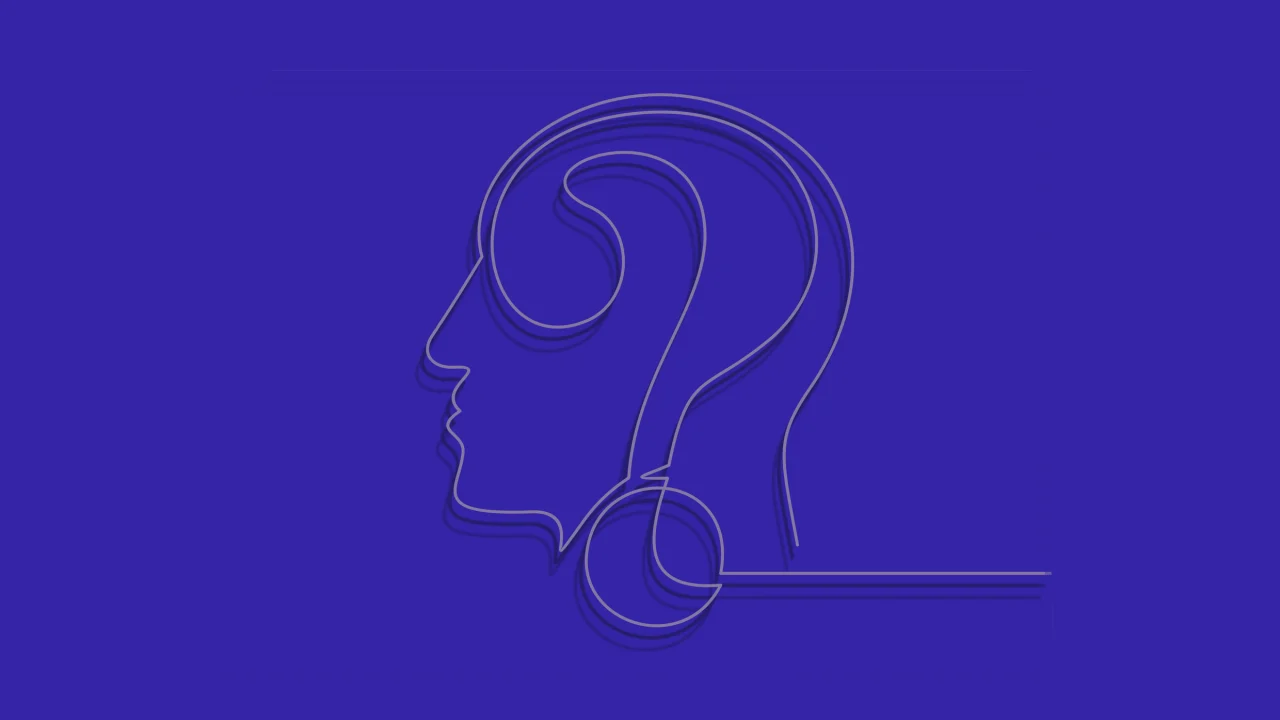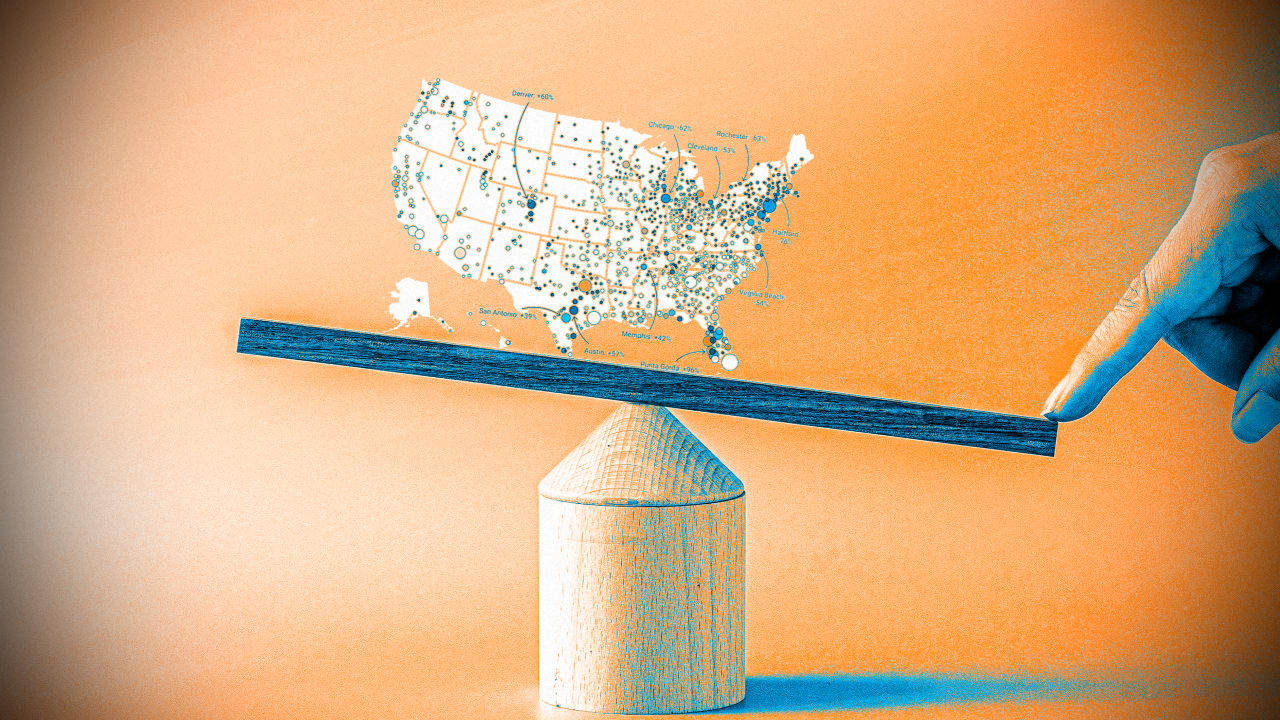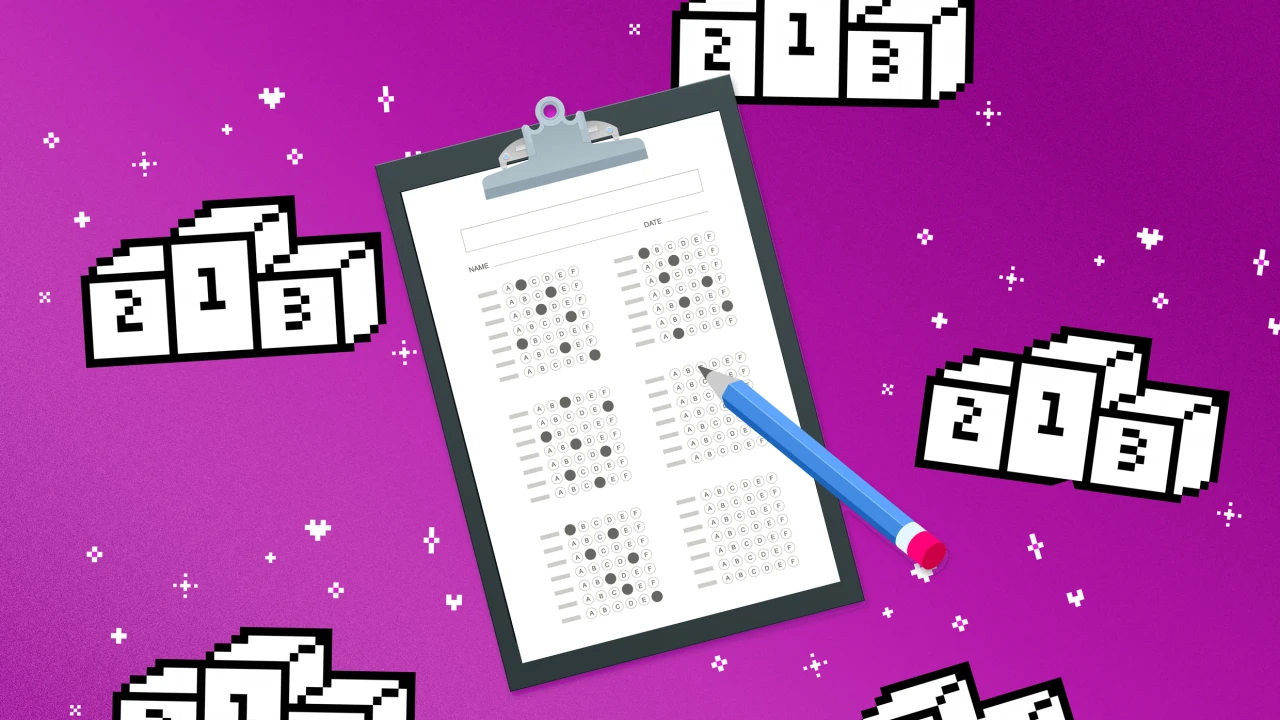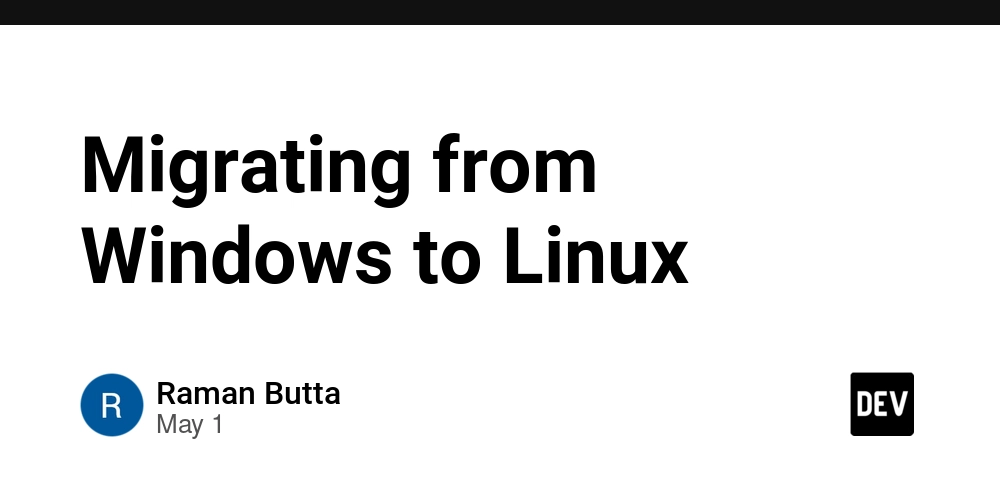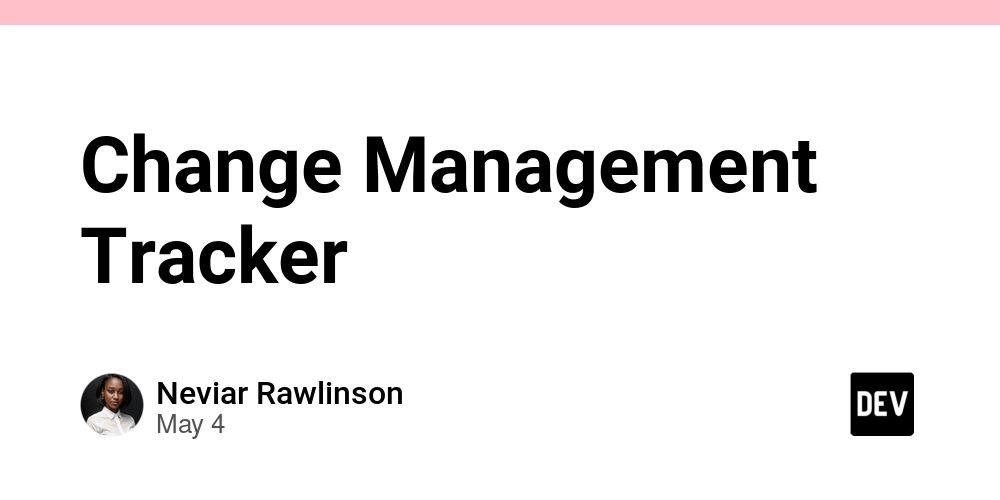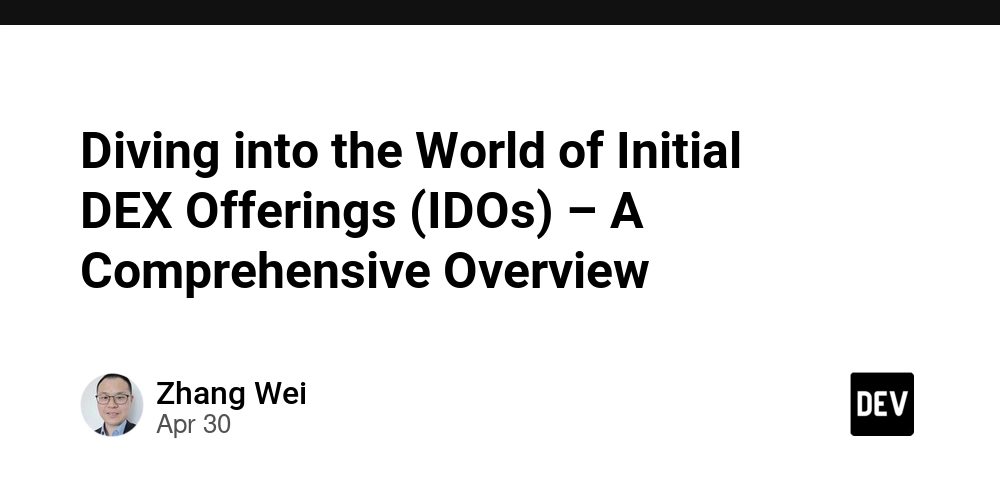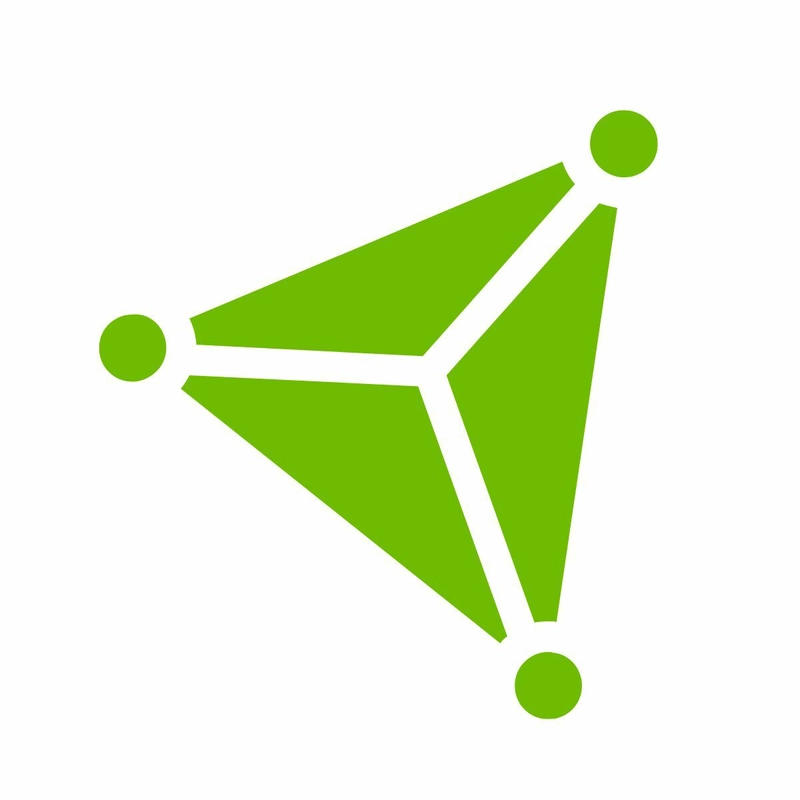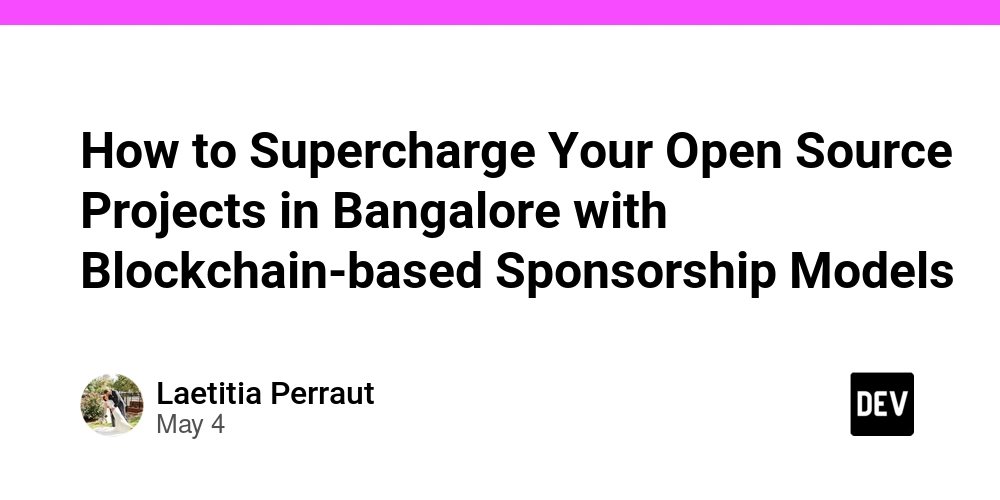How to Configure network routing.
Network routing is the process of determining the optimal path for data packets to travel from their source to their destination across interconnected networks. Routers, which are specialized network devices, perform this function by analyzing routing tables and making forwarding decisions based on various protocols and algorithms. Scenario To ensure the firewall policies are enforced, outbound application traffic must be routed through the firewall. You identify these requirements. A route table is required. This route table will be associated with the frontend and backend subnets. A route is required to filter all outbound IP traffic from the subnets to the firewall. The firewall’s private IP address will be used. Skilling tasks .Create and configure a route table. .Link a route table to a subnet. Architecture diagram Create a route table Azure automatically creates a route table for each subnet within an Azure virtual network. The route table includes the default system routes. You can create route tables and routes to override Azure’s default system routes. Record the private IP address of app-vnet-firewall Steps 1.In the search box at the top of the portal, enter Firewall. Select Firewall in the search results. 2.Select app-vnet-firewall. 3.Select Overview and record the Private IP address. Add the route table Steps 1.In the search box, enter Route tables. When Route table appears in the search results, select it. 2.In the Route table page, select + Create and create the route table. Property Value Subscription = Select your subscription Resource group = RG1 Region = East US Name = app-vnet-firewall-rt 3.Select Review + create and then select Create. 4.Wait for the route table to deploy, then select Go to resource. Associate the route table to the subnets Steps 1.In the portal, continue working with the route table, select app-vnet-firewall-rt. 2.In the Settings blade, select Subnets and then + Associate. 3.Configure an association to the frontend subnet, then select OK. Property Value Virtual network = app-vnet (RG1) Subnet = frontend 4.Configure an association to the backend subnet, then select OK. Property Value Virtual network = app-vnet (RG1) Subnet = backend Create a route in the route table Steps 1.In the portal, continue working with the route table, select app-vnet-firewall-rt 2.In the Settings blade, select Routes and then + Add. 3.Configure the route, then select Add. Property Value Route name = outbound-firewall Destination type =. IP addresses Destination IP addresses/CIDR range = 0.0.0.0/0 Next hop type =. Virtual appliance Next hop address = private IP address of the firewall

Network routing is the process of determining the optimal path for data packets to travel from their source to their destination across interconnected networks. Routers, which are specialized network devices, perform this function by analyzing routing tables and making forwarding decisions based on various protocols and algorithms.
Scenario
To ensure the firewall policies are enforced, outbound application traffic must be routed through the firewall. You identify these requirements.
A route table is required. This route table will be associated with the frontend and backend subnets.
A route is required to filter all outbound IP traffic from the subnets to the firewall. The firewall’s private IP address will be used.
Skilling tasks
.Create and configure a route table.
.Link a route table to a subnet.
Create a route table
Azure automatically creates a route table for each subnet within an Azure virtual network. The route table includes the default system routes. You can create route tables and routes to override Azure’s default system routes.
Record the private IP address of app-vnet-firewall
Steps
1.In the search box at the top of the portal, enter Firewall. Select Firewall in the search results.

3.Select Overview and record the Private IP address.

Add the route table
Steps
1.In the search box, enter Route tables. When Route table appears in the search results, select it.

2.In the Route table page, select + Create and create the route table.
Property Value
Subscription = Select your subscription
Resource group = RG1
Region = East US
Name = app-vnet-firewall-rt
3.Select Review + create and then select Create.

4.Wait for the route table to deploy, then select Go to resource.

Associate the route table to the subnets
Steps
1.In the portal, continue working with the route table, select app-vnet-firewall-rt.

2.In the Settings blade, select Subnets and then + Associate.

3.Configure an association to the frontend subnet, then select OK.
Property Value
Virtual network = app-vnet (RG1)
Subnet = frontend
4.Configure an association to the backend subnet, then select OK.
Property Value
Virtual network = app-vnet (RG1)
Subnet = backend
Create a route in the route table
Steps
1.In the portal, continue working with the route table, select app-vnet-firewall-rt

2.In the Settings blade, select Routes and then + Add.

3.Configure the route, then select Add.
Property Value
Route name = outbound-firewall
Destination type =. IP addresses
Destination IP addresses/CIDR range = 0.0.0.0/0
Next hop type =. Virtual appliance
Next hop address = private IP address of the firewall





































































































































































![[The AI Show Episode 145]: OpenAI Releases o3 and o4-mini, AI Is Causing “Quiet Layoffs,” Executive Order on Youth AI Education & GPT-4o’s Controversial Update](https://www.marketingaiinstitute.com/hubfs/ep%20145%20cover.png)











































































































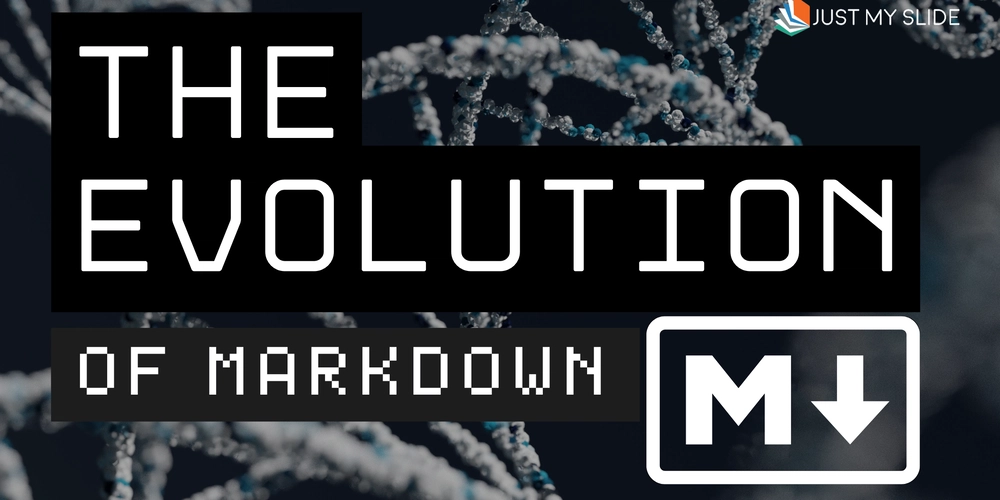
















![[DEALS] Microsoft 365: 1-Year Subscription (Family/Up to 6 Users) (23% off) & Other Deals Up To 98% Off – Offers End Soon!](https://www.javacodegeeks.com/wp-content/uploads/2012/12/jcg-logo.jpg)




![From Art School Drop-out to Microsoft Engineer with Shashi Lo [Podcast #170]](https://cdn.hashnode.com/res/hashnode/image/upload/v1746203291209/439bf16b-c820-4fe8-b69e-94d80533b2df.png?#)











































































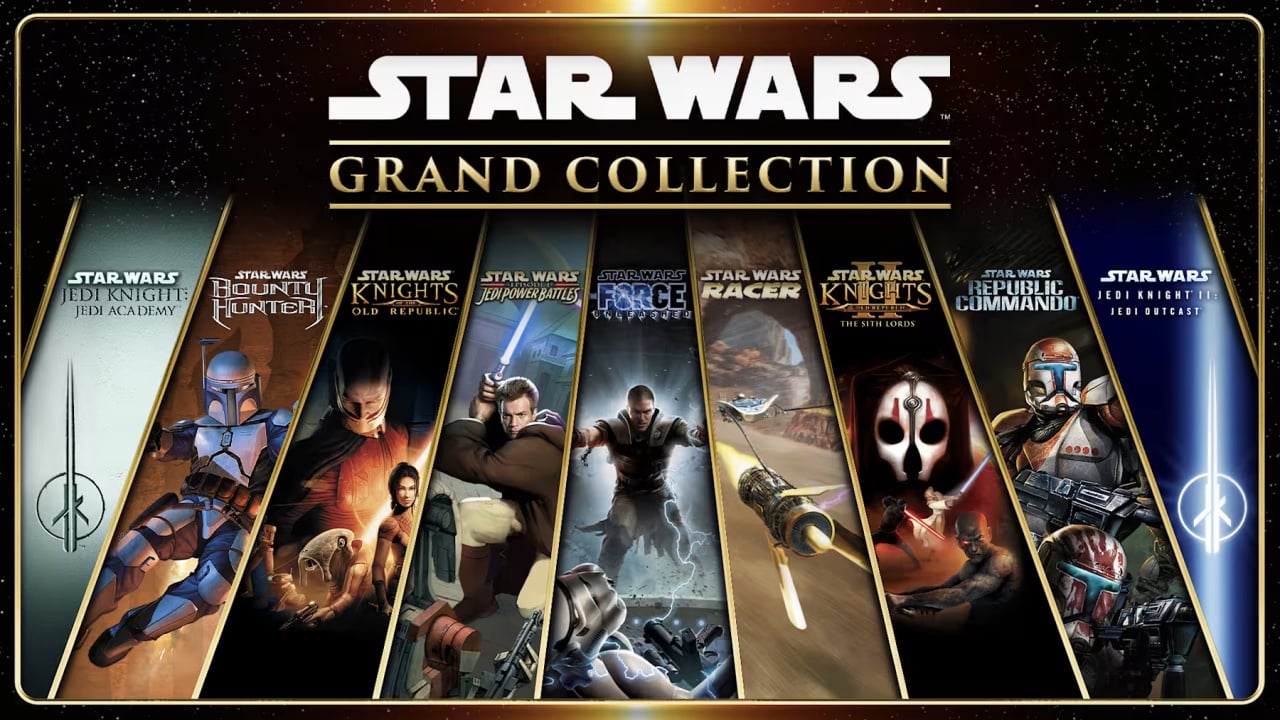



























(1).jpg?#)




















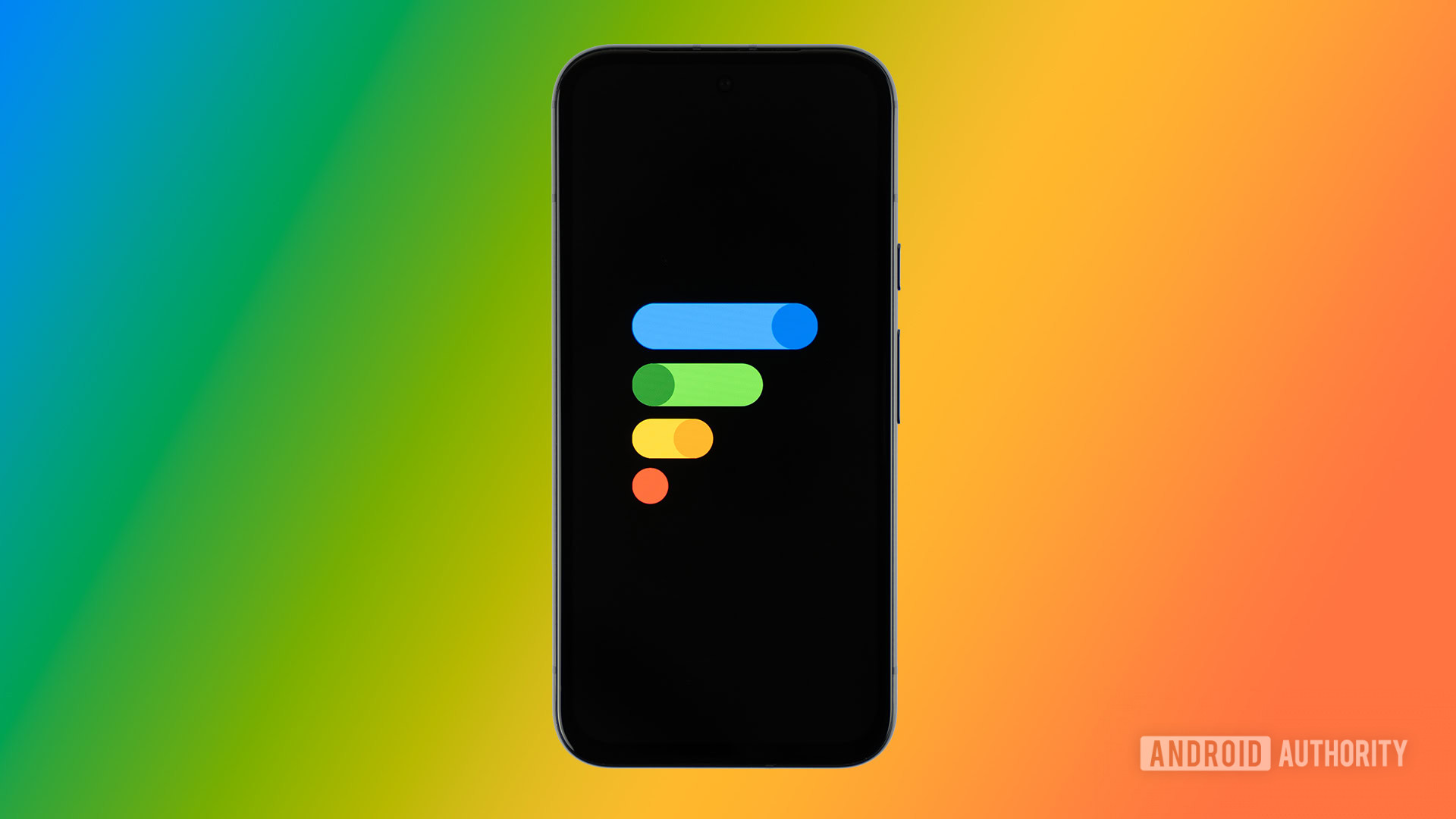










_Inge_Johnsson-Alamy.jpg?width=1280&auto=webp&quality=80&disable=upscale#)


















































































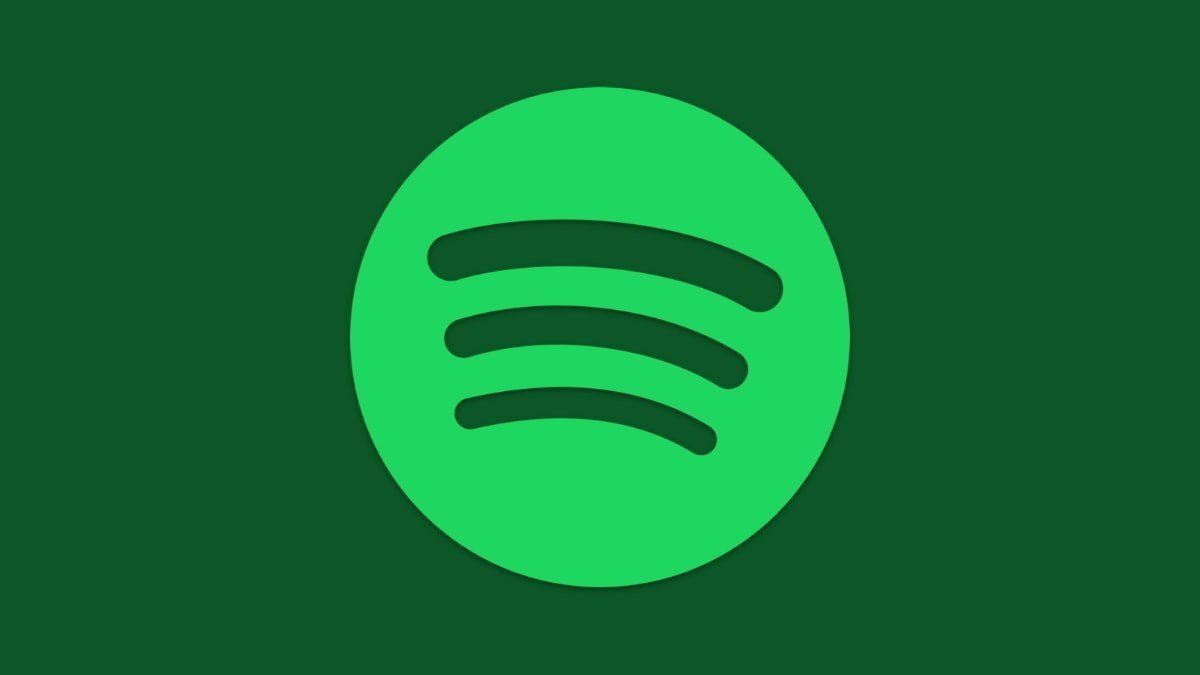


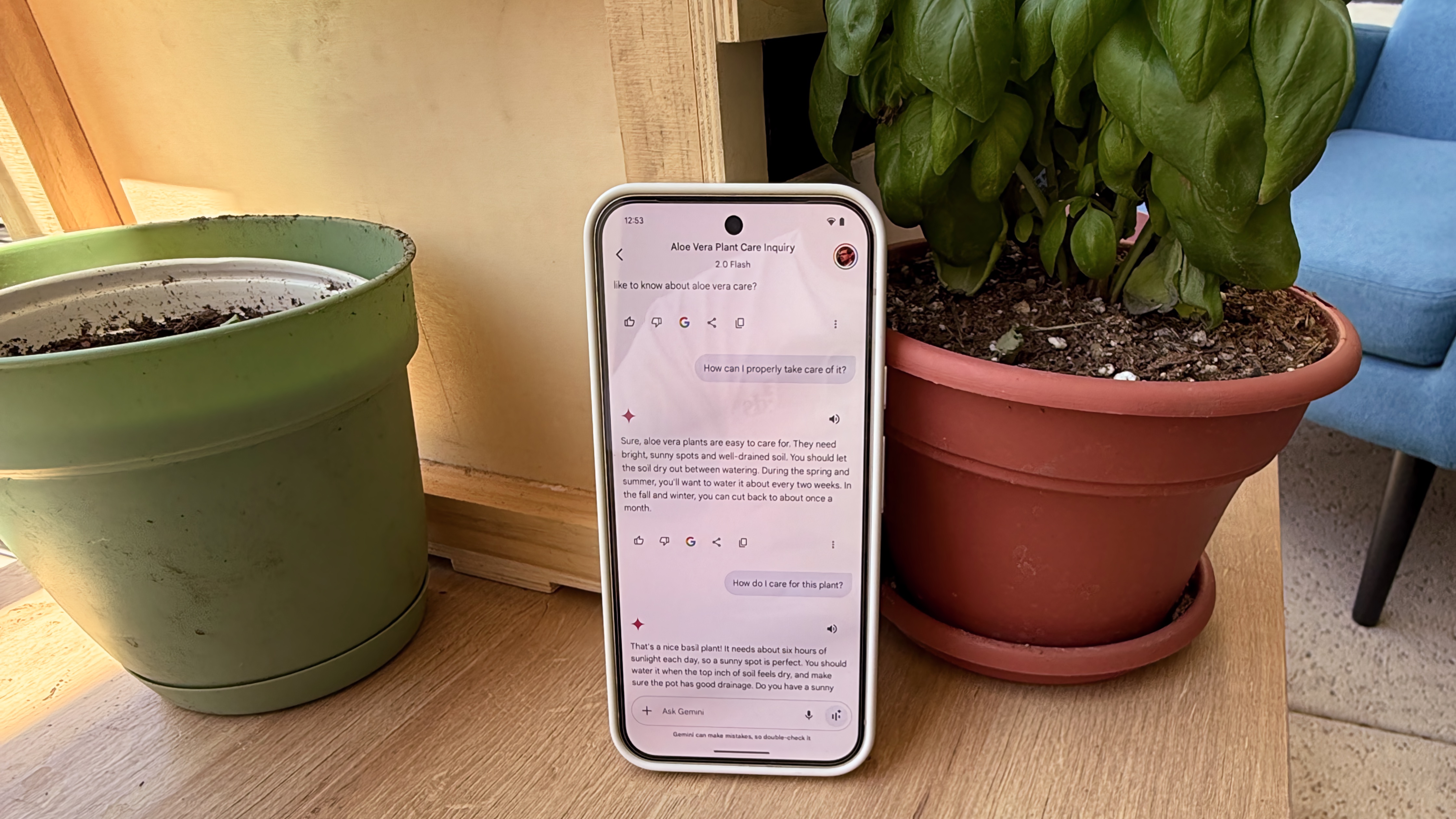

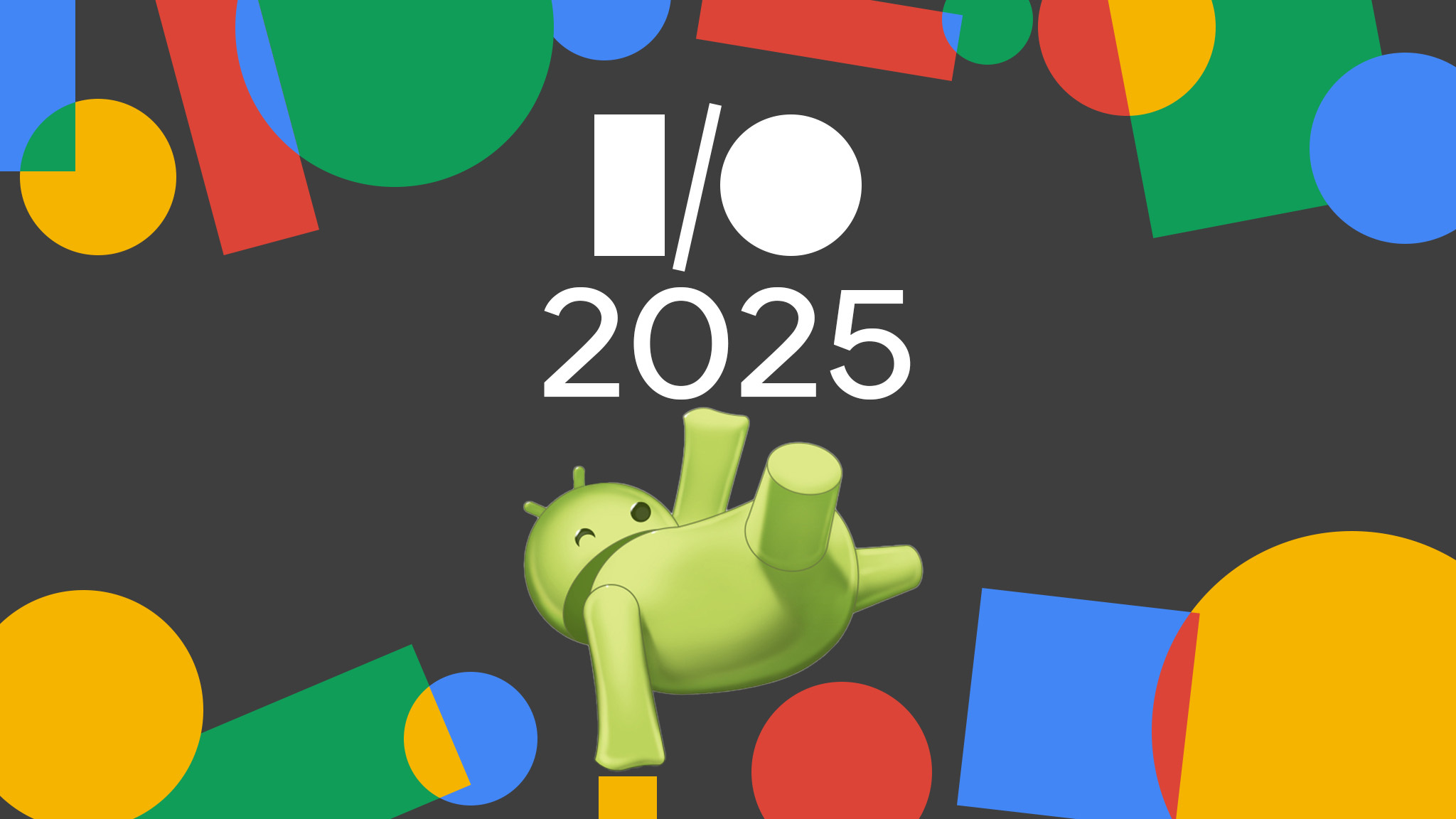

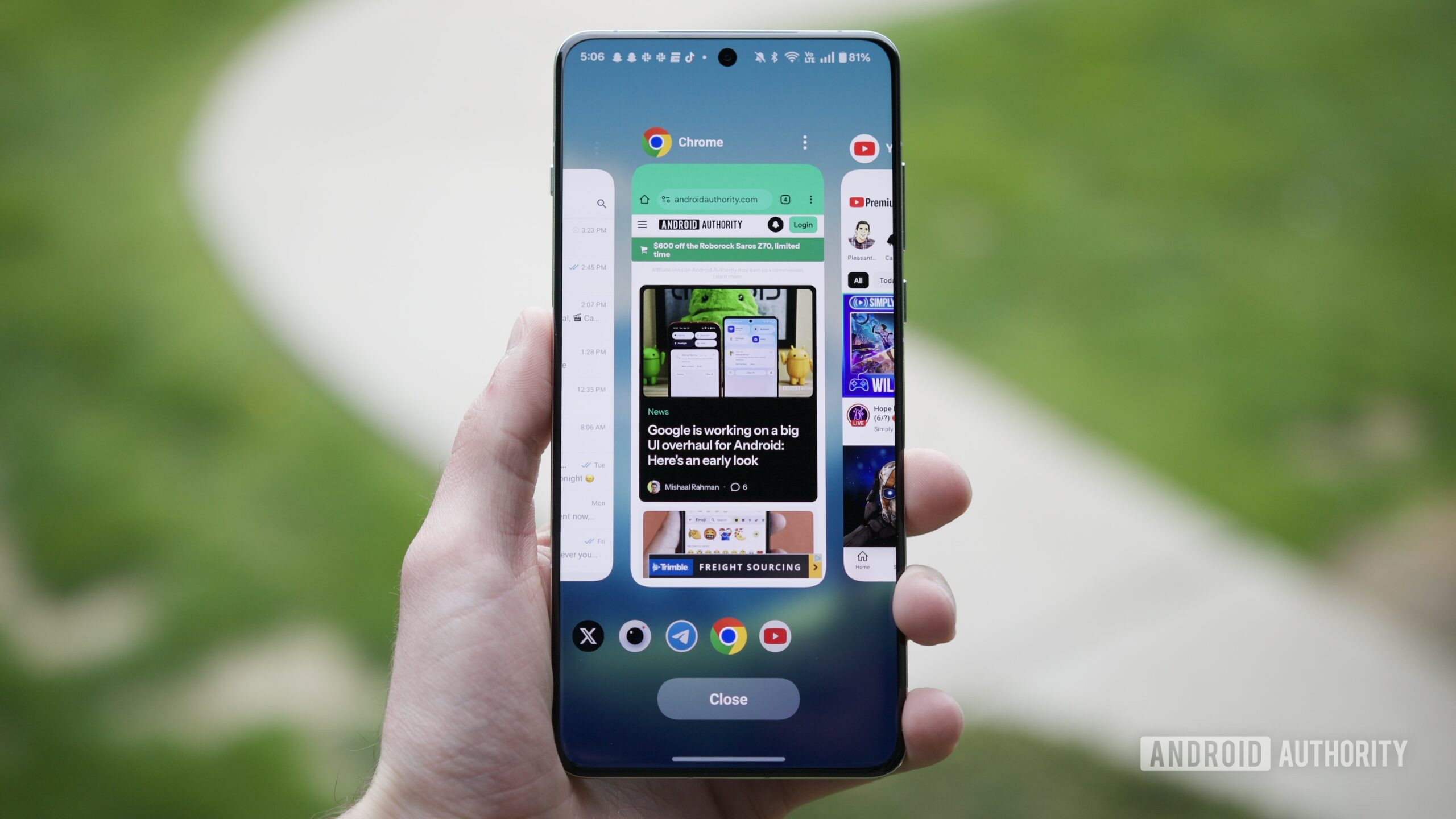



















![Apple to Split iPhone Launches Across Fall and Spring in Major Shakeup [Report]](https://www.iclarified.com/images/news/97211/97211/97211-640.jpg)
![Apple to Move Camera to Top Left, Hide Face ID Under Display in iPhone 18 Pro Redesign [Report]](https://www.iclarified.com/images/news/97212/97212/97212-640.jpg)
![Apple Developing Battery Case for iPhone 17 Air Amid Battery Life Concerns [Report]](https://www.iclarified.com/images/news/97208/97208/97208-640.jpg)
![AirPods 4 On Sale for $99 [Lowest Price Ever]](https://www.iclarified.com/images/news/97206/97206/97206-640.jpg)
































![[Updated] Samsung’s 65-inch 4K Smart TV Just Crashed to $299 — That’s Cheaper Than an iPad](https://www.androidheadlines.com/wp-content/uploads/2025/05/samsung-du7200.jpg)