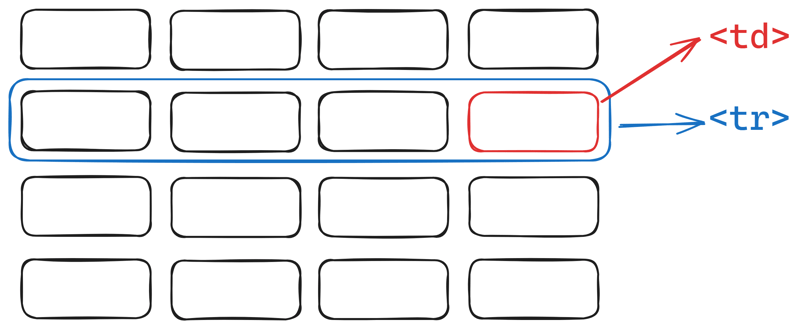Easiest Ways to Rename a Directory in Linux
Introduction Renaming directories is a common task in Linux, whether for organizing files, correcting naming errors, or restructuring directories. While renaming a file might seem straightforward, beginners often find it challenging to rename a folder in Linux due to the variety of methods available. In this guide, we will explore the easiest and most effective ways to rename a folder in Linux, ensuring that users can perform the task smoothly, regardless of their experience level. Understanding Folder Renaming in Linux Unlike graphical user interfaces (GUIs), Linux primarily relies on command-line tools for renaming files and directories. The renaming process is simple but requires an understanding of basic commands and directory navigation. Whether using a terminal or file manager, there are multiple approaches to renaming directories effectively. Methods to Rename a Folder in Linux 1. Using the Linux Terminal The terminal is the most efficient way to rename a folder in Linux. It is quick, does not require a graphical interface, and works on all distributions. The command-line approach allows for precise control and automation, making it ideal for advanced users. Advantages: Faster than using a graphical interface. Can rename multiple directories quickly. Works on all Linux distributions. Disadvantages: Requires knowledge of basic commands. Mistakes can lead to unintentional directory movements. 2. Using a File Manager For users who prefer a GUI, renaming a folder in Linux can be done easily using the file manager. Most Linux desktop environments, including GNOME, KDE, and XFCE, offer simple right-click options to rename folders. Steps to rename a folder in a file manager: Open the file manager. Navigate to the directory you want to rename. Right-click the folder and select "Rename." Enter the new name and press "Enter." Advantages: Ideal for beginners. No command-line knowledge required. Reduces the risk of accidental errors. Disadvantages: Slower than the command-line method. Limited automation and scripting capabilities. 3. Renaming Multiple Folders at Once When handling multiple folders, batch renaming can save time and effort. Linux provides several ways to rename multiple directories efficiently, which is especially useful for organizing large projects or datasets. Why Use Batch Renaming? Saves time when renaming multiple directories. Useful for maintaining a consistent naming structure. Reduces the chances of errors when handling large numbers of folders. Some methods allow users to apply renaming patterns or rules, making it easier to standardize folder names. 4. Renaming a Folder Remotely For those managing servers or remote systems, renaming folders in Linux can also be done via SSH (Secure Shell). This method is useful when working with cloud servers, web hosting, or networked environments. Steps to rename a folder remotely: Connect to the remote server using SSH. Navigate to the directory where the folder is located. Use the appropriate command to rename the folder. Advantages: Works on remote servers. Can be done from any location. Ideal for system administrators and developers. Disadvantages: Requires remote access credentials. Mistakes can affect critical system directories. Common Mistakes When Renaming Folders While renaming a folder in Linux is generally straightforward, users should be aware of common mistakes to avoid unnecessary errors or data loss. 1. Forgetting to Check Folder Permissions If a folder does not have the necessary permissions, the renaming process might fail. Users should always ensure they have the required access rights before attempting to rename a directory. 2. Renaming a Folder While It’s in Use Some applications and processes rely on specific directory names. Renaming an active folder might disrupt ongoing tasks, leading to errors or missing files. 3. Using Special Characters in Folder Names While Linux supports special characters in folder names, using them can lead to compatibility issues or unexpected behavior. It is best to stick to letters, numbers, hyphens, and underscores when renaming folders. 4. Moving Instead of Renaming New users sometimes mistakenly move a folder instead of renaming it. This can cause confusion if the folder is relocated to an unintended directory. Always verify the new name and location before finalizing the renaming process. Best Practices for Renaming Folders in Linux To ensure smooth directory renaming, follow these best practices: Use Descriptive Names: Choose clear and meaningful folder names to improve organization. Check for Naming Conflicts: Ensure the new folder name does not already exist in the same directory. Backup Important Data
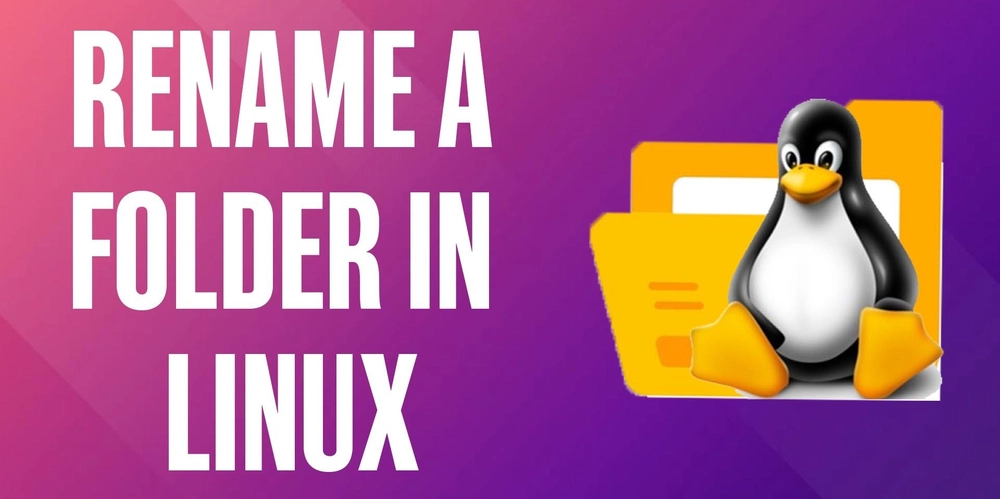
Introduction
Renaming directories is a common task in Linux, whether for organizing files, correcting naming errors, or restructuring directories. While renaming a file might seem straightforward, beginners often find it challenging to rename a folder in Linux due to the variety of methods available.
In this guide, we will explore the easiest and most effective ways to rename a folder in Linux, ensuring that users can perform the task smoothly, regardless of their experience level.
Understanding Folder Renaming in Linux
Unlike graphical user interfaces (GUIs), Linux primarily relies on command-line tools for renaming files and directories. The renaming process is simple but requires an understanding of basic commands and directory navigation. Whether using a terminal or file manager, there are multiple approaches to renaming directories effectively.
Methods to Rename a Folder in Linux
1. Using the Linux Terminal
The terminal is the most efficient way to rename a folder in Linux. It is quick, does not require a graphical interface, and works on all distributions. The command-line approach allows for precise control and automation, making it ideal for advanced users.
Advantages:
- Faster than using a graphical interface.
- Can rename multiple directories quickly.
- Works on all Linux distributions.
Disadvantages:
- Requires knowledge of basic commands.
- Mistakes can lead to unintentional directory movements.
2. Using a File Manager
For users who prefer a GUI, renaming a folder in Linux can be done easily using the file manager. Most Linux desktop environments, including GNOME, KDE, and XFCE, offer simple right-click options to rename folders.
Steps to rename a folder in a file manager:
- Open the file manager.
- Navigate to the directory you want to rename.
- Right-click the folder and select "Rename."
- Enter the new name and press "Enter."
Advantages:
- Ideal for beginners.
- No command-line knowledge required.
- Reduces the risk of accidental errors.
Disadvantages:
- Slower than the command-line method.
- Limited automation and scripting capabilities.
3. Renaming Multiple Folders at Once
When handling multiple folders, batch renaming can save time and effort. Linux provides several ways to rename multiple directories efficiently, which is especially useful for organizing large projects or datasets.
Why Use Batch Renaming?
- Saves time when renaming multiple directories.
- Useful for maintaining a consistent naming structure.
- Reduces the chances of errors when handling large numbers of folders.
Some methods allow users to apply renaming patterns or rules, making it easier to standardize folder names.
4. Renaming a Folder Remotely
For those managing servers or remote systems, renaming folders in Linux can also be done via SSH (Secure Shell). This method is useful when working with cloud servers, web hosting, or networked environments.
Steps to rename a folder remotely:
- Connect to the remote server using SSH.
- Navigate to the directory where the folder is located.
- Use the appropriate command to rename the folder.
Advantages:
- Works on remote servers.
- Can be done from any location.
- Ideal for system administrators and developers.
Disadvantages:
- Requires remote access credentials.
- Mistakes can affect critical system directories.
Common Mistakes When Renaming Folders
While renaming a folder in Linux is generally straightforward, users should be aware of common mistakes to avoid unnecessary errors or data loss.
1. Forgetting to Check Folder Permissions
If a folder does not have the necessary permissions, the renaming process might fail. Users should always ensure they have the required access rights before attempting to rename a directory.
2. Renaming a Folder While It’s in Use
Some applications and processes rely on specific directory names. Renaming an active folder might disrupt ongoing tasks, leading to errors or missing files.
3. Using Special Characters in Folder Names
While Linux supports special characters in folder names, using them can lead to compatibility issues or unexpected behavior. It is best to stick to letters, numbers, hyphens, and underscores when renaming folders.
4. Moving Instead of Renaming
New users sometimes mistakenly move a folder instead of renaming it. This can cause confusion if the folder is relocated to an unintended directory. Always verify the new name and location before finalizing the renaming process.
Best Practices for Renaming Folders in Linux
To ensure smooth directory renaming, follow these best practices:
- Use Descriptive Names: Choose clear and meaningful folder names to improve organization.
- Check for Naming Conflicts: Ensure the new folder name does not already exist in the same directory.
- Backup Important Data: Before renaming critical folders, create a backup to prevent accidental data loss.
- Verify Folder Permissions: Check and update permissions if necessary before renaming.
- Avoid Special Characters: Stick to simple naming conventions to prevent issues with certain applications.
Conclusion
Renaming a folder in Linux is a simple but essential task for file management. Whether using the terminal, file manager, batch renaming, or remote access, users have multiple options to rename directories efficiently. The best method depends on the user's preference, experience level, and specific needs.
By understanding the different techniques and best practices, Linux users can ensure smooth and error-free folder renaming, making their file management process more efficient and organized.









































































































































































![[The AI Show Episode 142]: ChatGPT’s New Image Generator, Studio Ghibli Craze and Backlash, Gemini 2.5, OpenAI Academy, 4o Updates, Vibe Marketing & xAI Acquires X](https://www.marketingaiinstitute.com/hubfs/ep%20142%20cover.png)















































































































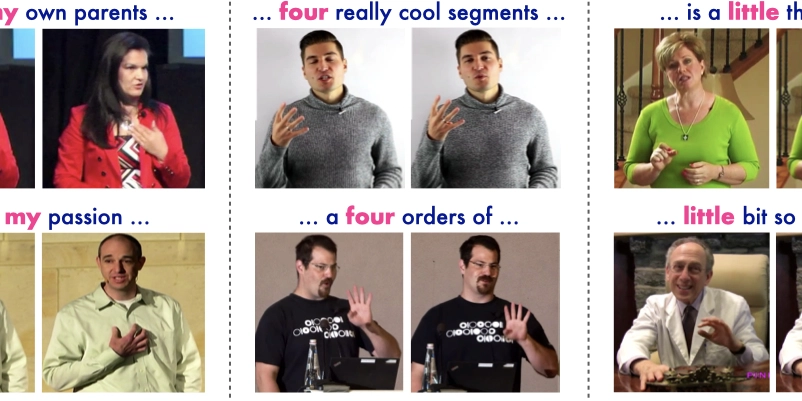
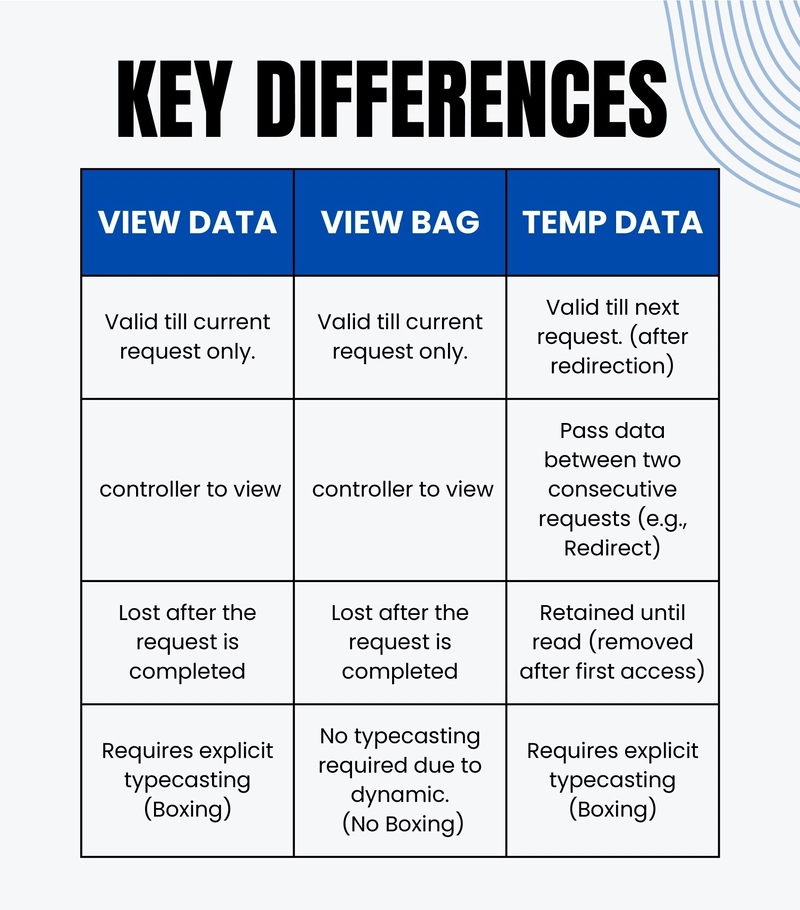









![[FREE EBOOKS] The Kubernetes Bible, The Ultimate Linux Shell Scripting Guide & Four More Best Selling Titles](https://www.javacodegeeks.com/wp-content/uploads/2012/12/jcg-logo.jpg)



![From drop-out to software architect with Jason Lengstorf [Podcast #167]](https://cdn.hashnode.com/res/hashnode/image/upload/v1743796461357/f3d19cd7-e6f5-4d7c-8bfc-eb974bc8da68.png?#)



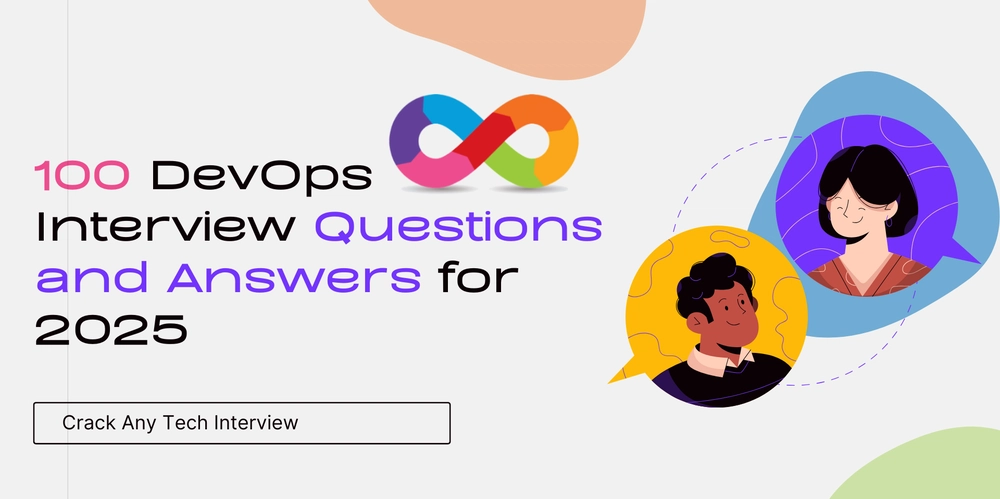



































































































.png?#)




.jpg?#)




















 (1).webp?#)











_Christophe_Coat_Alamy.jpg?#)








































































































![Rapidus in Talks With Apple as It Accelerates Toward 2nm Chip Production [Report]](https://www.iclarified.com/images/news/96937/96937/96937-640.jpg)