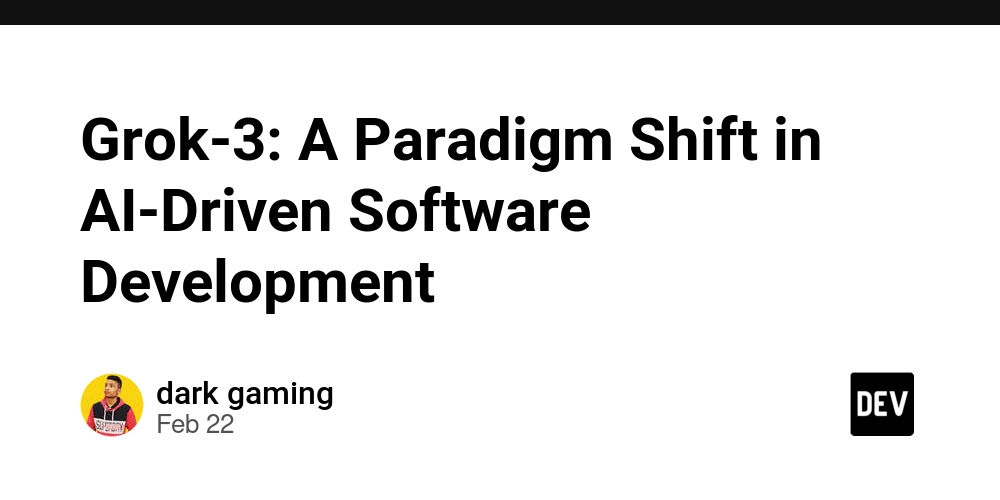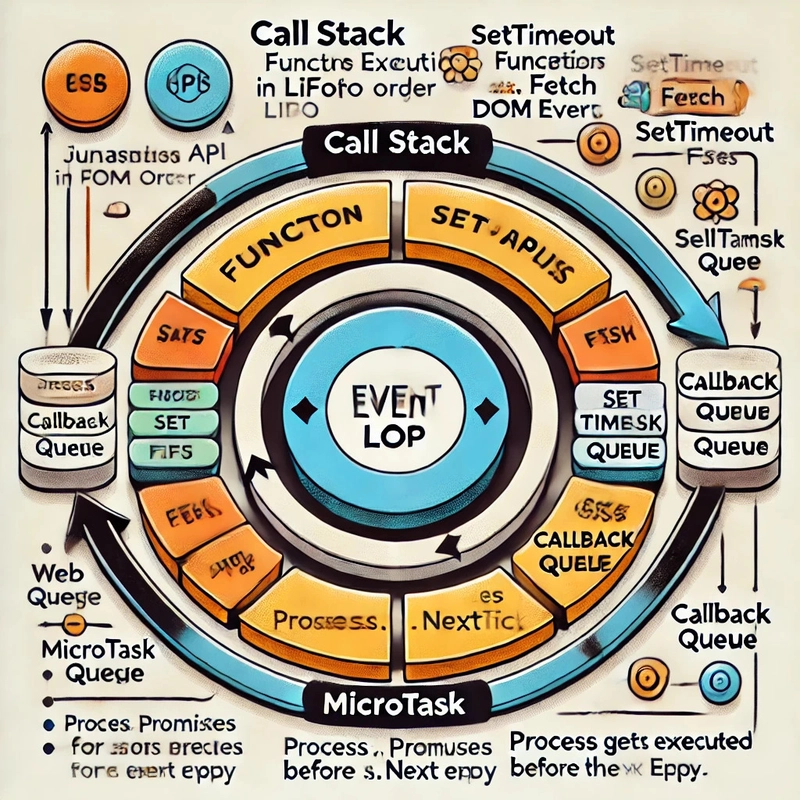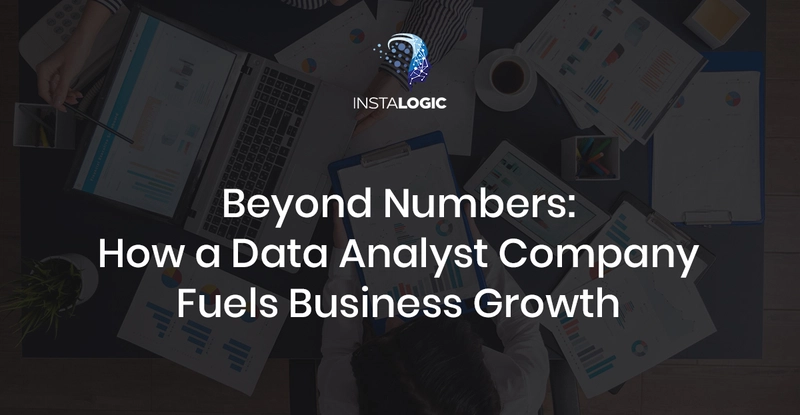Connecting your CDN to Fastly Object Storage
Introduction In this article, I'm going to explain how to get started with Fastly Object Storage and connect it to your Fastly CDN service. In just a few minutes you’ll be up and running with assets stored on Fastly Object Storage and served from your own URL! First, what is Fastly Object Storage? It’s an S3 compatible object storage with no egress costs when you connect your Fastly Object Storage as an origin to your CDN service. Fastly Object Storage is always a private bucket, which means you have to provide your CDN service with access and secret keys to connect to it. Therefore, you can’t simply use the object storage URL as the origin. You will need to add a bit of VCL to make it work, but it's not difficult. Getting Started To interact with Fastly Object Storage, you will need to create an access key in the Fastly control panel. This key consists of an access key ID and a secret key, which are used to authenticate requests to the S3-compatible API. Log in to the Fastly web interface. Navigate to Resources > Object Storage. Click Create Key. Enter a description and select the scope of access (read or read/write). Be sure to note the access key and secret key, as the secret key will not be visible again. Pro tip: For better security, you can restrict your API key to only access a specific bucket. Now that you have created your keys, make sure you keep them somewhere safe. We are going to use them to create our first bucket. Create your first bucket and upload files Currently Fastly does not have a UI for creating a bucket and uploading your first file. However, you can accomplish it by using the AWS S3 CLI or any of the numerous packages and libraries available. To make the process as easy as possible for you, I made a small GUI in Node.js that allows you to interact with the Fastly Object Storage seamlessly. You can install the app with npm or Docker Npm : npx fastly-object-storage-easy-ui Docker : docker run -d -p 3009:3009 antoinebr/fastly-object-storage-easy-ui:latest If the app is installed successfully, you can access it by visiting http://localhost:3009/. Next, set your credentials in the UI and select the region where you want your files to be stored, along with the access key and secret key. Once that is done you can start creating your first bucket. After creating your first bucket, click on “View files” to open the bucket, then proceed to your first upload. How to access your files in the buckets ? After uploading a file to the bucket, you will not be able to use the bucket URL to access the file directly, such as: ❌ https://eu-central.object.fastlystorage.app// You either need to use a proxy app which connects to the S3 bucket via API : In this case, you can use a proxy app (as shown in the diagram above) and the speed will be limited to ~ 150Mbps and a max 100 req/s per bucket. Use your bucket with your CDN service The recommended way to use Object Storage is to connect a Fastly CDN service (via VCL) or Compute to your bucket. By doing so, no egress fees will apply, and there are no limitations with respect to speed or requests per second per bucket. Integrating with Fastly CDN Create a new service You may already have an existing service, but for demonstration purposes, I’m going to create a new service: The important part at this stage is to set the host. In my case, it is: eu-central.object.fastlystorage.app If you created your bucket in another region, set it to: .object.fastlystorage.app Next, we need to inform our CDN service how to interact with our bucket. To do this, we need to add VCL snippets. VCL Code for Object Storage Connection Below is a VCL code snippet for connecting a Fastly CDN service to an Object Storage bucket. This code handles authentication and request signing for S3-compatible API requests. Copy and paste the code in a vcl_miss (within subroutine). /* object storage connection View Source Priority: 100 Type: miss */ declare local var.awsAccessKey STRING; declare local var.awsSecretKey STRING; declare local var.awsS3Bucket STRING; declare local var.awsRegion STRING; declare local var.awsS3Host STRING; declare local var.canonicalHeaders STRING; declare local var.signedHeaders STRING; declare local var.canonicalRequest STRING; declare local var.canonicalQuery STRING; declare local var.stringToSign STRING; declare local var.dateStamp STRING; declare local var.signature STRING; declare local var.scope STRING; # Change these values to your own data set var.awsAccessKey = "your_access_key"; #

Introduction
In this article, I'm going to explain how to get started with Fastly Object Storage and connect it to your Fastly CDN service. In just a few minutes you’ll be up and running with assets stored on Fastly Object Storage and served from your own URL!
First, what is Fastly Object Storage? It’s an S3 compatible object storage with no egress costs when you connect your Fastly Object Storage as an origin to your CDN service.
Fastly Object Storage is always a private bucket, which means you have to provide your CDN service with access and secret keys to connect to it. Therefore, you can’t simply use the object storage URL as the origin. You will need to add a bit of VCL to make it work, but it's not difficult.
Getting Started
To interact with Fastly Object Storage, you will need to create an access key in the Fastly control panel. This key consists of an access key ID and a secret key, which are used to authenticate requests to the S3-compatible API.
- Log in to the Fastly web interface.
- Navigate to Resources > Object Storage.
- Click Create Key.
- Enter a description and select the scope of access (read or read/write).
- Be sure to note the access key and secret key, as the secret key will not be visible again.
Pro tip: For better security, you can restrict your API key to only access a specific bucket.
Now that you have created your keys, make sure you keep them somewhere safe. We are going to use them to create our first bucket.
Create your first bucket and upload files
Currently Fastly does not have a UI for creating a bucket and uploading your first file. However, you can accomplish it by using the AWS S3 CLI or any of the numerous packages and libraries available.
To make the process as easy as possible for you, I made a small GUI in Node.js that allows you to interact with the Fastly Object Storage seamlessly.
You can install the app with npm or Docker
Npm :
npx fastly-object-storage-easy-ui
Docker :
docker run -d -p 3009:3009 antoinebr/fastly-object-storage-easy-ui:latest
If the app is installed successfully, you can access it by visiting http://localhost:3009/.
Next, set your credentials in the UI and select the region where you want your files to be stored, along with the access key and secret key. Once that is done you can start creating your first bucket.
After creating your first bucket, click on “View files” to open the bucket, then proceed to your first upload.
How to access your files in the buckets ?
After uploading a file to the bucket, you will not be able to use the bucket URL to access the file directly, such as:
❌ https://eu-central.object.fastlystorage.app//
You either need to use a proxy app which connects to the S3 bucket via API :
In this case, you can use a proxy app (as shown in the diagram above) and the speed will be limited to ~ 150Mbps and a max 100 req/s per bucket.
Use your bucket with your CDN service
The recommended way to use Object Storage is to connect a Fastly CDN service (via VCL) or Compute to your bucket. By doing so, no egress fees will apply, and there are no limitations with respect to speed or requests per second per bucket.

Integrating with Fastly CDN
Create a new service
You may already have an existing service, but for demonstration purposes, I’m going to create a new service:
The important part at this stage is to set the host. In my case, it is:
eu-central.object.fastlystorage.app
If you created your bucket in another region, set it to:
.object.fastlystorage.app
Next, we need to inform our CDN service how to interact with our bucket. To do this, we need to add VCL snippets.
VCL Code for Object Storage Connection
Below is a VCL code snippet for connecting a Fastly CDN service to an Object Storage bucket. This code handles authentication and request signing for S3-compatible API requests.
Copy and paste the code in a vcl_miss (within subroutine).
/*
object storage connection
View Source
Priority: 100
Type: miss
*/
declare local var.awsAccessKey STRING;
declare local var.awsSecretKey STRING;
declare local var.awsS3Bucket STRING;
declare local var.awsRegion STRING;
declare local var.awsS3Host STRING;
declare local var.canonicalHeaders STRING;
declare local var.signedHeaders STRING;
declare local var.canonicalRequest STRING;
declare local var.canonicalQuery STRING;
declare local var.stringToSign STRING;
declare local var.dateStamp STRING;
declare local var.signature STRING;
declare local var.scope STRING;
# Change these values to your own data
set var.awsAccessKey = "your_access_key"; # 











































































































































































![[The AI Show Episode 142]: ChatGPT’s New Image Generator, Studio Ghibli Craze and Backlash, Gemini 2.5, OpenAI Academy, 4o Updates, Vibe Marketing & xAI Acquires X](https://www.marketingaiinstitute.com/hubfs/ep%20142%20cover.png)














































































































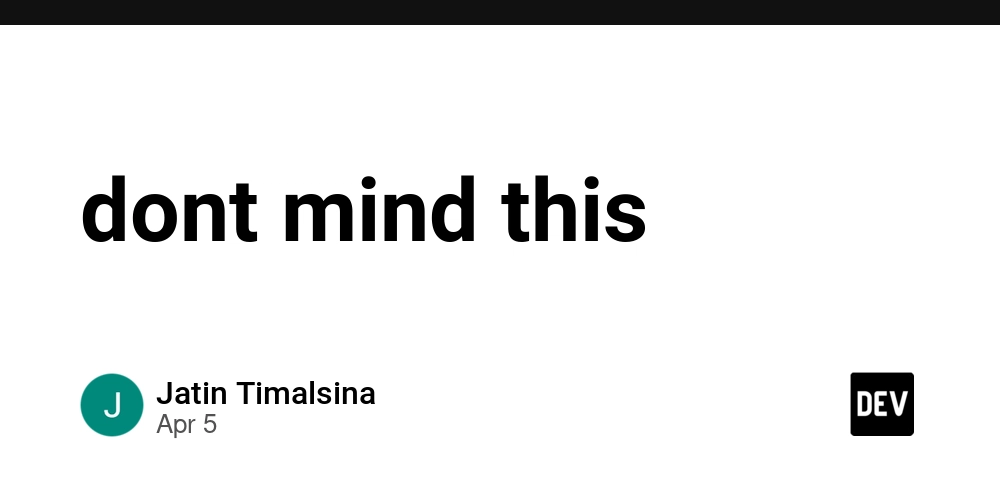
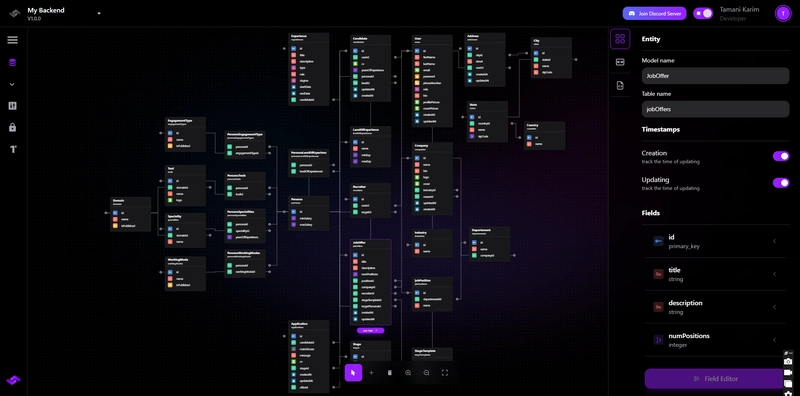










![[FREE EBOOKS] The Kubernetes Bible, The Ultimate Linux Shell Scripting Guide & Four More Best Selling Titles](https://www.javacodegeeks.com/wp-content/uploads/2012/12/jcg-logo.jpg)



![From drop-out to software architect with Jason Lengstorf [Podcast #167]](https://cdn.hashnode.com/res/hashnode/image/upload/v1743796461357/f3d19cd7-e6f5-4d7c-8bfc-eb974bc8da68.png?#)







































































































.png?#)





.jpg?#)






























_Christophe_Coat_Alamy.jpg?#)





















































































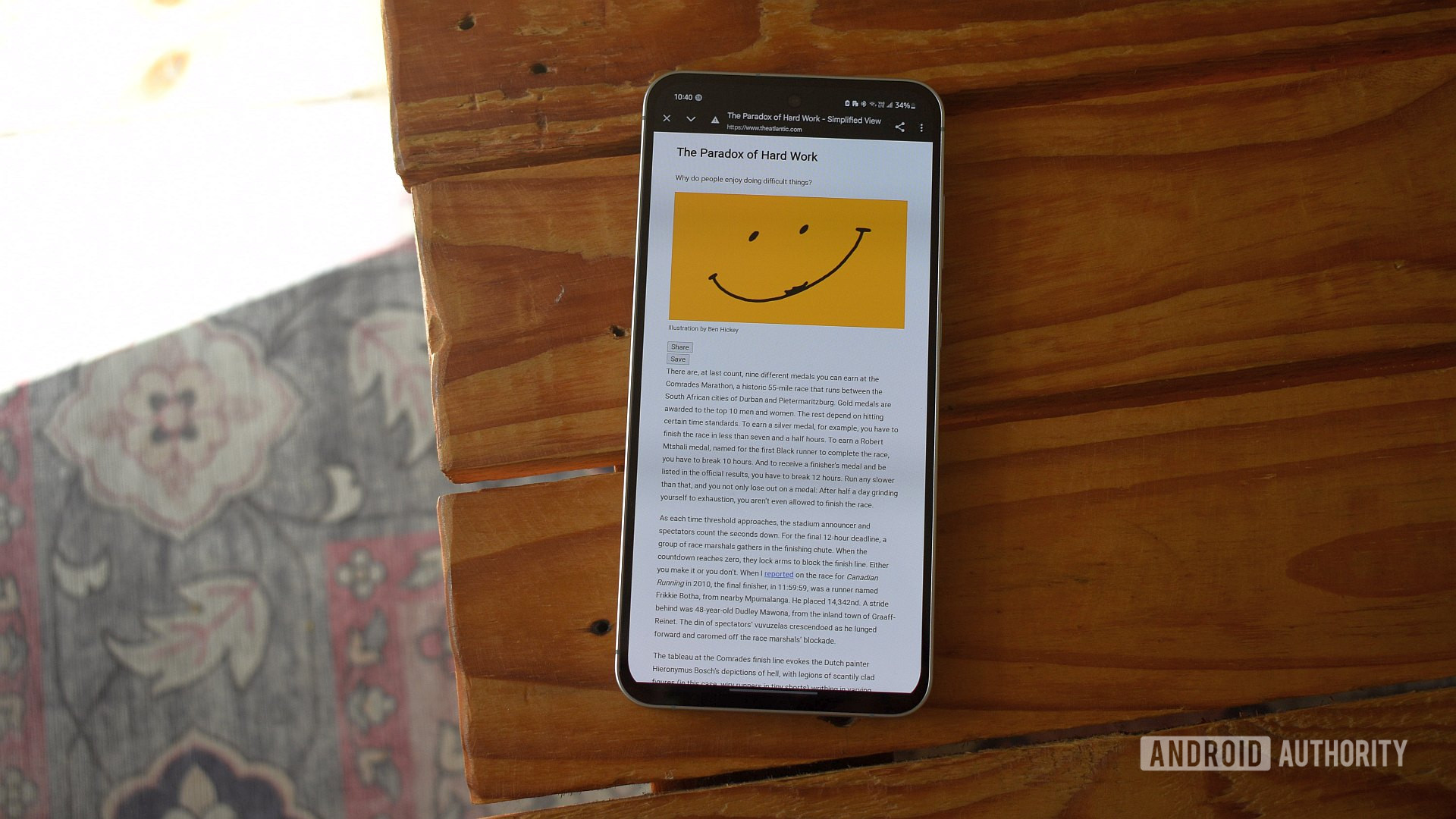

















![Rapidus in Talks With Apple as It Accelerates Toward 2nm Chip Production [Report]](https://www.iclarified.com/images/news/96937/96937/96937-640.jpg)