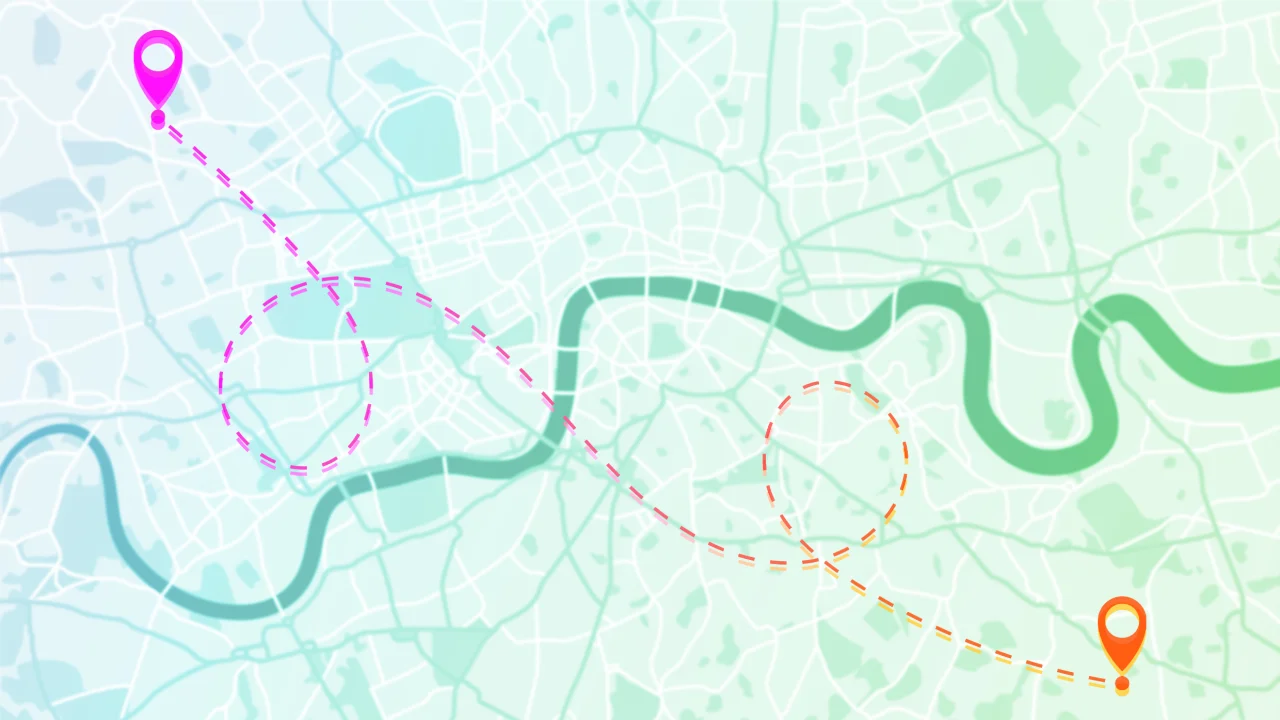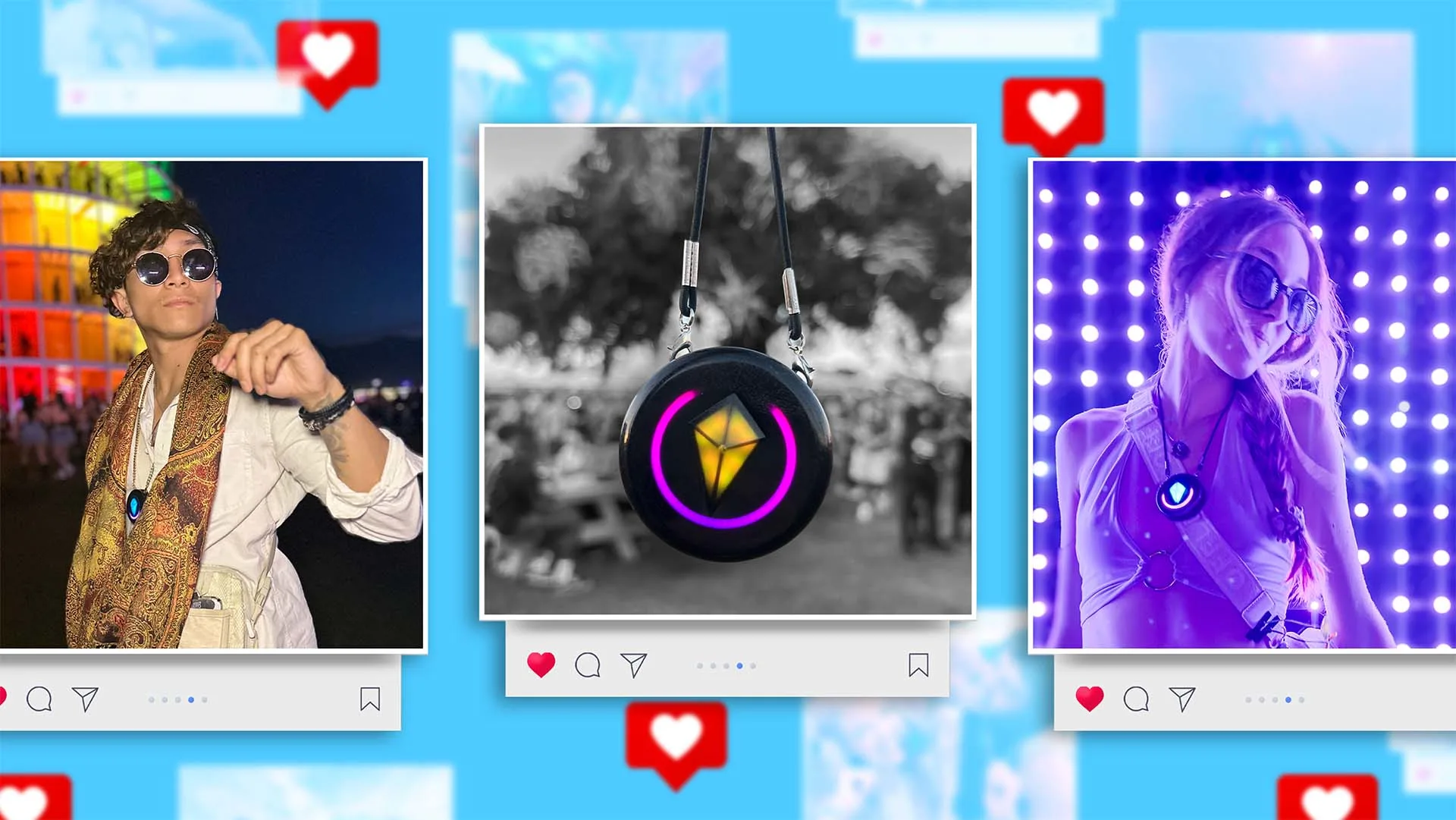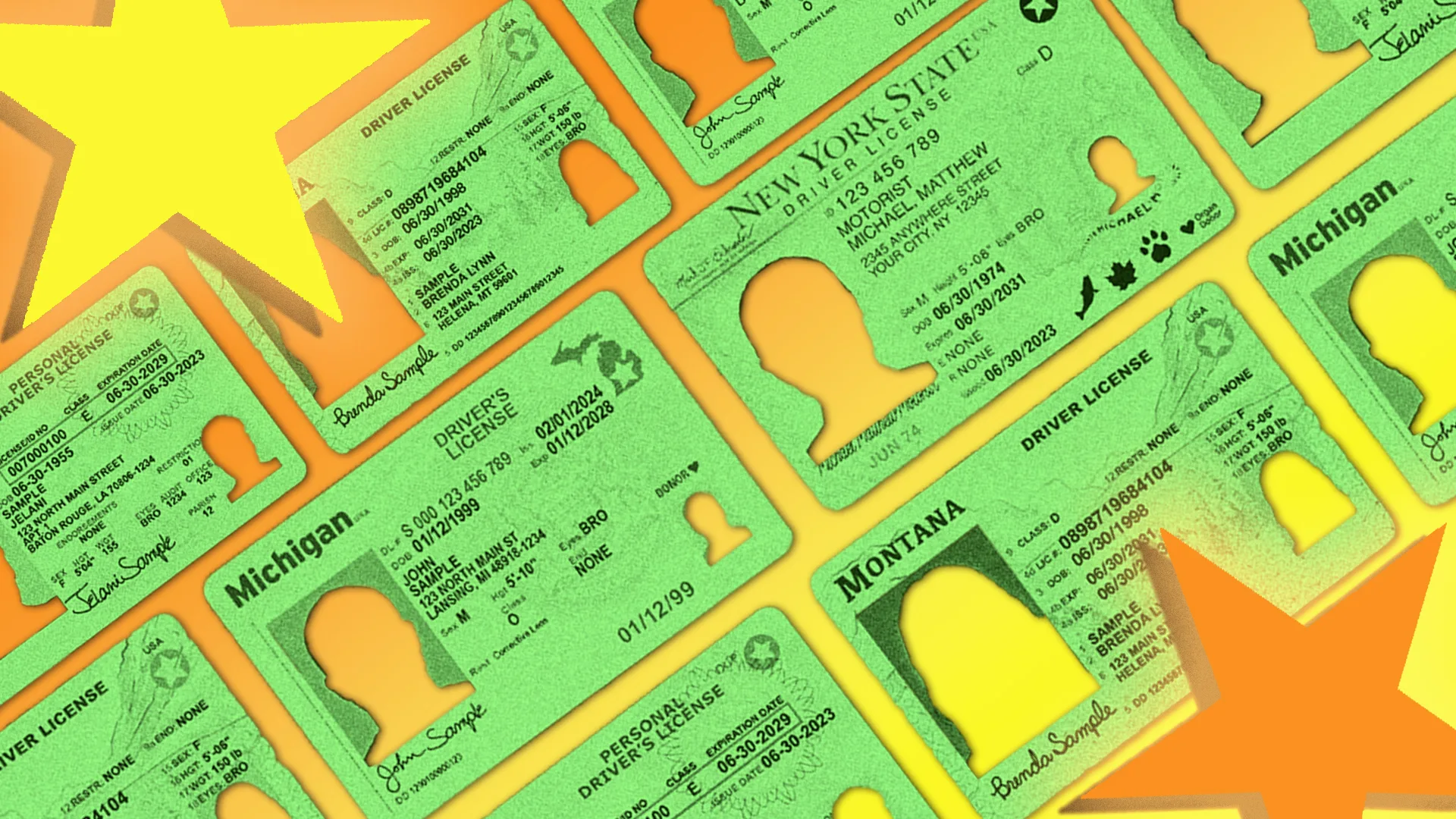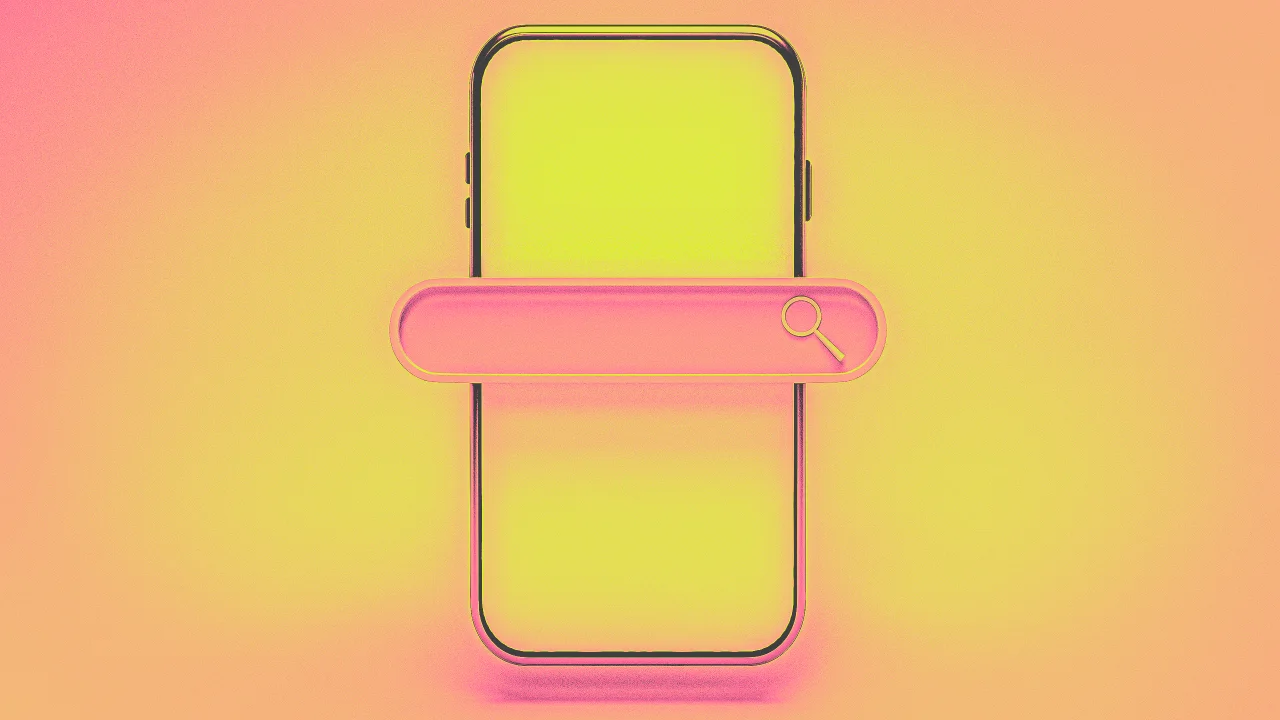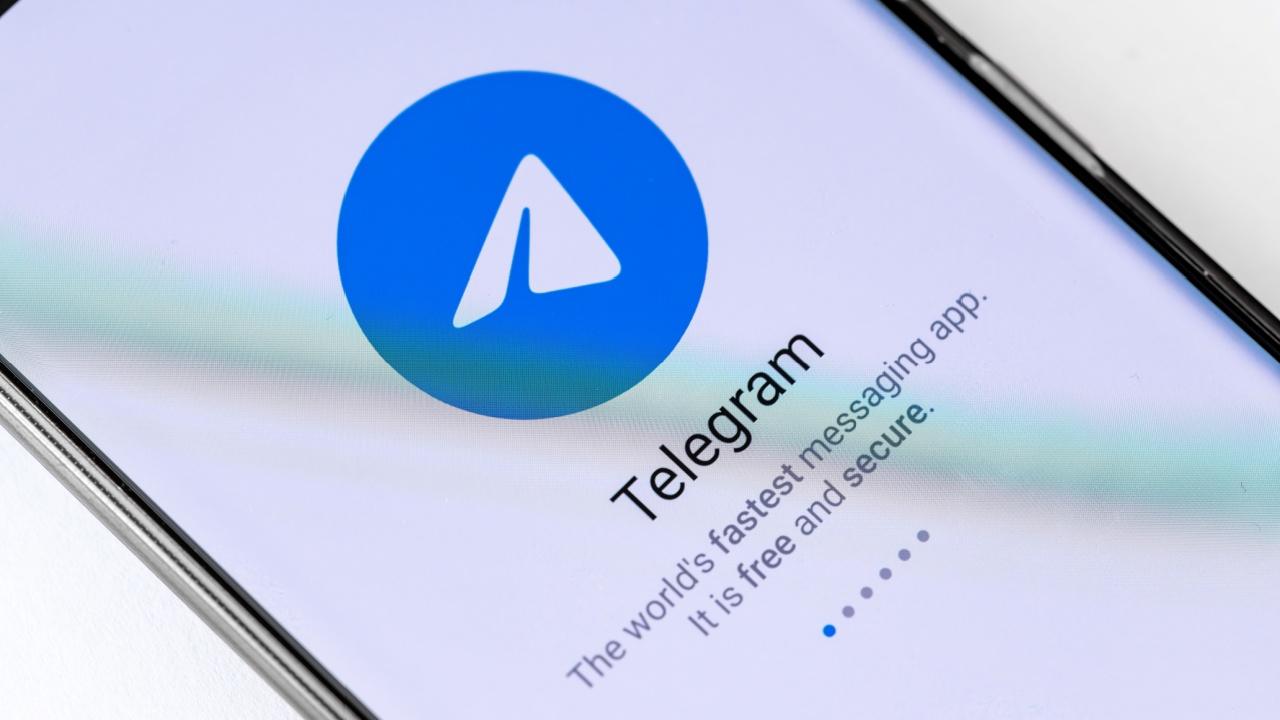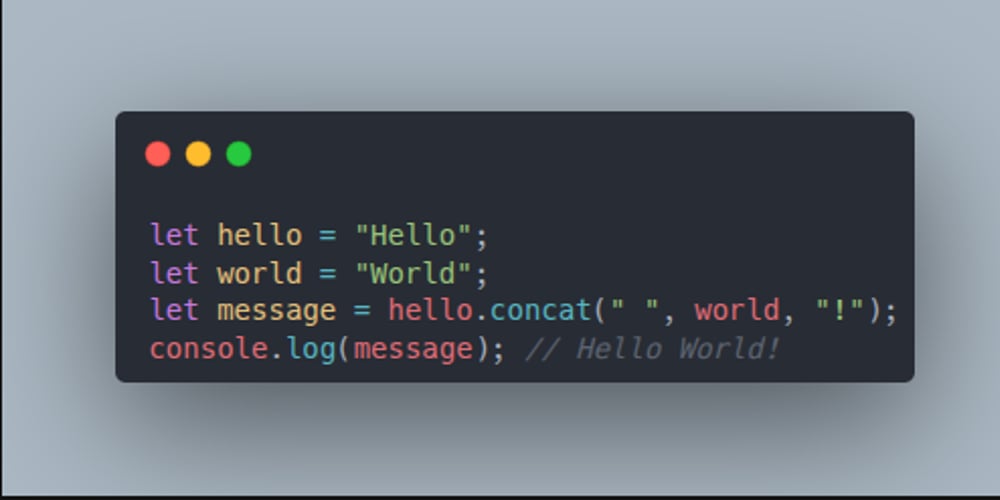Amazon Q Developer CLI Helped Me Clone EC2 in One Prompt — No Console, No YAML
Hello Devs, you might have heard about the recent release of Amazon Q Developer CLI. I heard about it too, but like most tools, it sat on my radar until the moment I truly needed it - a real-time use case that made me glad I gave it a shot. It started with a small request... and a potential disaster. One of our developers was testing a machine learning model on an EC2 instance. A regular dev task, nothing fancy. But a few hours in, he messaged me: “Something’s off with the setup. I don’t want to break anything — can I get a clone of this machine to test on?” Fair ask. But the instance he was using was one we also used for other internal dev workflows. Any changes could have unintended consequences. My default plan? Console clicks and lots of waiting. Cloning an EC2 isn’t rocket science — but it’s tedious: Open AWS Console Go to EC2 Find the instance Create an AMI Wait for the AMI to become available Launch a new instance from it Manually select the same instance type, security groups, IAM role... Hope nothing breaks during this dance It’s not hard, but I’ve done it too many times to count — and it always eats up 15–20 minutes, minimum. This time, I tried something different. Amazon Q Developer CLI. I had recently installed Amazon Q Developer CLI after reading about it. A command-line assistant that understands natural language prompts and turns them into real AWS commands? I had to try it. So instead of diving into the Console, I opened my terminal: q chat And typed: “Create a new EC2 instance from the existing one named ml-base-server. Use the same security group and IAM role.” That’s it. One sentence. No flags. No resource IDs. What happened next blew me away. Amazon Q Developer CLI: Identified the instance from its Name tag (ml-base-server) Generated an AMI creation command Waited for the AMI to become available Created a new EC2 instance using: The same instance type The same security group(s) The same IAM role Even prompted me to confirm each step before executing No scrolling. No searching. Just… done. The result? My dev got a clean copy. Our base setup stayed untouched. He could now run experiments safely. No stress, no last-minute surprises, no Console hopping. What would have taken 15+ minutes manually was done in under 3 — right from my terminal. Why this matters We often think of DevOps automation in terms of scripting or building pipelines. But sometimes, what you really want is a conversation. That’s what Amazon Q Developer CLI gives you: You say what you want in plain English It figures out how to do it You still keep control with confirmations For small-but-important infra tasks like this, it’s a game-changer. Try it yourself If you haven’t used Amazon Q Developer CLI yet, get started here:
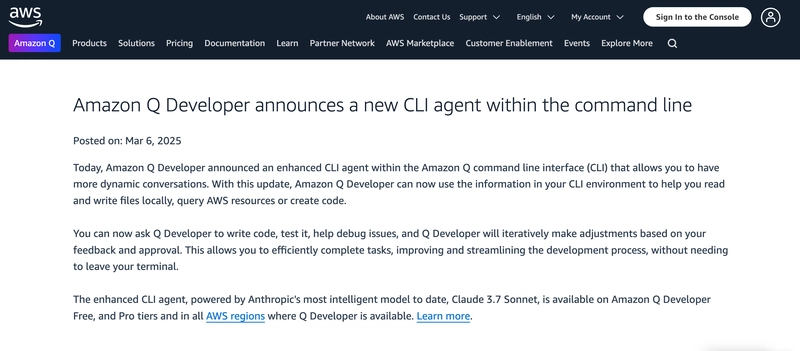
Hello Devs,
you might have heard about the recent release of Amazon Q Developer CLI.
I heard about it too, but like most tools, it sat on my radar until the moment I truly needed it - a real-time use case that made me glad I gave it a shot.
It started with a small request... and a potential disaster.
One of our developers was testing a machine learning model on an EC2 instance. A regular dev task, nothing fancy.
But a few hours in, he messaged me:
“Something’s off with the setup. I don’t want to break anything — can I get a clone of this machine to test on?”
Fair ask. But the instance he was using was one we also used for other internal dev workflows. Any changes could have unintended consequences.
My default plan? Console clicks and lots of waiting.
Cloning an EC2 isn’t rocket science — but it’s tedious:
Open AWS Console
Go to EC2
Find the instance
Create an AMI
Wait for the AMI to become available
Launch a new instance from it
Manually select the same instance type, security groups, IAM role...
Hope nothing breaks during this dance
It’s not hard, but I’ve done it too many times to count — and it always eats up 15–20 minutes, minimum.
This time, I tried something different. Amazon Q Developer CLI.
I had recently installed Amazon Q Developer CLI after reading about it.
A command-line assistant that understands natural language prompts and turns them into real AWS commands? I had to try it.
So instead of diving into the Console, I opened my terminal:
q chat
And typed:
“Create a new EC2 instance from the existing one named
ml-base-server. Use the same security group and IAM role.”
That’s it. One sentence. No flags. No resource IDs.
What happened next blew me away.
Amazon Q Developer CLI:
Identified the instance from its Name tag (
ml-base-server)Generated an AMI creation command
Waited for the AMI to become available
-
Created a new EC2 instance using:
- The same instance type
- The same security group(s)
- The same IAM role
Even prompted me to confirm each step before executing
No scrolling. No searching. Just… done.
The result? My dev got a clean copy. Our base setup stayed untouched.
He could now run experiments safely.
No stress, no last-minute surprises, no Console hopping.
What would have taken 15+ minutes manually was done in under 3 — right from my terminal.
Why this matters
We often think of DevOps automation in terms of scripting or building pipelines.
But sometimes, what you really want is a conversation.
That’s what Amazon Q Developer CLI gives you:
You say what you want in plain English
It figures out how to do it
You still keep control with confirmations
For small-but-important infra tasks like this, it’s a game-changer.
Try it yourself
If you haven’t used Amazon Q Developer CLI yet, get started here:




























![[Webinar] AI Is Already Inside Your SaaS Stack — Learn How to Prevent the Next Silent Breach](https://blogger.googleusercontent.com/img/b/R29vZ2xl/AVvXsEiOWn65wd33dg2uO99NrtKbpYLfcepwOLidQDMls0HXKlA91k6HURluRA4WXgJRAZldEe1VReMQZyyYt1PgnoAn5JPpILsWlXIzmrBSs_TBoyPwO7hZrWouBg2-O3mdeoeSGY-l9_bsZB7vbpKjTSvG93zNytjxgTaMPqo9iq9Z5pGa05CJOs9uXpwHFT4/s1600/ai-cyber.jpg?#)











































































































































![[The AI Show Episode 144]: ChatGPT’s New Memory, Shopify CEO’s Leaked “AI First” Memo, Google Cloud Next Releases, o3 and o4-mini Coming Soon & Llama 4’s Rocky Launch](https://www.marketingaiinstitute.com/hubfs/ep%20144%20cover.png)
















































































































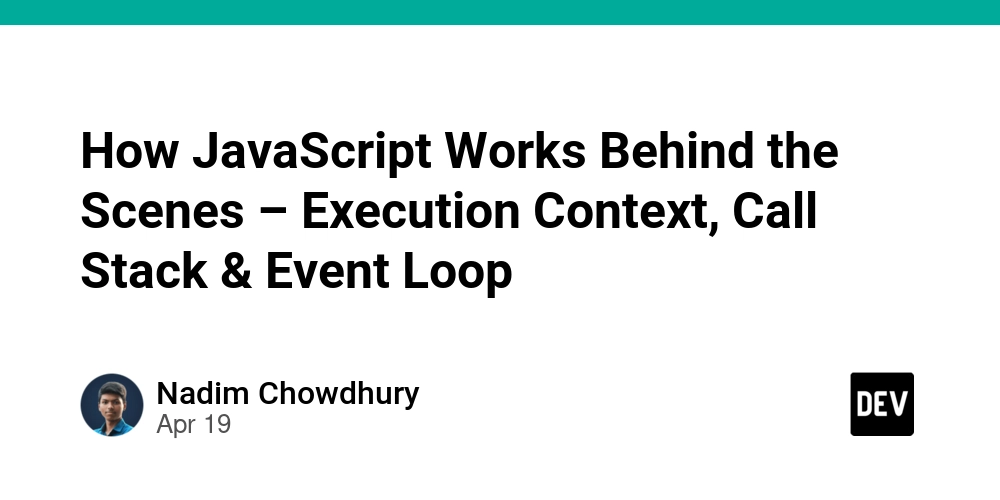

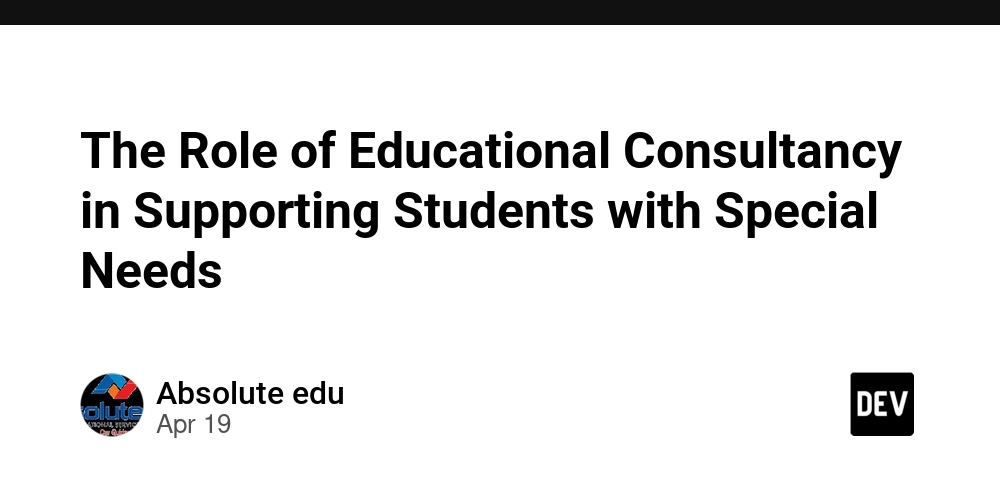
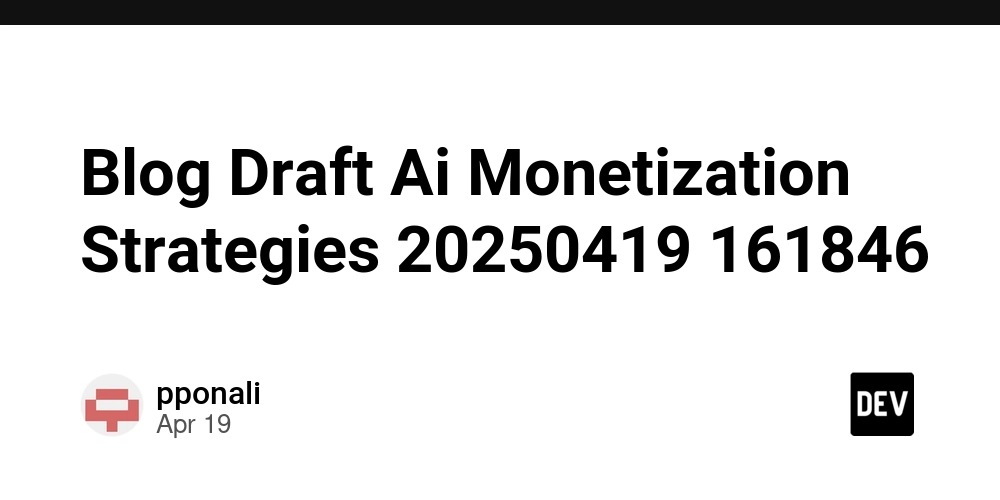









![[FREE EBOOKS] Machine Learning Hero, AI-Assisted Programming for Web and Machine Learning & Four More Best Selling Titles](https://www.javacodegeeks.com/wp-content/uploads/2012/12/jcg-logo.jpg)








































































![Rogue Company Elite tier list of best characters [April 2025]](https://media.pocketgamer.com/artwork/na-33136-1657102075/rogue-company-ios-android-tier-cover.jpg?#)








































































_Andreas_Prott_Alamy.jpg?width=1280&auto=webp&quality=80&disable=upscale#)






















































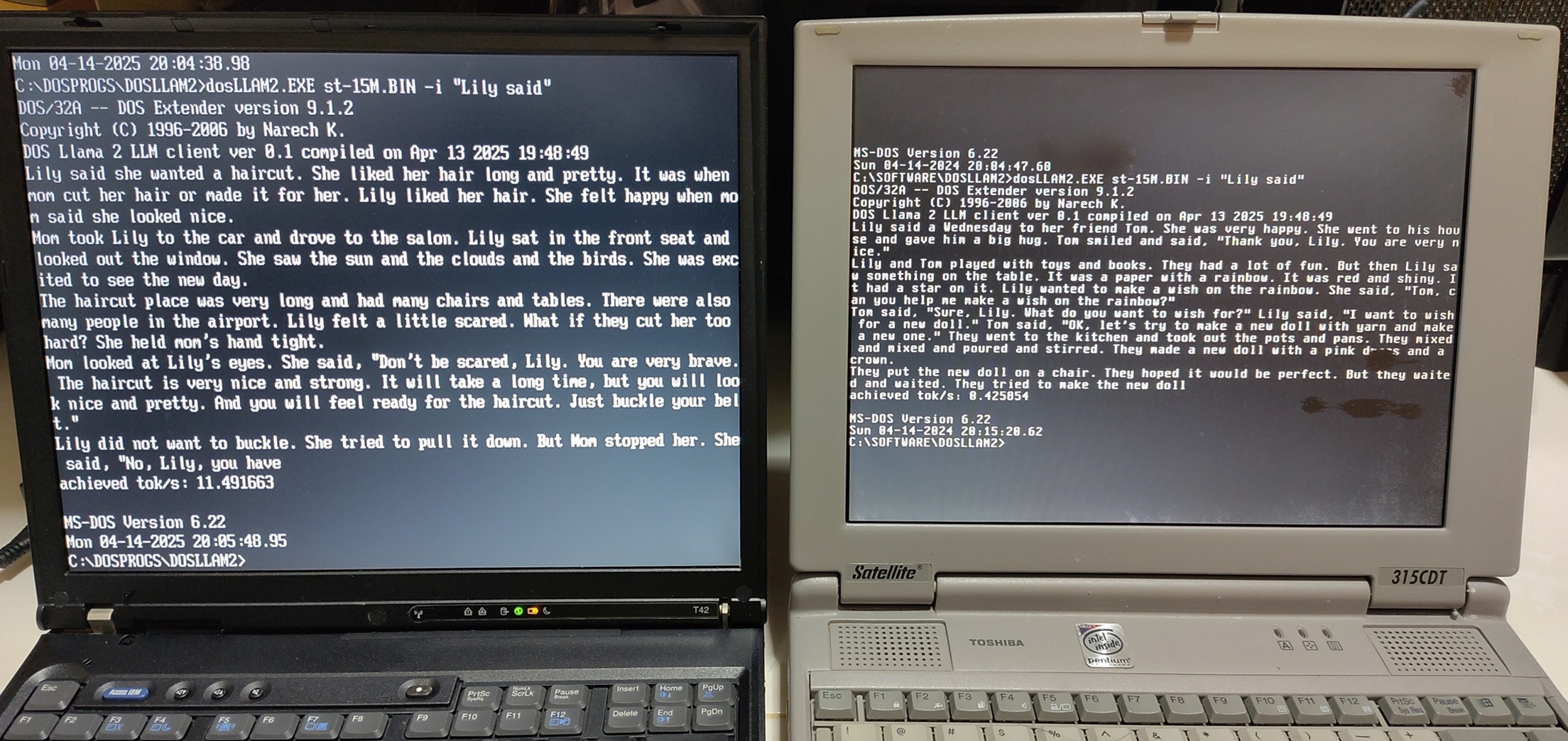
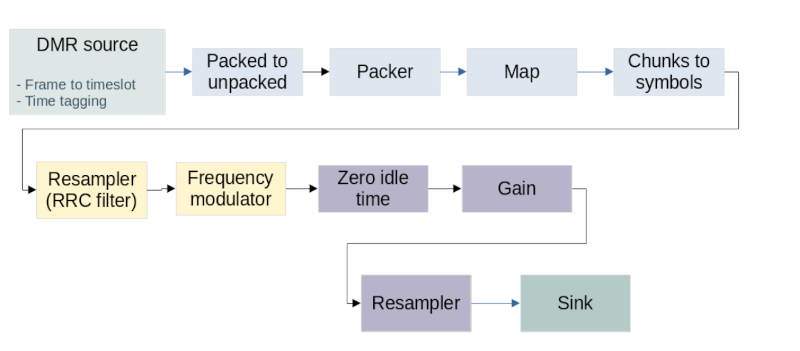






























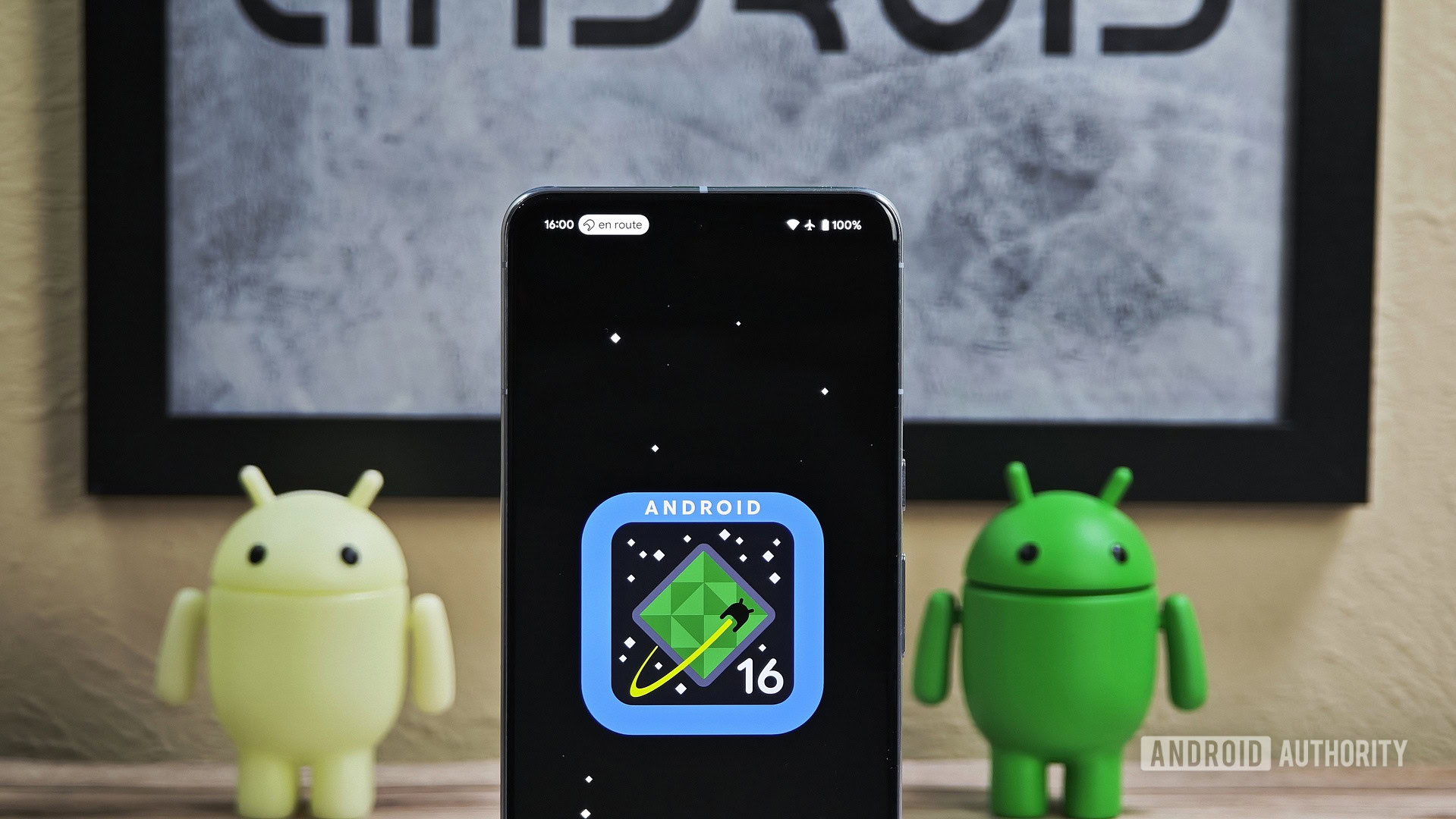






![What’s new in Android’s April 2025 Google System Updates [U: 4/18]](https://i0.wp.com/9to5google.com/wp-content/uploads/sites/4/2025/01/google-play-services-3.jpg?resize=1200%2C628&quality=82&strip=all&ssl=1)










![Apple Watch Series 10 Back On Sale for $299! [Lowest Price Ever]](https://www.iclarified.com/images/news/96657/96657/96657-640.jpg)
![EU Postpones Apple App Store Fines Amid Tariff Negotiations [Report]](https://www.iclarified.com/images/news/97068/97068/97068-640.jpg)
![Apple Slips to Fifth in China's Smartphone Market with 9% Decline [Report]](https://www.iclarified.com/images/news/97065/97065/97065-640.jpg)