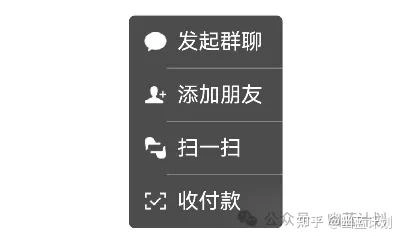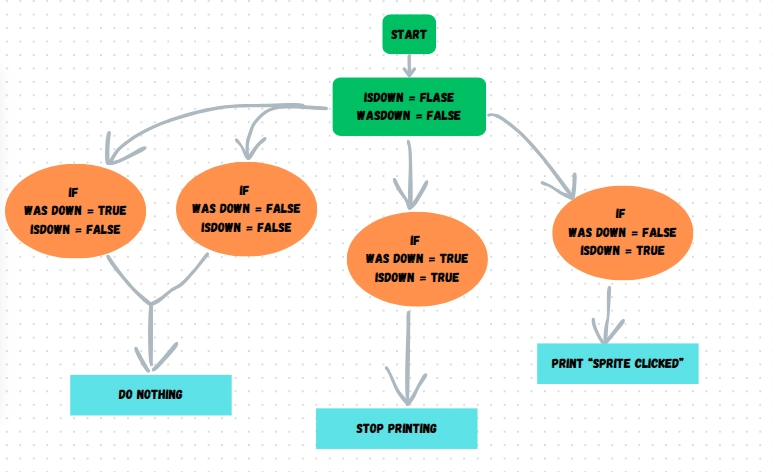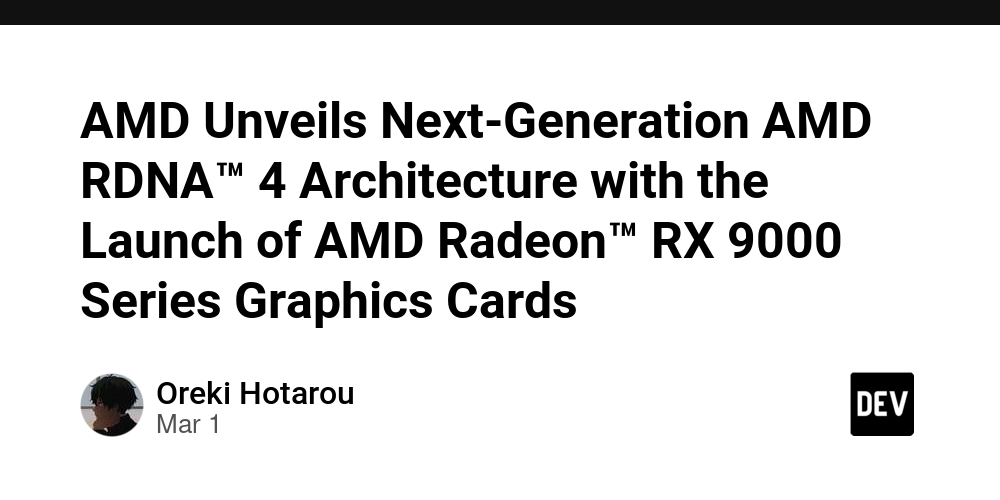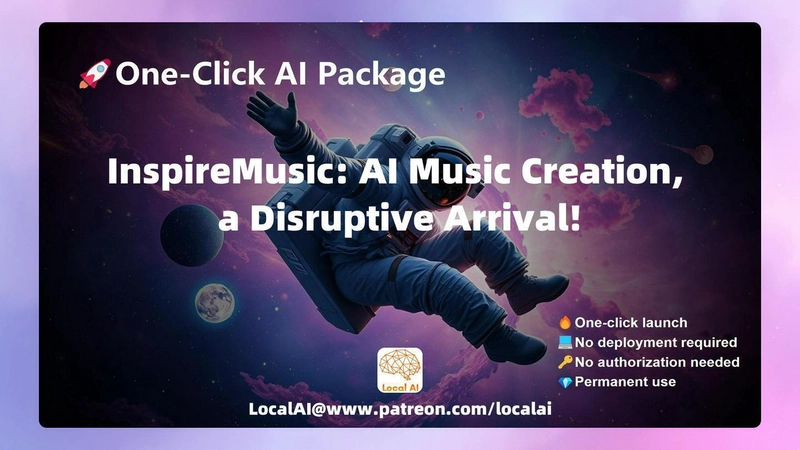如何在鸿蒙Next开发中实现一个带箭头的菜单
之前在微信项目中有过这么一个组件,但是项目太大没有办法详细讲解,今天就专门写一篇文章做一个带箭头的菜单。 这个菜单可以分为两个部分,三角形和列表,我们先从简单的开始,先做列表。 List(){ ListItem(){ MenuRow({imagePath:'/images/menu_group.png',titleString:'发起群聊'}) } ListItem(){ MenuRow({imagePath:'/images/menu_add.png',titleString:'添加朋友'}) } ListItem(){ MenuRow({imagePath:'/images/menu_scan.png',titleString:'扫一扫'}) } ListItem(){ MenuRow({imagePath:'/images/menu_purchase.png',titleString:'收付款'}) } } .edgeEffect(EdgeEffect.None) .borderRadius(5) .padding({left:12}) .divider({ strokeWidth: 1, color: 'rgb(130,130,130)', startMargin: 20, endMargin: 0 }) // 每行之间的分界线 .backgroundColor('rgb(76,76,76)') .width(130) .height(180) @Component struct MenuRow { imagePath:string titleString:string build(){ Flex({direction:FlexDirection.Row,alignItems:ItemAlign.Center}){ Image(this.imagePath) .width(21) .height(21) Text(this.titleString) .fontColor(Color.White) .fontSize(18) .margin({left:8}) } .height(44) } } 列表完成了: 接下来用Path画一个三角形: Path() .width(20) .height(20) .commands('M30 0 L60 60 L0 60 Z') .fill('rgb(76,76,76)') .stroke('rgb(76,76,76)') 这段代码中比较难理解是commands参数: .commands('M30 0 L60 60 L0 60 Z') 意思是从坐标(30,0)开始,绘制一条到(60,60)的直线,然后从(60,60)绘制一条到(0,60)的直线,再绘制一条从(0,60)到(30,0)的直线,形成一个封闭的三角形。看下效果: 三角形已经绘制出来了,给它调整一下位置: .margin({left:90}) 完成。 完整的代码如下: @Entry @Component struct TestPage { @State menuOpacity:number = 1 build() { Row() { Column() { Flex({direction:FlexDirection.Column,justifyContent:FlexAlign.Center}){ Path() .width(20) .height(20) .commands('M30 0 L60 60 L0 60 Z') .fill('rgb(76,76,76)') .stroke('rgb(76,76,76)') .margin({left:90}) List(){ ListItem(){ MenuRow({imagePath:'/images/menu_group.png',titleString:'发起群聊'}) } ListItem(){ MenuRow({imagePath:'/images/menu_add.png',titleString:'添加朋友'}) } ListItem(){ MenuRow({imagePath:'/images/menu_scan.png',titleString:'扫一扫'}) } ListItem(){ MenuRow({imagePath:'/images/menu_purchase.png',titleString:'收付款'}) } } .edgeEffect(EdgeEffect.None) .borderRadius(5) .padding({left:12}) .divider({ strokeWidth: 1, color: 'rgb(130,130,130)', startMargin: 20, endMargin: 0 }) // 每行之间的分界线 .backgroundColor('rgb(76,76,76)') .width(130) .height(180) } .width(130) .height(200) } .width('100%') } .height('100%') } } @Component struct MenuRow { imagePath:string titleString:string build(){ Flex({direction:FlexDirection.Row,alignItems:ItemAlign.Center}){ Image(this.imagePath) .width(21) .height(21) Text(this.titleString) .fontColor(Color.White) .fontSize(18) .margin({left:8}) } .height(44) } }

之前在微信项目中有过这么一个组件,但是项目太大没有办法详细讲解,今天就专门写一篇文章做一个带箭头的菜单。
这个菜单可以分为两个部分,三角形和列表,我们先从简单的开始,先做列表。
List(){
ListItem(){
MenuRow({imagePath:'/images/menu_group.png',titleString:'发起群聊'})
}
ListItem(){
MenuRow({imagePath:'/images/menu_add.png',titleString:'添加朋友'})
}
ListItem(){
MenuRow({imagePath:'/images/menu_scan.png',titleString:'扫一扫'})
}
ListItem(){
MenuRow({imagePath:'/images/menu_purchase.png',titleString:'收付款'})
}
}
.edgeEffect(EdgeEffect.None)
.borderRadius(5)
.padding({left:12})
.divider({ strokeWidth: 1, color: 'rgb(130,130,130)', startMargin: 20, endMargin: 0 }) // 每行之间的分界线
.backgroundColor('rgb(76,76,76)')
.width(130)
.height(180)
@Component
struct MenuRow {
imagePath:string
titleString:string
build(){
Flex({direction:FlexDirection.Row,alignItems:ItemAlign.Center}){
Image(this.imagePath)
.width(21)
.height(21)
Text(this.titleString)
.fontColor(Color.White)
.fontSize(18)
.margin({left:8})
}
.height(44)
}
}
列表完成了:
接下来用Path画一个三角形:
Path()
.width(20)
.height(20)
.commands('M30 0 L60 60 L0 60 Z')
.fill('rgb(76,76,76)')
.stroke('rgb(76,76,76)')
这段代码中比较难理解是commands参数:
.commands('M30 0 L60 60 L0 60 Z')
意思是从坐标(30,0)开始,绘制一条到(60,60)的直线,然后从(60,60)绘制一条到(0,60)的直线,再绘制一条从(0,60)到(30,0)的直线,形成一个封闭的三角形。看下效果:
三角形已经绘制出来了,给它调整一下位置:
.margin({left:90})
完成。
完整的代码如下:
@Entry
@Component
struct TestPage {
@State menuOpacity:number = 1
build() {
Row() {
Column() {
Flex({direction:FlexDirection.Column,justifyContent:FlexAlign.Center}){
Path()
.width(20)
.height(20)
.commands('M30 0 L60 60 L0 60 Z')
.fill('rgb(76,76,76)')
.stroke('rgb(76,76,76)')
.margin({left:90})
List(){
ListItem(){
MenuRow({imagePath:'/images/menu_group.png',titleString:'发起群聊'})
}
ListItem(){
MenuRow({imagePath:'/images/menu_add.png',titleString:'添加朋友'})
}
ListItem(){
MenuRow({imagePath:'/images/menu_scan.png',titleString:'扫一扫'})
}
ListItem(){
MenuRow({imagePath:'/images/menu_purchase.png',titleString:'收付款'})
}
}
.edgeEffect(EdgeEffect.None)
.borderRadius(5)
.padding({left:12})
.divider({ strokeWidth: 1, color: 'rgb(130,130,130)', startMargin: 20, endMargin: 0 }) // 每行之间的分界线
.backgroundColor('rgb(76,76,76)')
.width(130)
.height(180)
}
.width(130)
.height(200)
}
.width('100%')
}
.height('100%')
}
}
@Component
struct MenuRow {
imagePath:string
titleString:string
build(){
Flex({direction:FlexDirection.Row,alignItems:ItemAlign.Center}){
Image(this.imagePath)
.width(21)
.height(21)
Text(this.titleString)
.fontColor(Color.White)
.fontSize(18)
.margin({left:8})
}
.height(44)
}
}












































































































































































![[The AI Show Episode 142]: ChatGPT’s New Image Generator, Studio Ghibli Craze and Backlash, Gemini 2.5, OpenAI Academy, 4o Updates, Vibe Marketing & xAI Acquires X](https://www.marketingaiinstitute.com/hubfs/ep%20142%20cover.png)














































































































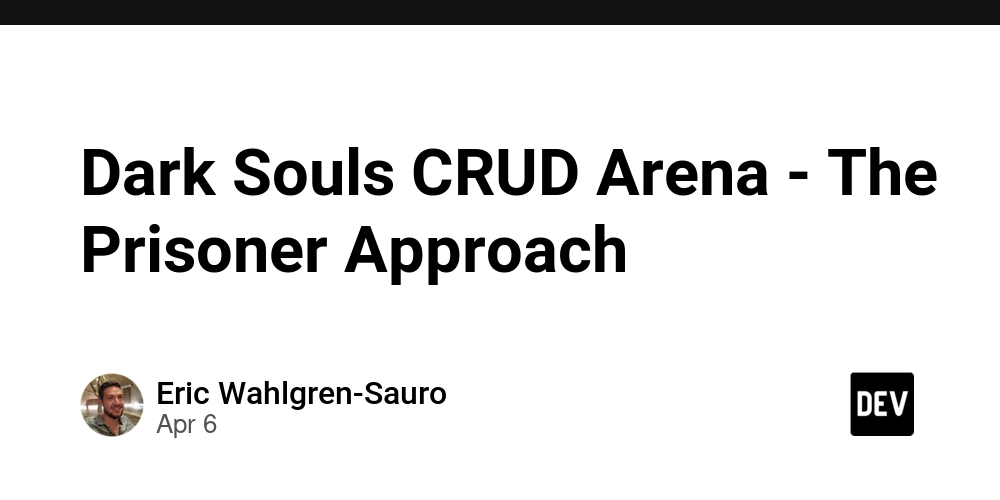
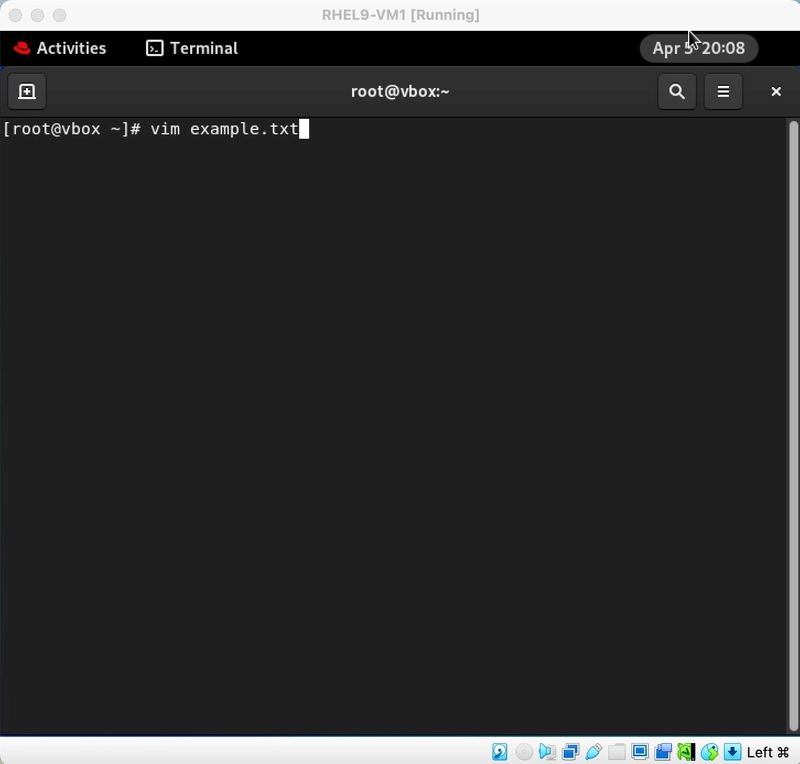
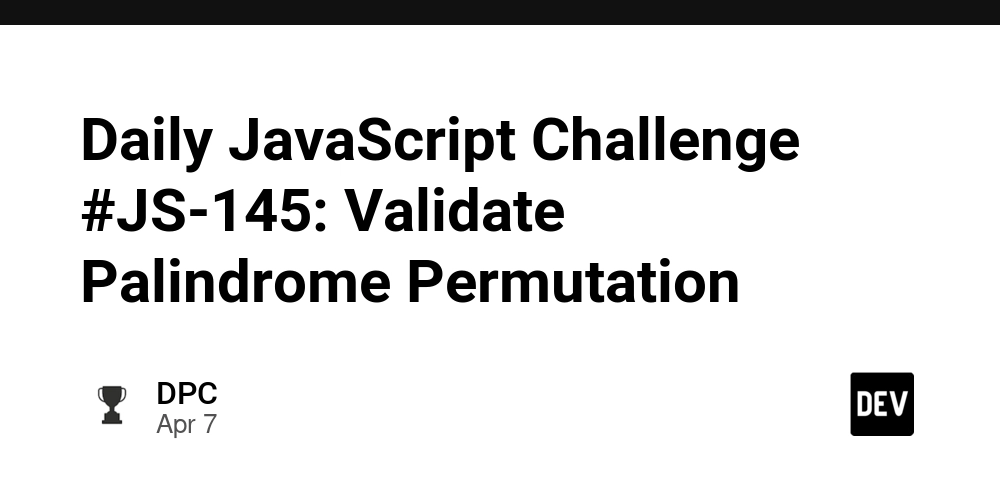
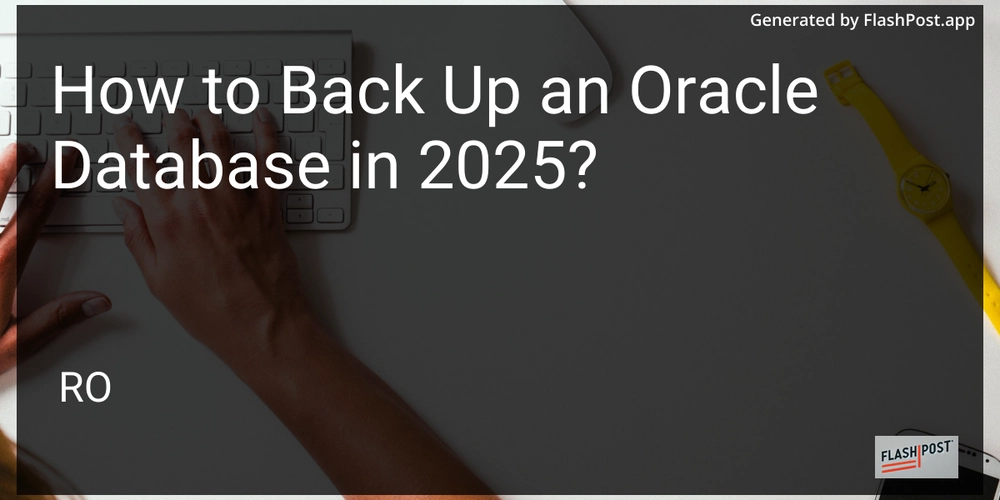









![[DEALS] The Premium Learn to Code Certification Bundle (97% off) & Other Deals Up To 98% Off – Offers End Soon!](https://www.javacodegeeks.com/wp-content/uploads/2012/12/jcg-logo.jpg)


![From drop-out to software architect with Jason Lengstorf [Podcast #167]](https://cdn.hashnode.com/res/hashnode/image/upload/v1743796461357/f3d19cd7-e6f5-4d7c-8bfc-eb974bc8da68.png?#)








































































































.png?#)

































_Christophe_Coat_Alamy.jpg?#)
 (1).webp?#)





































































































![Apple Considers Delaying Smart Home Hub Until 2026 [Gurman]](https://www.iclarified.com/images/news/96946/96946/96946-640.jpg)
![iPhone 17 Pro Won't Feature Two-Toned Back [Gurman]](https://www.iclarified.com/images/news/96944/96944/96944-640.jpg)
![Tariffs Threaten Apple's $999 iPhone Price Point in the U.S. [Gurman]](https://www.iclarified.com/images/news/96943/96943/96943-640.jpg)