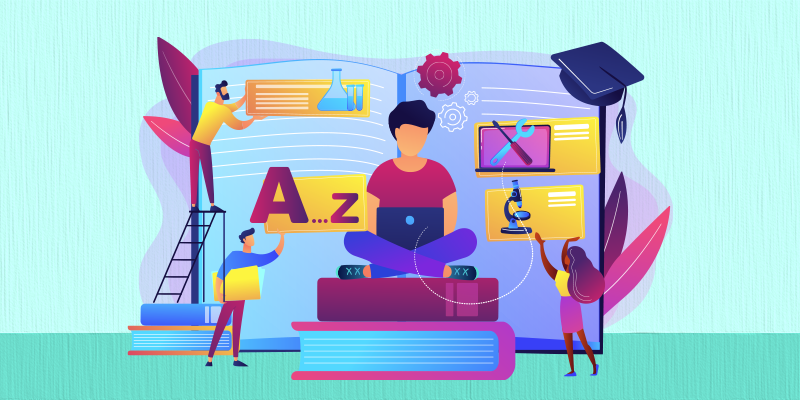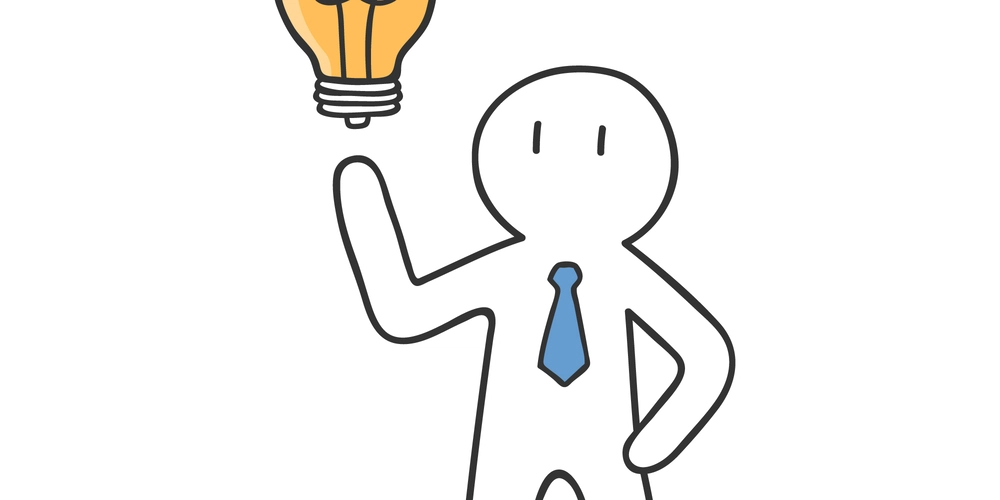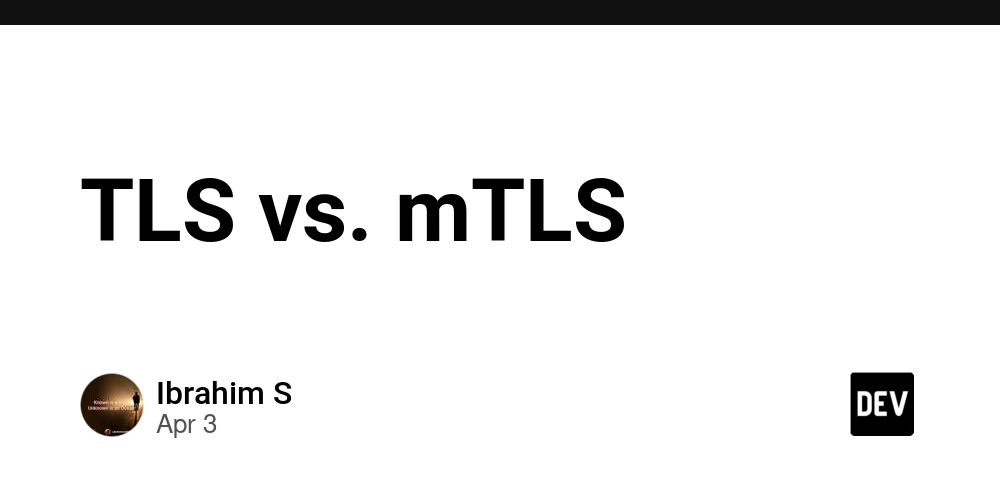Working on mulitple braches at once using git worktree
Working on multiple branches at once Git worktree enables you to have multiple working directories linked to the same repository. Each directory can have its own branch checked out. And you can edit the code for each feature without changing or stashing the changes you did on each branch. Worktree creation The following command will create a new directory, debug with branch1 checked out. You can browse the ../debug directory and change the code as per your development for branch1. git worktree add ../debug branch1 pwd echo somenewfeature on branch 1 > somenewfeature cat somenewfeature /home/cold/Projects/Personal/gitworktreedemo/debug somenewfeature on branch 1 In the meanwhile you can keep editing the root directory with the main branch. pwd echo somenewfeature on main 1 > somenewfeatureonmain cat somenewfeatureonmain /home/cold/Projects/Personal/gitworktreedemo/main somenewfeature on main 1 You can run the git commands going inside each directory. pwd git add . git status /home/cold/Projects/Personal/gitworktreedemo/main On branch main Changes to be committed: (use "git restore --staged ..." to unstage) new file: somenewfeatureonmain pwd git add . git status /home/cold/Projects/Personal/gitworktreedemo/debug On branch branch1 Changes to be committed: (use "git restore --staged ..." to unstage) new file: somenewfeature List existing worktrees You can list your worktrees from the main as well as the debug directories. git worktree list /home/cold/Projects/Personal/gitworktreedemo/main e0ccbca [main] /home/cold/Projects/Personal/gitworktreedemo/debug 42ad28a [branch1] Remove a worktree When you are finally done with the feature branch, you can delete the worktree using remove command. git worktree remove ../debug ls .. git worktree list main /home/cold/Projects/Personal/gitworktreedemo/main e0ccbca [main] Any commit you did on the feature branch will automatically be reflected in the main codebase. git checkout branch1 git log --oneline A somenewfeatureonmain 82cad2d done 42ad28a A commit on branch1 e0ccbca A commit on main Advice on working with worktrees As the new directory will not be ignored by default, it is best to create your worktree directories out of git root The way I create my worktrees is I create a new directory with project name. Then I clone my actual repository inside this directory and keep my worktrees on the same level as project. For example, my main project is cloned inside main directory and I created debug directory in the same level as main. tree . . ├── debug │ └── somenewfeature └── main └── somenewfeatureonmain 2 directories, 2 files
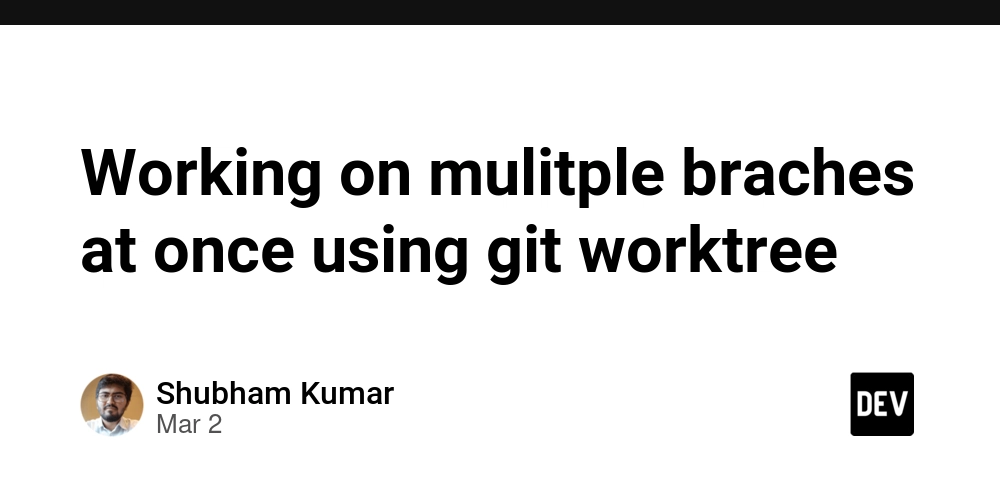
Working on multiple branches at once
Git worktree enables you to have multiple working directories linked to the same repository. Each directory can have its own branch checked out. And you can edit the code for each feature without changing or stashing the changes you did on each branch.
Worktree creation
The following command will create a new directory, debug with branch1 checked out.
You can browse the ../debug directory and change the code as per your development for branch1.
git worktree add ../debug branch1
pwd
echo somenewfeature on branch 1 > somenewfeature
cat somenewfeature
/home/cold/Projects/Personal/gitworktreedemo/debug
somenewfeature on branch 1
In the meanwhile you can keep editing the root directory with the main branch.
pwd
echo somenewfeature on main 1 > somenewfeatureonmain
cat somenewfeatureonmain
/home/cold/Projects/Personal/gitworktreedemo/main
somenewfeature on main 1
You can run the git commands going inside each directory.
pwd
git add .
git status
/home/cold/Projects/Personal/gitworktreedemo/main
On branch main
Changes to be committed:
(use "git restore --staged ..." to unstage)
new file: somenewfeatureonmain
pwd
git add .
git status
/home/cold/Projects/Personal/gitworktreedemo/debug
On branch branch1
Changes to be committed:
(use "git restore --staged ..." to unstage)
new file: somenewfeature
List existing worktrees
You can list your worktrees from the main as well as the debug directories.
git worktree list
/home/cold/Projects/Personal/gitworktreedemo/main e0ccbca [main]
/home/cold/Projects/Personal/gitworktreedemo/debug 42ad28a [branch1]
Remove a worktree
When you are finally done with the feature branch, you can delete the worktree using remove command.
git worktree remove ../debug
ls ..
git worktree list
main
/home/cold/Projects/Personal/gitworktreedemo/main e0ccbca [main]
Any commit you did on the feature branch will automatically be reflected in the main codebase.
git checkout branch1
git log --oneline
A somenewfeatureonmain
82cad2d done
42ad28a A commit on branch1
e0ccbca A commit on main
Advice on working with worktrees
As the new directory will not be ignored by default, it is best to create your worktree directories out of git root
The way I create my worktrees is I create a new directory with project name. Then I clone my actual repository inside this directory and keep my worktrees on the same level as project.
For example, my main project is cloned inside main directory and I created debug directory in the same level as main.
tree .
.
├── debug
│ └── somenewfeature
└── main
└── somenewfeatureonmain
2 directories, 2 files











































































































































































![[The AI Show Episode 142]: ChatGPT’s New Image Generator, Studio Ghibli Craze and Backlash, Gemini 2.5, OpenAI Academy, 4o Updates, Vibe Marketing & xAI Acquires X](https://www.marketingaiinstitute.com/hubfs/ep%20142%20cover.png)















































































































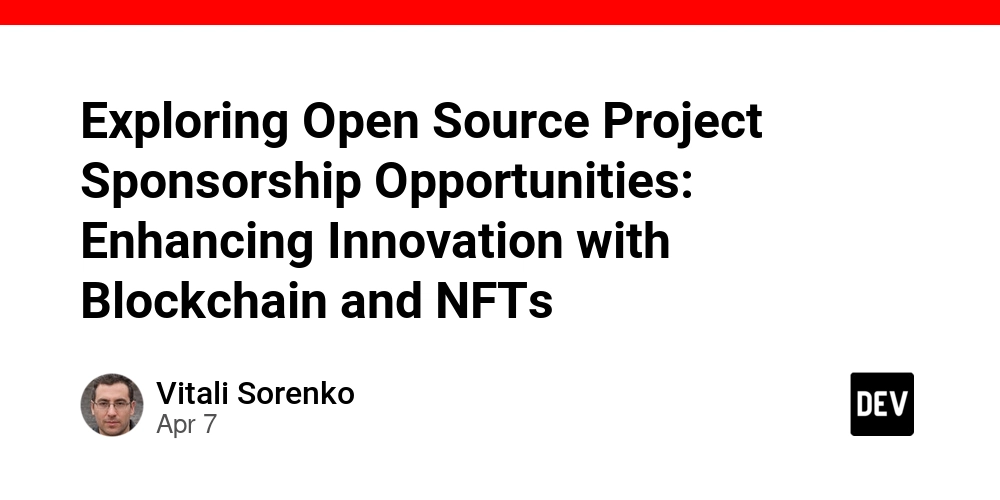
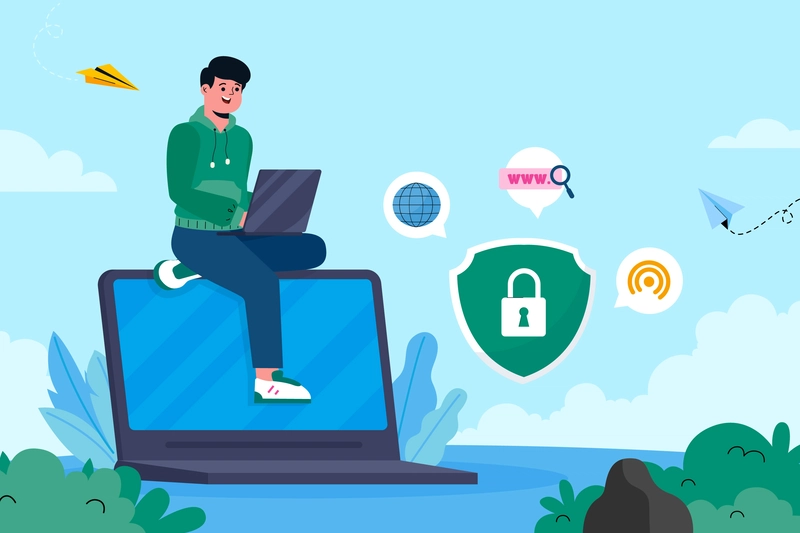
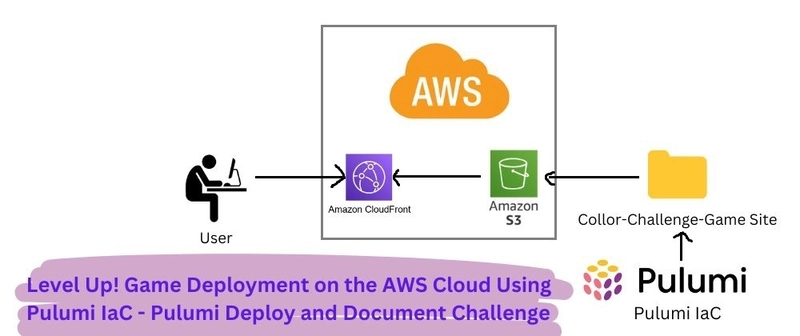
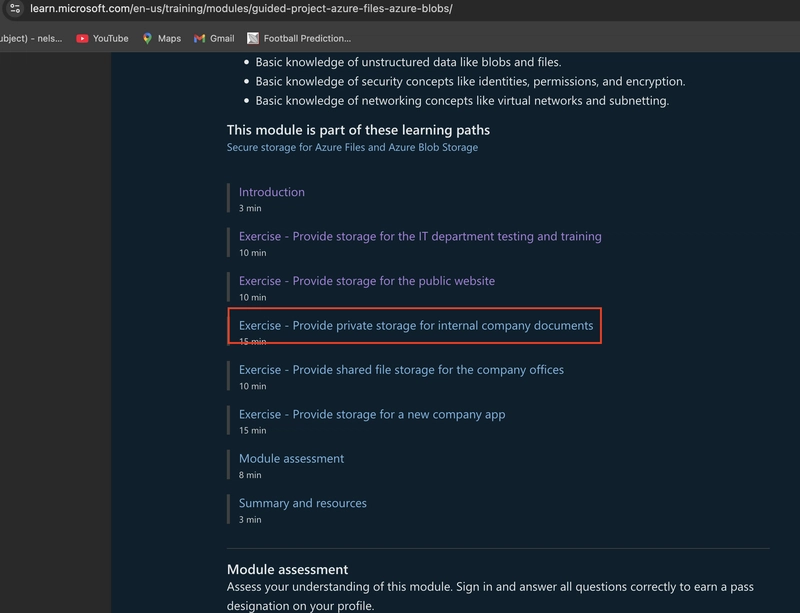









![[DEALS] The Premium Learn to Code Certification Bundle (97% off) & Other Deals Up To 98% Off – Offers End Soon!](https://www.javacodegeeks.com/wp-content/uploads/2012/12/jcg-logo.jpg)


![From drop-out to software architect with Jason Lengstorf [Podcast #167]](https://cdn.hashnode.com/res/hashnode/image/upload/v1743796461357/f3d19cd7-e6f5-4d7c-8bfc-eb974bc8da68.png?#)








































































































.png?#)























.webp?#)










_Christophe_Coat_Alamy.jpg?#)
 (1).webp?#)




































































































![Apple Considers Delaying Smart Home Hub Until 2026 [Gurman]](https://www.iclarified.com/images/news/96946/96946/96946-640.jpg)
![iPhone 17 Pro Won't Feature Two-Toned Back [Gurman]](https://www.iclarified.com/images/news/96944/96944/96944-640.jpg)
![Tariffs Threaten Apple's $999 iPhone Price Point in the U.S. [Gurman]](https://www.iclarified.com/images/news/96943/96943/96943-640.jpg)