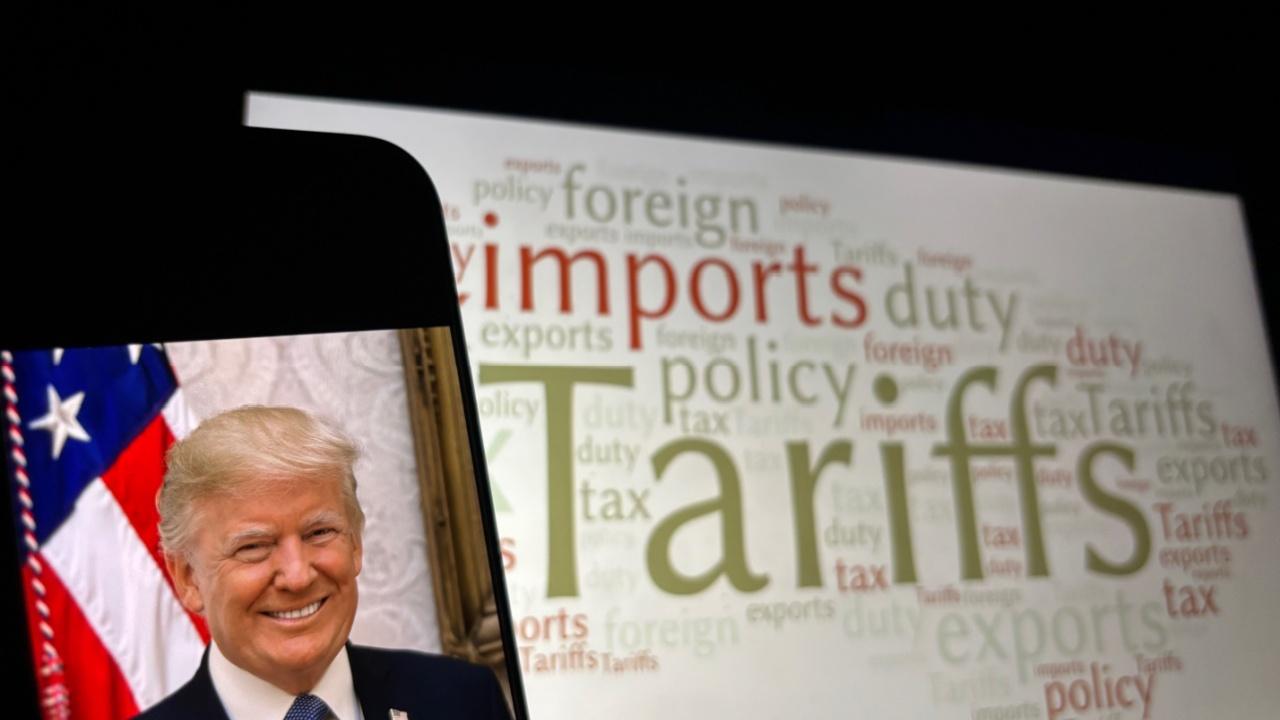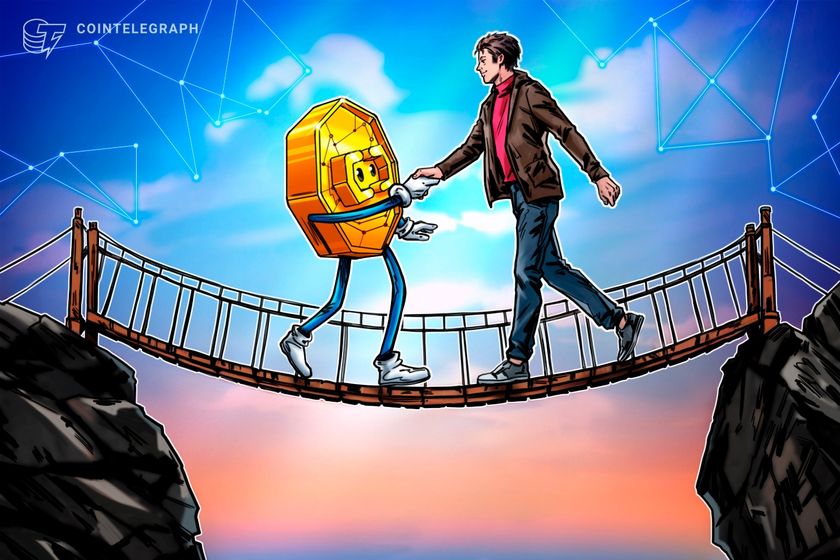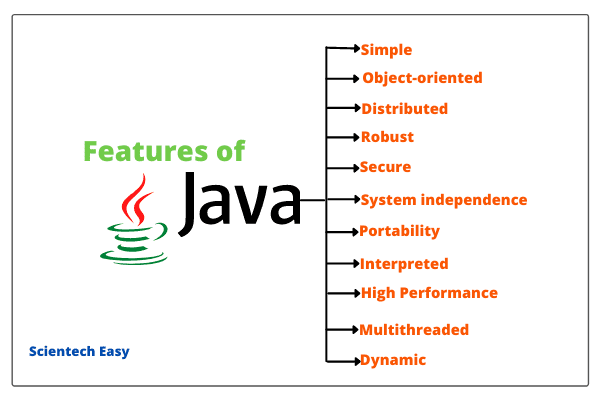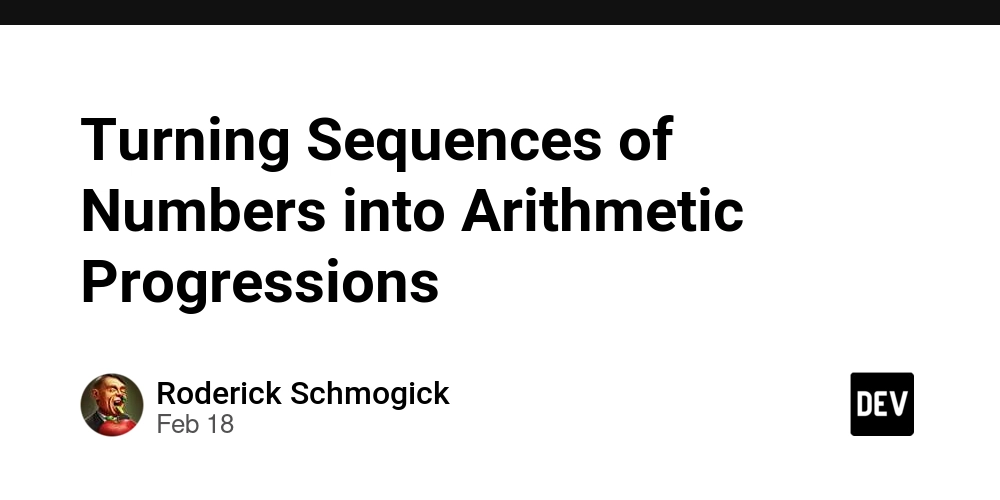Using shadcn/ui for an Autocomplete Component
Autocomplete is one of those UI elements that feels simple until you try to build one that looks great, feels responsive, and is flexible enough to extend. That’s where shadcn/ui comes in. Check out the full project here (Still a WIP) What is shadcn/ui? shadcn/ui is a component library that brings together the flexibility of headless UI, the utility of Tailwind CSS, and the aesthetics of pre-styled components—all while keeping your codebase in control. Why Should You Use It? Here’s what makes it stand out: Open Code: You own the top layer. Easily customize anything without hacking around abstraction. Composition: Components are built with predictable, composable patterns. Distribution: Simple CLI and flat-file system make setup and updates seamless. Beautiful Defaults: Clean, modern styles out of the box. AI-Ready: Because the code is open and modular, it’s easy for LLMs to analyze and suggest improvements. Installation (Next.js) pnpm dlx shadcn@latest init This sets up the base config and connects the CLI to your project. The Command Component This is the core of the autocomplete feature. It’s a dynamic, accessible component designed for fuzzy search and filtering. Install it: pnpm dlx shadcn@latest add command Import the component and structure your layout. "use client"; import { useState, useCallback } from "react"; import { Command, CommandEmpty, CommandGroup, CommandInput, CommandItem, CommandList, CommandSeparator, } from "@/components/ui/command"; Create the component handleUserInput(v)} className="block w-[480px] h-[48px] -mr-16 text-base text-gray-900" /> No results found. {predictions.map((prediction) => ( handleSelectedPlace(value)} > {prediction.placePrediction?.text.text} ))} Calculate rating I used the CommandInput to handle user input and the CommandList to render results from the API call. It is important to not that Shadcn\ui handles state changes for you. Tip: Use the shouldFilter prop to control search behavior—great for more advanced use cases like server-side filtering or custom ranking. Create event handlers to handle user input and rendering the results. const [predictions, setPredictions] = useState< google.maps.places.AutocompleteSuggestion[] >([]); const handleUserInput = useCallback( debounce((input: string) => { setUserInput(input); fetchPredictions(input); }, 1000), [] ); async function fetchPredictions(input: string) { const queryBody = { input: input, includedRegionCodes: ["uk"], includeQueryPredictions: true, }; try { const res = await PlacesApi.post("places:autocomplete", queryBody); const data = await res.json(); if (!res.ok) throw new Error("Failed to fetch predictions"); console.log("received suggestings ->", data.suggestions); setPredictions(data.suggestions ?? []); } catch (error) { console.log(error); } } const handleSelectedPlace = (placeId: string) => { const selectedInput = predictions.filter( (prediction) => prediction.placePrediction?.placeId === placeId ); setUserInput(String(selectedInput[0].placePrediction?.text.text)); handleGetSelectedPlaceRating(placeId); }; Here's a simple explanation of my code. The prediction state stores the response from the Google Maps API handleUserInput helps rate limit the user input by using the debounce helper function. fetchPredictions takes a string and uses the PlacesApi helper function to GET the predictions and sets the array of predictions into state. handleSelectedPlace uses the CommandItem value which is the place Id to get the text the user selected and then calls a function prop from the parent component. Key challenged faced: Google Autocomplete Types I initially found it tricky to properly type Google Maps results but after pair programming with my friend @opeadeyomoye, we were able to find the DefintelyTyped Google Maps Types and it was a live saver!
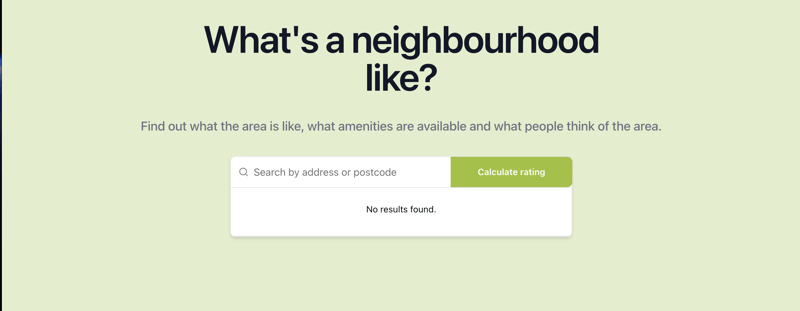
Autocomplete is one of those UI elements that feels simple until you try to build one that looks great, feels responsive, and is flexible enough to extend. That’s where shadcn/ui comes in.
Check out the full project here (Still a WIP)
What is shadcn/ui?
shadcn/ui is a component library that brings together the flexibility of headless UI, the utility of Tailwind CSS, and the aesthetics of pre-styled components—all while keeping your codebase in control.
Why Should You Use It?
Here’s what makes it stand out:
- Open Code: You own the top layer. Easily customize anything without hacking around abstraction.
- Composition: Components are built with predictable, composable patterns.
- Distribution: Simple CLI and flat-file system make setup and updates seamless.
- Beautiful Defaults: Clean, modern styles out of the box.
- AI-Ready: Because the code is open and modular, it’s easy for LLMs to analyze and suggest improvements.
Installation (Next.js)
pnpm dlx shadcn@latest init
This sets up the base config and connects the CLI to your project.
The Command Component
This is the core of the autocomplete feature. It’s a dynamic, accessible component designed for fuzzy search and filtering.
Install it:
pnpm dlx shadcn@latest add command
Import the component and structure your layout.
"use client";
import { useState, useCallback } from "react";
import {
Command,
CommandEmpty,
CommandGroup,
CommandInput,
CommandItem,
CommandList,
CommandSeparator,
} from "@/components/ui/command";
Create the component
<>
handleUserInput(v)}
className="block w-[480px] h-[48px] -mr-16 text-base text-gray-900"
/>
No results found.
{predictions.map((prediction) => (
handleSelectedPlace(value)}
>
{prediction.placePrediction?.text.text}
))}
I used the CommandInput to handle user input and the CommandList to render results from the API call. It is important to not that Shadcn\ui handles state changes for you.
Tip: Use the
shouldFilterprop to control search behavior—great for more advanced use cases like server-side filtering or custom ranking.
Create event handlers to handle user input and rendering the results.
const [predictions, setPredictions] = useState<
google.maps.places.AutocompleteSuggestion[]
>([]);
const handleUserInput = useCallback(
debounce((input: string) => {
setUserInput(input);
fetchPredictions(input);
}, 1000),
[]
);
async function fetchPredictions(input: string) {
const queryBody = {
input: input,
includedRegionCodes: ["uk"],
includeQueryPredictions: true,
};
try {
const res = await PlacesApi.post("places:autocomplete", queryBody);
const data = await res.json();
if (!res.ok) throw new Error("Failed to fetch predictions");
console.log("received suggestings ->", data.suggestions);
setPredictions(data.suggestions ?? []);
} catch (error) {
console.log(error);
}
}
const handleSelectedPlace = (placeId: string) => {
const selectedInput = predictions.filter(
(prediction) => prediction.placePrediction?.placeId === placeId
);
setUserInput(String(selectedInput[0].placePrediction?.text.text));
handleGetSelectedPlaceRating(placeId);
};
Here's a simple explanation of my code.
- The
predictionstate stores the response from the Google Maps API -
handleUserInputhelps rate limit the user input by using the debounce helper function. -
fetchPredictionstakes a string and uses the PlacesApi helper function to GET the predictions and sets the array of predictions into state. -
handleSelectedPlaceuses theCommandItemvalue which is theplace Idto get the text the user selected and then calls a function prop from the parent component.
Key challenged faced: Google Autocomplete Types
I initially found it tricky to properly type Google Maps results but after pair programming with my friend @opeadeyomoye, we were able to find the DefintelyTyped Google Maps Types and it was a live saver!













































































































































































![[The AI Show Episode 142]: ChatGPT’s New Image Generator, Studio Ghibli Craze and Backlash, Gemini 2.5, OpenAI Academy, 4o Updates, Vibe Marketing & xAI Acquires X](https://www.marketingaiinstitute.com/hubfs/ep%20142%20cover.png)













































































































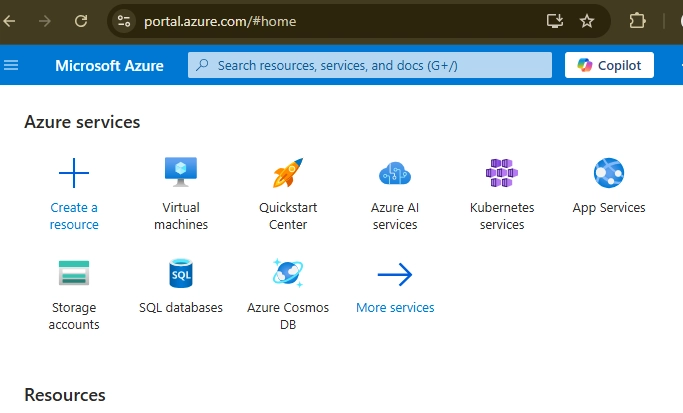
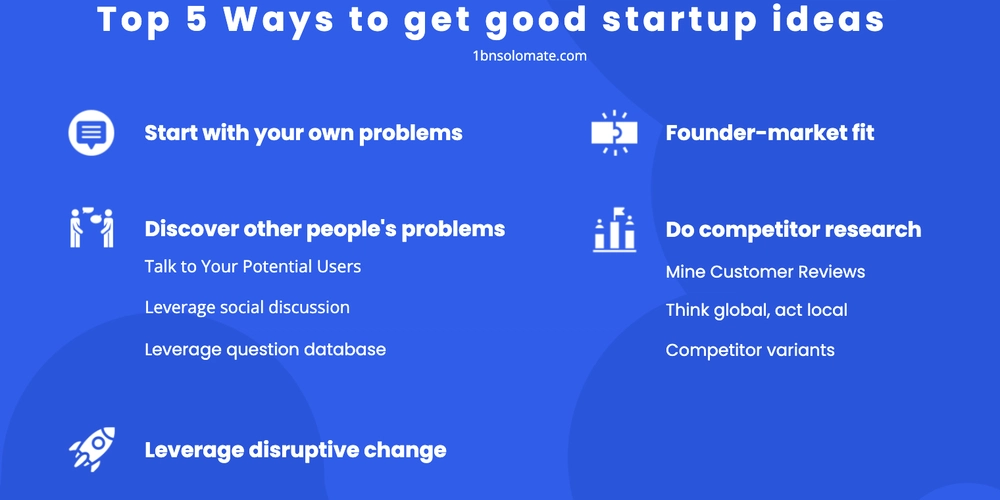











![[FREE EBOOKS] The Kubernetes Bible, The Ultimate Linux Shell Scripting Guide & Four More Best Selling Titles](https://www.javacodegeeks.com/wp-content/uploads/2012/12/jcg-logo.jpg)



![From drop-out to software architect with Jason Lengstorf [Podcast #167]](https://cdn.hashnode.com/res/hashnode/image/upload/v1743796461357/f3d19cd7-e6f5-4d7c-8bfc-eb974bc8da68.png?#)






































































































.png?#)





.jpg?#)































_Christophe_Coat_Alamy.jpg?#)



















































































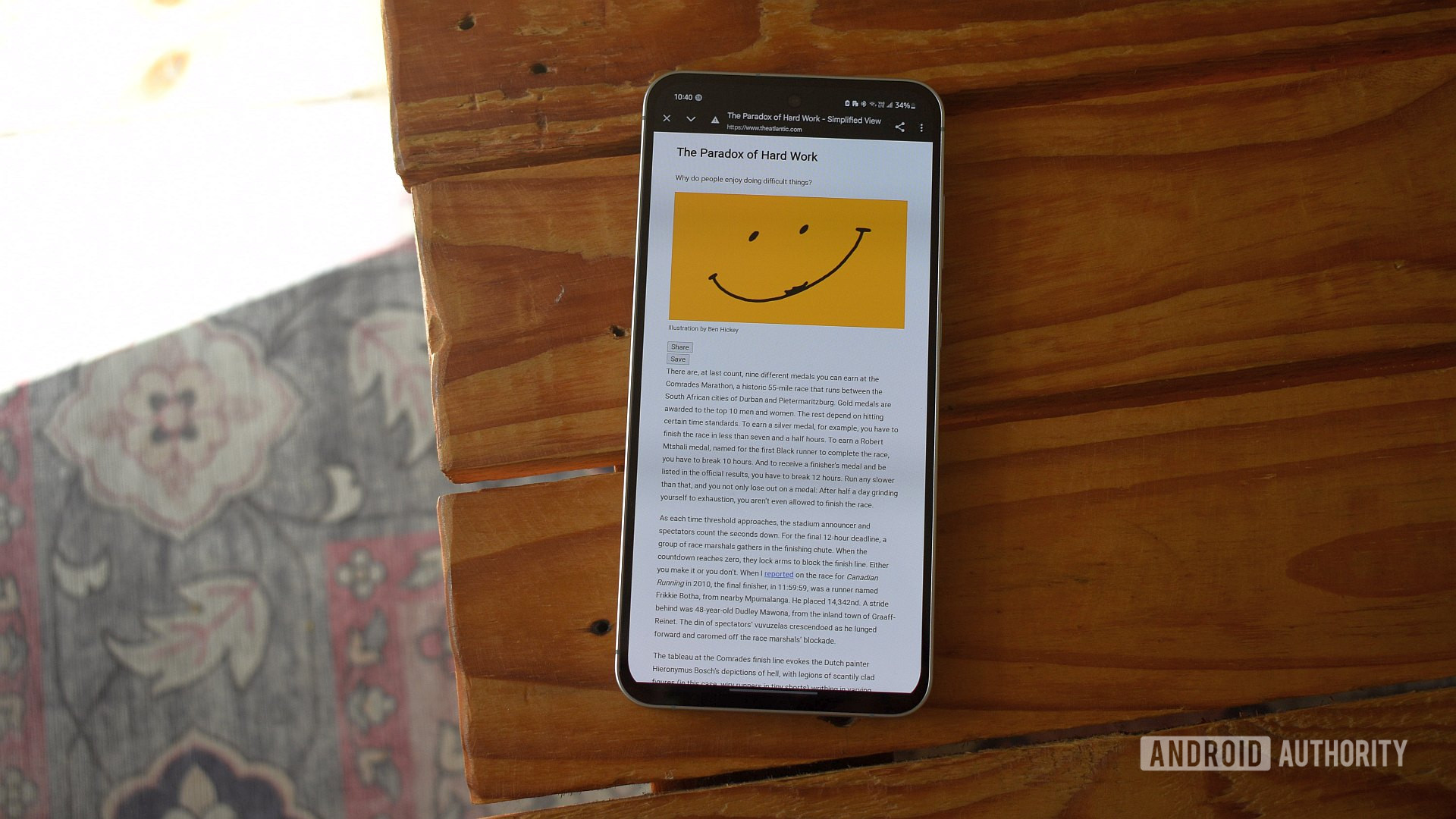
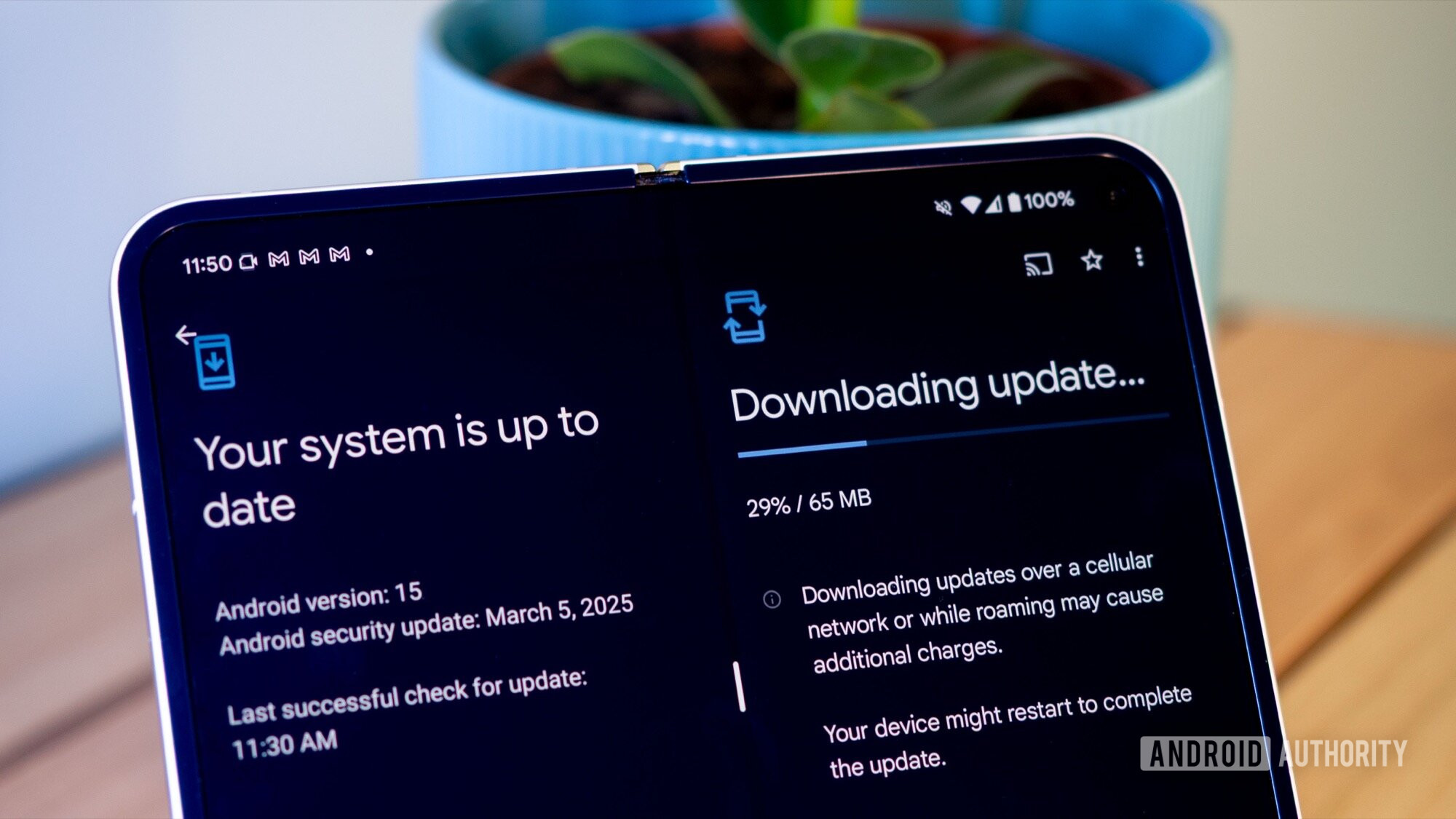



















![Rapidus in Talks With Apple as It Accelerates Toward 2nm Chip Production [Report]](https://www.iclarified.com/images/news/96937/96937/96937-640.jpg)