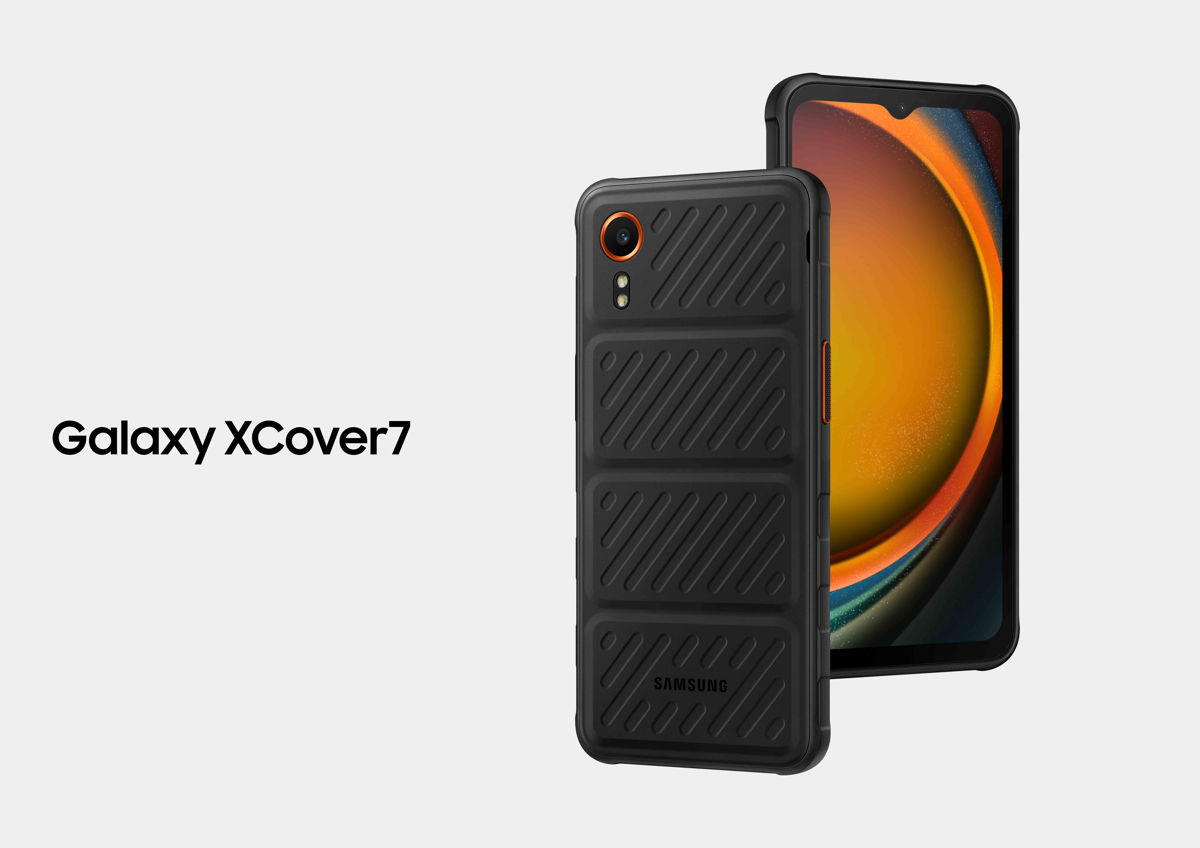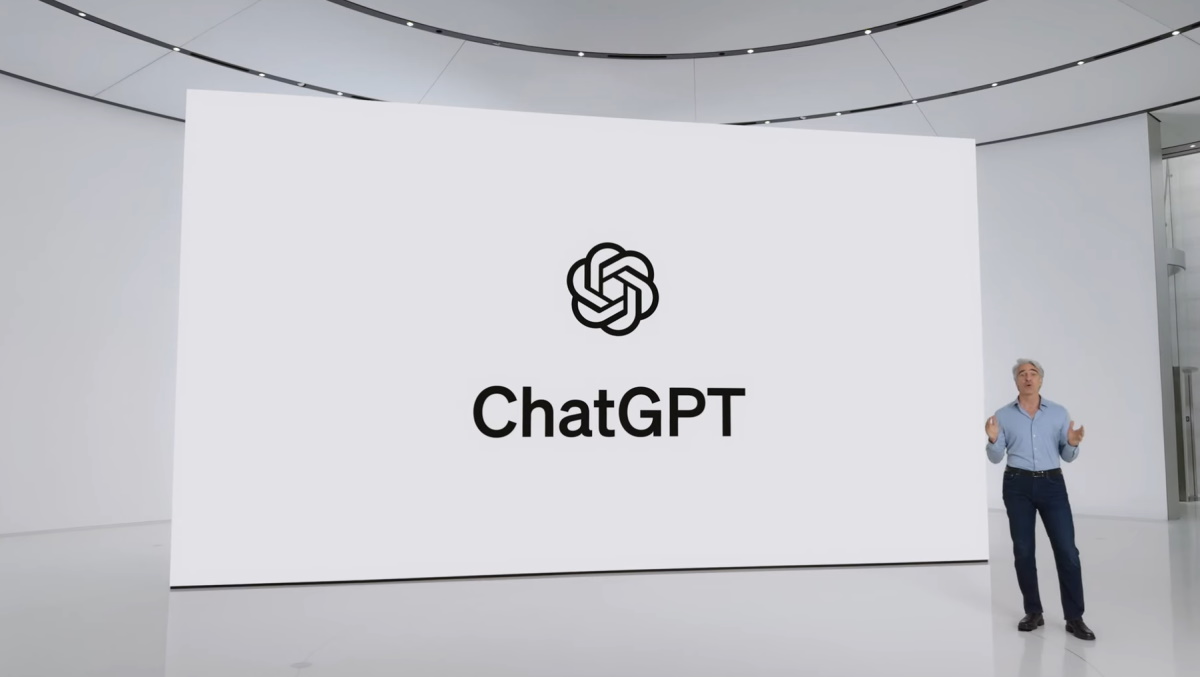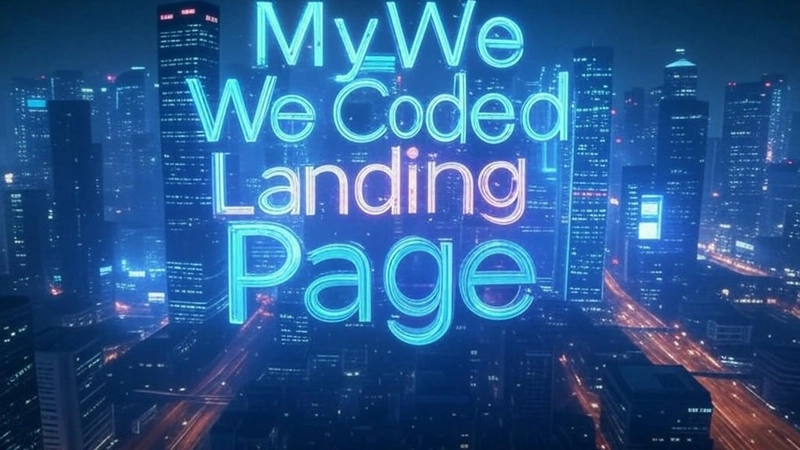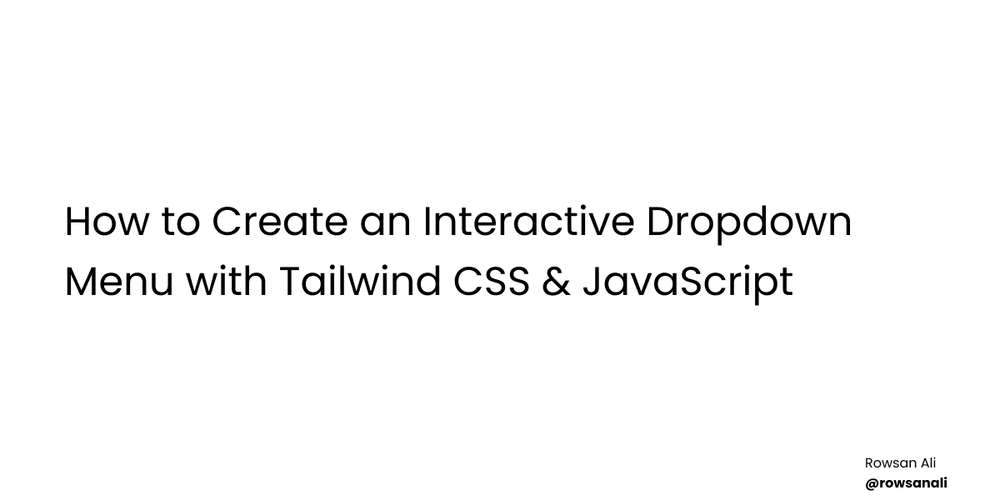Using Git Version Control in a Company: Step-by-Step Guide
Git is widely used in companies to manage source code efficiently. This guide explains how an employee typically uses Git in a company with various scenarios and Git commands. 1. Setting Up Git Before working with Git, configure your global settings: git config --global user.name "Your Name" git config --global user.email "your.email@company.com" To check the configuration: git config --list 2. Cloning the Company Repository Employees typically clone the project repository from a remote Git server (e.g., GitHub, GitLab, Bitbucket). git clone https://github.com/company/project.git cd project If using SSH: git clone git@github.com:company/project.git 3. Understanding the Main Branches Most companies follow a branching strategy like Git Flow or Trunk-based development. Common branches include: main or master: The stable production branch develop: The integration branch for upcoming releases feature/*: For new features bugfix/*: For bug fixes hotfix/*: For urgent production fixes To view branches: git branch -a 4. Creating a Feature Branch Employees should not commit directly to main or develop. Instead, create a new feature branch: git checkout -b feature/new-feature Or, if working from develop: git checkout develop git pull origin develop git checkout -b feature/new-feature 5. Making Changes and Committing After making code changes, check the status: git status Add changes to staging: git add . Commit with a meaningful message: git commit -m "Implemented new feature XYZ" 6. Pushing Changes to Remote git push origin feature/new-feature If pushing for the first time: git push --set-upstream origin feature/new-feature 7. Creating a Pull Request (PR) Once the feature is completed: Go to the Git platform (GitHub/GitLab/Bitbucket). Open a Pull Request (PR) from feature/new-feature → develop. Add reviewers and wait for approval. 8. Handling Code Reviews and Changes If requested changes are needed: git checkout feature/new-feature git pull origin feature/new-feature git add . git commit --amend -m "Updated feature as per review" git push origin feature/new-feature --force Or, if multiple commits: git commit -m "Fixed review comments" git push origin feature/new-feature 9. Merging to Develop Once approved, merge the branch: git checkout develop git pull origin develop git merge feature/new-feature git push origin develop To delete the merged branch: git branch -d feature/new-feature git push origin --delete feature/new-feature 10. Handling Merge Conflicts If Git reports conflicts while merging: git status Manually resolve conflicts in the affected files, then: git add resolved-file.js git commit -m "Resolved merge conflicts" git push origin develop 11. Working with Bug Fixes For fixing bugs: git checkout -b bugfix/fix-issue-123 develop Follow the commit, push, and PR process similar to feature branches. For urgent production fixes: git checkout -b hotfix/urgent-fix main 12. Updating Your Local Branch with Remote Changes Keeping branches updated to avoid conflicts: git checkout develop git pull origin develop git checkout feature/new-feature git merge develop Or rebase: git rebase develop 13. Stashing Unfinished Work If you need to switch branches but have uncommitted changes: git stash git checkout develop To restore changes: git stash pop 14. Reverting Changes Undo local changes before commit: git checkout -- filename.js Undo last commit but keep changes: git reset --soft HEAD~1 Revert a pushed commit: git revert git push origin develop 15. Deleting a Branch Locally: git branch -d feature/old-feature Remotely: git push origin --delete feature/old-feature 16. Resetting a Branch to a Previous Commit If needed: git reset --hard git push --force 17. Checking Git Log & History git log --oneline --graph --decorate --all View a file’s change history: git blame filename.js 18. Best Practices for Git in Companies ✔ Keep commit messages meaningful and concise. ✔ Pull the latest changes before starting new work. ✔ Avoid force push (git push --force) unless necessary. ✔ Use .gitignore to exclude unnecessary files. ✔ Regularly clean up old branches. This covers all important Git workflows in a corporate environment. Let me know if you need any modifications!
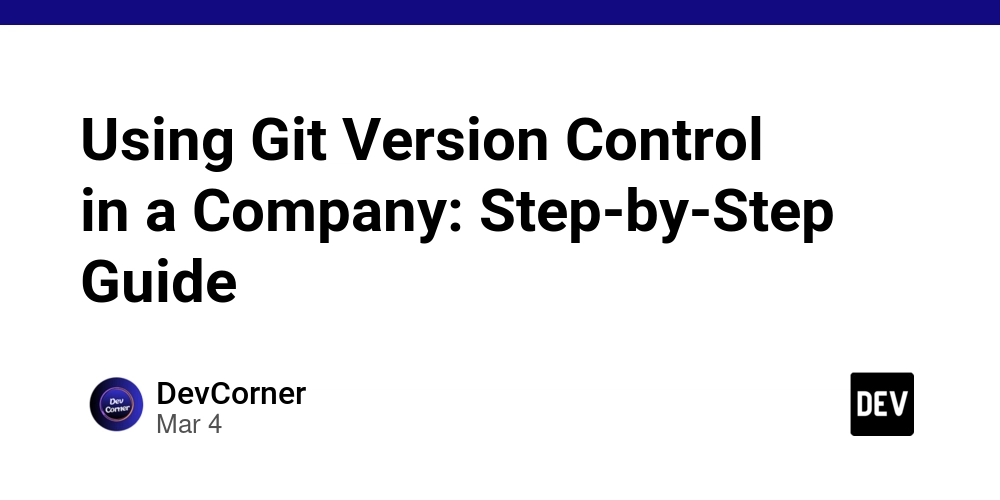
Git is widely used in companies to manage source code efficiently. This guide explains how an employee typically uses Git in a company with various scenarios and Git commands.
1. Setting Up Git
Before working with Git, configure your global settings:
git config --global user.name "Your Name"
git config --global user.email "your.email@company.com"
To check the configuration:
git config --list
2. Cloning the Company Repository
Employees typically clone the project repository from a remote Git server (e.g., GitHub, GitLab, Bitbucket).
git clone https://github.com/company/project.git
cd project
If using SSH:
git clone git@github.com:company/project.git
3. Understanding the Main Branches
Most companies follow a branching strategy like Git Flow or Trunk-based development. Common branches include:
-
mainormaster: The stable production branch -
develop: The integration branch for upcoming releases -
feature/*: For new features -
bugfix/*: For bug fixes -
hotfix/*: For urgent production fixes
To view branches:
git branch -a
4. Creating a Feature Branch
Employees should not commit directly to main or develop. Instead, create a new feature branch:
git checkout -b feature/new-feature
Or, if working from develop:
git checkout develop
git pull origin develop
git checkout -b feature/new-feature
5. Making Changes and Committing
After making code changes, check the status:
git status
Add changes to staging:
git add .
Commit with a meaningful message:
git commit -m "Implemented new feature XYZ"
6. Pushing Changes to Remote
git push origin feature/new-feature
If pushing for the first time:
git push --set-upstream origin feature/new-feature
7. Creating a Pull Request (PR)
Once the feature is completed:
- Go to the Git platform (GitHub/GitLab/Bitbucket).
- Open a Pull Request (PR) from
feature/new-feature→develop. - Add reviewers and wait for approval.
8. Handling Code Reviews and Changes
If requested changes are needed:
git checkout feature/new-feature
git pull origin feature/new-feature
git add .
git commit --amend -m "Updated feature as per review"
git push origin feature/new-feature --force
Or, if multiple commits:
git commit -m "Fixed review comments"
git push origin feature/new-feature
9. Merging to Develop
Once approved, merge the branch:
git checkout develop
git pull origin develop
git merge feature/new-feature
git push origin develop
To delete the merged branch:
git branch -d feature/new-feature
git push origin --delete feature/new-feature
10. Handling Merge Conflicts
If Git reports conflicts while merging:
git status
Manually resolve conflicts in the affected files, then:
git add resolved-file.js
git commit -m "Resolved merge conflicts"
git push origin develop
11. Working with Bug Fixes
For fixing bugs:
git checkout -b bugfix/fix-issue-123 develop
Follow the commit, push, and PR process similar to feature branches.
For urgent production fixes:
git checkout -b hotfix/urgent-fix main
12. Updating Your Local Branch with Remote Changes
Keeping branches updated to avoid conflicts:
git checkout develop
git pull origin develop
git checkout feature/new-feature
git merge develop
Or rebase:
git rebase develop
13. Stashing Unfinished Work
If you need to switch branches but have uncommitted changes:
git stash
git checkout develop
To restore changes:
git stash pop
14. Reverting Changes
Undo local changes before commit:
git checkout -- filename.js
Undo last commit but keep changes:
git reset --soft HEAD~1
Revert a pushed commit:
git revert
git push origin develop
15. Deleting a Branch
Locally:
git branch -d feature/old-feature
Remotely:
git push origin --delete feature/old-feature
16. Resetting a Branch to a Previous Commit
If needed:
git reset --hard
git push --force
17. Checking Git Log & History
git log --oneline --graph --decorate --all
View a file’s change history:
git blame filename.js
18. Best Practices for Git in Companies
✔ Keep commit messages meaningful and concise.
✔ Pull the latest changes before starting new work.
✔ Avoid force push (git push --force) unless necessary.
✔ Use .gitignore to exclude unnecessary files.
✔ Regularly clean up old branches.
This covers all important Git workflows in a corporate environment. Let me know if you need any modifications!












































































































































































![[The AI Show Episode 142]: ChatGPT’s New Image Generator, Studio Ghibli Craze and Backlash, Gemini 2.5, OpenAI Academy, 4o Updates, Vibe Marketing & xAI Acquires X](https://www.marketingaiinstitute.com/hubfs/ep%20142%20cover.png)














































































































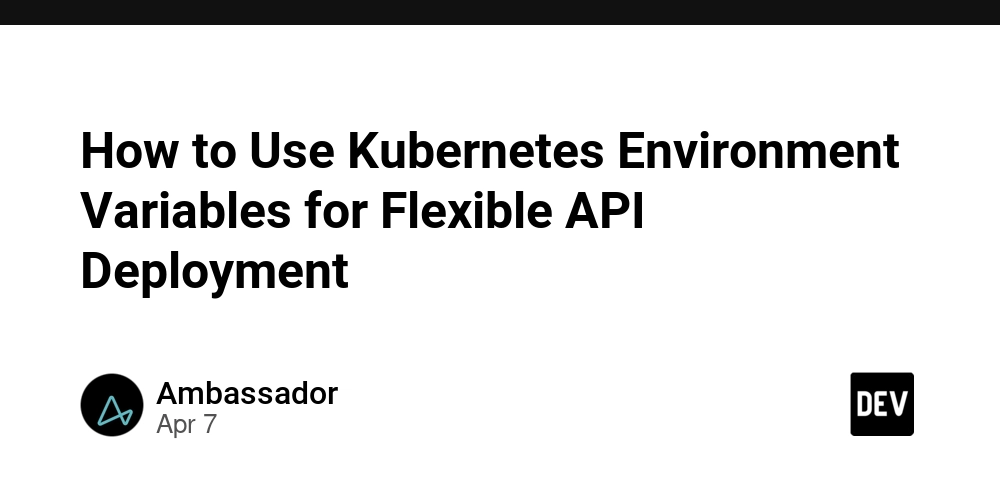
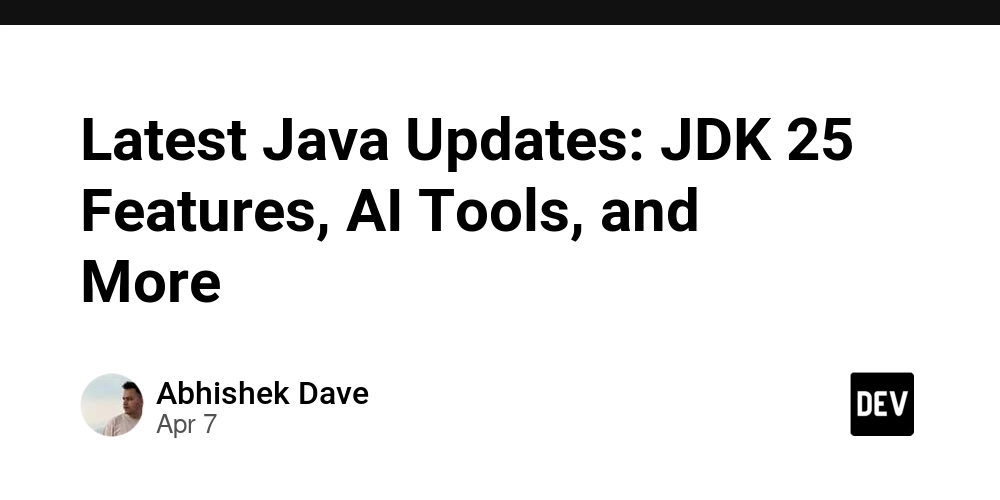
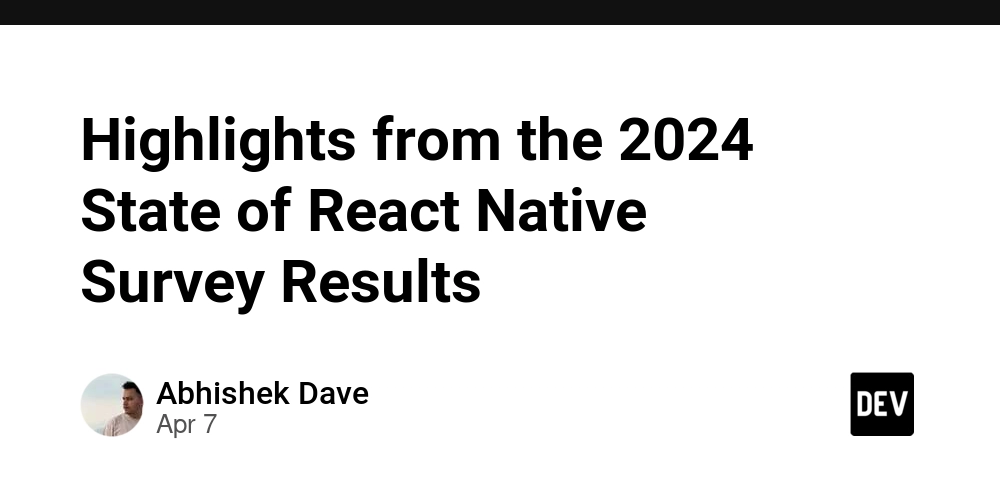
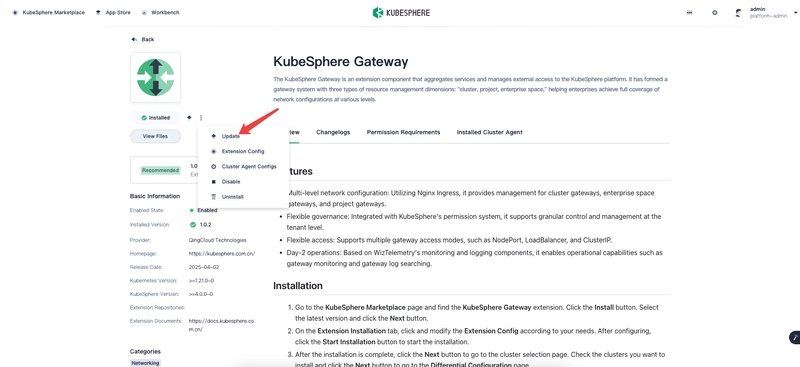










![[DEALS] The Premium Learn to Code Certification Bundle (97% off) & Other Deals Up To 98% Off – Offers End Soon!](https://www.javacodegeeks.com/wp-content/uploads/2012/12/jcg-logo.jpg)

![From drop-out to software architect with Jason Lengstorf [Podcast #167]](https://cdn.hashnode.com/res/hashnode/image/upload/v1743796461357/f3d19cd7-e6f5-4d7c-8bfc-eb974bc8da68.png?#)








































































































.png?#)


































_Christophe_Coat_Alamy.jpg?#)


.webp?#)





































































































![Apple Considers Delaying Smart Home Hub Until 2026 [Gurman]](https://www.iclarified.com/images/news/96946/96946/96946-640.jpg)
![iPhone 17 Pro Won't Feature Two-Toned Back [Gurman]](https://www.iclarified.com/images/news/96944/96944/96944-640.jpg)
![Tariffs Threaten Apple's $999 iPhone Price Point in the U.S. [Gurman]](https://www.iclarified.com/images/news/96943/96943/96943-640.jpg)