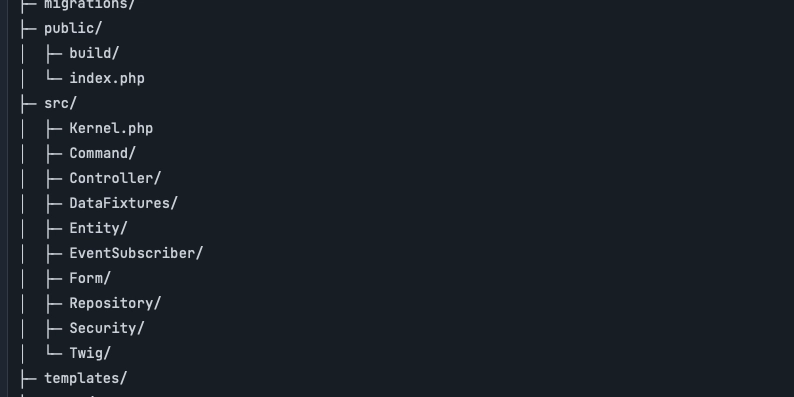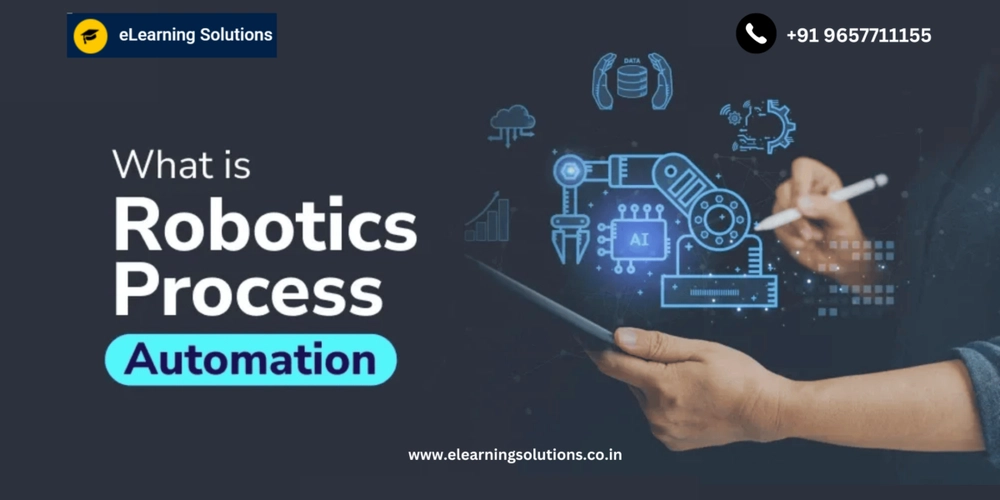The 5-Day Battle to Install Redash
Installing Redash was supposed to be straightforward. Spoiler alert: it wasn’t. What I thought would be a smooth process turned into a five-day marathon of uninstalling and reinstalling Docker, Redash, and pgAdmin4, five times! It was exhausting, frustrating, and at some points, I considered giving up. But through trial, error, and a lot of troubleshooting, I finally cracked the code. Here’s how it went down. Day 1: The Internal Error That Started It All The first issue I encountered was an ominous “Internal Error.” I dug into my docker-compose.yaml file, making edits in hopes of a quick fix. I even created a .env file and added a COOKIE_SECRET and a SECRET_KEY, thinking security configurations might be the culprit. Spoiler alert again: they weren’t. After more digging, I realized the issue stemmed from my PostgreSQL container. The database was missing expected tables, causing SQL queries to fail and crash the entire process. At this point, I turned to the internet, hoping someone had faced (and solved) this nightmare before. Day 2: The Red Herring of Database Migrations I found a post on Restack where someone had encountered the same issue and resolved it by reinitializing the database. Excited, I ran the suggested command: docker-compose run --rm server manage db upgrade But no luck—the same failure persisted. I then adjusted the network settings in docker-compose.yaml to ensure all containers were communicating properly. By this point, I had reinstalled Redash at least three times. Day 3: A Flicker of Hope, Then Another Failure After editing and saving my docker-compose.yaml file with nano, I fired up Redash and loaded localhost:5001. Success! The login page appeared—but something was off. The Redash icon didn’t load, hinting at another problem. I ignored it and eagerly entered my credentials (I already had an existing account). The moment I clicked “Log In,” I was met with a dreaded FileNotFoundError. At this point, I was both relieved (progress!) and frustrated (another error!). I decided to sleep on it and come back with a fresh perspective. Day 4: The Ultimate Reset Determined to start fresh, I uninstalled Redash, pgAdmin4, and even deleted the PostgreSQL directory from my PC. This time, I wanted to ensure every credential and configuration was correct from the ground up. I meticulously installed all dependencies—Yarn, Poetry, Python—before cloning the Redash repository again. With cautious optimism, I built the containers once more. This time, I didn’t get an Internal Error. Instead, I faced a Programming Error—a step forward, at least! Day 5: The Game Changer After setting up a dedicated PostgreSQL server (redash) and initializing database migrations, I confirmed that tables were finally installed using: docker exec -it redash-postgres-1 psql -U postgres \dt The tables were there! But Redash still wasn’t connecting. Frustrated yet determined, I took a deeper look at the REDASH_DATABASE_URL in my docker-compose.yaml file. That’s when I realized the problem: Redash was defaulting to the wrong PostgreSQL server. By default, REDASH_DATABASE_URL was set to: postgresql://postgres:password@postgres/postgres However, my PostgreSQL container was named redash, not postgres. Changing this to the actual server name or its IP address was the missing piece. Here’s how I fixed it: postgresql://postgres:password@127.11.2.1:5432/postgres Once I made this adjustment, Redash finally connected, and the web interface loaded perfectly. Victory at last! Lessons Learned Check your database migrations. Missing tables will break everything. Be mindful of PostgreSQL container names. If your database isn't named postgres, update the REDASH_DATABASE_URL accordingly. Network configurations matter. Ensuring all containers are on the same network can save you hours of debugging. Persistence is key. Debugging is often about patience, trial and error, and methodically eliminating potential causes. After five long days, countless errors, and multiple reinstallations, I finally got Redash up and running. If you’re going through something similar, don’t give up—sometimes, the solution is just one configuration tweak away!
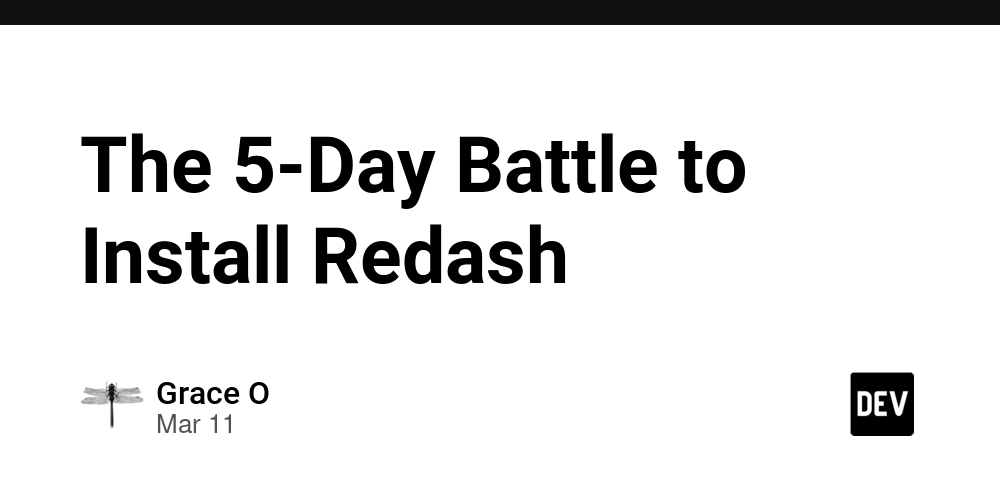
Installing Redash was supposed to be straightforward. Spoiler alert: it wasn’t. What I thought would be a smooth process turned into a five-day marathon of uninstalling and reinstalling Docker, Redash, and pgAdmin4, five times! It was exhausting, frustrating, and at some points, I considered giving up. But through trial, error, and a lot of troubleshooting, I finally cracked the code. Here’s how it went down.
Day 1: The Internal Error That Started It All
The first issue I encountered was an ominous “Internal Error.” I dug into my docker-compose.yaml file, making edits in hopes of a quick fix. I even created a .env file and added a COOKIE_SECRET and a SECRET_KEY, thinking security configurations might be the culprit. Spoiler alert again: they weren’t.
After more digging, I realized the issue stemmed from my PostgreSQL container. The database was missing expected tables, causing SQL queries to fail and crash the entire process. At this point, I turned to the internet, hoping someone had faced (and solved) this nightmare before.
Day 2: The Red Herring of Database Migrations
I found a post on Restack where someone had encountered the same issue and resolved it by reinitializing the database. Excited, I ran the suggested command:
docker-compose run --rm server manage db upgrade
But no luck—the same failure persisted. I then adjusted the network settings in docker-compose.yaml to ensure all containers were communicating properly. By this point, I had reinstalled Redash at least three times.
Day 3: A Flicker of Hope, Then Another Failure
After editing and saving my docker-compose.yaml file with nano, I fired up Redash and loaded localhost:5001. Success! The login page appeared—but something was off. The Redash icon didn’t load, hinting at another problem. I ignored it and eagerly entered my credentials (I already had an existing account). The moment I clicked “Log In,” I was met with a dreaded FileNotFoundError.
At this point, I was both relieved (progress!) and frustrated (another error!). I decided to sleep on it and come back with a fresh perspective.
Day 4: The Ultimate Reset
Determined to start fresh, I uninstalled Redash, pgAdmin4, and even deleted the PostgreSQL directory from my PC. This time, I wanted to ensure every credential and configuration was correct from the ground up. I meticulously installed all dependencies—Yarn, Poetry, Python—before cloning the Redash repository again.
With cautious optimism, I built the containers once more. This time, I didn’t get an Internal Error. Instead, I faced a Programming Error—a step forward, at least!
Day 5: The Game Changer
After setting up a dedicated PostgreSQL server (redash) and initializing database migrations, I confirmed that tables were finally installed using:
docker exec -it redash-postgres-1 psql -U postgres
\dt
The tables were there! But Redash still wasn’t connecting. Frustrated yet determined, I took a deeper look at the REDASH_DATABASE_URL in my docker-compose.yaml file. That’s when I realized the problem: Redash was defaulting to the wrong PostgreSQL server.
By default, REDASH_DATABASE_URL was set to:
postgresql://postgres:password@postgres/postgres
However, my PostgreSQL container was named redash, not postgres. Changing this to the actual server name or its IP address was the missing piece. Here’s how I fixed it:
postgresql://postgres:password@127.11.2.1:5432/postgres
Once I made this adjustment, Redash finally connected, and the web interface loaded perfectly. Victory at last!
Lessons Learned
- Check your database migrations. Missing tables will break everything.
-
Be mindful of PostgreSQL container names. If your database isn't named
postgres, update theREDASH_DATABASE_URLaccordingly. - Network configurations matter. Ensuring all containers are on the same network can save you hours of debugging.
- Persistence is key. Debugging is often about patience, trial and error, and methodically eliminating potential causes.
After five long days, countless errors, and multiple reinstallations, I finally got Redash up and running. If you’re going through something similar, don’t give up—sometimes, the solution is just one configuration tweak away!









































































































































































![[The AI Show Episode 142]: ChatGPT’s New Image Generator, Studio Ghibli Craze and Backlash, Gemini 2.5, OpenAI Academy, 4o Updates, Vibe Marketing & xAI Acquires X](https://www.marketingaiinstitute.com/hubfs/ep%20142%20cover.png)















































































































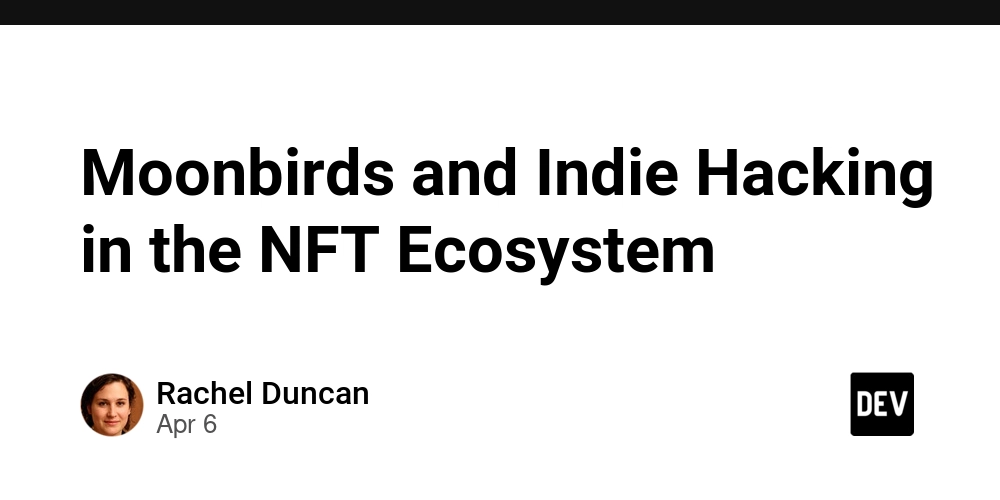

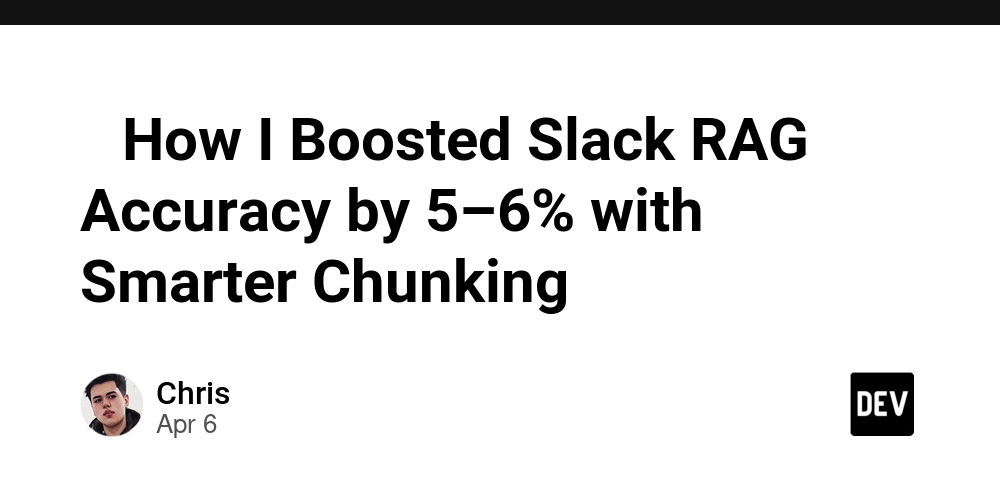









![[FREE EBOOKS] The Kubernetes Bible, The Ultimate Linux Shell Scripting Guide & Four More Best Selling Titles](https://www.javacodegeeks.com/wp-content/uploads/2012/12/jcg-logo.jpg)



![From drop-out to software architect with Jason Lengstorf [Podcast #167]](https://cdn.hashnode.com/res/hashnode/image/upload/v1743796461357/f3d19cd7-e6f5-4d7c-8bfc-eb974bc8da68.png?#)






































































































.png?#)




.jpg?#)
































_Christophe_Coat_Alamy.jpg?#)







































































































![Rapidus in Talks With Apple as It Accelerates Toward 2nm Chip Production [Report]](https://www.iclarified.com/images/news/96937/96937/96937-640.jpg)