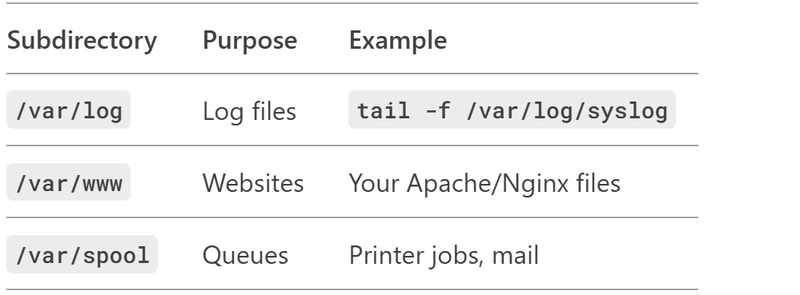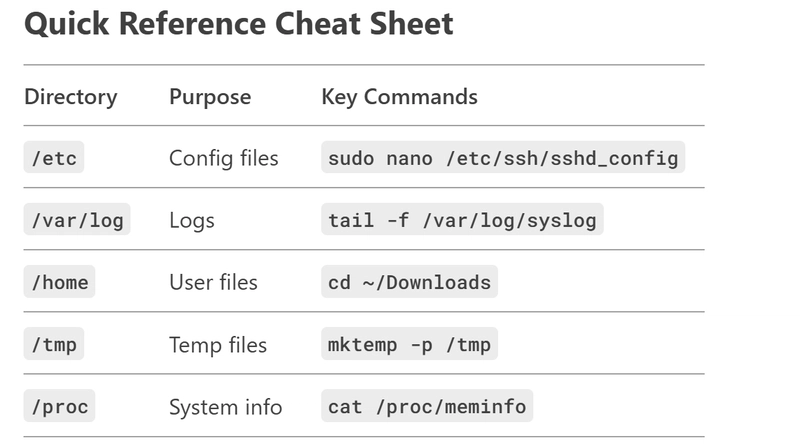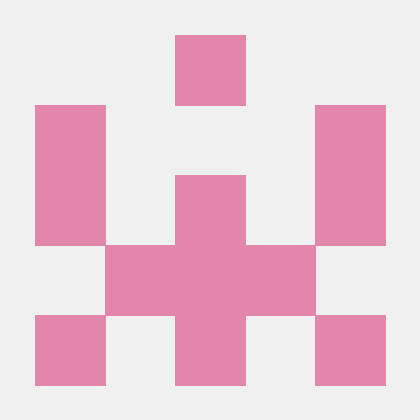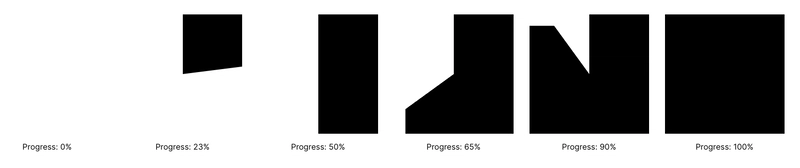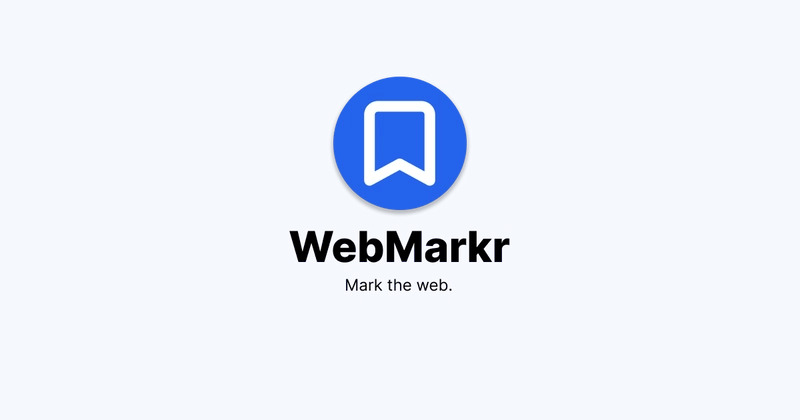Day 2: "Where Everything Lives: A Deep Dive into Linux Directories"
Let me break down the entire Linux directory structure clearly with practical examples you'll actually use: 1) / (Root) - The Foundation Everything starts here. Like C:\ in Windows, but organized better. Real-World Use: 2) /bin & /sbin - Essential Commands /bin (Binaries): Basic commands all users need (ls, cp, mv) /sbin (System Binaries): Admin-only tools (fdisk, iptables) Example: 3) /etc - Configuration Files The control panel of your system. Key Files: /etc/passwd - User accounts /etc/hosts - Network hostnames /etc/ssh/sshd_config - SSH server settings Real-World Task: Change your hostname: 4) /home - User Personal Files Each user gets a folder here (/home/yourname). Example: 5) /root - Admin's Home The superuser's personal folder (not in /home for security). 6) /var - Changing Data Where dynamic content lives: Real Issue: 7) /tmp - Temporary Files Cleared on reboot. Great for: Downloading installers Processing temporary data Security Tip: 8) /mnt & /media - Mount Points /mnt: Temporary mounts (manually mounted drives) /media: Automatic mounts (USB sticks, CDs) Example: 9) /opt - Optional Software Third-party apps install here (Google Chrome, JetBrains IDEs). Example: 10) /usr - User Programs Secondary hierarchy for: /usr/bin: Most user commands /usr/lib: Shared libraries /usr/local: Locally compiled software Key Fact: /bin vs /usr/bin: /bin = Essential for booting /usr/bin = Everything else 11) /proc - Virtual Process Info Not real files! Dynamic system/process data. 12) /dev - Device Files Hardware as files: /dev/sda = First hard disk /dev/ttyUSB0 = First USB serial device Example: 13) /boot - Boot Files Kernel and bootloader live here. Danger Zone: 14) /lib - Essential Libraries Shared libraries needed by /bin and /sbin. 15) /run - Runtime Data Newer systems use this for temporary system files.

Let me break down the entire Linux directory structure clearly with practical examples you'll actually use:
1) / (Root) - The Foundation
Everything starts here. Like C:\ in Windows, but organized better.
Real-World Use:
2) /bin & /sbin - Essential Commands
/bin (Binaries): Basic commands all users need (ls, cp, mv)
/sbin (System Binaries): Admin-only tools (fdisk, iptables)
Example:
3) /etc - Configuration Files
The control panel of your system.
Key Files:
/etc/passwd - User accounts
/etc/hosts - Network hostnames
/etc/ssh/sshd_config - SSH server settings
Real-World Task: Change your hostname:
4) /home - User Personal Files
Each user gets a folder here (/home/yourname).
Example:
5) /root - Admin's Home
The superuser's personal folder (not in /home for security).
6) /var - Changing Data
Where dynamic content lives:
Real Issue:
7) /tmp - Temporary Files
Cleared on reboot.
Great for:
Downloading installers
Processing temporary data
Security Tip:
8) /mnt & /media - Mount Points
/mnt: Temporary mounts (manually mounted drives)
/media: Automatic mounts (USB sticks, CDs)
Example:
9) /opt - Optional Software
Third-party apps install here (Google Chrome, JetBrains IDEs).
Example:
10) /usr - User Programs
Secondary hierarchy for:
/usr/bin: Most user commands
/usr/lib: Shared libraries
/usr/local: Locally compiled software
Key Fact:
/bin vs /usr/bin:
/bin = Essential for booting
/usr/bin = Everything else
11) /proc - Virtual Process Info
Not real files! Dynamic system/process data.
12) /dev - Device Files
Hardware as files:
/dev/sda = First hard disk
/dev/ttyUSB0 = First USB serial device
Example:
13) /boot - Boot Files
Kernel and bootloader live here.
Danger Zone:
14) /lib - Essential Libraries
Shared libraries needed by /bin and /sbin.
15) /run - Runtime Data
Newer systems use this for temporary system files.











































































































































































![[The AI Show Episode 142]: ChatGPT’s New Image Generator, Studio Ghibli Craze and Backlash, Gemini 2.5, OpenAI Academy, 4o Updates, Vibe Marketing & xAI Acquires X](https://www.marketingaiinstitute.com/hubfs/ep%20142%20cover.png)




























































































































![[DEALS] The Premium Learn to Code Certification Bundle (97% off) & Other Deals Up To 98% Off – Offers End Soon!](https://www.javacodegeeks.com/wp-content/uploads/2012/12/jcg-logo.jpg)


![From drop-out to software architect with Jason Lengstorf [Podcast #167]](https://cdn.hashnode.com/res/hashnode/image/upload/v1743796461357/f3d19cd7-e6f5-4d7c-8bfc-eb974bc8da68.png?#)








































































































.png?#)

































_Christophe_Coat_Alamy.jpg?#)
 (1).webp?#)





































































































![Apple Considers Delaying Smart Home Hub Until 2026 [Gurman]](https://www.iclarified.com/images/news/96946/96946/96946-640.jpg)
![iPhone 17 Pro Won't Feature Two-Toned Back [Gurman]](https://www.iclarified.com/images/news/96944/96944/96944-640.jpg)
![Tariffs Threaten Apple's $999 iPhone Price Point in the U.S. [Gurman]](https://www.iclarified.com/images/news/96943/96943/96943-640.jpg)