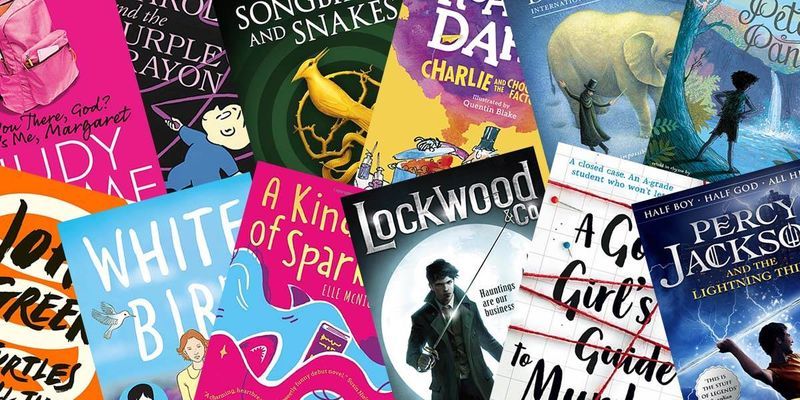Start Web Development the Easy Way
How to Get Started with Web Development as a Beginner Hi! If you’ve ever wanted to build a website from scratch—whether it’s a blog, a portfolio, or just a fun project—you’re in the right place. Web development is the art and science of creating websites. Whether you want to build a personal portfolio or launch the next big app, it all starts with the basics: HTML, CSS, and JavaScript, and it’s easier to start than you might think. In this guide, I’ll walk you through the basics: setting up your tools, learning HTML, CSS, and JavaScript, and making your site work on any device. Let’s dive in! Step 1: Set Up Your Development Environment Before you write code, you need the right tools. Here’s what I recommend: Text Editor: Grab Visual Studio Code—it’s free, lightweight, and packed with features like auto-complete. Browser: Use Chrome or Firefox to test your websites. Pro tip: Open VS Code, hit Ctrl +(backtick) to open the terminal, and typeHello, world!`. You’re already in dev mode! Step 2: Learn HTML – The Structure of Your Site HTML (HyperText Markup Language) is the skeleton of every webpage. It tells the browser what content to display, like headings and paragraphs. Here’s a simple example: html My First Webpage Hello, World! Welcome to my site! Save this as index.html, open it in your browser, and boom—you’ve got a webpage! Check out MDN Web Docs, W3 Schools and FreeCodeCamp for more. Common Mistake: Forgetting to close tags (e.g., needs a ). Step 3: Style It with CSS CSS (Cascading Style Sheets) makes your site pretty. Want a blue heading? Here’s how: h1 { color: blue; text-align: center; } p { font-size: 18px; } Add this in a tag inside or link a separate .css file like this: Play around with CSS-Tricks W3 Schools to level up your styling game. Step 4: Add Interactivity with JavaScript JavaScript brings your site to life. Want a button that changes text? Try this: Click Me! Original text function changeText() { document.getElementById("demo").innerText = "Text changed!"; } ` Add this to your HTML, click the button, and watch the magic happen. Learn more at JavaScript.info. Watch Out: JavaScript is case-sensitive—changeText isn’t the same as changetext. Step 5: Make It Responsive Your site should look good on phones and laptops alike. Use CSS media queries: @media (max-width: 600px) { h1 { font-size: 20px; } } Test it by resizing your browser. MDN’s responsive design guide is a goldmine for this. Step 6: Keep Going! You’ve got the basics down—now what? Build Projects: Start with a personal webpage or a to-do list. Explore More: Try frameworks like React or backend tools like Node.js. Stay Motivated: Join communities like r/webdev or DEV.to (you’re already here!). Every line of code you write gets you closer to being a web dev pro. My favorite tip? Build something you’re excited about—like a site for your favorite game or hobby.
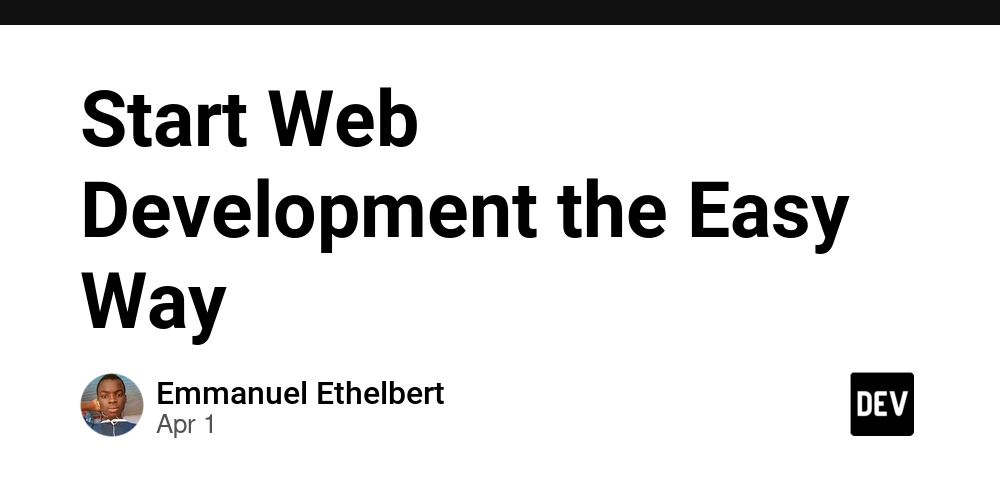
How to Get Started with Web Development as a Beginner
Hi! If you’ve ever wanted to build a website from scratch—whether it’s a blog, a portfolio, or just a fun project—you’re in the right place. Web development is the art and science of creating websites. Whether you want to build a personal portfolio or launch the next big app, it all starts with the basics: HTML, CSS, and JavaScript, and it’s easier to start than you might think. In this guide, I’ll walk you through the basics: setting up your tools, learning HTML, CSS, and JavaScript, and making your site work on any device. Let’s dive in!
Step 1: Set Up Your Development Environment
Before you write code, you need the right tools. Here’s what I recommend:
Text Editor: Grab Visual Studio Code—it’s free, lightweight, and packed with features like auto-complete.
Browser: Use Chrome or Firefox to test your websites.
Pro tip: Open VS Code, hit Ctrl +(backtick) to open the terminal, and typeHello, world!`. You’re already in dev mode!
Step 2: Learn HTML – The Structure of Your Site
HTML (HyperText Markup Language) is the skeleton of every webpage. It tells the browser what content to display, like headings and paragraphs.
Here’s a simple example:
Welcome to my site!html
Hello, World!
Save this as index.html, open it in your browser, and boom—you’ve got a webpage! Check out MDN Web Docs, W3 Schools and FreeCodeCamp for more.
Common Mistake: Forgetting to close tags (e.g., needs a ).
Step 3: Style It with CSS
CSS (Cascading Style Sheets) makes your site pretty. Want a blue heading? Here’s how:
h1 {
color: blue;
text-align: center;
}
p {
font-size: 18px;
}











































































































































































![[The AI Show Episode 142]: ChatGPT’s New Image Generator, Studio Ghibli Craze and Backlash, Gemini 2.5, OpenAI Academy, 4o Updates, Vibe Marketing & xAI Acquires X](https://www.marketingaiinstitute.com/hubfs/ep%20142%20cover.png)















































































































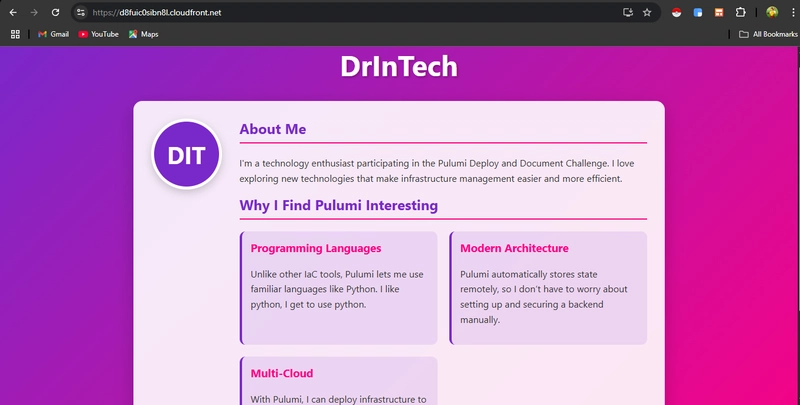

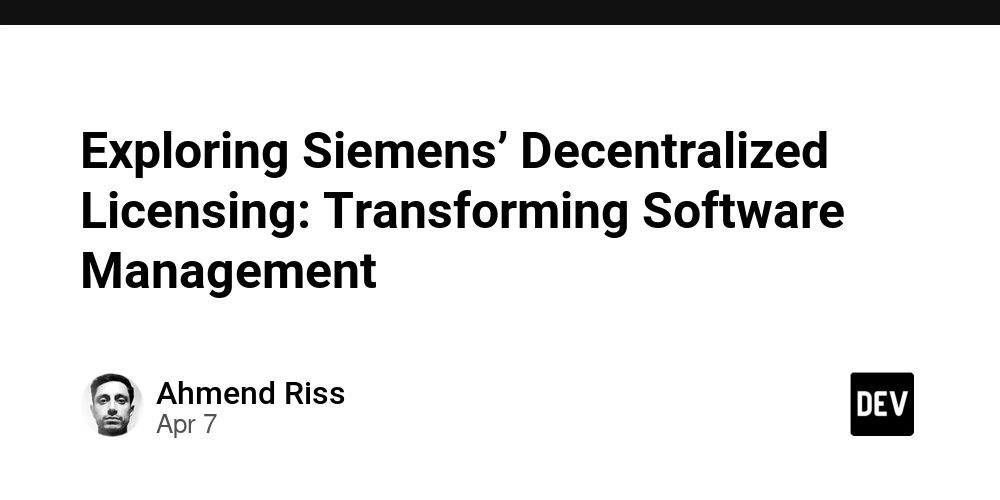
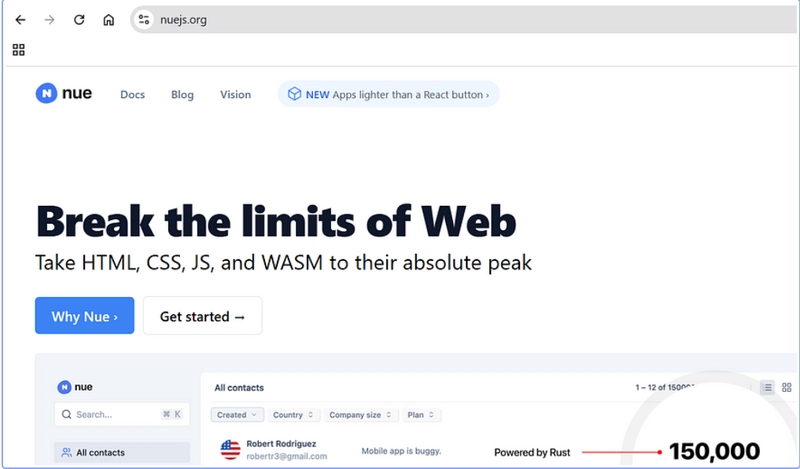









![[DEALS] The Premium Learn to Code Certification Bundle (97% off) & Other Deals Up To 98% Off – Offers End Soon!](https://www.javacodegeeks.com/wp-content/uploads/2012/12/jcg-logo.jpg)


![From drop-out to software architect with Jason Lengstorf [Podcast #167]](https://cdn.hashnode.com/res/hashnode/image/upload/v1743796461357/f3d19cd7-e6f5-4d7c-8bfc-eb974bc8da68.png?#)








































































































.png?#)





















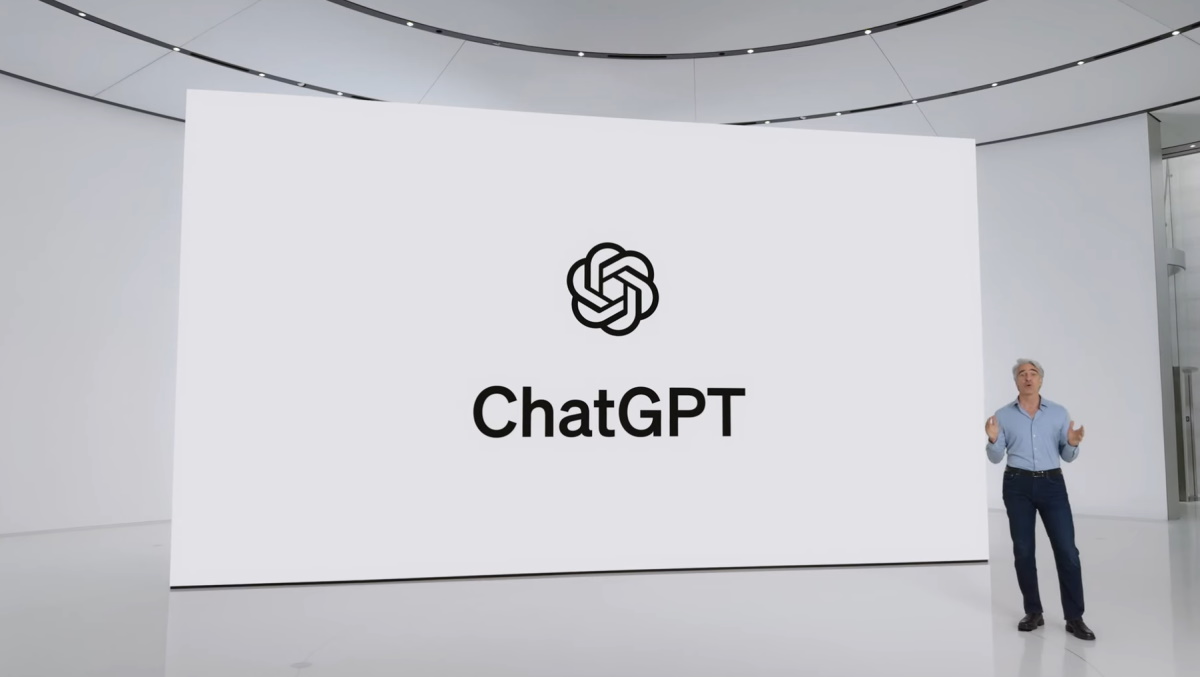












_Christophe_Coat_Alamy.jpg?#)
.webp?#)
 (1).webp?#)






































































































![Apple Considers Delaying Smart Home Hub Until 2026 [Gurman]](https://www.iclarified.com/images/news/96946/96946/96946-640.jpg)
![iPhone 17 Pro Won't Feature Two-Toned Back [Gurman]](https://www.iclarified.com/images/news/96944/96944/96944-640.jpg)
![Tariffs Threaten Apple's $999 iPhone Price Point in the U.S. [Gurman]](https://www.iclarified.com/images/news/96943/96943/96943-640.jpg)