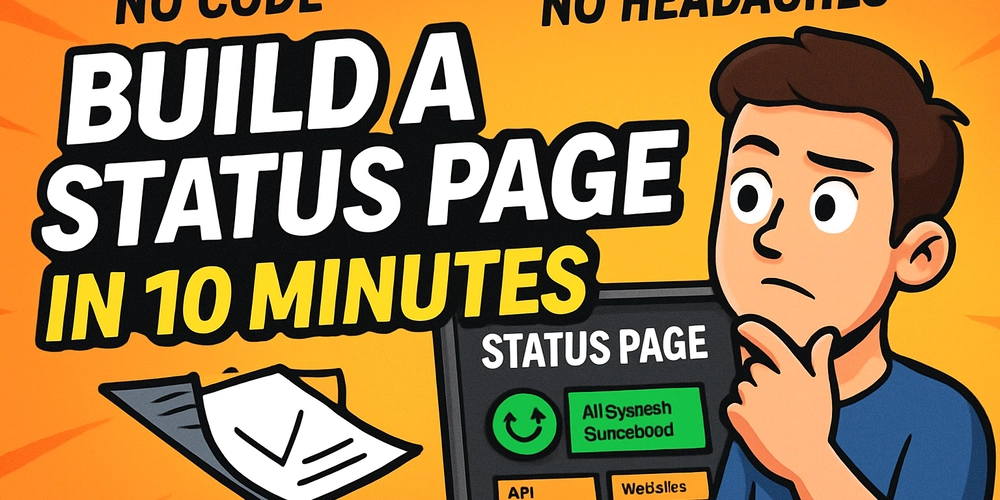SQL JOINs Explained: Connecting Data Across Tables
What are SQL JOINs? In the world of databases, information is often stored across multiple tables to keep things organized and efficient. For example, you might have one table for employee information and another for department information. But what if you want to see which department each employee belongs to? That's where JOIN clauses come in! A JOIN clause in SQL (Structured Query Language) is used to combine rows from two or more tables based on a related column between them. Think of it like merging two lists based on a common piece of information. Why Use JOINs? Combine Related Data: Get a complete picture by linking information spread across tables (e.g., employee names with their department names). Reduce Redundancy: Storing data in separate, related tables (normalization) avoids repeating the same information, and JOINs let you bring it back together when needed. Powerful Queries: Answer complex questions that require data from multiple sources within the database. Our Sample Tables To illustrate the different types of JOINs, let's imagine we have two tables: Employees and Departments. Employees Table: EmployeeID FirstName LastName DepartmentID 1 Alice Smith 101 2 Mohammad Aman 102 3 Charlie Williams 101 4 David Brown NULL 5 Eve Davis 102 Note: David Brown doesn't have a DepartmentID assigned yet. Departments Table: DepartmentID DepartmentName 101 Human Resources 102 Engineering 103 Marketing Note: The Marketing department (103) currently has no employees listed in the Employees table. Now, let's explore the different types of JOINs using these tables. 1. INNER JOIN Concept: Returns only the rows where there is a match in both tables based on the join condition. If a row in one table doesn't have a corresponding match in the other table, it's excluded from the result. Diagram: Imagine two overlapping circles (Venn diagram). The INNER JOIN represents the overlapping area only. Syntax: SELECT columns FROM table1 INNER JOIN table2 ON table1.common_column = table2.common_column; Example: Let's find all employees and their corresponding department names. SELECT E.FirstName, E.LastName, D.DepartmentName FROM Employees AS E INNER JOIN Departments AS D ON E.DepartmentID = D.DepartmentID; Result: FirstName LastName DepartmentName Alice Smith Human Resources Mohammad Aman Engineering Charlie Williams Human Resources Eve Davis Engineering Explanation: Notice David Brown is missing because his DepartmentID is NULL and doesn't match any DepartmentID in the Departments table. The Marketing department is also missing because no employee has DepartmentID 103. 2. LEFT JOIN (or LEFT OUTER JOIN) Concept: Returns all rows from the left table (the first table mentioned, Employees in our example) and the matched rows from the right table (the second table, Departments). If there's no match in the right table for a row in the left table, NULL values are returned for the columns from the right table. Diagram: Imagine two overlapping circles. The LEFT JOIN represents the entire left circle and the overlapping area. Syntax: SELECT columns FROM table1 LEFT JOIN table2 ON table1.common_column = table2.common_column; Example: Let's list all employees and their department names, making sure to include employees even if they don't have a department assigned yet. SELECT E.FirstName, E.LastName, D.DepartmentName FROM Employees AS E LEFT JOIN Departments AS D ON E.DepartmentID = D.DepartmentID; Result: FirstName LastName DepartmentName Alice Smith Human Resources Mohammad Aman Engineering Charlie Williams Human Resources David Brown NULL Eve Davis Engineering Explanation: All employees are listed. David Brown, who has a NULL DepartmentID, is included, but his DepartmentName is NULL because there's no matching department. The Marketing department is still excluded because it has no matching employees in the left table (Employees). 3. RIGHT JOIN (or RIGHT OUTER JOIN) Concept: Returns all rows from the right table (the second table mentioned, Departments) and the matched rows from the left table (Employees). If there's no match in the left table for a row in the right table, NULL values are returned for the columns from the left table. It's the mirror image of a LEFT JOIN. Diagram: Imagine two overlapping circles. The RIGHT JOIN represents the entire right circle and the overlapping area. Syntax: SELECT columns FROM table1 RIGHT JOIN table2 ON table1.common_column = table2.common_column; Example: Let's list all departments and any employees in them, making sure to include departments even if they have no employees. SELECT E.FirstName, E.LastName, D.DepartmentName FROM Employees AS E RIGHT JOIN Departments AS D ON E.DepartmentID = D.DepartmentID; Result: FirstN
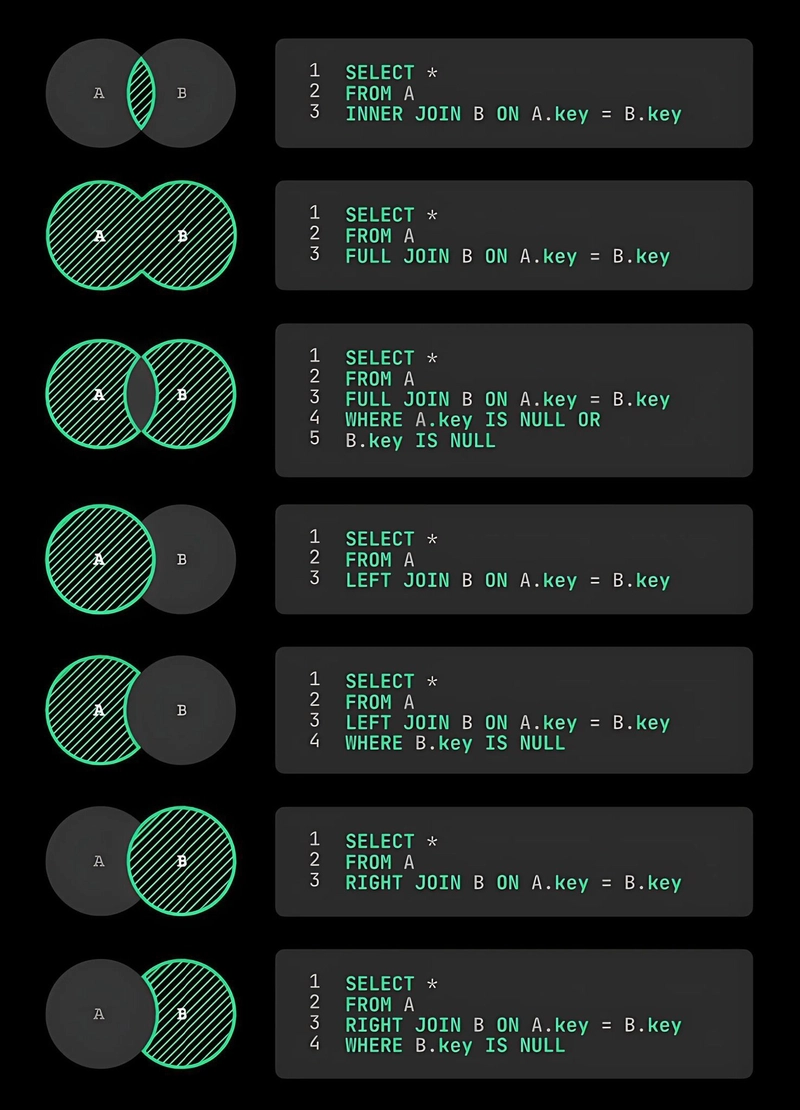
What are SQL JOINs?
In the world of databases, information is often stored across multiple tables to keep things organized and efficient. For example, you might have one table for employee information and another for department information. But what if you want to see which department each employee belongs to? That's where JOIN clauses come in!
A JOIN clause in SQL (Structured Query Language) is used to combine rows from two or more tables based on a related column between them. Think of it like merging two lists based on a common piece of information.
Why Use JOINs?
Combine Related Data: Get a complete picture by linking information spread across tables (e.g., employee names with their department names).
Reduce Redundancy: Storing data in separate, related tables (normalization) avoids repeating the same information, and
JOINs let you bring it back together when needed.Powerful Queries: Answer complex questions that require data from multiple sources within the database.
Our Sample Tables
To illustrate the different types of JOINs, let's imagine we have two tables: Employees and Departments.
Employees Table:
| EmployeeID | FirstName | LastName | DepartmentID |
|---|---|---|---|
| 1 | Alice | Smith | 101 |
| 2 | Mohammad | Aman | 102 |
| 3 | Charlie | Williams | 101 |
| 4 | David | Brown | NULL |
| 5 | Eve | Davis | 102 |
-
Note: David Brown doesn't have a
DepartmentIDassigned yet.
Departments Table:
| DepartmentID | DepartmentName |
|---|---|
| 101 | Human Resources |
| 102 | Engineering |
| 103 | Marketing |
-
Note: The Marketing department (103) currently has no employees listed in the
Employeestable.
Now, let's explore the different types of JOINs using these tables.
1. INNER JOIN
Concept: Returns only the rows where there is a match in both tables based on the join condition. If a row in one table doesn't have a corresponding match in the other table, it's excluded from the result.
Diagram: Imagine two overlapping circles (Venn diagram). The
INNER JOINrepresents the overlapping area only.-
Syntax:
SELECT columns FROM table1 INNER JOIN table2 ON table1.common_column = table2.common_column; -
Example: Let's find all employees and their corresponding department names.
SELECT E.FirstName, E.LastName, D.DepartmentName FROM Employees AS E INNER JOIN Departments AS D ON E.DepartmentID = D.DepartmentID; -
Result:
FirstName LastName DepartmentName Alice Smith Human Resources Mohammad Aman Engineering Charlie Williams Human Resources Eve Davis Engineering -
Explanation: Notice David Brown is missing because his
DepartmentIDisNULLand doesn't match anyDepartmentIDin theDepartmentstable. The Marketing department is also missing because no employee hasDepartmentID103.
-
Explanation: Notice David Brown is missing because his
2. LEFT JOIN (or LEFT OUTER JOIN)
Concept: Returns all rows from the left table (the first table mentioned,
Employeesin our example) and the matched rows from the right table (the second table,Departments). If there's no match in the right table for a row in the left table,NULLvalues are returned for the columns from the right table.Diagram: Imagine two overlapping circles. The
LEFT JOINrepresents the entire left circle and the overlapping area.-
Syntax:
SELECT columns FROM table1 LEFT JOIN table2 ON table1.common_column = table2.common_column; -
Example: Let's list all employees and their department names, making sure to include employees even if they don't have a department assigned yet.
SELECT E.FirstName, E.LastName, D.DepartmentName FROM Employees AS E LEFT JOIN Departments AS D ON E.DepartmentID = D.DepartmentID; -
Result:
FirstName LastName DepartmentName Alice Smith Human Resources Mohammad Aman Engineering Charlie Williams Human Resources David Brown NULL Eve Davis Engineering -
Explanation: All employees are listed. David Brown, who has a
NULLDepartmentID, is included, but hisDepartmentNameisNULLbecause there's no matching department. The Marketing department is still excluded because it has no matching employees in the left table (Employees).
-
Explanation: All employees are listed. David Brown, who has a
3. RIGHT JOIN (or RIGHT OUTER JOIN)
Concept: Returns all rows from the right table (the second table mentioned,
Departments) and the matched rows from the left table (Employees). If there's no match in the left table for a row in the right table,NULLvalues are returned for the columns from the left table. It's the mirror image of aLEFT JOIN.Diagram: Imagine two overlapping circles. The
RIGHT JOINrepresents the entire right circle and the overlapping area.-
Syntax:
SELECT columns FROM table1 RIGHT JOIN table2 ON table1.common_column = table2.common_column; -
Example: Let's list all departments and any employees in them, making sure to include departments even if they have no employees.
SELECT E.FirstName, E.LastName, D.DepartmentName FROM Employees AS E RIGHT JOIN Departments AS D ON E.DepartmentID = D.DepartmentID; -
Result:
FirstName LastName DepartmentName Alice Smith Human Resources Charlie Williams Human Resources Mohammad Aman Engineering Eve Davis Engineering NULL NULL Marketing -
Explanation: All departments are listed. The Marketing department, which has no employees in the
Employeestable, is included, but theFirstNameandLastNamecolumns areNULLfor that row. David Brown is excluded because hisNULLDepartmentIDdoesn't match any department in the right table (Departments).
-
Explanation: All departments are listed. The Marketing department, which has no employees in the
4. FULL OUTER JOIN (or FULL JOIN)
Concept: Returns all rows when there is a match in either the left or the right table. It combines the results of both
LEFT JOINandRIGHT JOIN. If there's no match for a row in one table,NULLvalues are returned for the columns from the other table.Diagram: Imagine two overlapping circles. The
FULL OUTER JOINrepresents the entire area of both circles, including the overlapping part.-
Syntax:
SELECT columns FROM table1 FULL OUTER JOIN table2 ON table1.common_column = table2.common_column;(Note: Some database systems like MySQL don't directly support
FULL OUTER JOIN. You might need to simulate it using aUNIONof aLEFT JOINand aRIGHT JOIN.) -
Example: Let's list all employees and all departments, matching them where possible.
-- Standard SQL syntax SELECT E.FirstName, E.LastName, D.DepartmentName FROM Employees AS E FULL OUTER JOIN Departments AS D ON E.DepartmentID = D.DepartmentID; -
Result:
FirstName LastName DepartmentName Alice Smith Human Resources Mohammad Aman Engineering Charlie Williams Human Resources David Brown NULL Eve Davis Engineering NULL NULL Marketing -
Explanation: This result includes all employees (like David Brown with
NULLdepartment) and all departments (like Marketing withNULLemployee details). It shows every row from both tables, filling inNULLs where matches don't exist on either side.
-
Explanation: This result includes all employees (like David Brown with
5. CROSS JOIN
Concept: Returns the Cartesian product of the two tables. This means every row from the first table is combined with every row from the second table. It doesn't require (or typically use) an
ONclause. Be careful, as this can generate a very large number of rows!Diagram: Not easily represented by a Venn diagram. Think of creating every possible pairing between items from two separate lists.
-
Syntax:
SELECT columns FROM table1 CROSS JOIN table2; -- Or the older comma syntax: SELECT columns FROM table1, table2; -
Example: Combine every employee with every department (this isn't usually meaningful data on its own, but demonstrates the concept).
SELECT E.FirstName, D.DepartmentName FROM Employees AS E CROSS JOIN Departments AS D; -
Result: (Shows only the first few rows for brevity - total rows = 5 employees * 3 departments = 15 rows)
FirstName DepartmentName Alice Human Resources Alice Engineering Alice Marketing Mohammad Human Resources Mohammad Engineering Mohammad Marketing Charlie Human Resources ... ... Eve Marketing - Explanation: Each of the 5 employees is paired with each of the 3 departments, resulting in 15 rows total.
6. SELF JOIN
Concept: A
SELF JOINis not a different type of join syntax, but rather a regular join (usuallyINNERorLEFT) where a table is joined with itself. This is useful for querying hierarchical data or comparing rows within the same table. You need to use aliases to distinguish between the two instances of the same table.-
Syntax: Uses standard
JOINsyntax, but aliases the table name.
SELECT columns FROM table1 AS alias1 JOIN table1 AS alias2 ON alias1.column = alias2.column; -- Join condition links rows within the same table -
Example: Let's modify the
Employeestable slightly to include aManagerIDwhich refers back to anotherEmployeeID.Modified
EmployeesTable:EmployeeID FirstName LastName DepartmentID ManagerID 1 Alice Smith 101 3 2 Mohammad Aman 102 5 3 Charlie Williams 101 NULL 4 David Brown NULL NULL 5 Eve Davis 102 NULL Now, let's find each employee and their manager's name.
SELECT Emp.FirstName AS EmployeeFirstName, Emp.LastName AS EmployeeLastName, Mgr.FirstName AS ManagerFirstName, Mgr.LastName AS ManagerLastName FROM Employees AS Emp -- Alias for the employee instance LEFT JOIN Employees AS Mgr -- Alias for the manager instance ON Emp.ManagerID = Mgr.EmployeeID; -- Join employee's manager ID to manager's employee ID -
Result:
EmployeeFirstName EmployeeLastName ManagerFirstName ManagerLastName Alice Smith Charlie Williams Mohammad Aman Eve Davis Charlie Williams NULL NULL David Brown NULL NULL Eve Davis NULL NULL -
Explanation: We joined the
Employeestable to itself using aliasesEmpandMgr. TheLEFT JOINensures all employees are listed, even those without a manager (like Charlie, David, and Eve), showingNULLfor their manager's name.
-
Explanation: We joined the
Conclusion
SQL JOINs are fundamental tools for working with relational databases. By understanding the differences between INNER, LEFT, RIGHT, FULL OUTER, CROSS, and SELF joins, you can effectively combine data from multiple tables to retrieve exactly the information you need. Remember to choose the join type that best fits the relationship between your tables and the specific question you are trying to answer.
























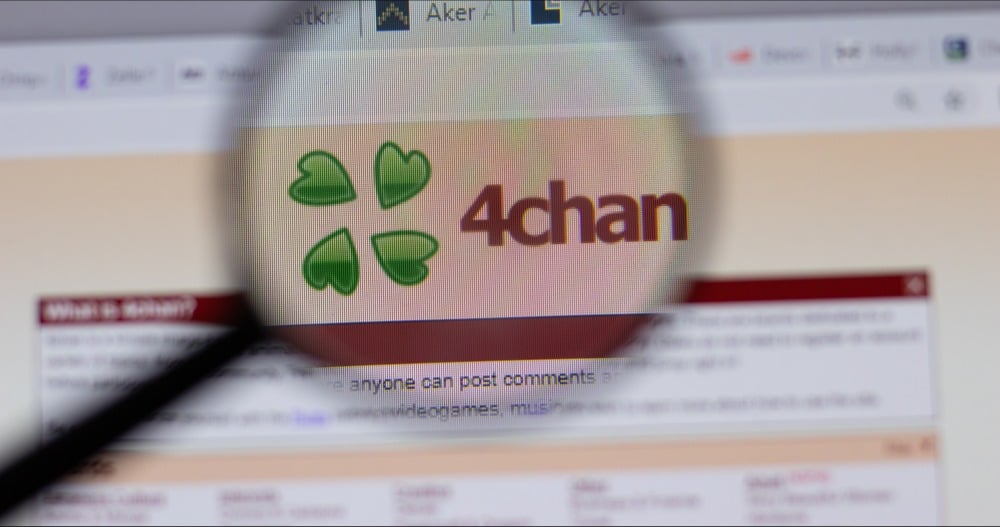










































































































































![[The AI Show Episode 143]: ChatGPT Revenue Surge, New AGI Timelines, Amazon’s AI Agent, Claude for Education, Model Context Protocol & LLMs Pass the Turing Test](https://www.marketingaiinstitute.com/hubfs/ep%20143%20cover.png)














































































































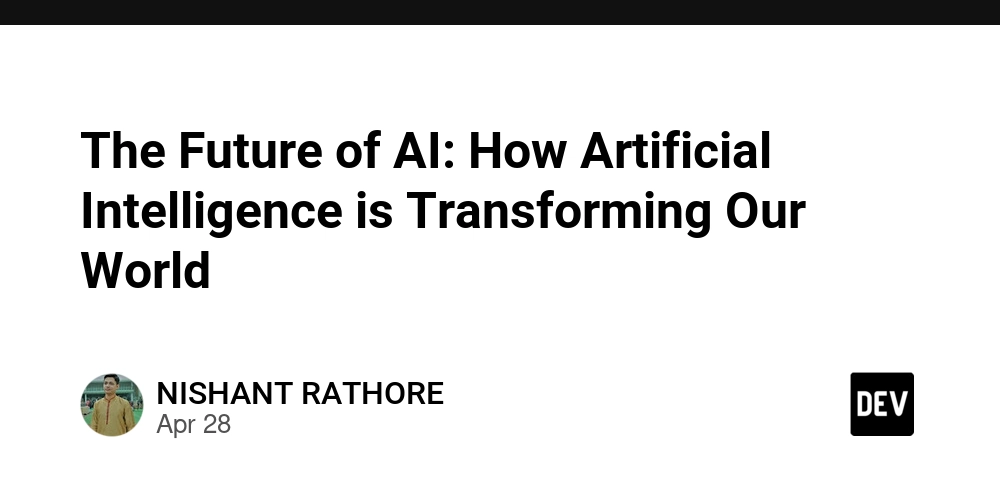
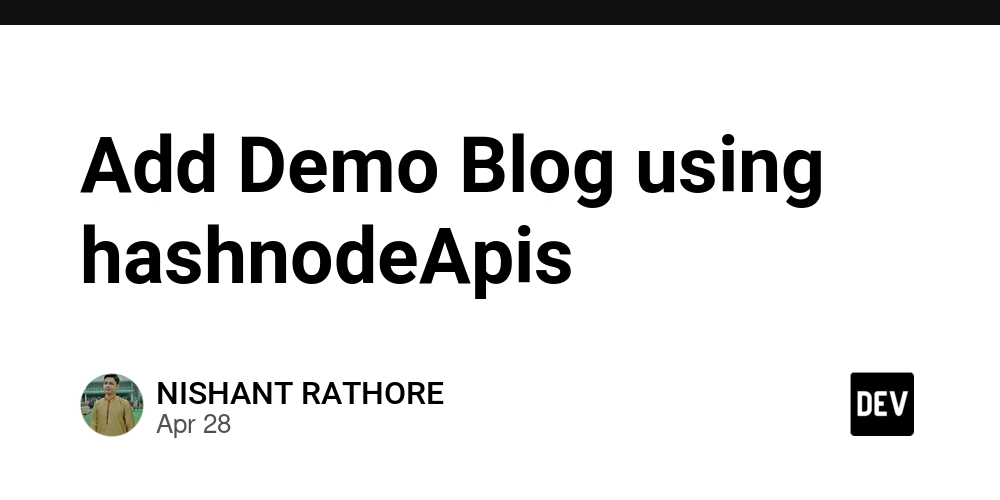
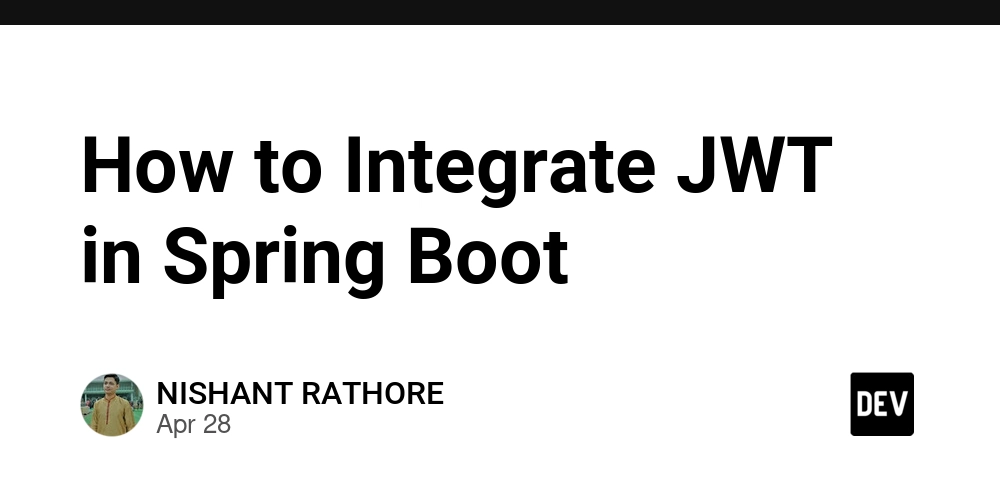














![[DEALS] Koofr Cloud Storage: Lifetime Subscription (1TB) (80% off) & Other Deals Up To 98% Off – Offers End Soon!](https://www.javacodegeeks.com/wp-content/uploads/2012/12/jcg-logo.jpg)




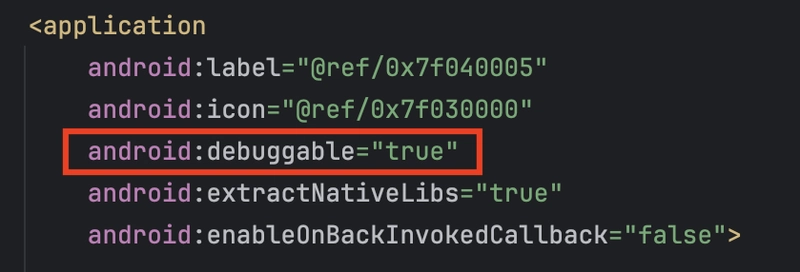














































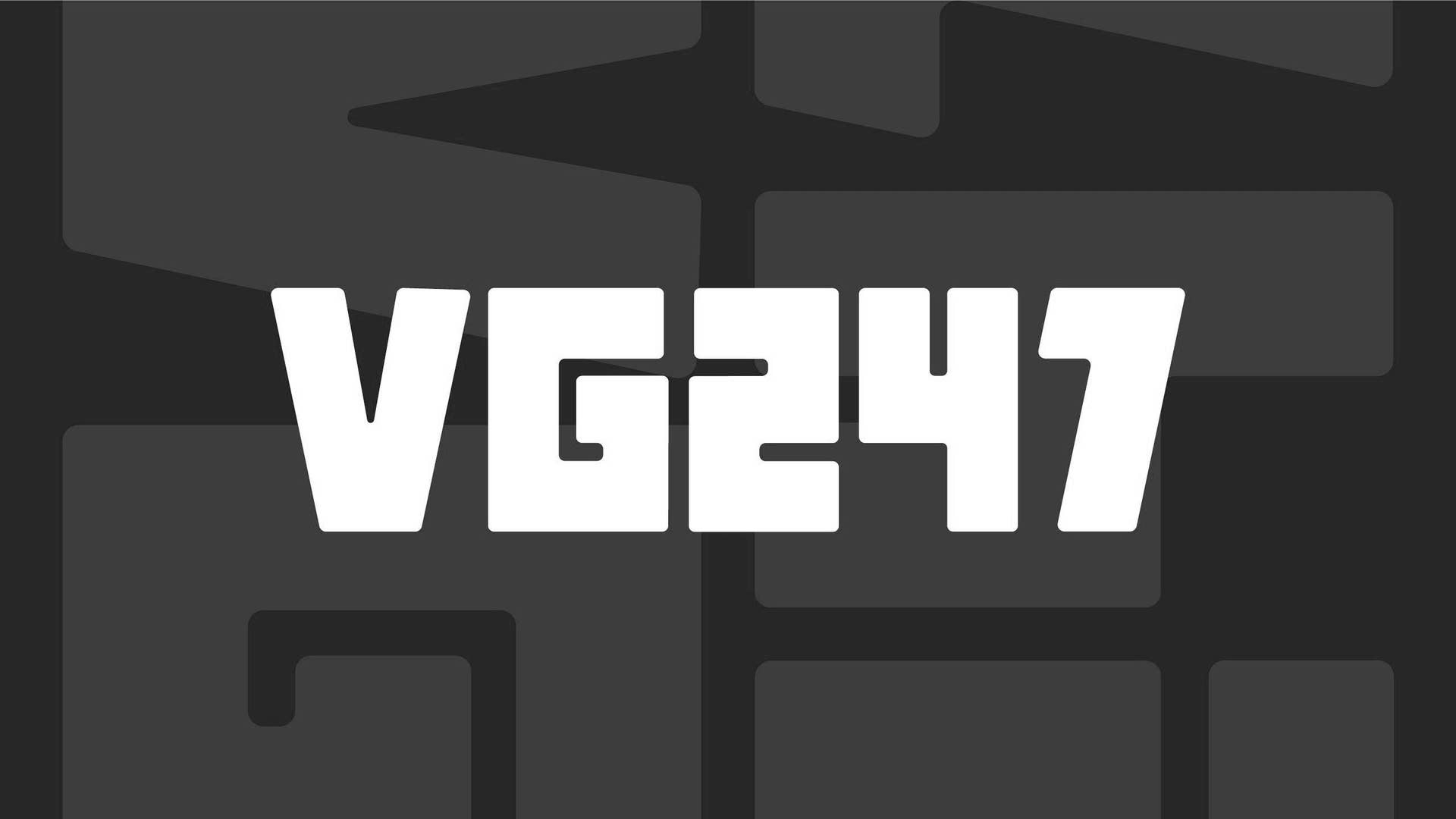









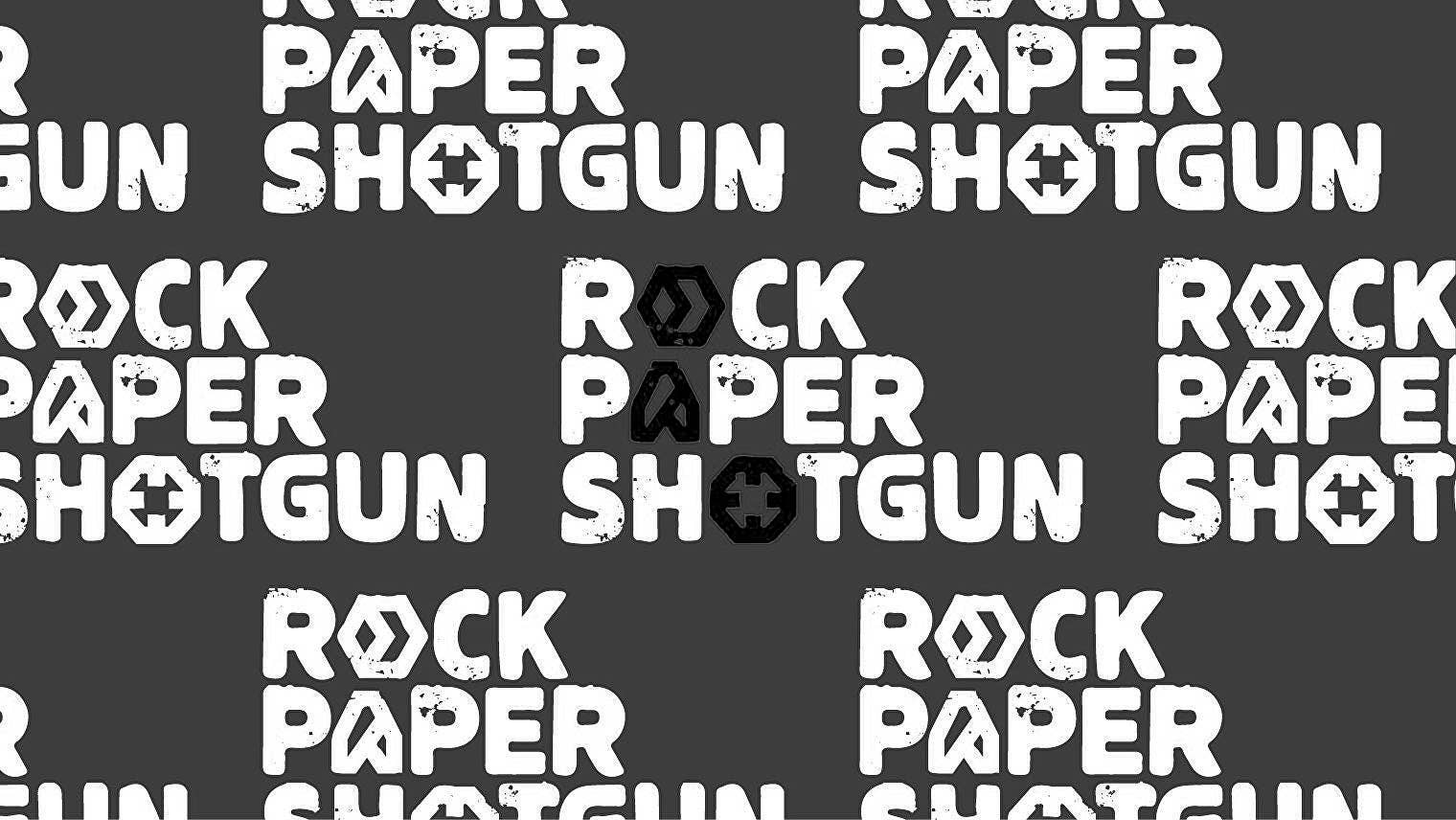




















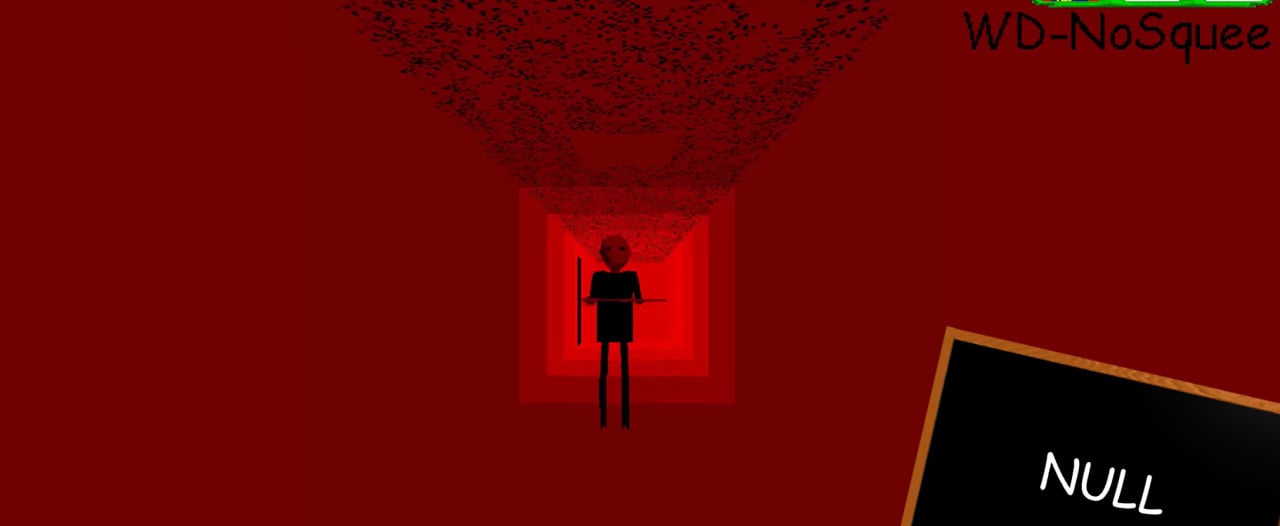




























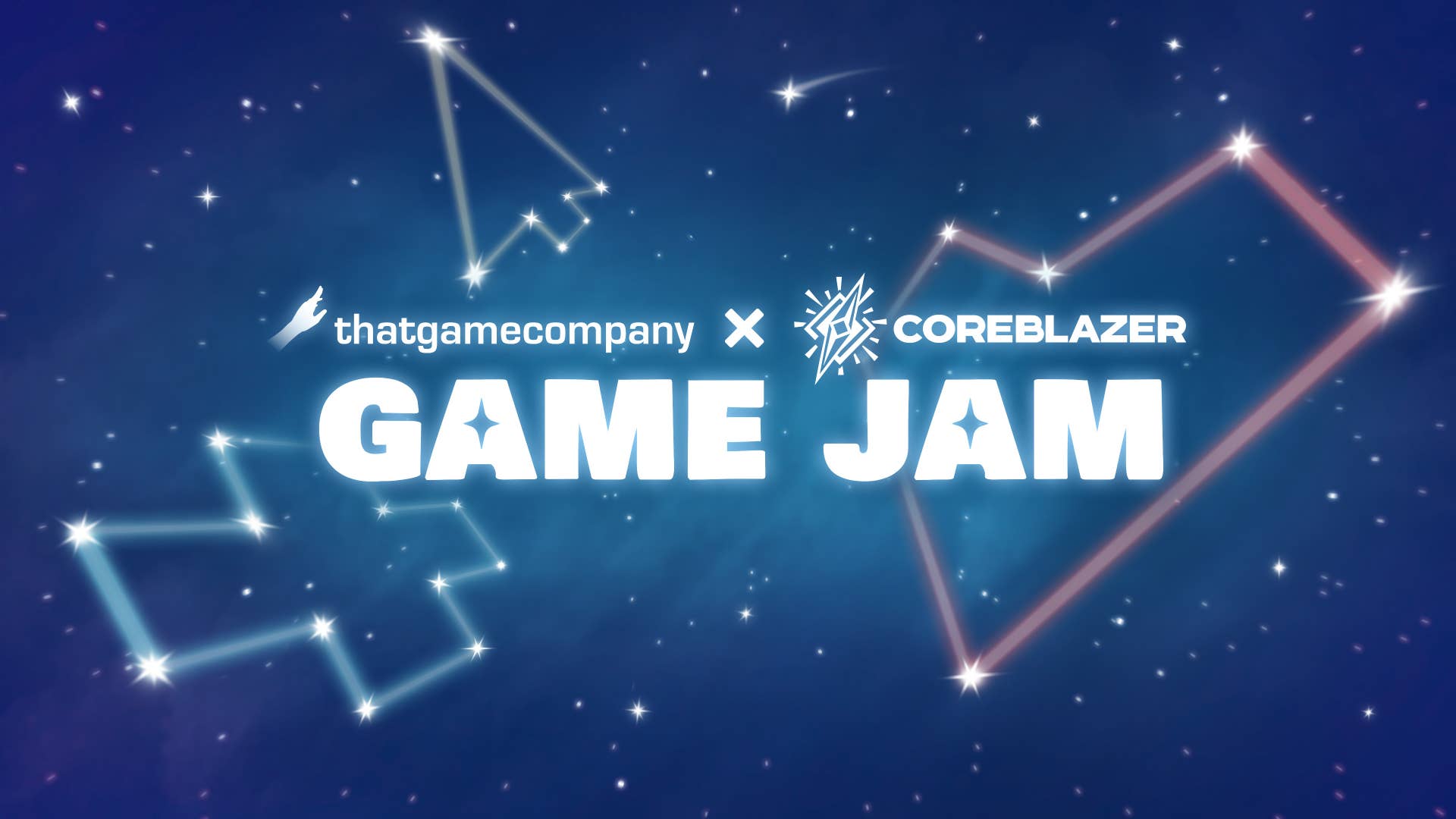














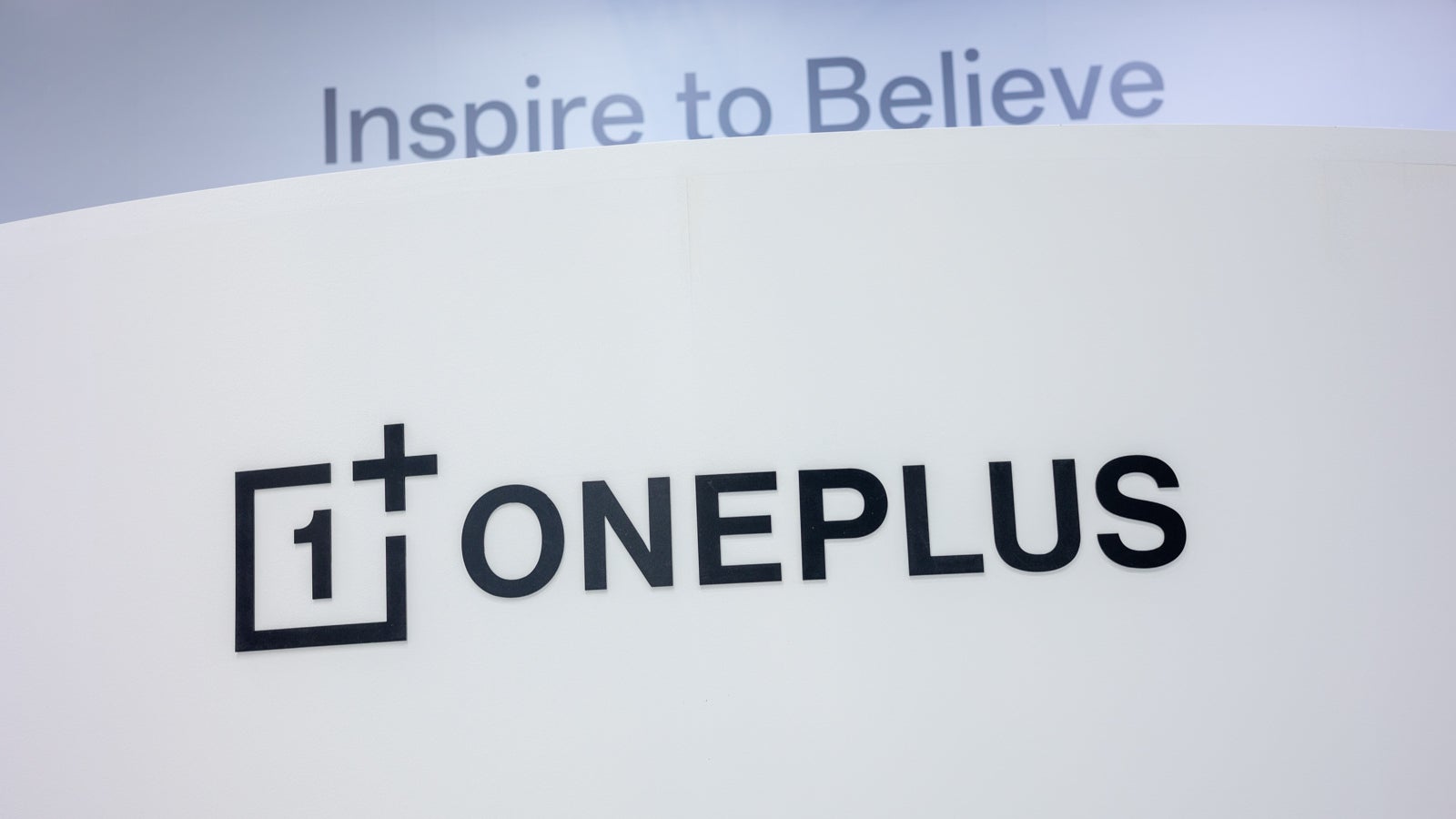












_Muhammad_R._Fakhrurrozi_Alamy.jpg?width=1280&auto=webp&quality=80&disable=upscale#)
_NicoElNino_Alamy.jpg?width=1280&auto=webp&quality=80&disable=upscale#)




















































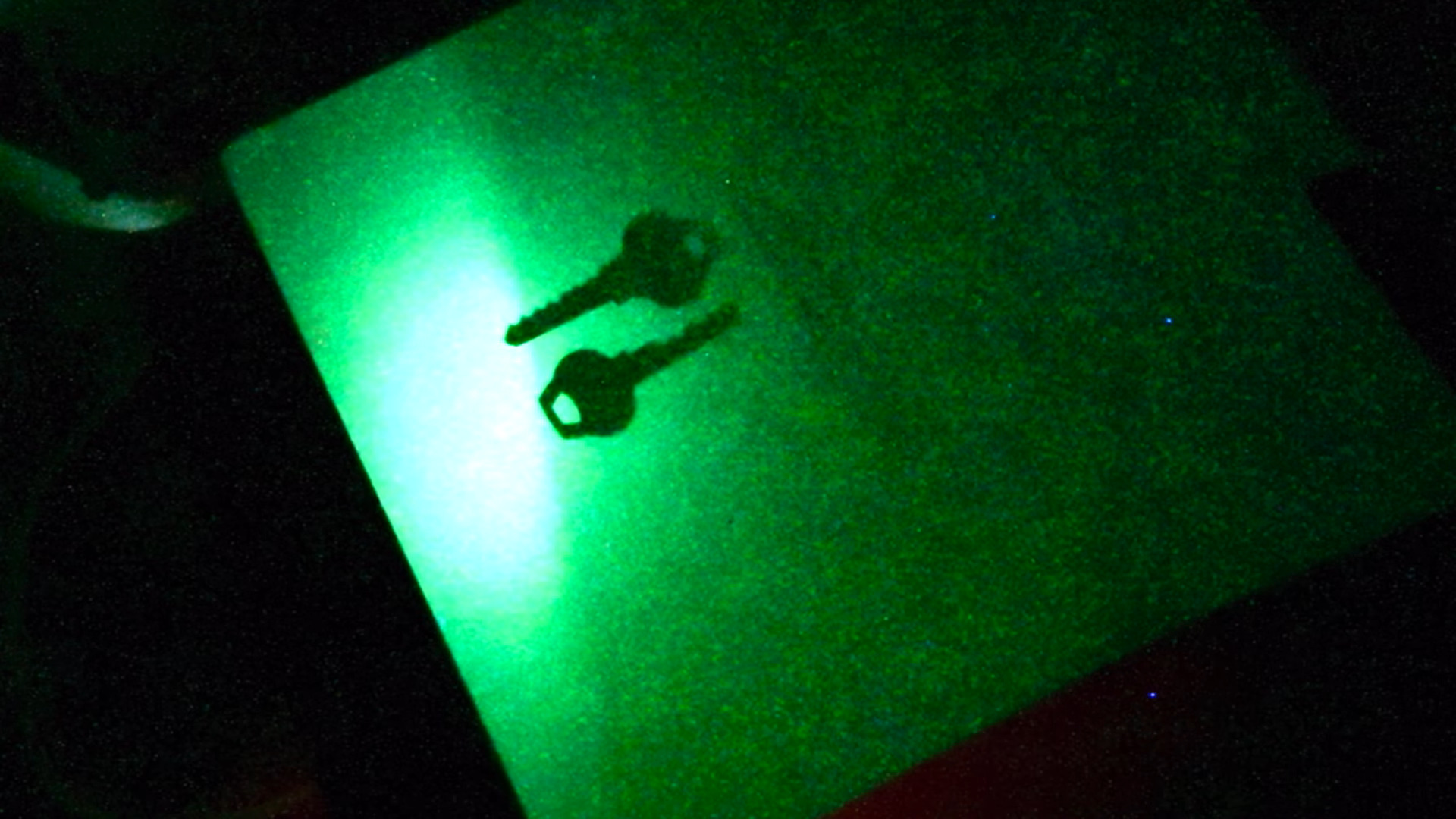
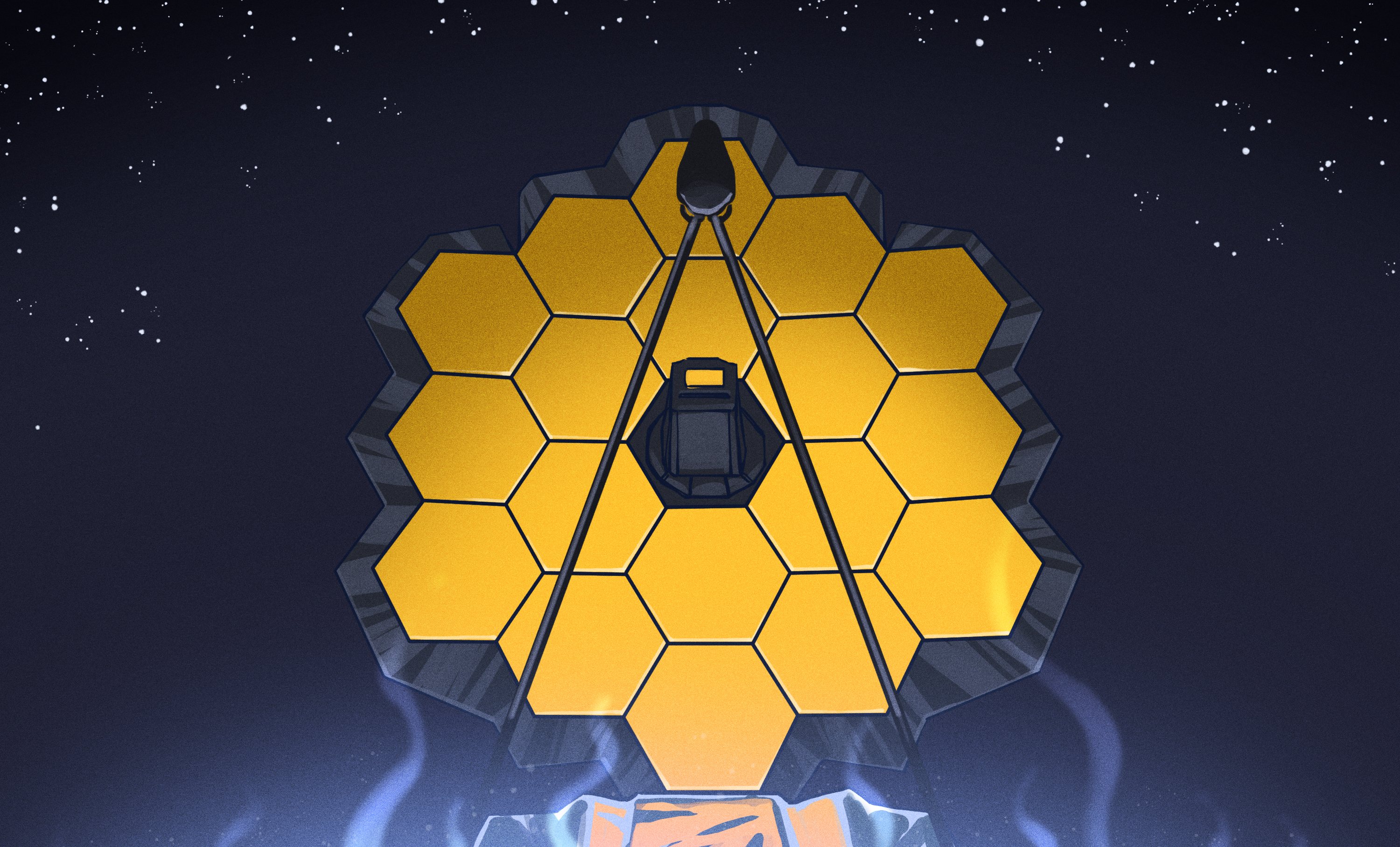


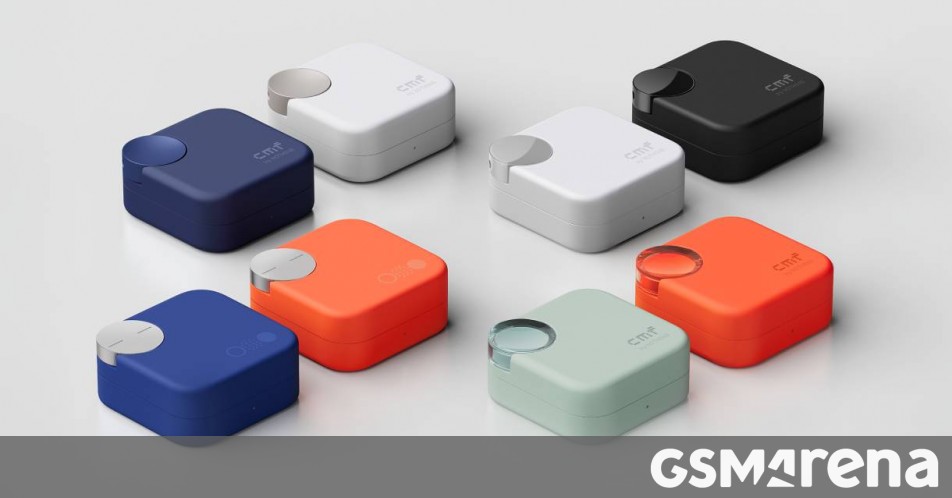

















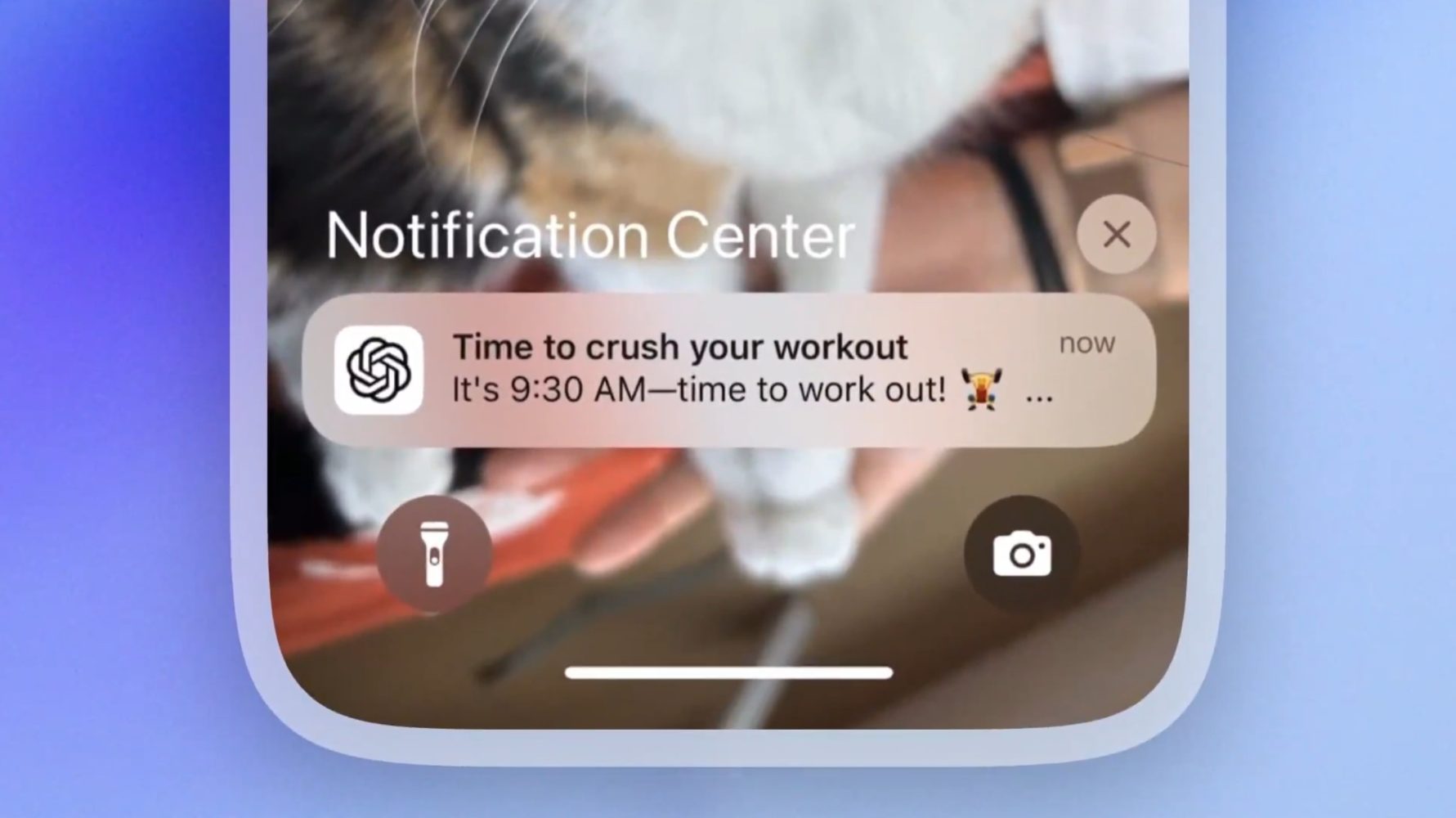











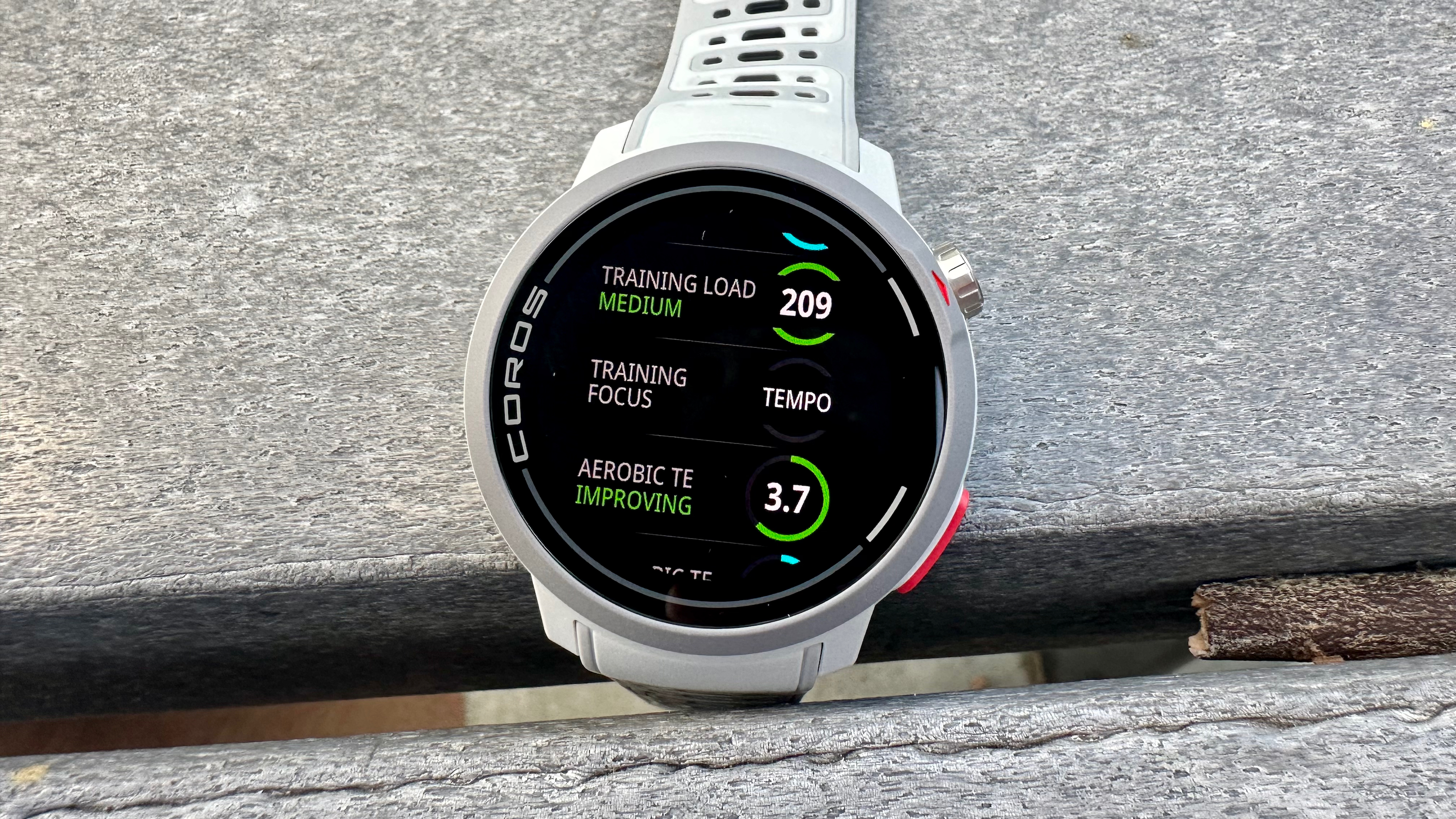

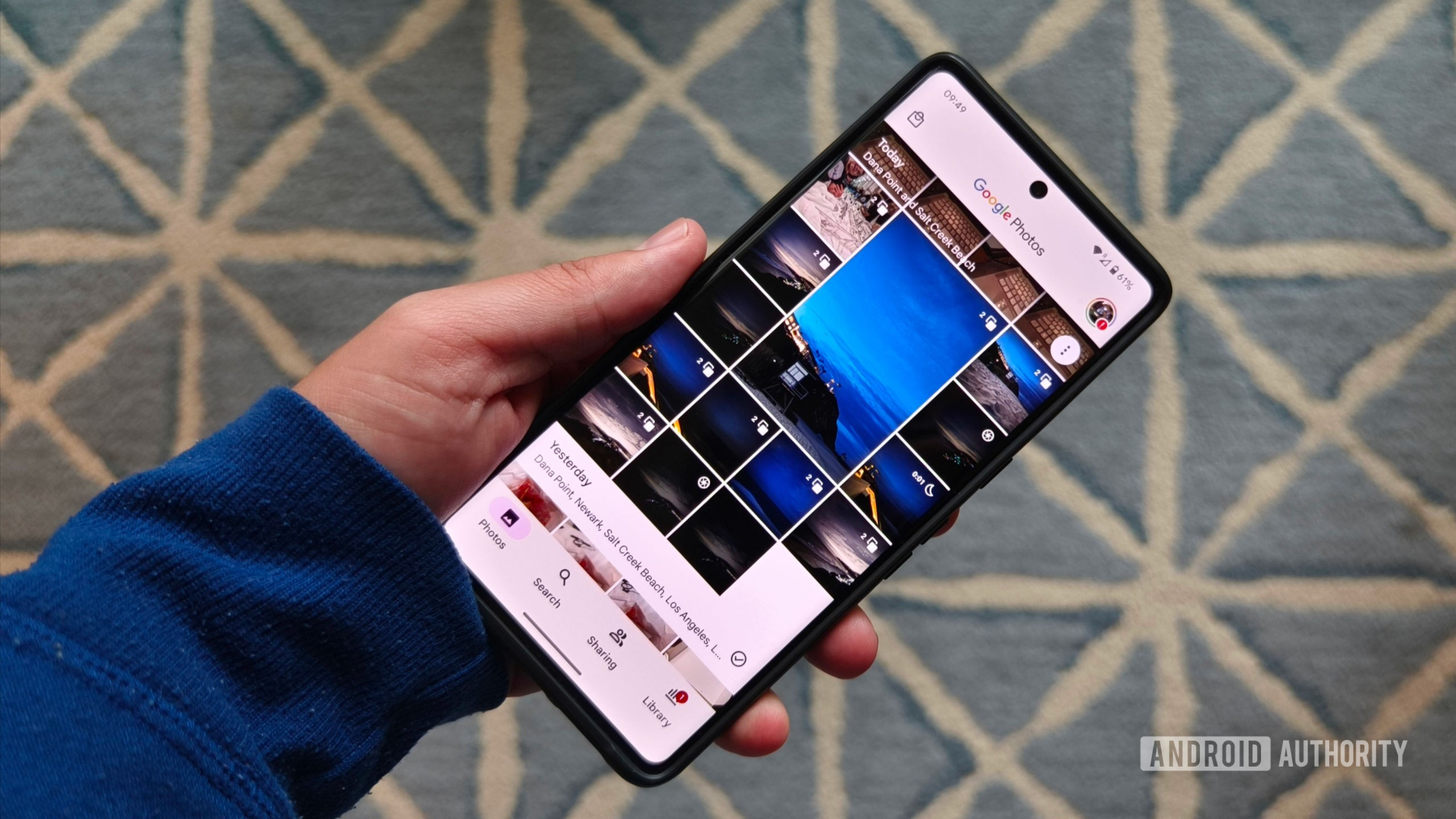







![What Google Messages features are rolling out [April 2025]](https://i0.wp.com/9to5google.com/wp-content/uploads/sites/4/2023/12/google-messages-name-cover.png?resize=1200%2C628&quality=82&strip=all&ssl=1)












![M4 MacBook Air Drops to Just $849 - Act Fast! [Lowest Price Ever]](https://www.iclarified.com/images/news/97140/97140/97140-640.jpg)
![Apple Smart Glasses Not Close to Being Ready as Meta Targets 2025 [Gurman]](https://www.iclarified.com/images/news/97139/97139/97139-640.jpg)
![iPadOS 19 May Introduce Menu Bar, iOS 19 to Support External Displays [Rumor]](https://www.iclarified.com/images/news/97137/97137/97137-640.jpg)















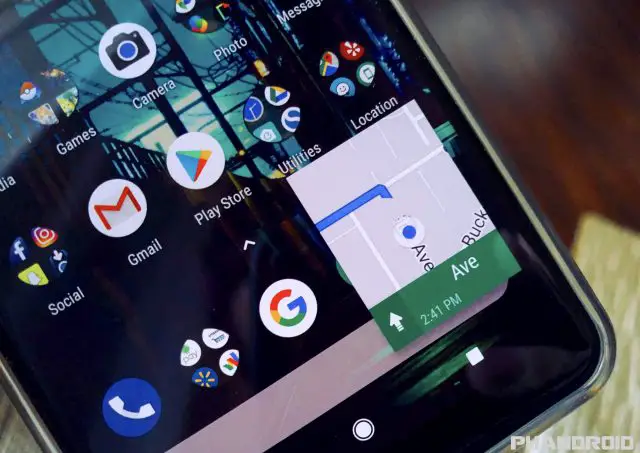





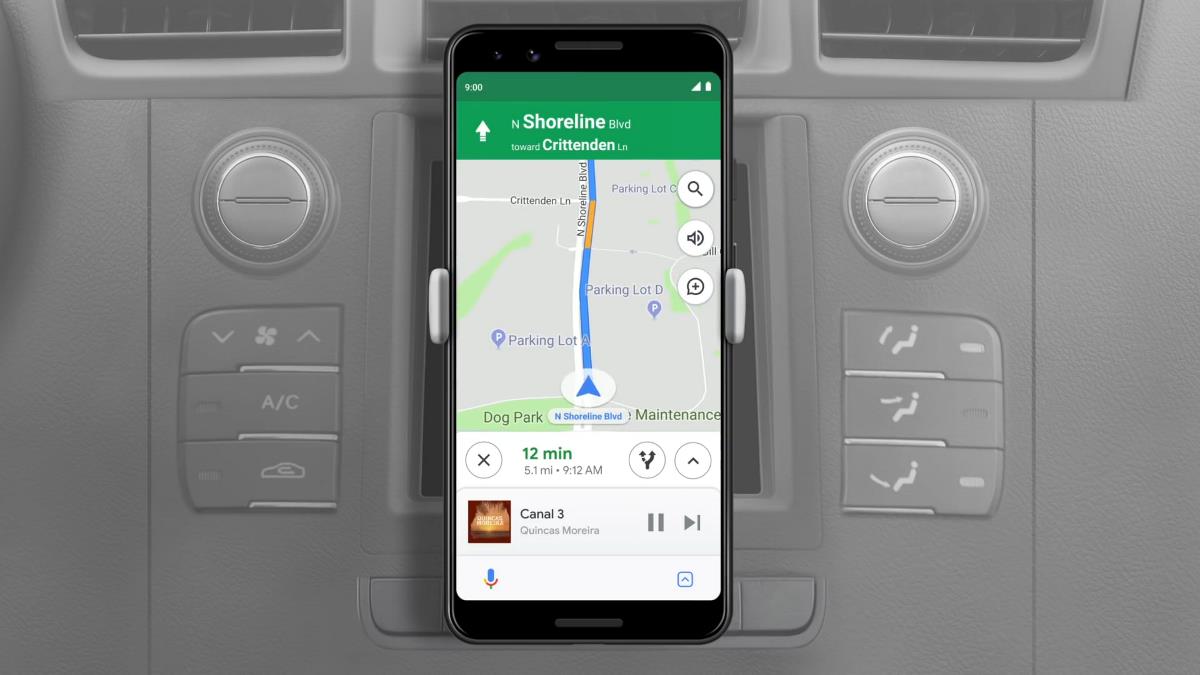
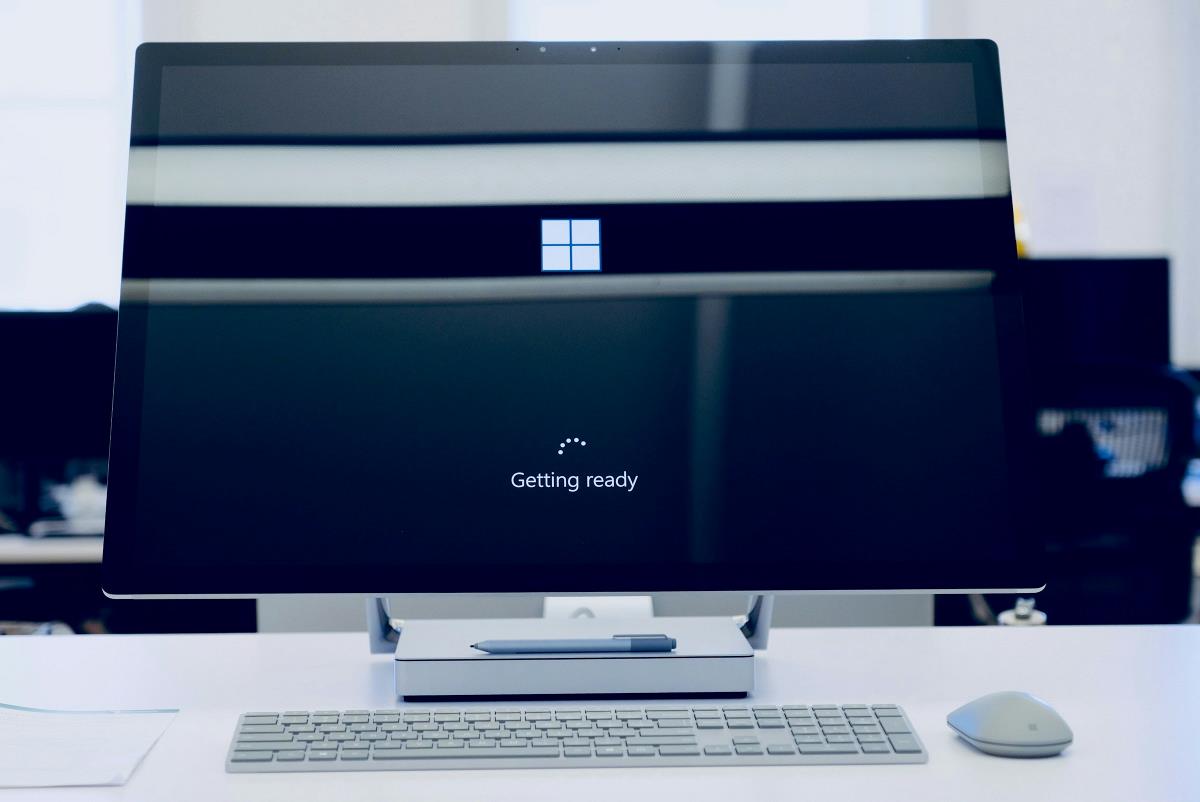























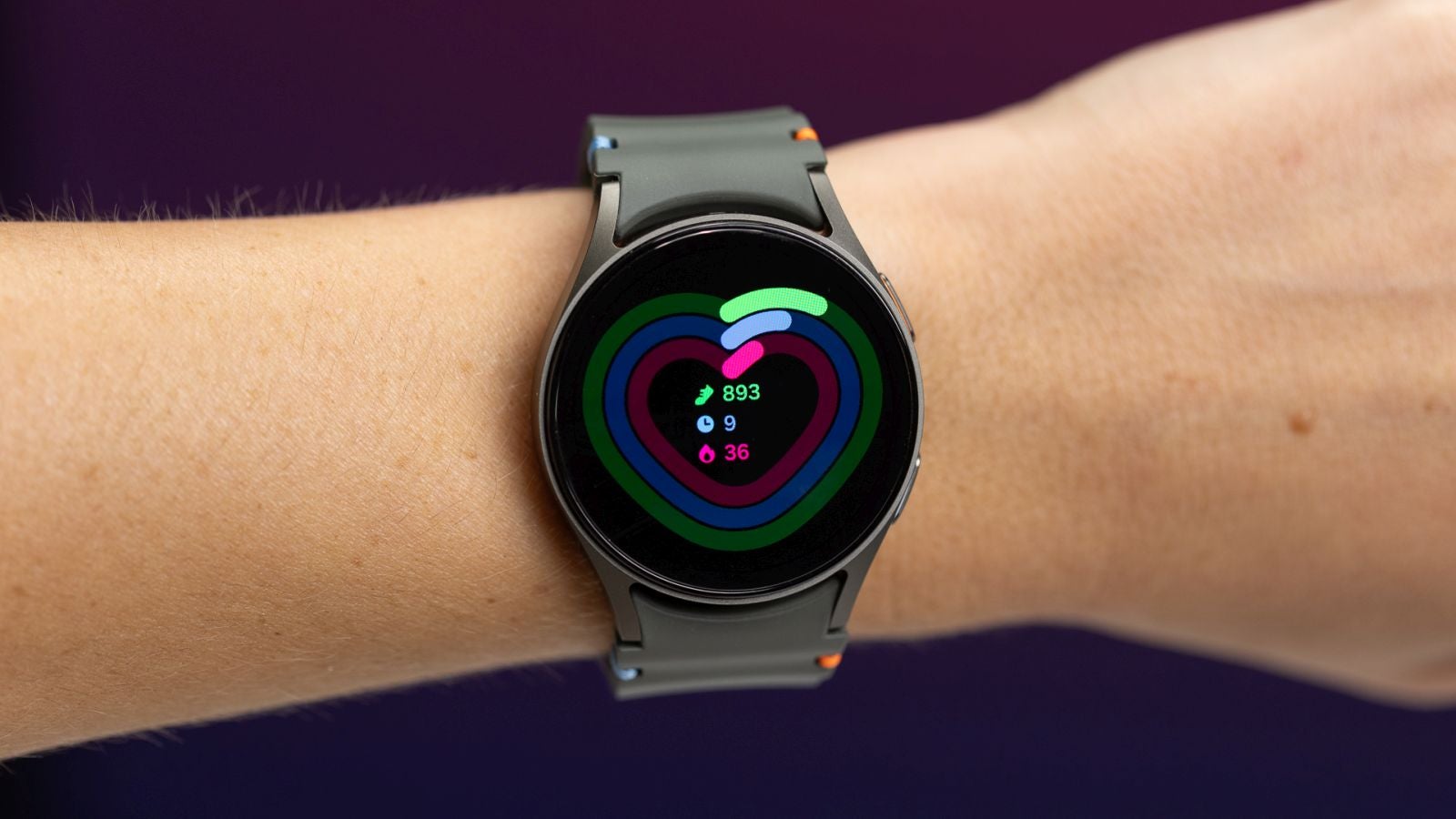




















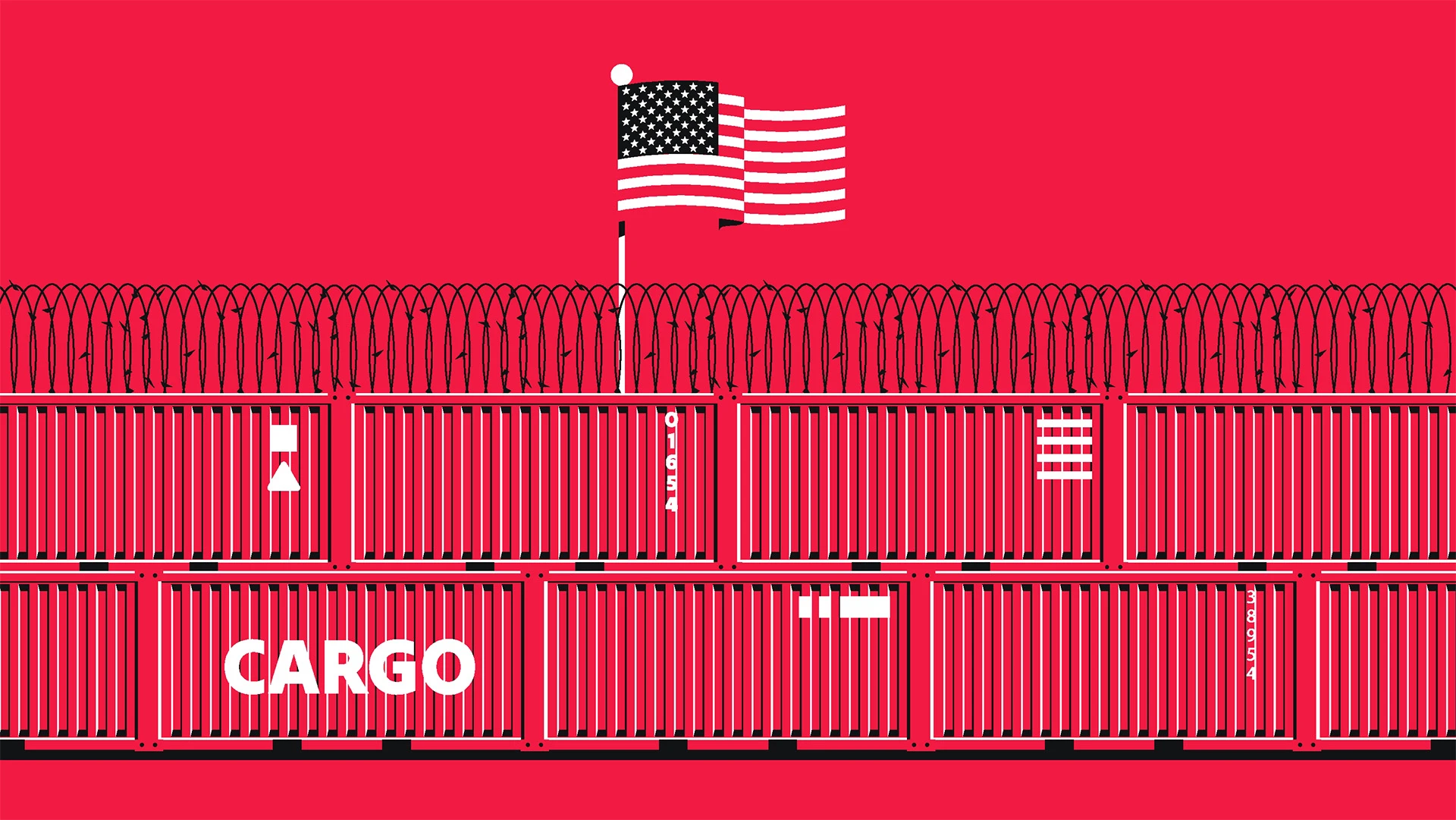



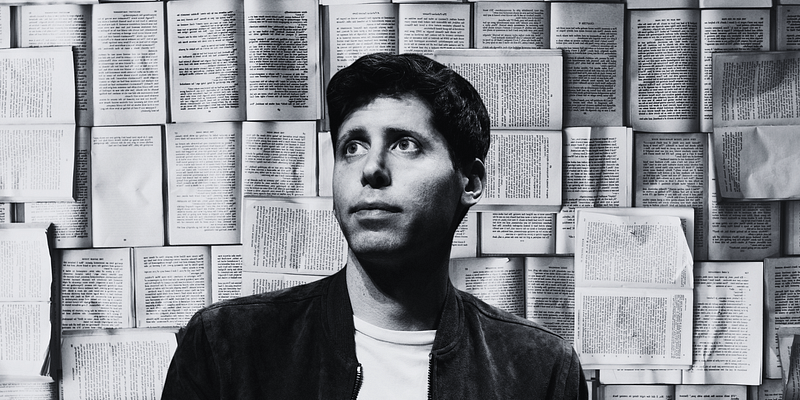
























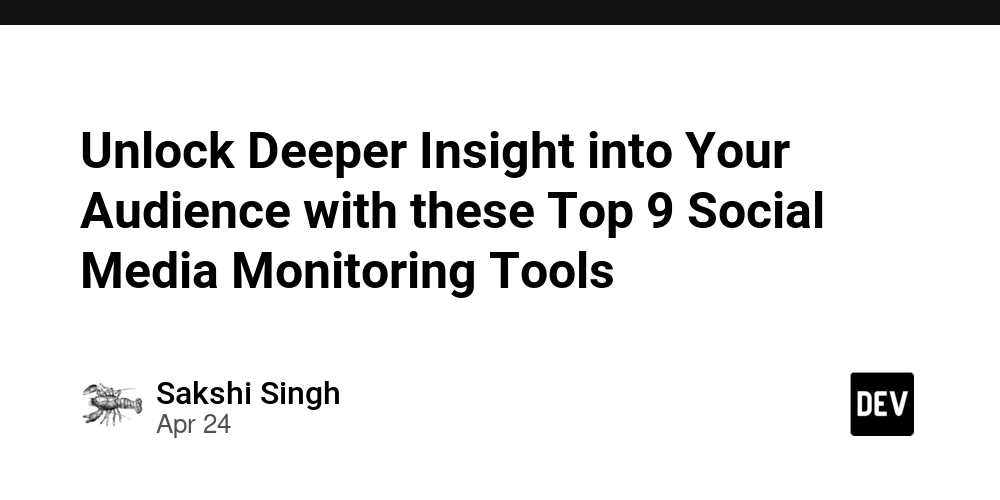
![[AWS] I want to tell you how good InfraStructureComposer is [DevTools]](https://media2.dev.to/dynamic/image/width=800%2Cheight=%2Cfit=scale-down%2Cgravity=auto%2Cformat=auto/https%3A%2F%2Fdev-to-uploads.s3.amazonaws.com%2Fuploads%2Farticles%2Fdqgoluw00oxbh5nhlkas.png)