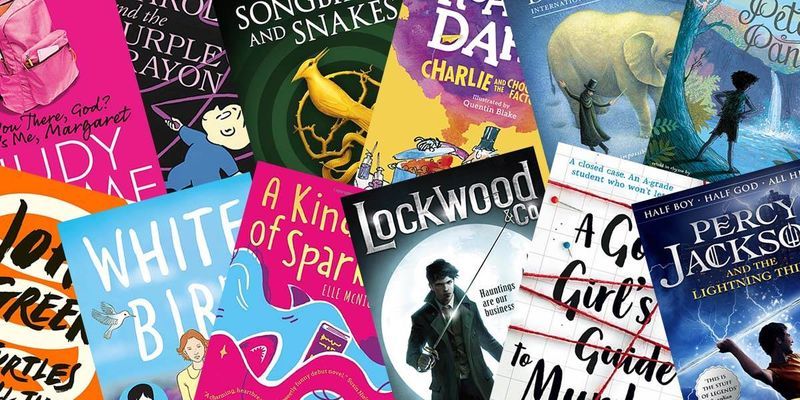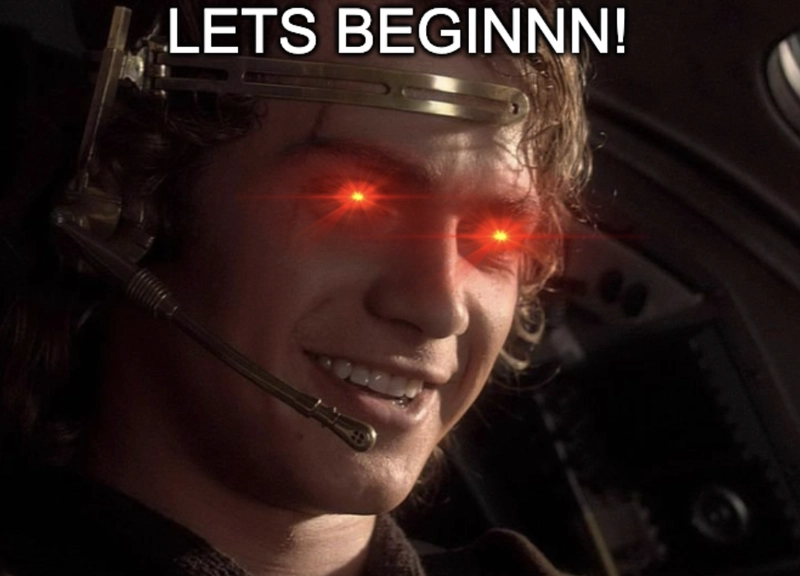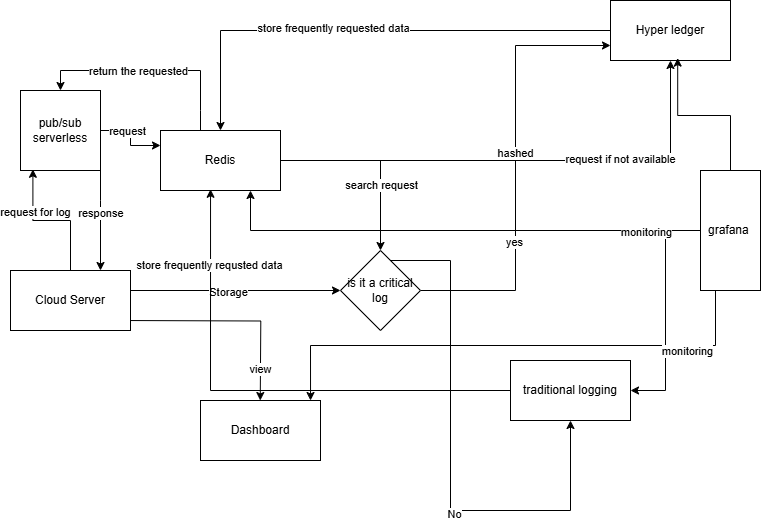React Native To-Do App: Project
Building a React Native To-Do App: A Step-by-Step Journey Managing tasks efficiently is crucial in today's fast-paced world. With React Native, we can build a powerful and user-friendly task management app that enables users to create, edit, and track their tasks seamlessly. We’ll break down the development process into digestible steps, covering everything from project setup to authentication, task management, and notifications. Part 1: Setting Up Your React Native Project Before diving into the core functionality of our Task Manager app, we need to set up a solid foundation. In this post, we’ll cover installing the necessary tools, initializing a React Native project with Expo, and structuring the project efficiently. Step 1: Install Node.js and npm/yarn To get started, ensure that you have Node.js installed on your machine. You can download it from Node.js official website. This will also install npm (Node Package Manager), which we’ll use to manage dependencies. Alternatively, you can use yarn, a faster and more efficient package manager. To verify the installation, run: node -v npm -v Step 2: Initialize a New React Native Project with Expo Expo simplifies React Native development by handling native configurations. To install Expo CLI, run: npm install -g expo-cli Now, initialize your project: expo init TaskManagerApp Expo will prompt you to choose a template. For this project, select Blank (TypeScript or JavaScript). Once the setup is complete, navigate into the project folder: cd TaskManagerApp To run the project, use: expo start or npm start This command opens the Expo Developer Tools in your browser, allowing you to test the app on an emulator or a physical device. Step 3: Set Up Project Structure A well-organized project makes development more efficient. Inside your project, create the following folders: TaskManagerApp/ │── src/ │ ├── components/ # Reusable UI components │ ├── screens/ # Different screens (Login, Tasks, Profile) │ ├── navigation/ # Navigation configuration │ ├── services/ # API calls and Firebase interactions │── App.js # Root component │── package.json # Project dependencies Step 4: Install Required Dependencies We need several libraries to build our task management app: react-navigation – Handles app navigation axios – Manages API requests firebase – Enables authentication and database storage react-native-paper – Provides UI components Install them using: npm install @react-navigation/native axios firebase react-native-paper We also need to install the required navigation dependencies: npm install react-native-screens react-native-safe-area-context react-native-gesture-handler react-native-reanimated react-native-vector-icons What’s Next? With the project set up, we are now ready to build authentication. In the next post, we’ll implement user login and registration using Firebase. Stay tuned!
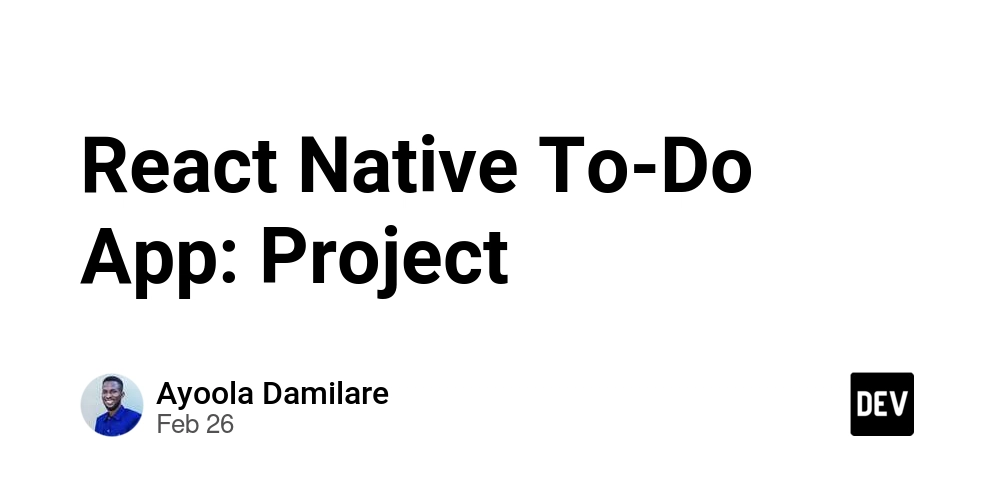
Building a React Native To-Do App: A Step-by-Step Journey
Managing tasks efficiently is crucial in today's fast-paced world. With React Native, we can build a powerful and user-friendly task management app that enables users to create, edit, and track their tasks seamlessly. We’ll break down the development process into digestible steps, covering everything from project setup to authentication, task management, and notifications.
Part 1: Setting Up Your React Native Project
Before diving into the core functionality of our Task Manager app, we need to set up a solid foundation. In this post, we’ll cover installing the necessary tools, initializing a React Native project with Expo, and structuring the project efficiently.
Step 1: Install Node.js and npm/yarn
To get started, ensure that you have Node.js installed on your machine. You can download it from Node.js official website. This will also install npm (Node Package Manager), which we’ll use to manage dependencies. Alternatively, you can use yarn, a faster and more efficient package manager.
To verify the installation, run:
node -v
npm -v
Step 2: Initialize a New React Native Project with Expo
Expo simplifies React Native development by handling native configurations. To install Expo CLI, run:
npm install -g expo-cli
Now, initialize your project:
expo init TaskManagerApp
Expo will prompt you to choose a template. For this project, select Blank (TypeScript or JavaScript). Once the setup is complete, navigate into the project folder:
cd TaskManagerApp
To run the project, use:
expo start
or
npm start
This command opens the Expo Developer Tools in your browser, allowing you to test the app on an emulator or a physical device.
Step 3: Set Up Project Structure
A well-organized project makes development more efficient. Inside your project, create the following folders:
TaskManagerApp/
│── src/
│ ├── components/ # Reusable UI components
│ ├── screens/ # Different screens (Login, Tasks, Profile)
│ ├── navigation/ # Navigation configuration
│ ├── services/ # API calls and Firebase interactions
│── App.js # Root component
│── package.json # Project dependencies
Step 4: Install Required Dependencies
We need several libraries to build our task management app:
- react-navigation – Handles app navigation
- axios – Manages API requests
- firebase – Enables authentication and database storage
- react-native-paper – Provides UI components
Install them using:
npm install @react-navigation/native axios firebase react-native-paper
We also need to install the required navigation dependencies:
npm install react-native-screens react-native-safe-area-context react-native-gesture-handler react-native-reanimated react-native-vector-icons
What’s Next?
With the project set up, we are now ready to build authentication. In the next post, we’ll implement user login and registration using Firebase. Stay tuned!











































































































































































![[The AI Show Episode 142]: ChatGPT’s New Image Generator, Studio Ghibli Craze and Backlash, Gemini 2.5, OpenAI Academy, 4o Updates, Vibe Marketing & xAI Acquires X](https://www.marketingaiinstitute.com/hubfs/ep%20142%20cover.png)















































































































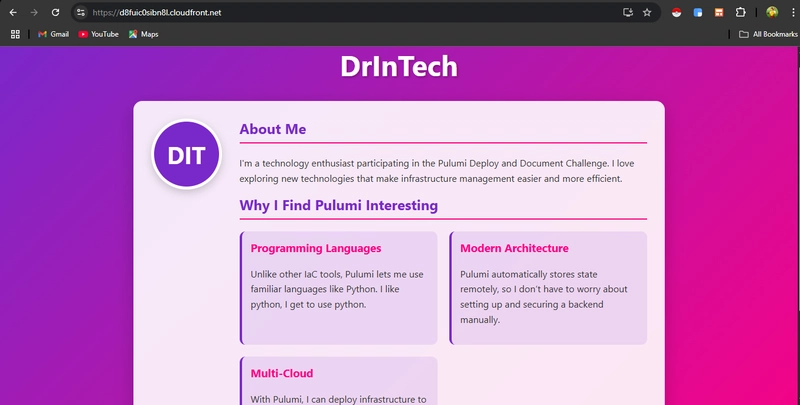

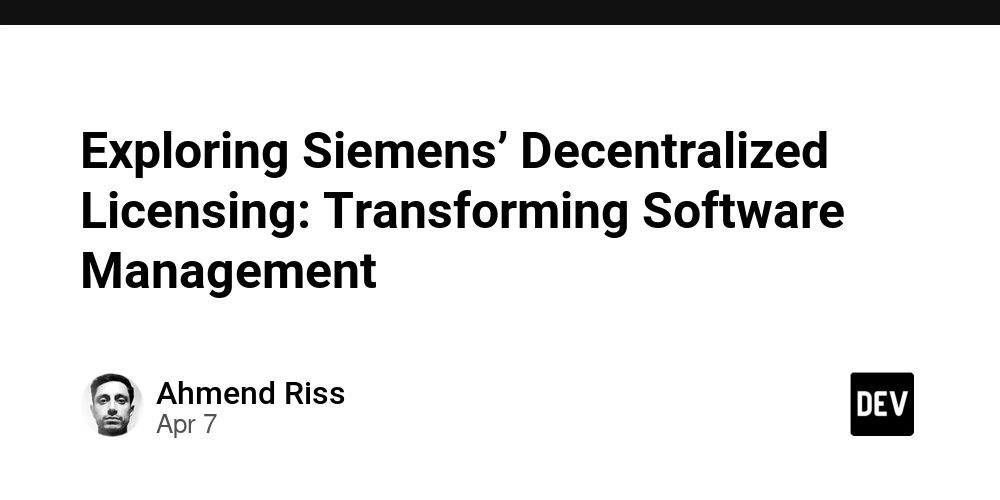
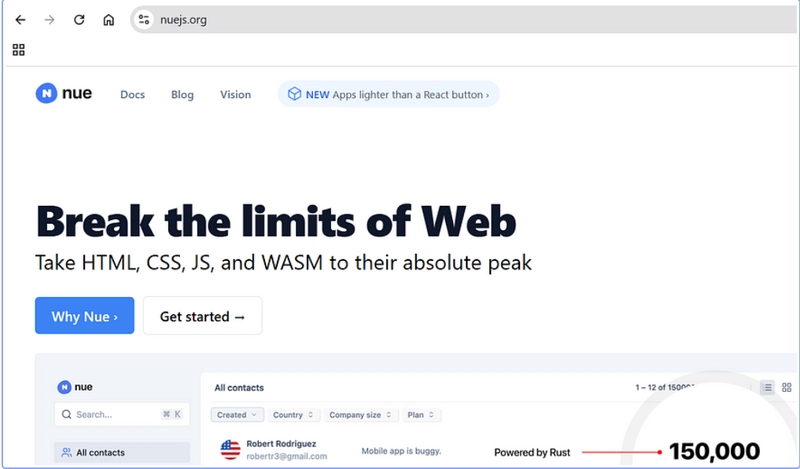









![[DEALS] The Premium Learn to Code Certification Bundle (97% off) & Other Deals Up To 98% Off – Offers End Soon!](https://www.javacodegeeks.com/wp-content/uploads/2012/12/jcg-logo.jpg)


![From drop-out to software architect with Jason Lengstorf [Podcast #167]](https://cdn.hashnode.com/res/hashnode/image/upload/v1743796461357/f3d19cd7-e6f5-4d7c-8bfc-eb974bc8da68.png?#)








































































































.png?#)





















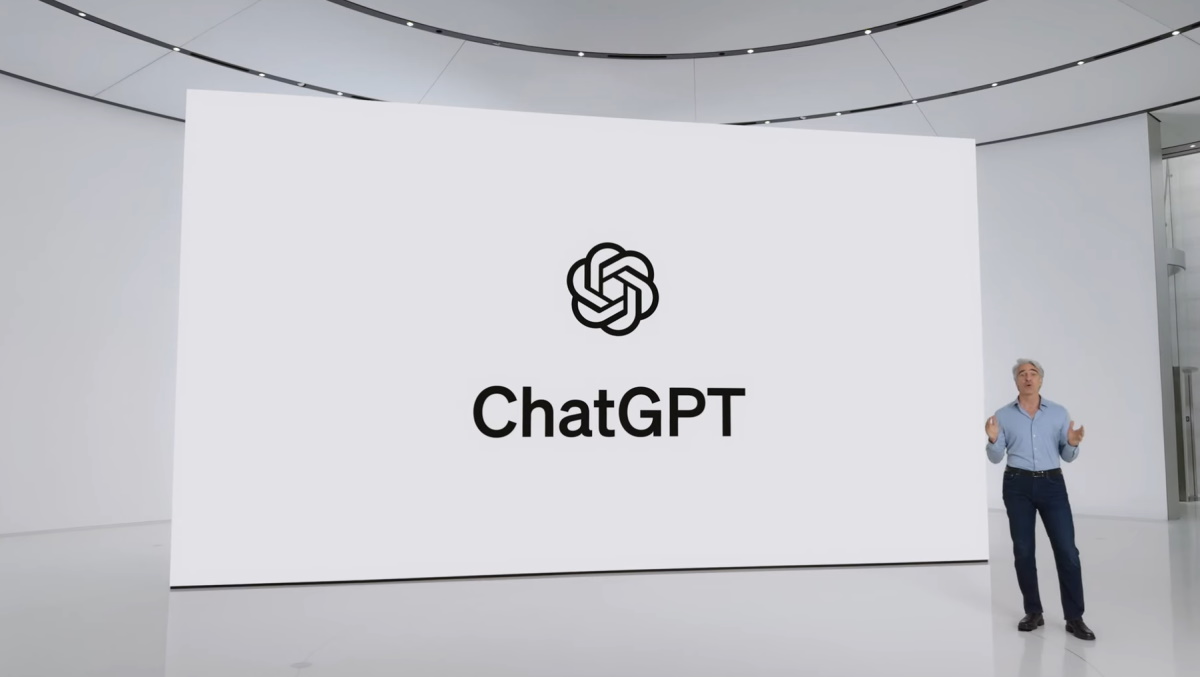












_Christophe_Coat_Alamy.jpg?#)
.webp?#)
 (1).webp?#)






































































































![Apple Considers Delaying Smart Home Hub Until 2026 [Gurman]](https://www.iclarified.com/images/news/96946/96946/96946-640.jpg)
![iPhone 17 Pro Won't Feature Two-Toned Back [Gurman]](https://www.iclarified.com/images/news/96944/96944/96944-640.jpg)
![Tariffs Threaten Apple's $999 iPhone Price Point in the U.S. [Gurman]](https://www.iclarified.com/images/news/96943/96943/96943-640.jpg)