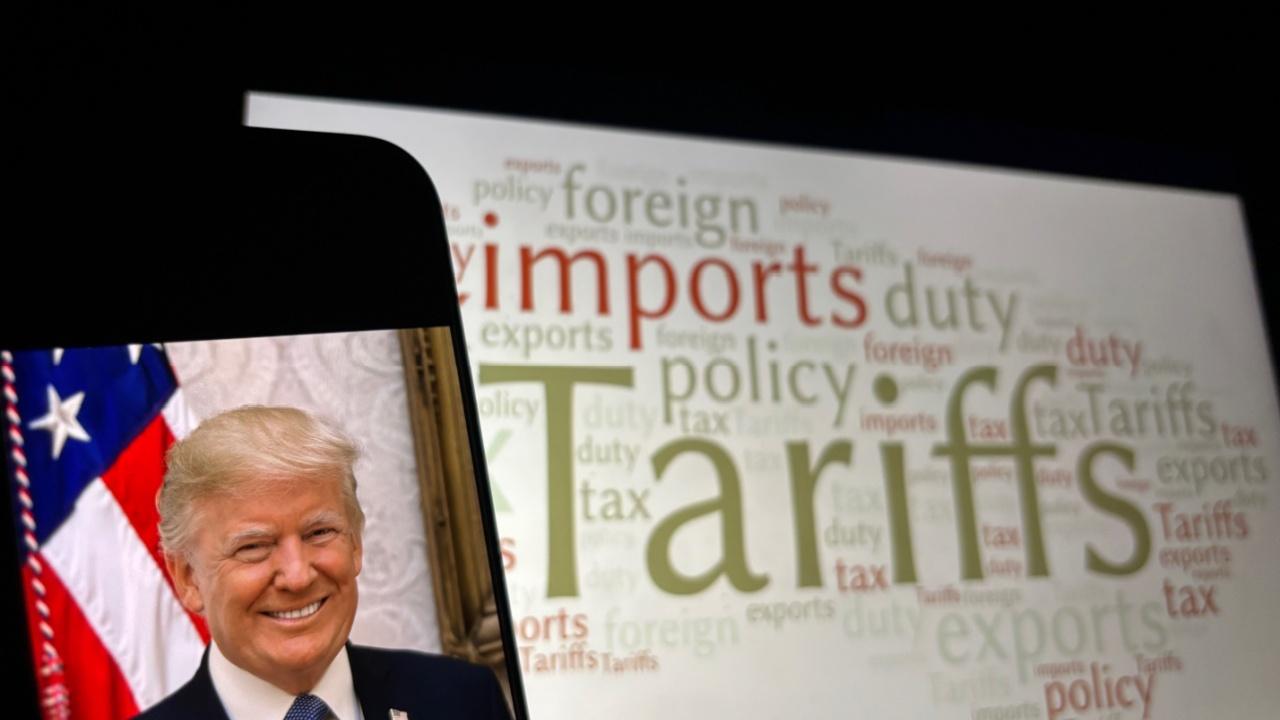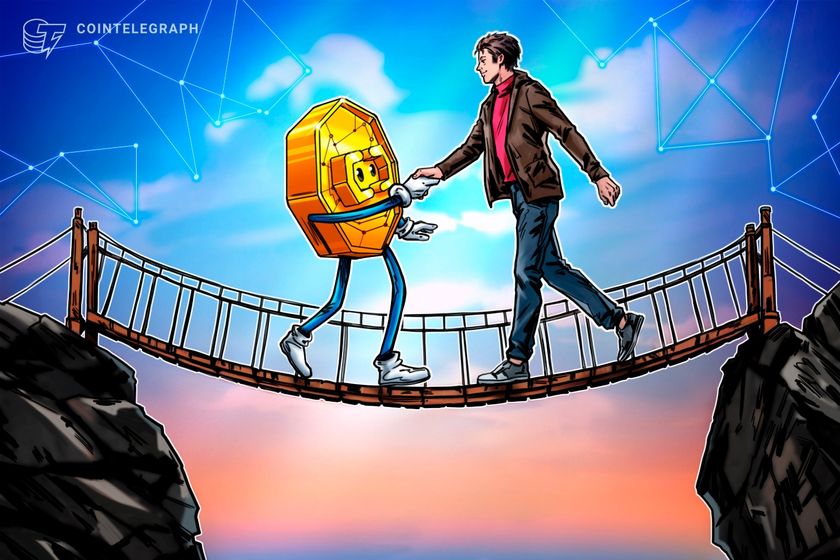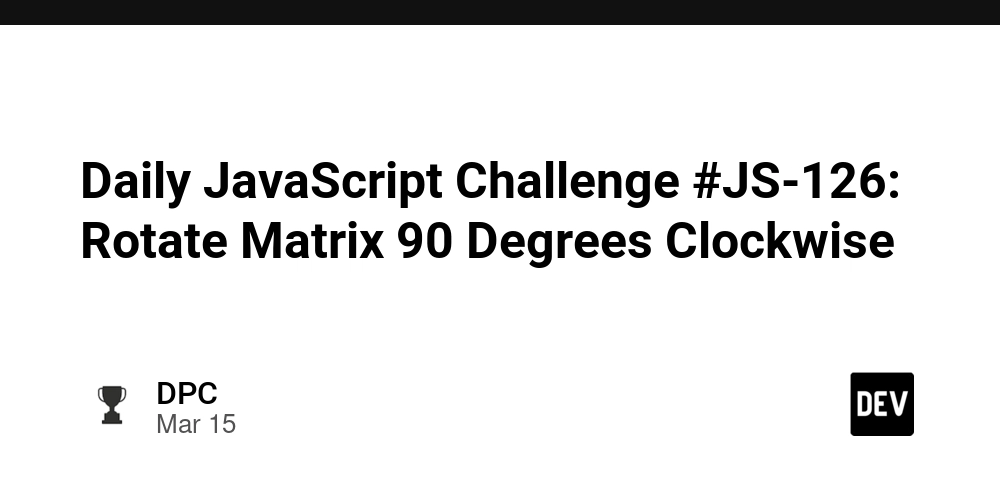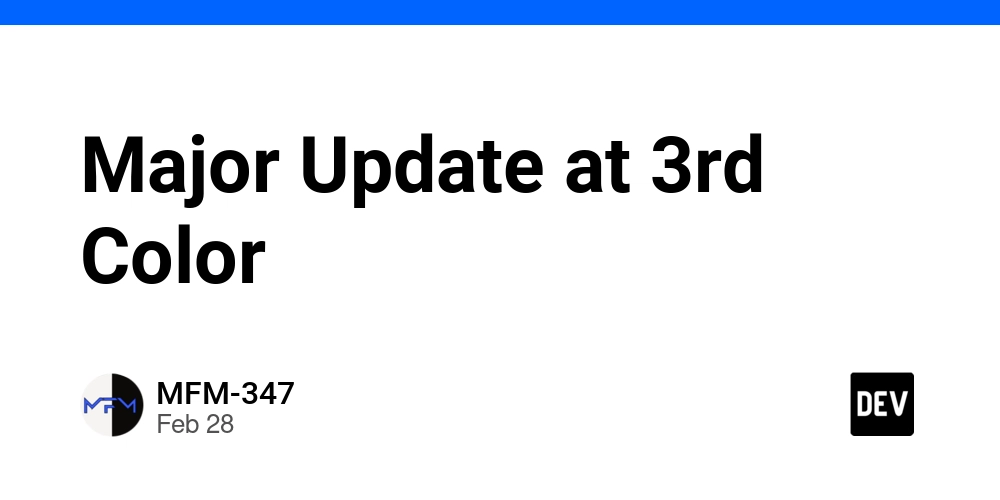[Part 8]Introduction to TypeScript for Playwright – Preparation for UI Automation
Introduction Playwright is a modern UI automation framework that integrates well with TypeScript. This module introduces Playwright, setting up TypeScript for UI automation, and performing basic web interactions. Lesson 1: Introduction to Playwright and TypeScript for UI Automation Concept: Playwright enables browser automation across multiple platforms using TypeScript. Key Topics: Playwright Overview: Understanding its cross-browser automation capabilities. Why TypeScript for Playwright? Strong typing and enhanced debugging. Key Automation Concepts: Handling selectors, navigation, and assertions. Example: import { chromium } from 'playwright'; (async () => { const browser = await chromium.launch(); const page = await browser.newPage(); await page.goto('https://example.com'); console.log(await page.title()); await browser.close(); })(); Pro Tip: Use Playwright’s built-in debugging tools for easier script troubleshooting. Lesson 2: Setting up Playwright with TypeScript and WebDriver Basics Concept: Installing and configuring Playwright for TypeScript-based UI testing. Key Topics: Installing Playwright: Using npm to install Playwright. Configuring TypeScript for Playwright: Setting up tsconfig.json. Writing a Basic Playwright Test: Launching browsers and interacting with pages. Running Tests: Executing Playwright tests via CLI. Example Setup: npm init -y npm install -D playwright @playwright/test typescript npx playwright install Example Script: import { test, expect } from '@playwright/test'; test('Check page title', async ({ page }) => { await page.goto('https://example.com'); await expect(page).toHaveTitle('Example Domain'); }); Pro Tip: Use Playwright’s built-in test runner for parallel execution and reporting. Lesson 3: Web Element Interaction with Playwright Concept: Interacting with web elements like buttons, forms, and links using Playwright. Key Topics: Locating Elements: page.locator(), CSS selectors, XPath. Clicking and Typing: Simulating user interactions. Extracting Text and Attributes: Validating UI elements. Handling Dynamic Content: Dealing with AJAX and lazy-loaded elements. Example: import { test, expect } from '@playwright/test'; test('Login Test', async ({ page }) => { await page.goto('https://example.com/login'); await page.fill('#username', 'testuser'); await page.fill('#password', 'password123'); await page.click('#loginButton'); await expect(page.locator('#welcomeMessage')).toContainText('Welcome'); }); Pro Tip: Use await page.waitForSelector() to handle dynamic elements before interacting with them. Lesson 4: Transitioning to Advanced UI Automation with Playwright and TypeScript Concept: Preparing for advanced automation by structuring Playwright test suites effectively. Key Topics: Advanced Selectors: Using Playwright’s powerful locators. Wait Strategies: Implementing page.waitForSelector(), timeouts, and automatic retries. Page Object Model (POM): Structuring reusable page objects. Testing Framework Integration: Using Playwright with Jest, Mocha, or Cucumber. Example (Page Object Model): class LoginPage { constructor(private page) {} async login(username: string, password: string) { await this.page.fill('#username', username); await this.page.fill('#password', password); await this.page.click('#loginButton'); } } Pro Tip: Use Playwright’s built-in tracing feature to debug failing tests with screenshots and logs. Conclusion This module introduced Playwright with TypeScript, setting up UI automation, and performing basic web interactions. Key Takeaways: Playwright automates browser interactions with fast execution and cross-browser support. TypeScript enhances Playwright’s capabilities with static typing and better debugging. Locating and interacting with web elements is crucial for UI test automation. Structuring Playwright test suites using best practices ensures maintainability. What’s Next? This concludes the TypeScript test automation fundamentals. You can now advance to building structured UI automation frameworks, handling complex interactions, and integrating Playwright with CI/CD pipelines for production-ready automation. Visit us at Testamplify | X | Instagram | LinkedIn
![[Part 8]Introduction to TypeScript for Playwright – Preparation for UI Automation](https://media2.dev.to/dynamic/image/width=800%2Cheight=%2Cfit=scale-down%2Cgravity=auto%2Cformat=auto/https%3A%2F%2Fdev-to-uploads.s3.amazonaws.com%2Fuploads%2Farticles%2Ft8kbjtr43le4x9cer1rn.png)
Introduction
Playwright is a modern UI automation framework that integrates well with TypeScript. This module introduces Playwright, setting up TypeScript for UI automation, and performing basic web interactions.
Lesson 1: Introduction to Playwright and TypeScript for UI Automation
Concept:
Playwright enables browser automation across multiple platforms using TypeScript.
Key Topics:
- Playwright Overview: Understanding its cross-browser automation capabilities.
- Why TypeScript for Playwright? Strong typing and enhanced debugging.
- Key Automation Concepts: Handling selectors, navigation, and assertions.
Example:
import { chromium } from 'playwright';
(async () => {
const browser = await chromium.launch();
const page = await browser.newPage();
await page.goto('https://example.com');
console.log(await page.title());
await browser.close();
})();
Pro Tip: Use Playwright’s built-in debugging tools for easier script troubleshooting.
Lesson 2: Setting up Playwright with TypeScript and WebDriver Basics
Concept:
Installing and configuring Playwright for TypeScript-based UI testing.
Key Topics:
- Installing Playwright: Using npm to install Playwright.
-
Configuring TypeScript for Playwright: Setting up
tsconfig.json. - Writing a Basic Playwright Test: Launching browsers and interacting with pages.
- Running Tests: Executing Playwright tests via CLI.
Example Setup:
npm init -y
npm install -D playwright @playwright/test typescript
npx playwright install
Example Script:
import { test, expect } from '@playwright/test';
test('Check page title', async ({ page }) => {
await page.goto('https://example.com');
await expect(page).toHaveTitle('Example Domain');
});
Pro Tip: Use Playwright’s built-in test runner for parallel execution and reporting.
Lesson 3: Web Element Interaction with Playwright
Concept:
Interacting with web elements like buttons, forms, and links using Playwright.
Key Topics:
-
Locating Elements:
page.locator(), CSS selectors, XPath. - Clicking and Typing: Simulating user interactions.
- Extracting Text and Attributes: Validating UI elements.
- Handling Dynamic Content: Dealing with AJAX and lazy-loaded elements.
Example:
import { test, expect } from '@playwright/test';
test('Login Test', async ({ page }) => {
await page.goto('https://example.com/login');
await page.fill('#username', 'testuser');
await page.fill('#password', 'password123');
await page.click('#loginButton');
await expect(page.locator('#welcomeMessage')).toContainText('Welcome');
});
Pro Tip: Use await page.waitForSelector() to handle dynamic elements before interacting with them.
Lesson 4: Transitioning to Advanced UI Automation with Playwright and TypeScript
Concept:
Preparing for advanced automation by structuring Playwright test suites effectively.
Key Topics:
- Advanced Selectors: Using Playwright’s powerful locators.
-
Wait Strategies: Implementing
page.waitForSelector(), timeouts, and automatic retries. - Page Object Model (POM): Structuring reusable page objects.
- Testing Framework Integration: Using Playwright with Jest, Mocha, or Cucumber.
Example (Page Object Model):
class LoginPage {
constructor(private page) {}
async login(username: string, password: string) {
await this.page.fill('#username', username);
await this.page.fill('#password', password);
await this.page.click('#loginButton');
}
}
Pro Tip: Use Playwright’s built-in tracing feature to debug failing tests with screenshots and logs.
Conclusion
This module introduced Playwright with TypeScript, setting up UI automation, and performing basic web interactions.
Key Takeaways:
- Playwright automates browser interactions with fast execution and cross-browser support.
- TypeScript enhances Playwright’s capabilities with static typing and better debugging.
- Locating and interacting with web elements is crucial for UI test automation.
- Structuring Playwright test suites using best practices ensures maintainability.
What’s Next?
This concludes the TypeScript test automation fundamentals. You can now advance to building structured UI automation frameworks, handling complex interactions, and integrating Playwright with CI/CD pipelines for production-ready automation.
Visit us at Testamplify | X | Instagram | LinkedIn













































































































































































![[The AI Show Episode 142]: ChatGPT’s New Image Generator, Studio Ghibli Craze and Backlash, Gemini 2.5, OpenAI Academy, 4o Updates, Vibe Marketing & xAI Acquires X](https://www.marketingaiinstitute.com/hubfs/ep%20142%20cover.png)













































































































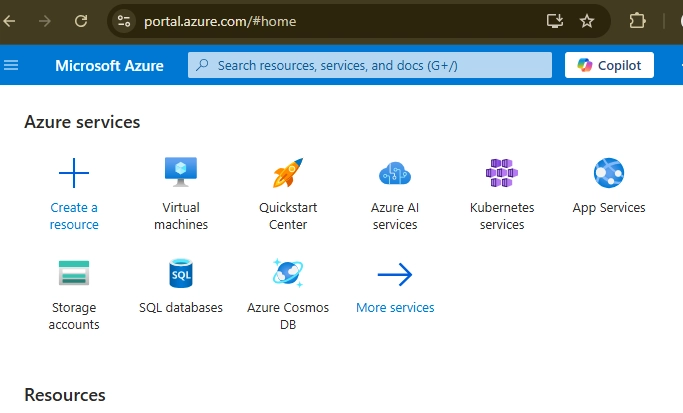
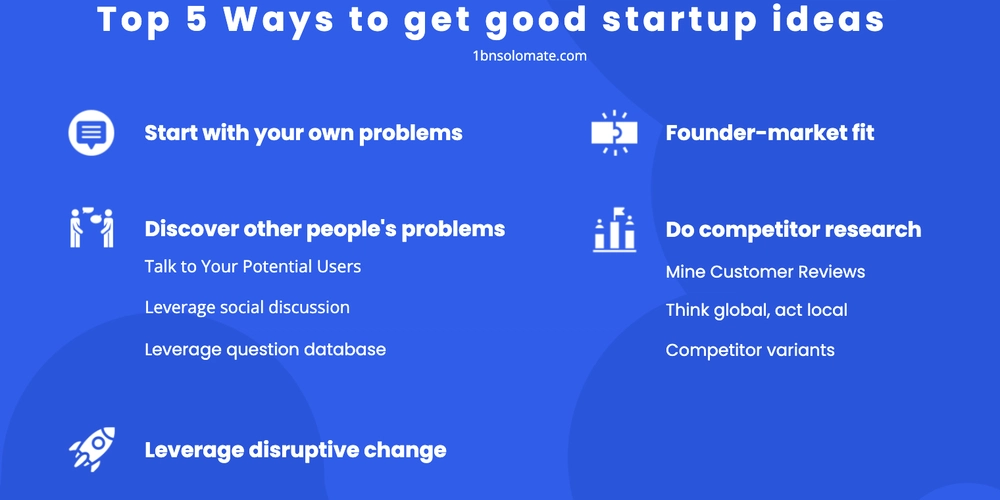











![[FREE EBOOKS] The Kubernetes Bible, The Ultimate Linux Shell Scripting Guide & Four More Best Selling Titles](https://www.javacodegeeks.com/wp-content/uploads/2012/12/jcg-logo.jpg)



![From drop-out to software architect with Jason Lengstorf [Podcast #167]](https://cdn.hashnode.com/res/hashnode/image/upload/v1743796461357/f3d19cd7-e6f5-4d7c-8bfc-eb974bc8da68.png?#)






































































































.png?#)





.jpg?#)































_Christophe_Coat_Alamy.jpg?#)



















































































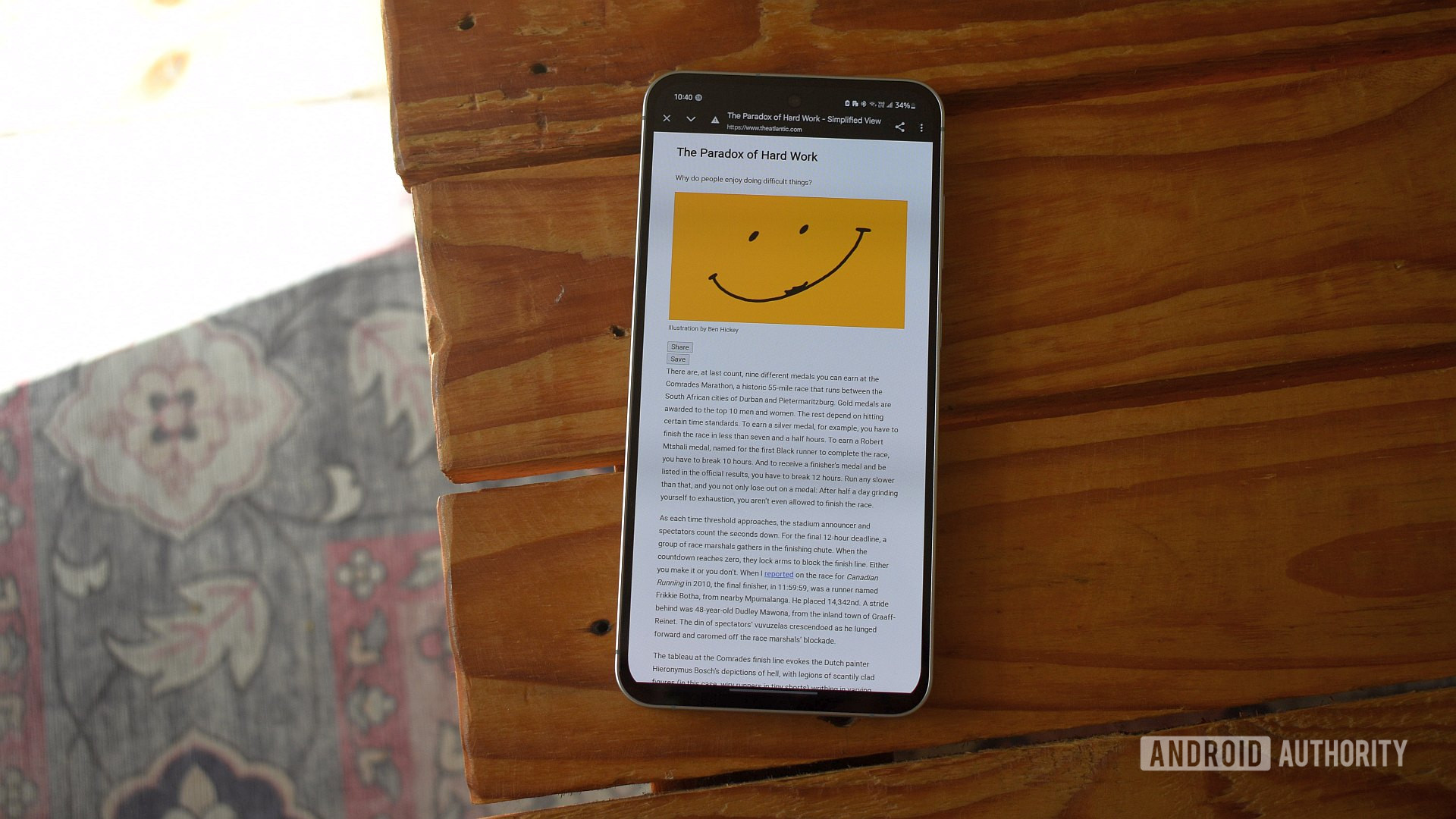
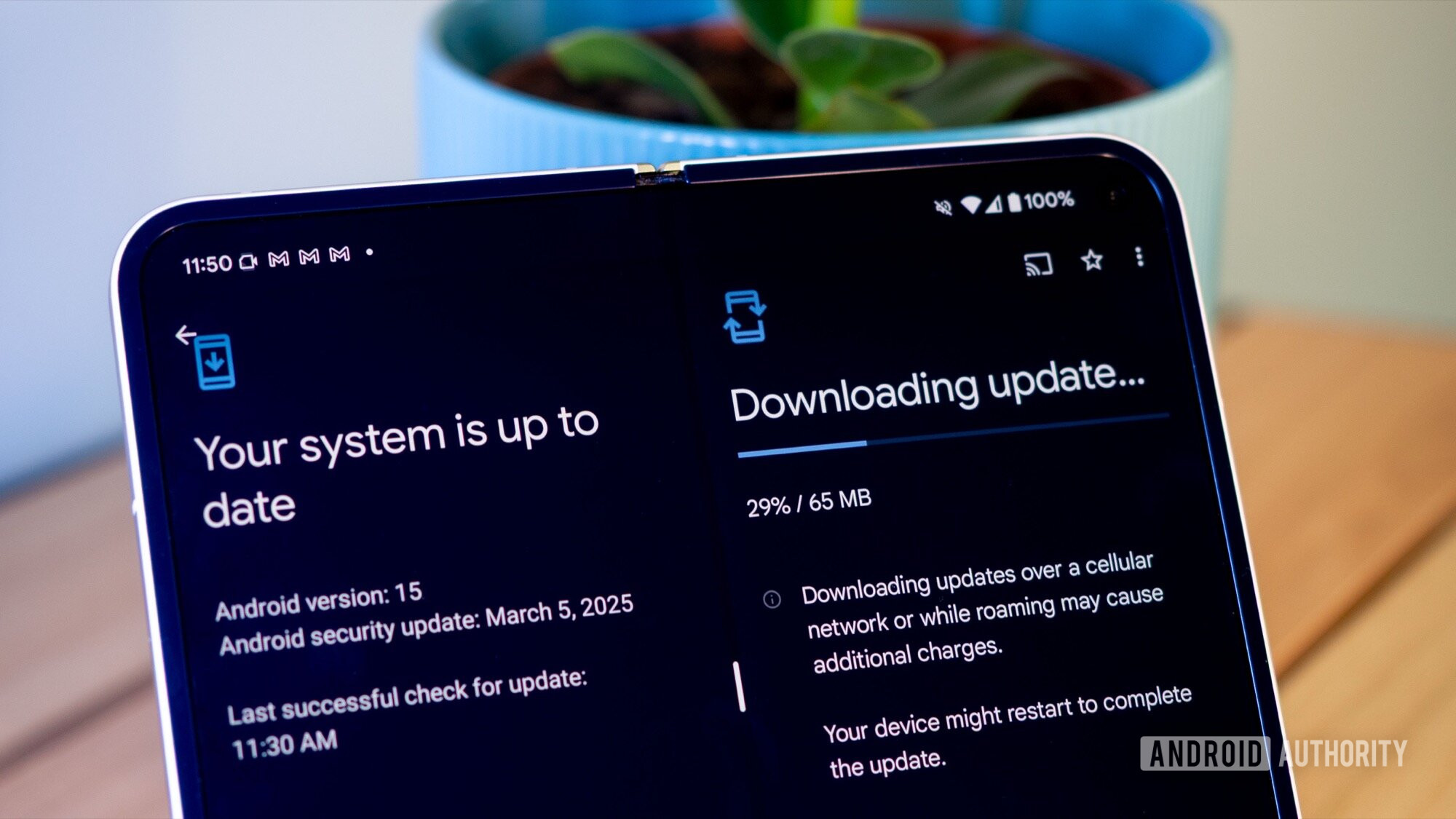



















![Rapidus in Talks With Apple as It Accelerates Toward 2nm Chip Production [Report]](https://www.iclarified.com/images/news/96937/96937/96937-640.jpg)