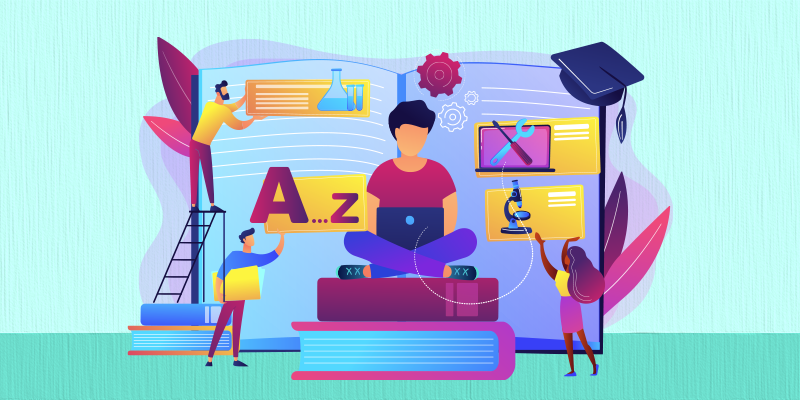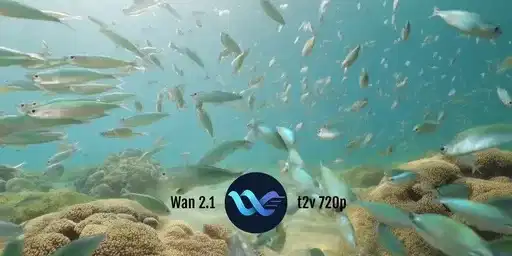How to Use Tailwind CSS to Create a Modern Website Design
In the world of web development, creating a modern, responsive, and visually appealing website is crucial. While there are many CSS frameworks available, Tailwind CSS has gained immense popularity due to its utility-first approach, which allows developers to build custom designs directly in their HTML. In this blog post, we’ll explore how to use Tailwind CSS to create a modern website design, complete with code examples. What is Tailwind CSS? Tailwind CSS is a utility-first CSS framework that provides low-level utility classes to build designs directly in your markup. Unlike traditional CSS frameworks like Bootstrap, Tailwind doesn’t come with pre-designed components. Instead, it gives you the building blocks to create unique designs without writing custom CSS. Key Features of Tailwind CSS: Utility-First Approach: Small, single-purpose classes that can be combined to create complex designs. Responsive Design: Built-in support for responsive layouts with breakpoints. Customization: Highly customizable via a configuration file (tailwind.config.js). Dark Mode: Easy implementation of dark mode. PurgeCSS: Removes unused CSS in production for smaller file sizes. Getting Started with Tailwind CSS Before diving into creating a modern website, let’s set up Tailwind CSS in your project. Step 1: Install Tailwind CSS You can install Tailwind CSS via npm or yarn. Here’s how to do it with npm: npm install tailwindcss Step 2: Create a Tailwind Configuration File Generate a tailwind.config.js file to customize your setup: npx tailwindcss init Step 3: Add Tailwind to Your CSS Create a CSS file (e.g., styles.css) and include Tailwind’s base, components, and utilities: @tailwind base; @tailwind components; @tailwind utilities; Step 4: Process Your CSS with Tailwind Use a build tool like PostCSS to process your CSS. If you’re using a framework like Next.js or Vue.js, Tailwind integrates seamlessly. Building a Modern Website with Tailwind CSS Now that Tailwind is set up, let’s create a modern website design. We’ll build a simple landing page with a hero section, features section, and footer. 1. Hero Section The hero section is the first thing users see. Let’s create a responsive hero section with a background image, a headline, and a call-to-action button. Welcome to Our Modern Website We create stunning designs that captivate your audience. Get Started 2. Features Section Next, let’s create a features section with a grid layout to showcase key offerings. Our Features Responsive Design Our designs look great on all devices, from desktops to smartphones. Fast Performance Optimized for speed to ensure a seamless user experience. Easy Customization Tailwind’s utility-first approach makes customization a breeze. 3. Footer Finally, let’s add a simple footer with social media links. © 2023 Modern Website. All rights reserved. Facebook Twitter Instagram Making the Design Responsive Tailwind CSS makes it easy to create responsive designs using its built-in breakpoints. For example, you can adjust the layout for different screen sizes: In this example: On small screens (< 768px), the grid will have one column. On medium screens (≥ 768px), it will have two columns. On large screens (≥ 1024px), it will have three columns. Adding Dark Mode Tailwind CSS provides built-in support for dark mode. To enable it, add the dark: prefix to your utility classes and configure your tailwind.config.js: module.exports = { darkMode: 'class', // or 'media' // Other configurations... }; Then, toggle dark mode by adding the dark class to your HTML: Optimizing for Production To ensure your website loads quickly, use Tailwind’s PurgeCSS feature to remove unused CSS. Update your tailwind.config.js: module.exports = { purge: ['./src/**/*.html', './src/**/*.js'], // Other configurations... }; Conclusion Tailwind CSS is a powerful tool for creating modern, responsive, and customizable website designs. Its utility-first approach allows you to build unique designs without writing custom CSS, making it a favorite among developers. By following the steps and examples in this blog post, you can create a stunning website with Tailwind CSS.
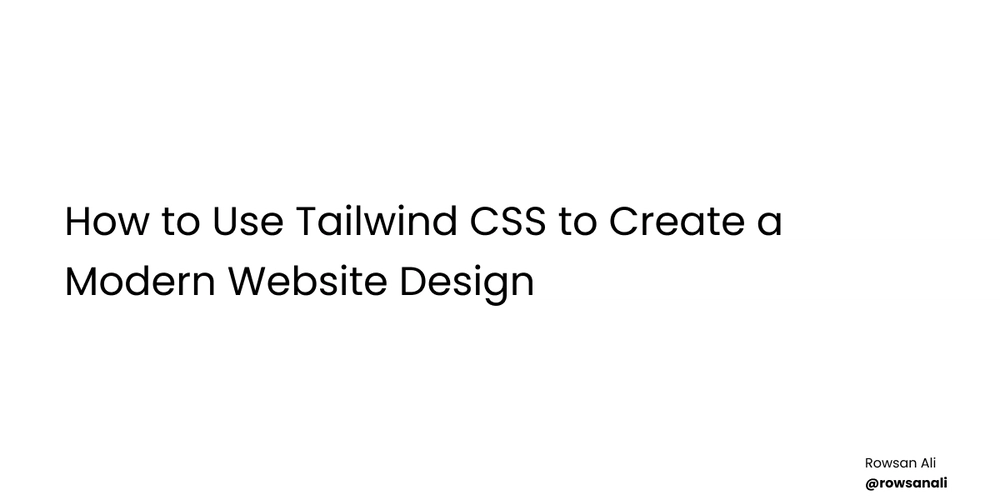
In the world of web development, creating a modern, responsive, and visually appealing website is crucial. While there are many CSS frameworks available, Tailwind CSS has gained immense popularity due to its utility-first approach, which allows developers to build custom designs directly in their HTML. In this blog post, we’ll explore how to use Tailwind CSS to create a modern website design, complete with code examples.
What is Tailwind CSS?
Tailwind CSS is a utility-first CSS framework that provides low-level utility classes to build designs directly in your markup. Unlike traditional CSS frameworks like Bootstrap, Tailwind doesn’t come with pre-designed components. Instead, it gives you the building blocks to create unique designs without writing custom CSS.
Key Features of Tailwind CSS:
- Utility-First Approach: Small, single-purpose classes that can be combined to create complex designs.
- Responsive Design: Built-in support for responsive layouts with breakpoints.
-
Customization: Highly customizable via a configuration file (
tailwind.config.js). - Dark Mode: Easy implementation of dark mode.
- PurgeCSS: Removes unused CSS in production for smaller file sizes.
Getting Started with Tailwind CSS
Before diving into creating a modern website, let’s set up Tailwind CSS in your project.
Step 1: Install Tailwind CSS
You can install Tailwind CSS via npm or yarn. Here’s how to do it with npm:
npm install tailwindcss
Step 2: Create a Tailwind Configuration File
Generate a tailwind.config.js file to customize your setup:
npx tailwindcss init
Step 3: Add Tailwind to Your CSS
Create a CSS file (e.g., styles.css) and include Tailwind’s base, components, and utilities:
@tailwind base;
@tailwind components;
@tailwind utilities;
Step 4: Process Your CSS with Tailwind
Use a build tool like PostCSS to process your CSS. If you’re using a framework like Next.js or Vue.js, Tailwind integrates seamlessly.
Building a Modern Website with Tailwind CSS
Now that Tailwind is set up, let’s create a modern website design. We’ll build a simple landing page with a hero section, features section, and footer.
1. Hero Section
The hero section is the first thing users see. Let’s create a responsive hero section with a background image, a headline, and a call-to-action button.
class="bg-cover bg-center h-screen flex items-center justify-center" style="background-image: url('hero-bg.jpg');">
class="text-center">
class="text-6xl font-bold text-white mb-4">Welcome to Our Modern Website
class="text-xl text-white mb-8">We create stunning designs that captivate your audience.
href="#" class="bg-blue-600 text-white px-8 py-3 rounded-lg hover:bg-blue-700 transition duration-300">Get Started
2. Features Section
Next, let’s create a features section with a grid layout to showcase key offerings.
class="py-16 bg-gray-100">
class="container mx-auto px-4">
class="text-4xl font-bold text-center mb-12">Our Features
class="grid grid-cols-1 md:grid-cols-3 gap-8">
class="bg-white p-8 rounded-lg shadow-lg text-center">
class="text-2xl font-bold mb-4">Responsive Design
class="text-gray-600">Our designs look great on all devices, from desktops to smartphones.











































































































































































![[The AI Show Episode 142]: ChatGPT’s New Image Generator, Studio Ghibli Craze and Backlash, Gemini 2.5, OpenAI Academy, 4o Updates, Vibe Marketing & xAI Acquires X](https://www.marketingaiinstitute.com/hubfs/ep%20142%20cover.png)















































































































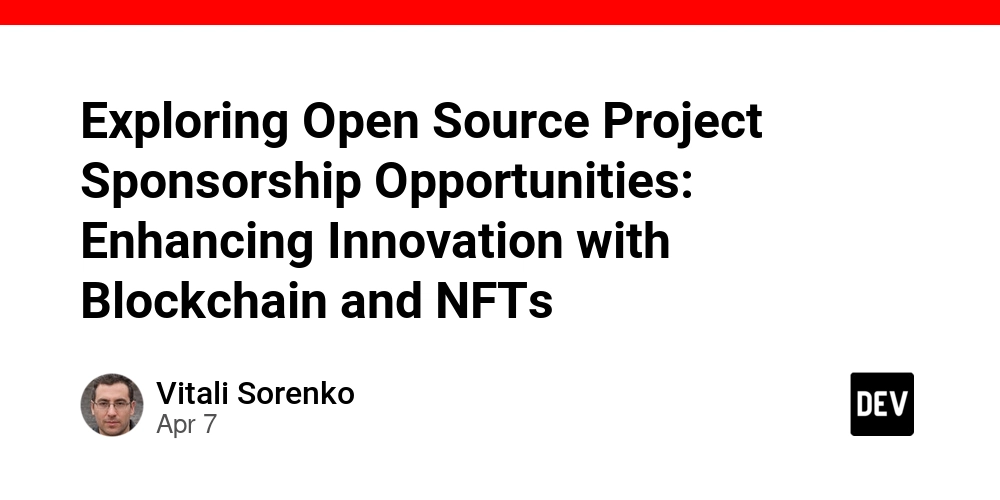
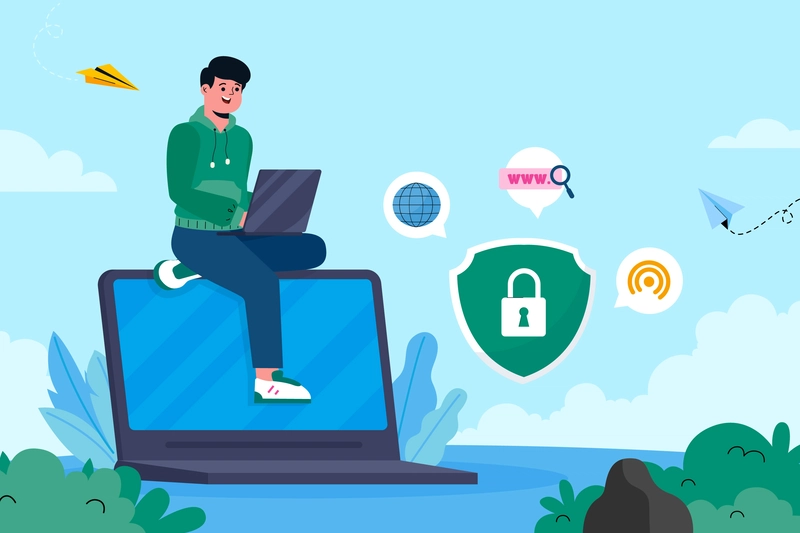
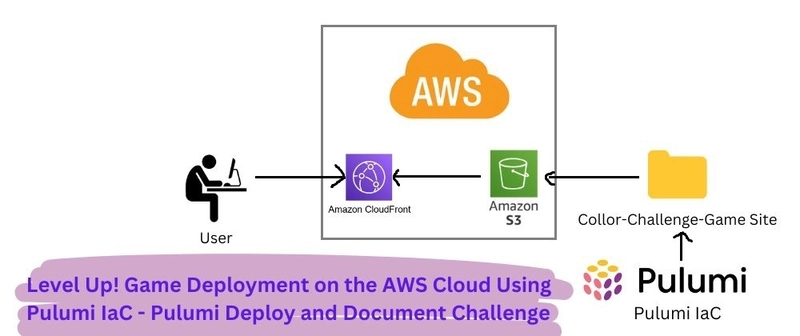
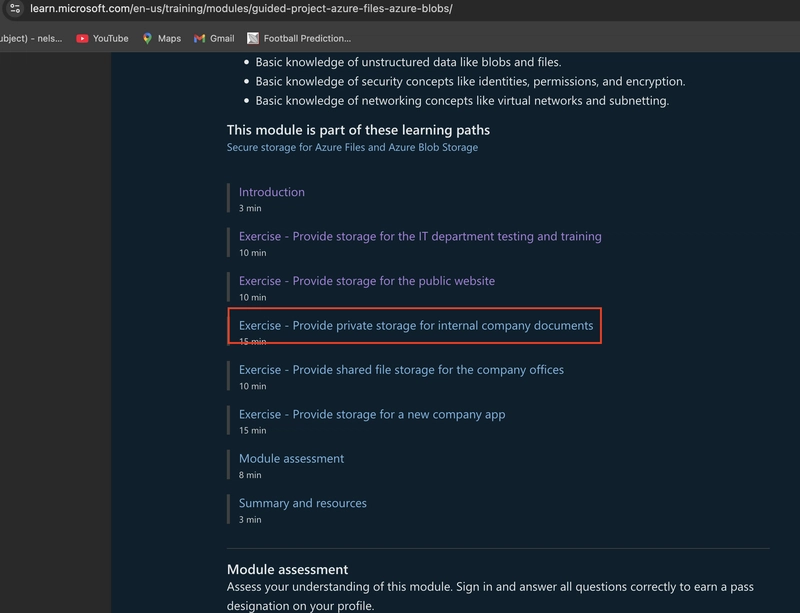









![[DEALS] The Premium Learn to Code Certification Bundle (97% off) & Other Deals Up To 98% Off – Offers End Soon!](https://www.javacodegeeks.com/wp-content/uploads/2012/12/jcg-logo.jpg)


![From drop-out to software architect with Jason Lengstorf [Podcast #167]](https://cdn.hashnode.com/res/hashnode/image/upload/v1743796461357/f3d19cd7-e6f5-4d7c-8bfc-eb974bc8da68.png?#)








































































































.png?#)























.webp?#)










_Christophe_Coat_Alamy.jpg?#)
 (1).webp?#)




































































































![Apple Considers Delaying Smart Home Hub Until 2026 [Gurman]](https://www.iclarified.com/images/news/96946/96946/96946-640.jpg)
![iPhone 17 Pro Won't Feature Two-Toned Back [Gurman]](https://www.iclarified.com/images/news/96944/96944/96944-640.jpg)
![Tariffs Threaten Apple's $999 iPhone Price Point in the U.S. [Gurman]](https://www.iclarified.com/images/news/96943/96943/96943-640.jpg)