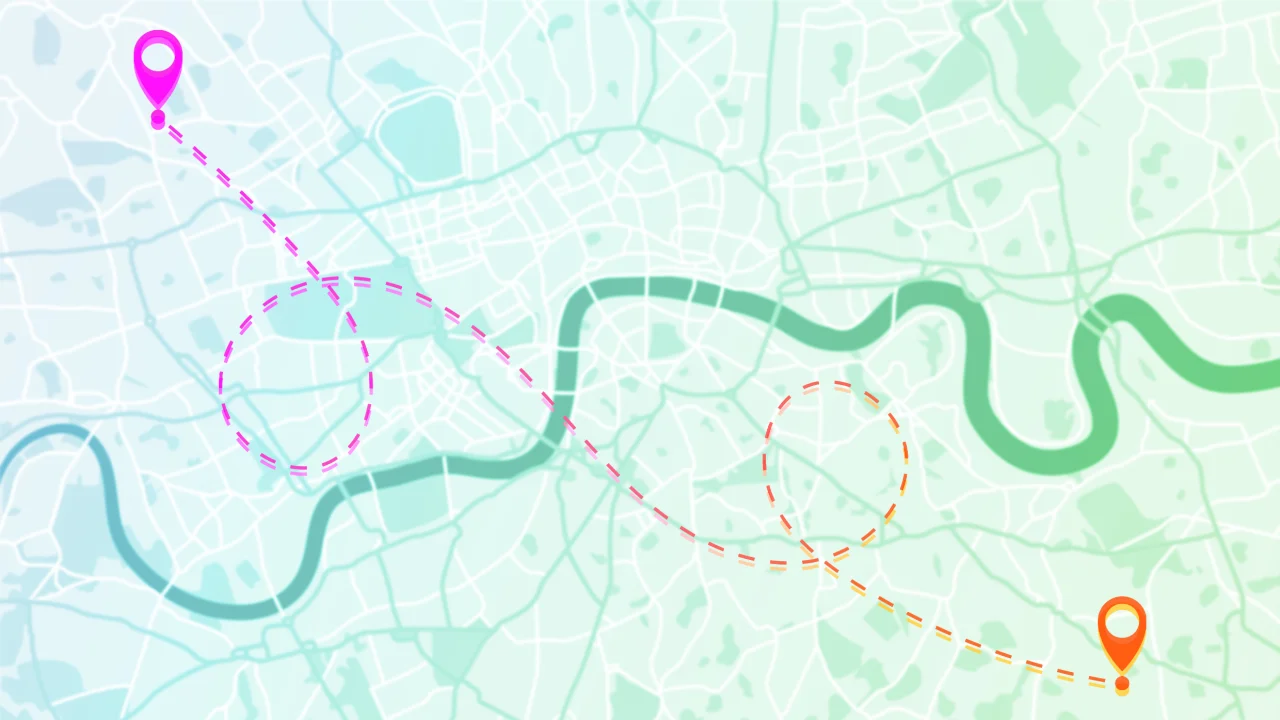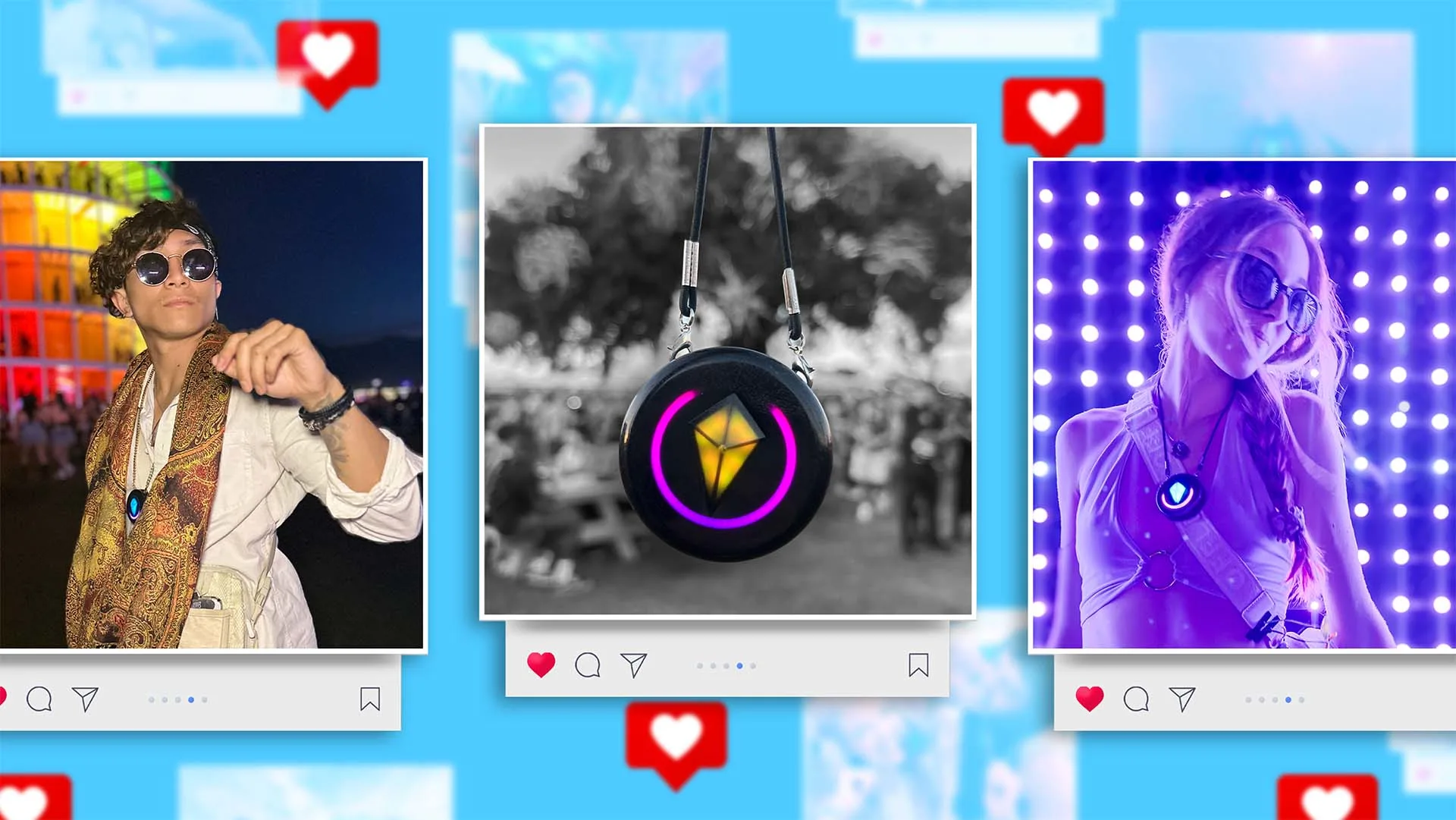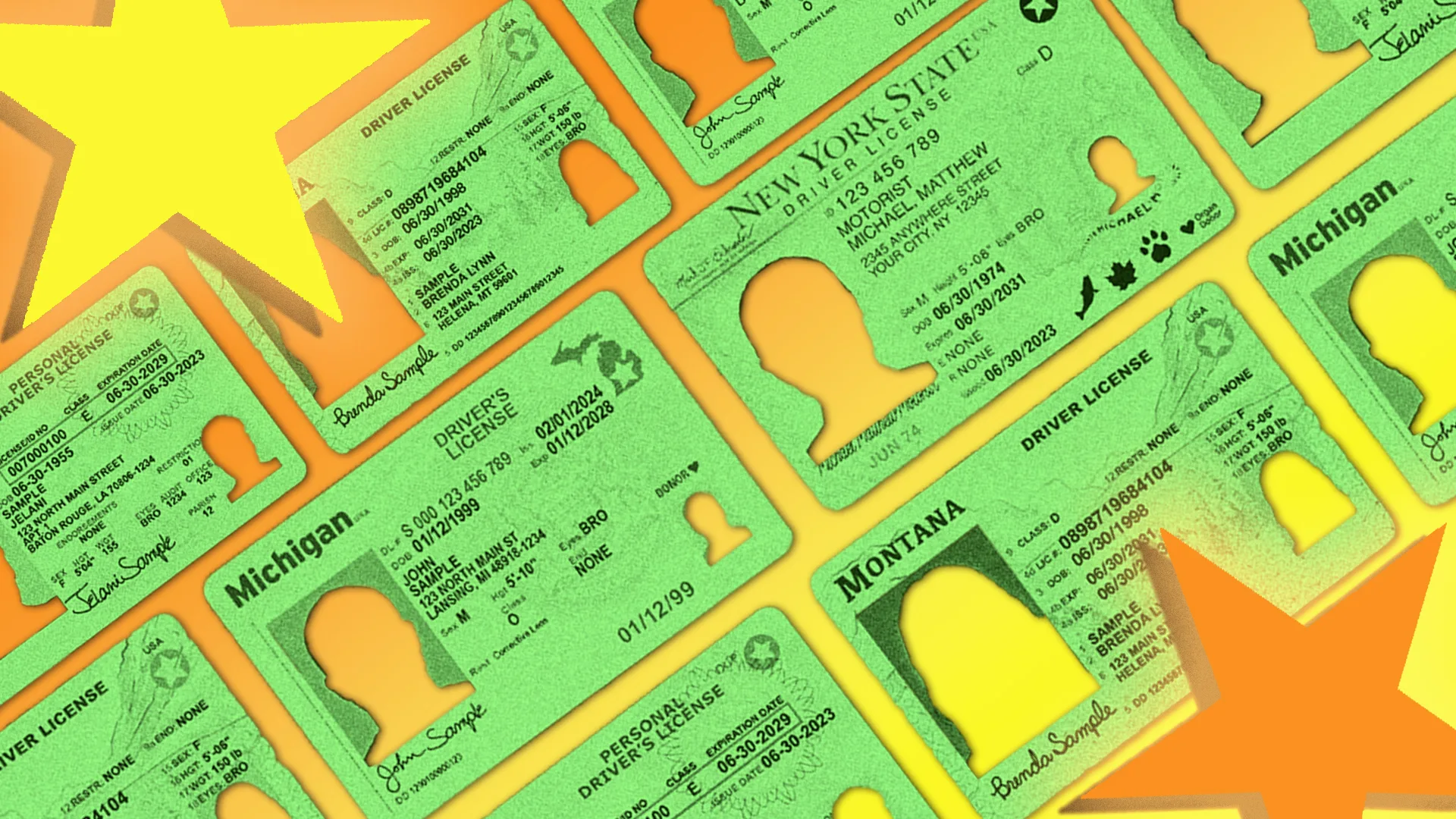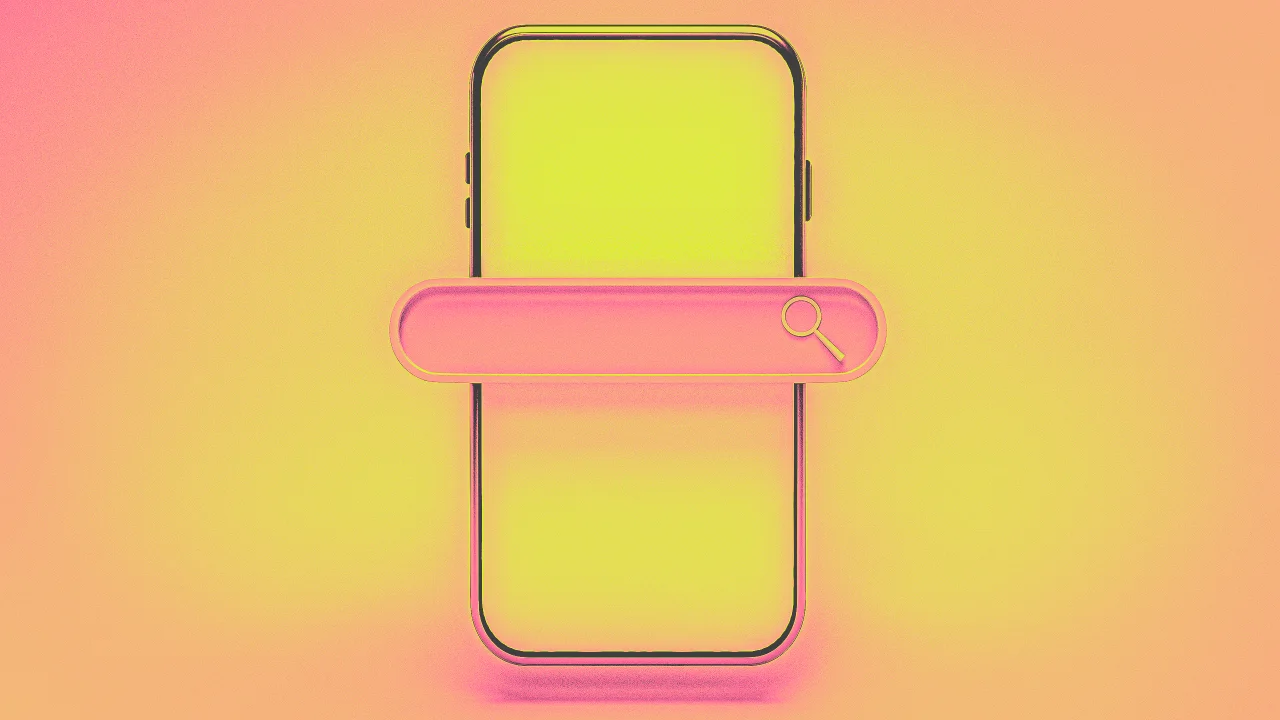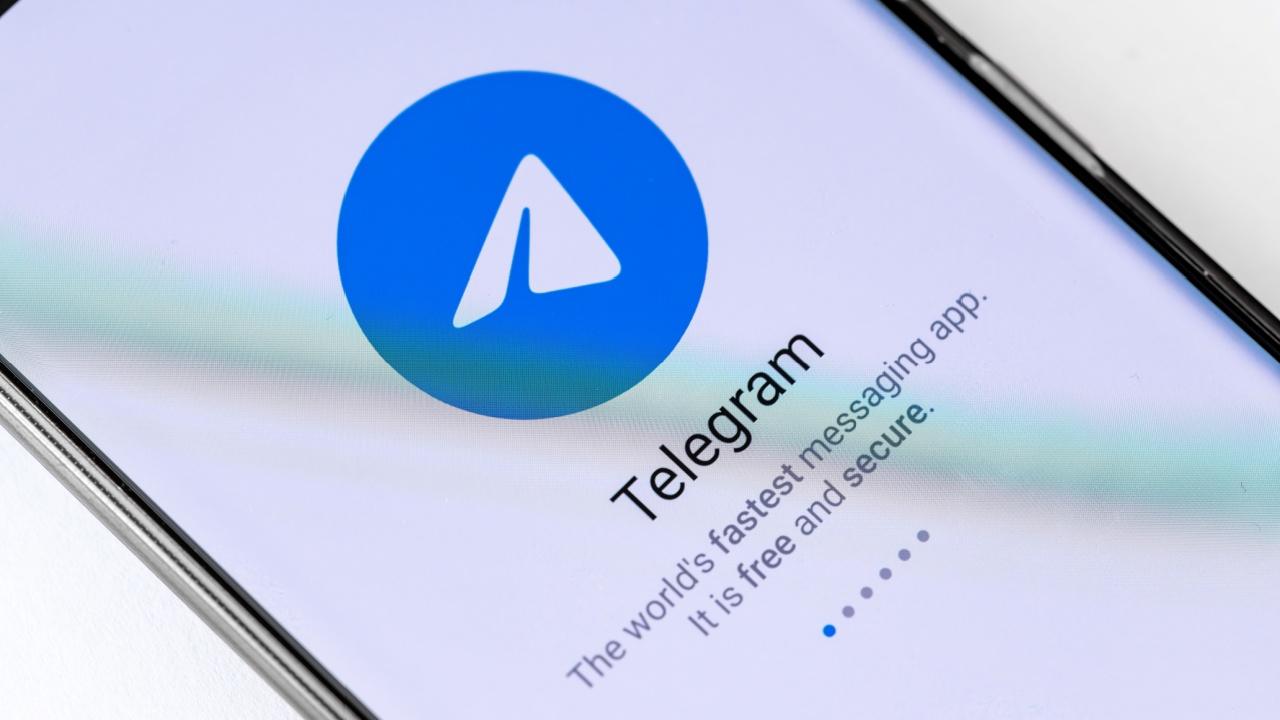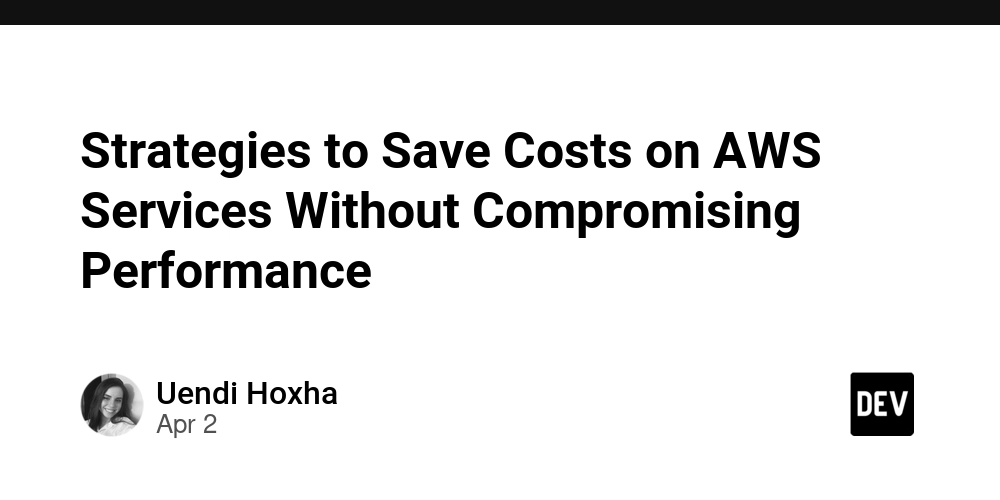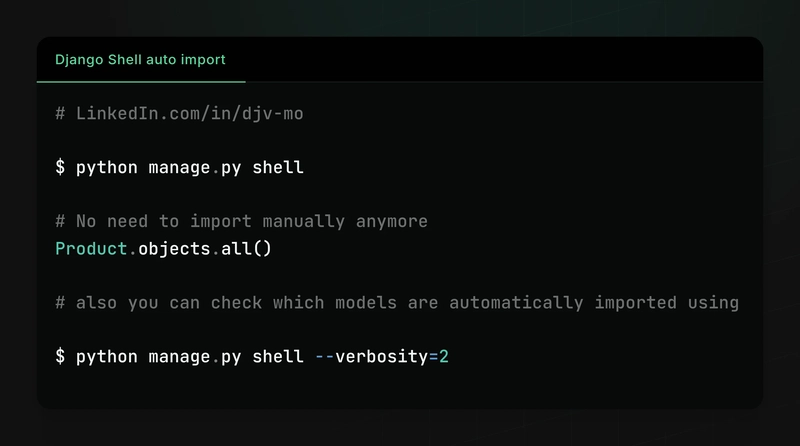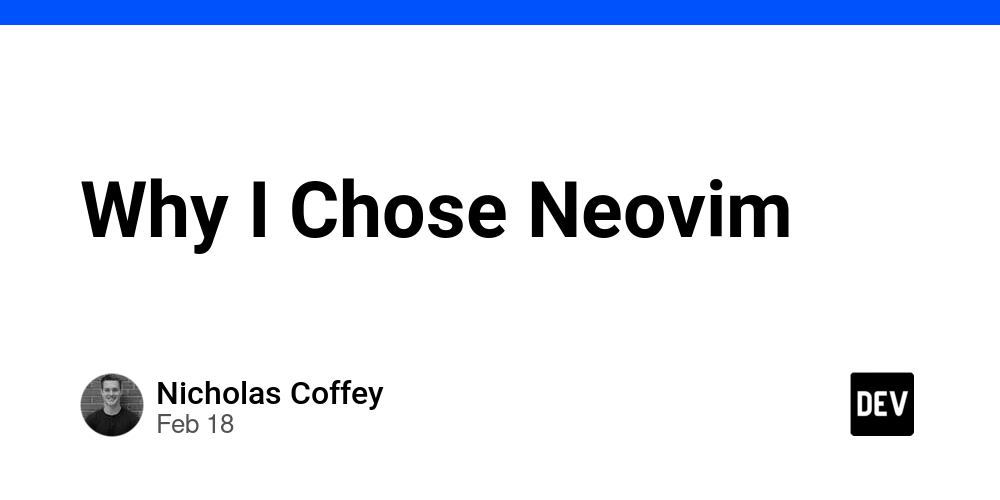How to Convert MP4 to GIF (Easy & Fast Guide)
Want to turn your MP4 videos into fun, shareable GIFs? You're in the right place! Converting MP4 to GIF is perfect for creating short animations, memes, or looping visuals for social media, websites, or messaging apps. Here’s how to do it easily. Why Convert MP4 to GIF? GIFs are lightweight, autoplaying animations that grab attention quickly. While MP4 is great for full videos, GIFs are ideal for: Sharing moments in a visual loop Creating reaction memes or snippets Embedding animations on websites How to Convert MP4 to GIF Here are three simple ways to convert your MP4 videos to GIFs: 1. Use an Online Converter Websites like EZGIF, CloudConvert, and Convertio make it super easy: Visit the site and upload your MP4 file. Select the GIF format. Trim the video if needed and click "Convert." Download your animated GIF. 2. Use Photoshop (Advanced Editing) If you have Adobe Photoshop: Open your MP4 in Photoshop (File > Import > Video Frames to Layers). Choose your frame range and import settings. Export as GIF via File > Export > Save for Web. 3. Use FFmpeg (Command Line Option) For more control and automation: ffmpeg -i input.mp4 -vf "fps=10,scale=480
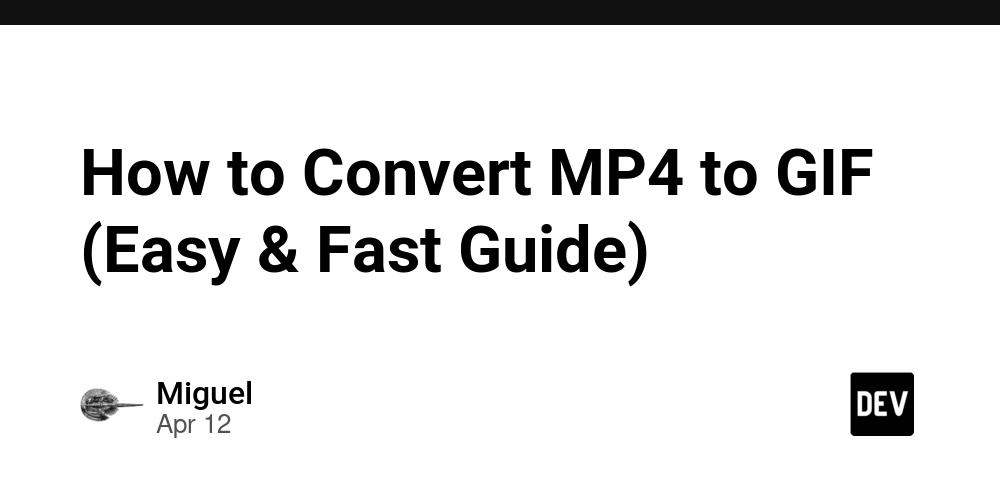
Want to turn your MP4 videos into fun, shareable GIFs? You're in the right place! Converting MP4 to GIF is perfect for creating short animations, memes, or looping visuals for social media, websites, or messaging apps. Here’s how to do it easily.
Why Convert MP4 to GIF?
GIFs are lightweight, autoplaying animations that grab attention quickly. While MP4 is great for full videos, GIFs are ideal for:
Sharing moments in a visual loop
Creating reaction memes or snippets
Embedding animations on websites
How to Convert MP4 to GIF
Here are three simple ways to convert your MP4 videos to GIFs:
1. Use an Online Converter
Websites like EZGIF, CloudConvert, and Convertio make it super easy:
Visit the site and upload your MP4 file.
Select the GIF format.
Trim the video if needed and click "Convert."
Download your animated GIF.
2. Use Photoshop (Advanced Editing)
If you have Adobe Photoshop:
Open your MP4 in Photoshop (File > Import > Video Frames to Layers).
Choose your frame range and import settings.
Export as GIF via File > Export > Save for Web.
3. Use FFmpeg (Command Line Option)
For more control and automation:
ffmpeg -i input.mp4 -vf "fps=10,scale=480




























![[Webinar] AI Is Already Inside Your SaaS Stack — Learn How to Prevent the Next Silent Breach](https://blogger.googleusercontent.com/img/b/R29vZ2xl/AVvXsEiOWn65wd33dg2uO99NrtKbpYLfcepwOLidQDMls0HXKlA91k6HURluRA4WXgJRAZldEe1VReMQZyyYt1PgnoAn5JPpILsWlXIzmrBSs_TBoyPwO7hZrWouBg2-O3mdeoeSGY-l9_bsZB7vbpKjTSvG93zNytjxgTaMPqo9iq9Z5pGa05CJOs9uXpwHFT4/s1600/ai-cyber.jpg?#)











































































































































![[The AI Show Episode 144]: ChatGPT’s New Memory, Shopify CEO’s Leaked “AI First” Memo, Google Cloud Next Releases, o3 and o4-mini Coming Soon & Llama 4’s Rocky Launch](https://www.marketingaiinstitute.com/hubfs/ep%20144%20cover.png)
















































































































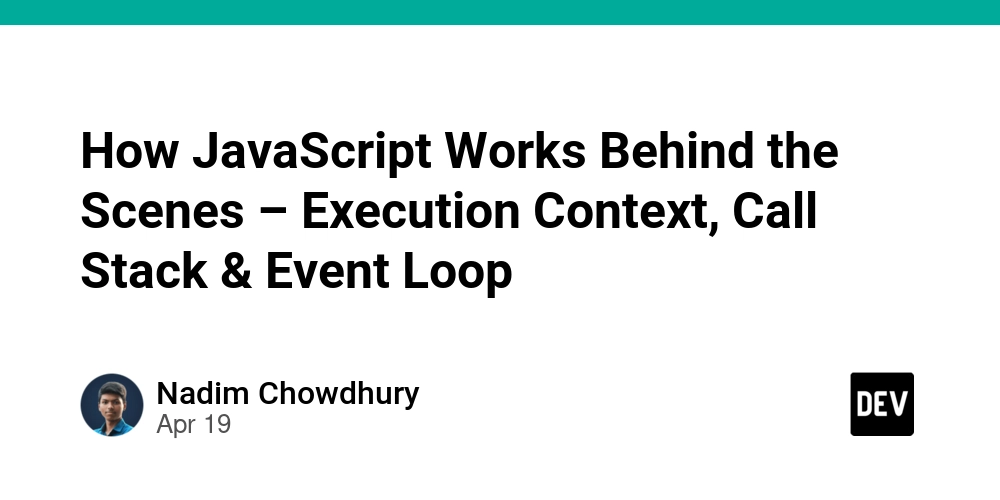

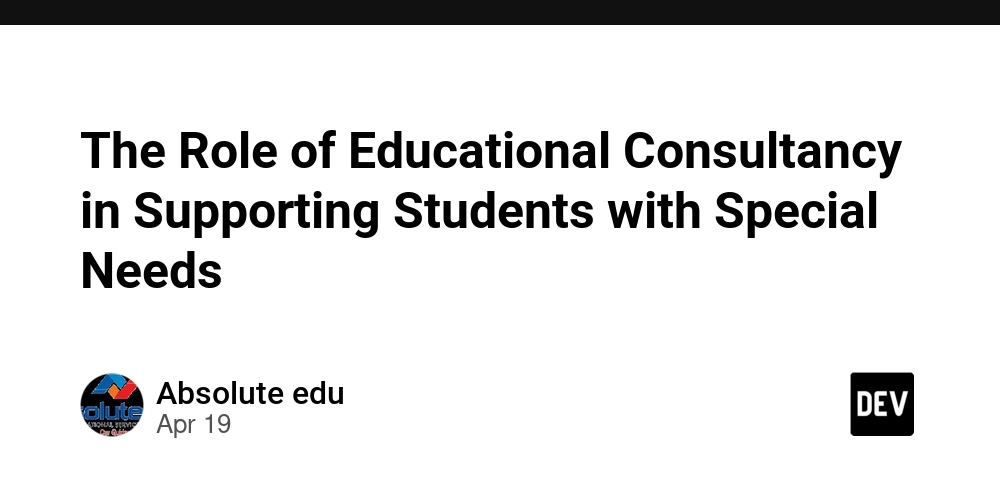
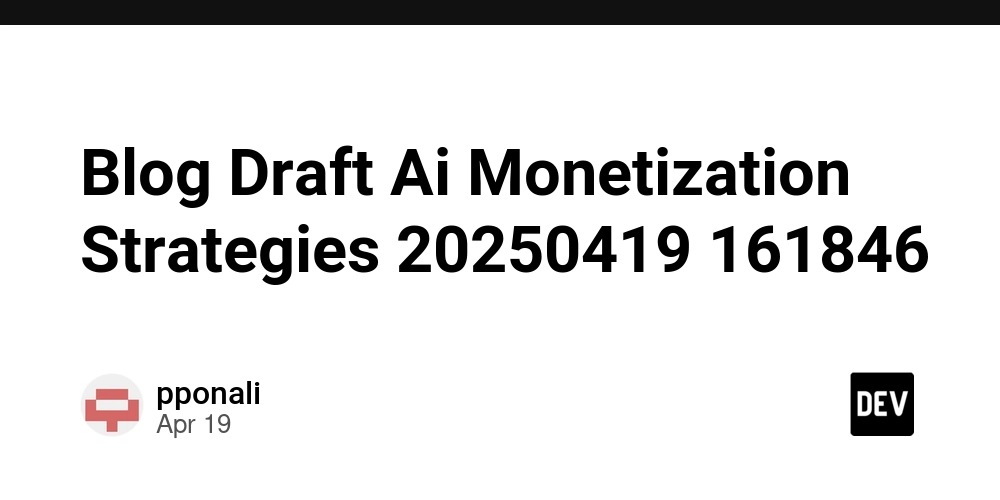









![[FREE EBOOKS] Machine Learning Hero, AI-Assisted Programming for Web and Machine Learning & Four More Best Selling Titles](https://www.javacodegeeks.com/wp-content/uploads/2012/12/jcg-logo.jpg)








































































![Rogue Company Elite tier list of best characters [April 2025]](https://media.pocketgamer.com/artwork/na-33136-1657102075/rogue-company-ios-android-tier-cover.jpg?#)








































































_Andreas_Prott_Alamy.jpg?width=1280&auto=webp&quality=80&disable=upscale#)






















































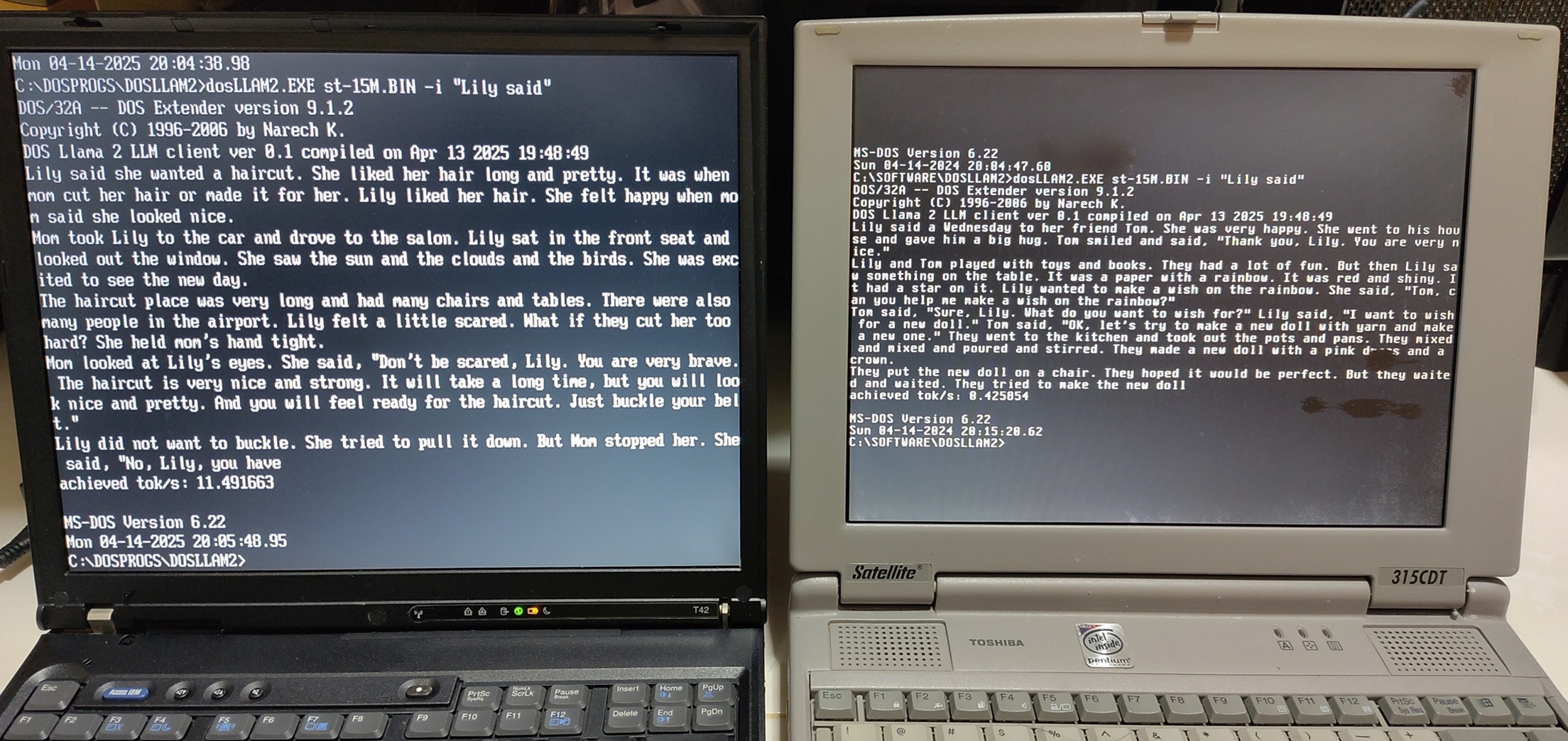
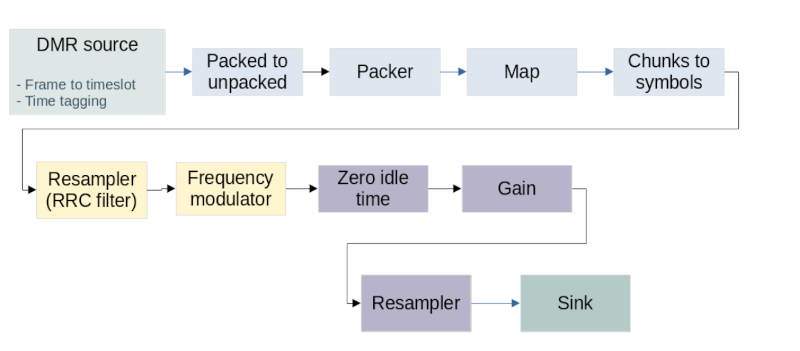






























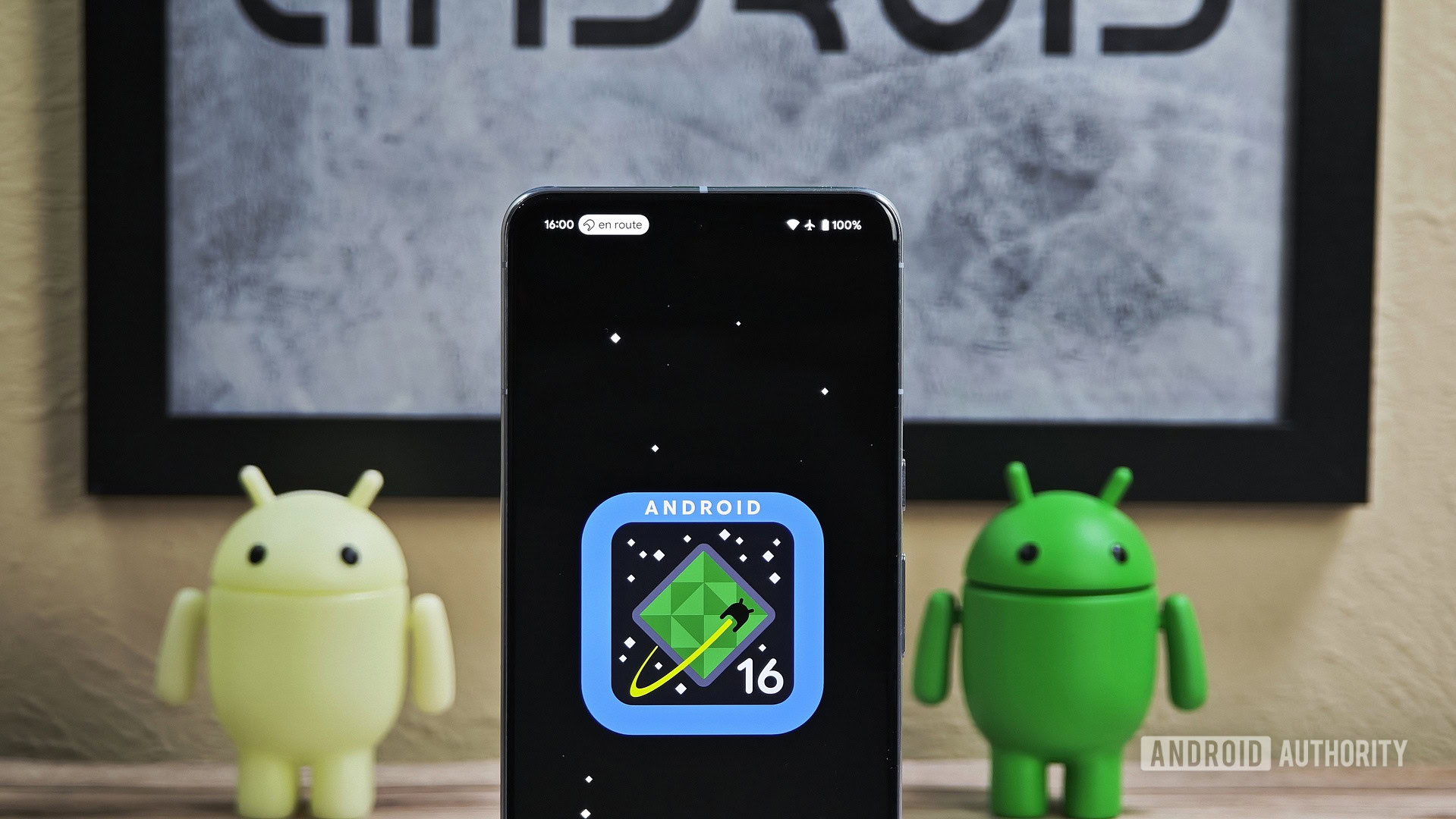






![What’s new in Android’s April 2025 Google System Updates [U: 4/18]](https://i0.wp.com/9to5google.com/wp-content/uploads/sites/4/2025/01/google-play-services-3.jpg?resize=1200%2C628&quality=82&strip=all&ssl=1)










![Apple Watch Series 10 Back On Sale for $299! [Lowest Price Ever]](https://www.iclarified.com/images/news/96657/96657/96657-640.jpg)
![EU Postpones Apple App Store Fines Amid Tariff Negotiations [Report]](https://www.iclarified.com/images/news/97068/97068/97068-640.jpg)
![Apple Slips to Fifth in China's Smartphone Market with 9% Decline [Report]](https://www.iclarified.com/images/news/97065/97065/97065-640.jpg)