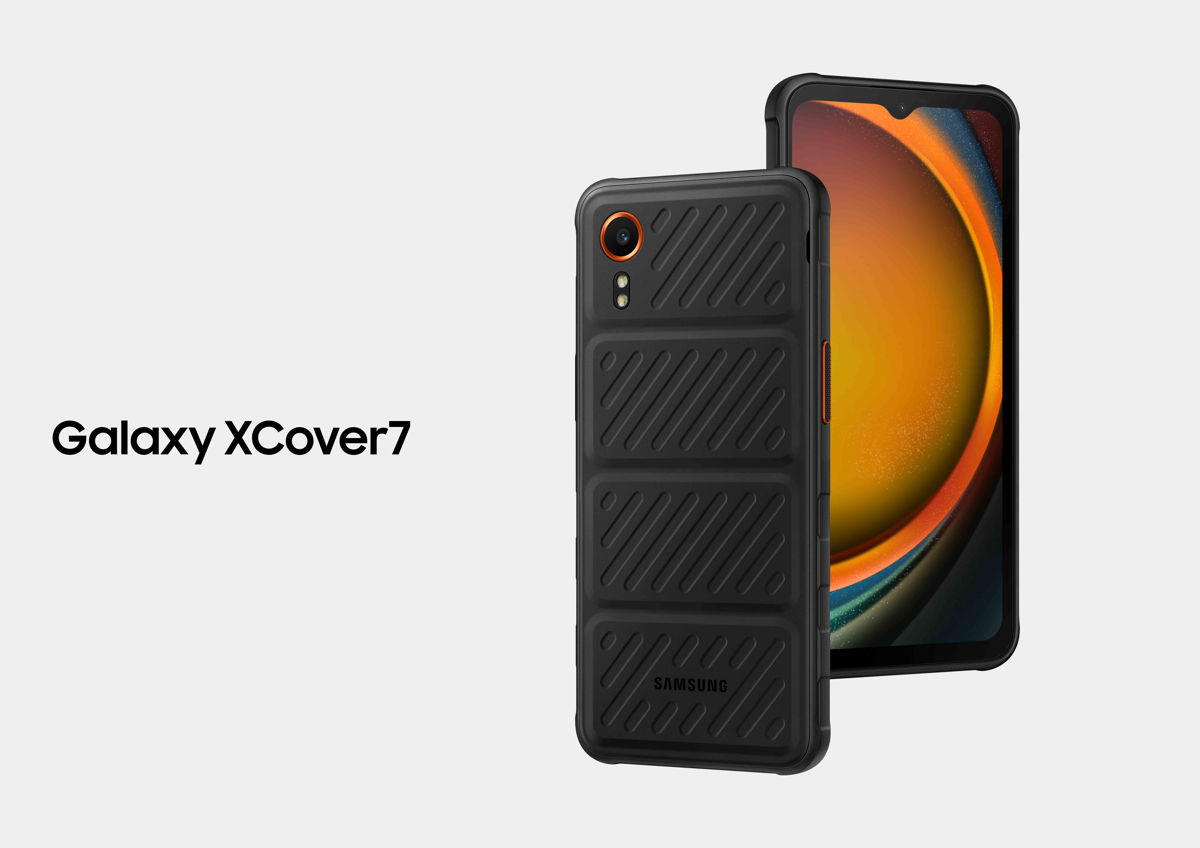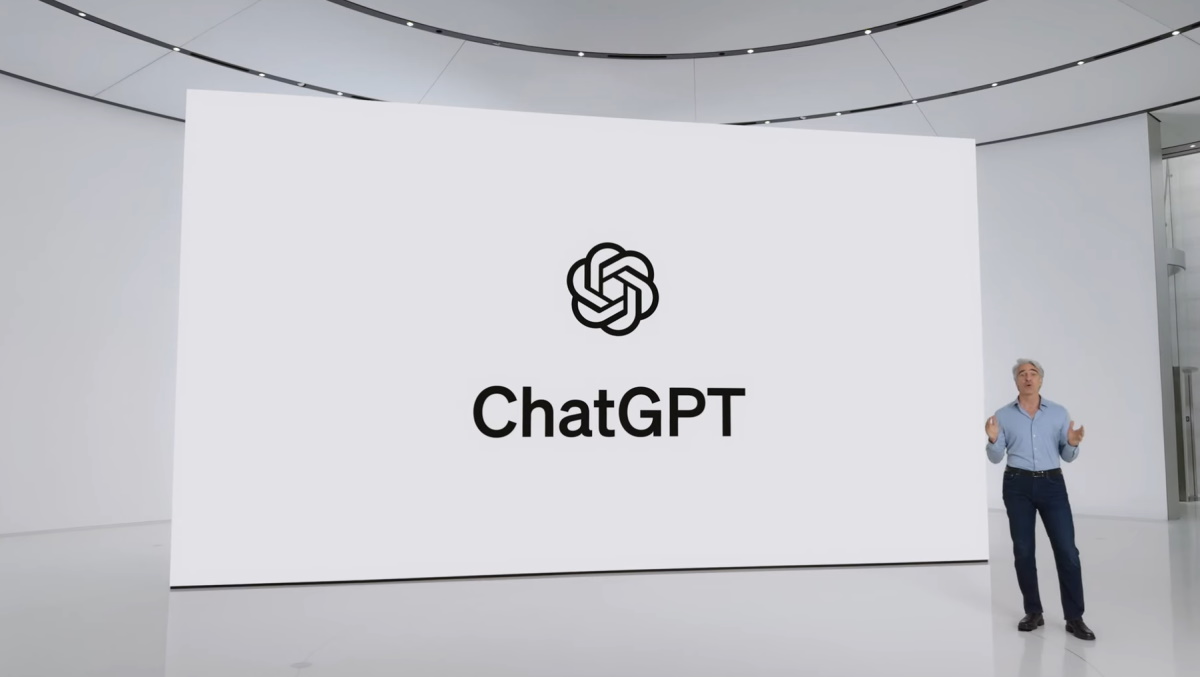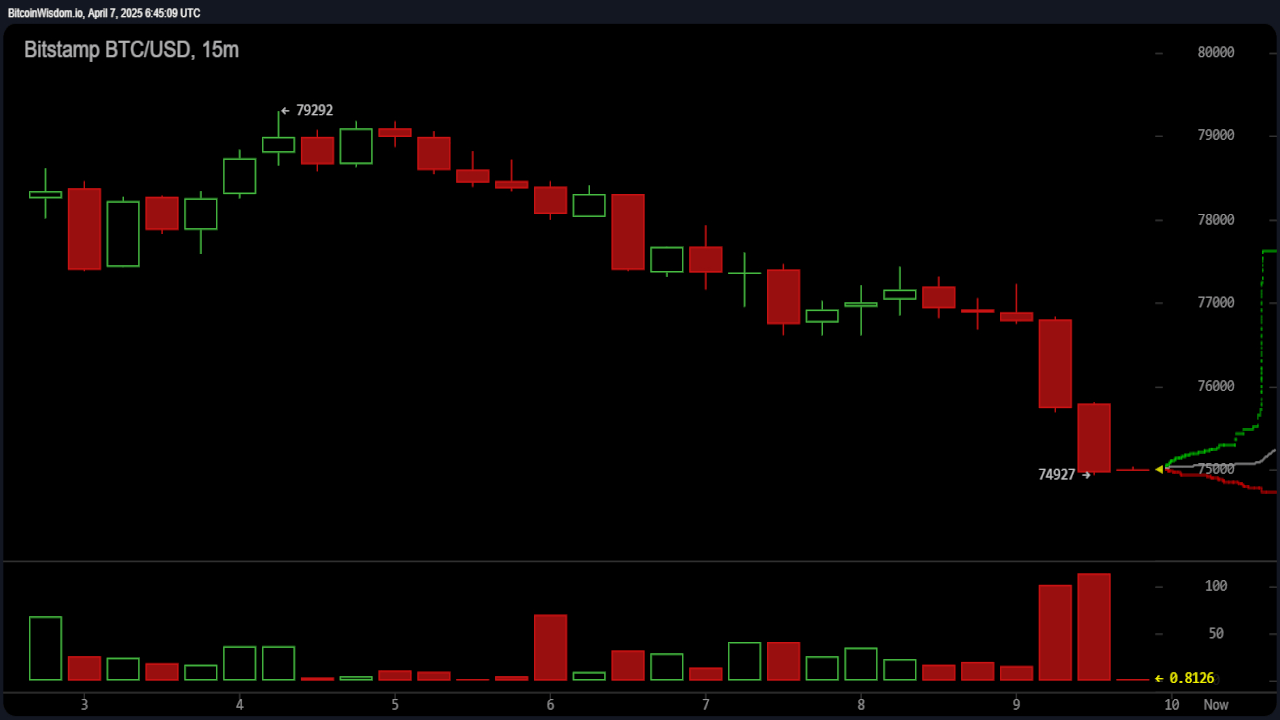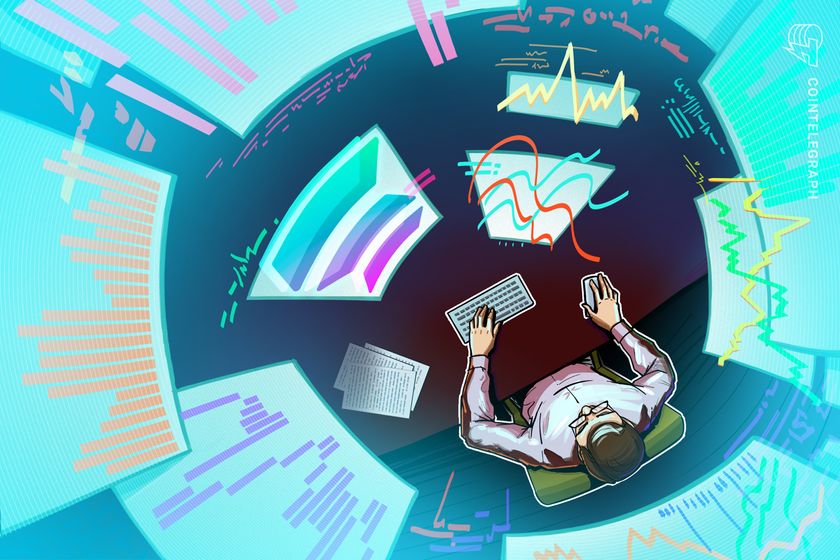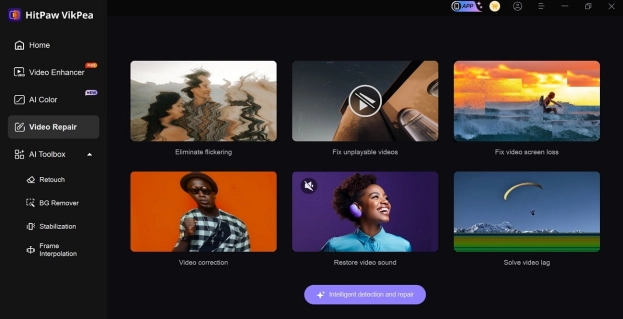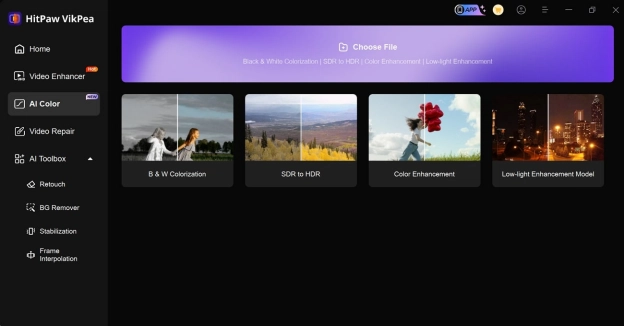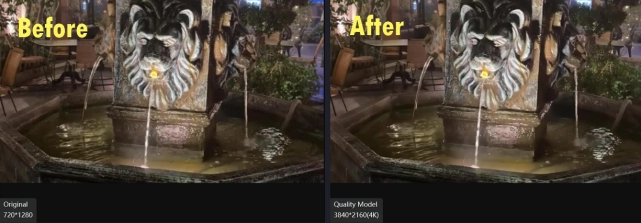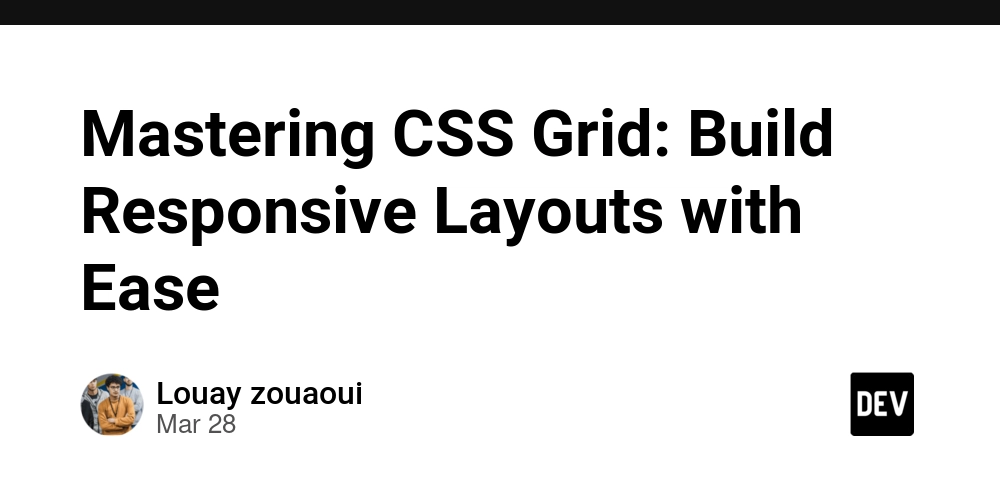HitPaw VikPea (HitPaw Video Enhancer) Expert Review
Have you ever found a blurry video of your parents that is years old, back when they were young? If so, you must have realized that the poor quality of the video makes it nearly unwatchable. Issues like pixelation, noise, and low-resolution can ruin the entire experience, making your wish for a way to bring these videos back to life. Fortunately, using AI-powered technology, video enhancement has become an easier process. To overcome this challenge, HitPaw VikPea (formerly known as HitPaw Video Enhancer) is one of the great examples of video quality enhancers that use this technology to transform blurry videos into quality visuals. Hence, if you are looking for such tools, this article will deliver a detailed guideline on HitPaw VikPea, from its detailed feature overview to its pros and cons. Part 1. Detailed Overview of Features of HitPaw VikPea For your better understanding, here is an overview of all the tools HitPaw video enhancer comes with that you can use to get high-quality videos: 1.AI Enhancer This tool comes with 9 AI Models that remove the blurriness from the videos and increase the quality of the clips. From its General Denoise Model to the Face and Stabilize Model, you can use each to turn your high-quality shots. Moreover, its batch processor allows you to enhance multiple videos at once, which saves you time and effort. 2.Video Repair Sometimes, the video gets corrupted, resulting in flickering, making the video unplayable, or even losing the sound of the clips. This software comes with a video repair tool that fixes all the issues mentioned earlier in MP4 format. After fixing the video, you can access all the videos in 720-1280px resolution in the completed section to import or download them on your device. 3.AI Color For videos that have faded color, including black and white ones, HitPaw VikPea comes with an AI Color tool that immediately analyzes the shot and restores the vibrant color. Users can utilize the preview feature to see the before and after results of the video in case they need further alteration. This AI video enhancer allows you to download videos in different formats, which include MP4, MOV, GIP, and more. Part 2. Evaluating the Software’s Efficiency HitPaw VikPea can upscale the videos from 1080p to 4K and turn them into sharp and clear visuals. When you select the appropriate AI Model to edit the video, this tool ensures the delivery of high resolution without compressing the video quality. Performance Test and Hardware Requirements The time required to process is based on factors like computer performance, frame rate, and resolution. However, overall, it provides a very smooth and fast enhancing process and even allows you to edit multiple videos at once, saving you time and effort. Using its advanced technology, it provides impressive results and does your hours of work in seconds. Moreover, for optimal performance, the HitPaw video enhancer requires a system for Windows 11/10 64-bit with at least 8GB of RAM and 2GB or above free space. During operation, HitPaw VikPea utilizes GPU usage of around 70% and CPU of around 10%, dusting the video processing task. Part 3. A Balanced Assessment of the Strengths and Weaknesses of HitPaw VikPea Now that you know the detailed overview of features, here are the pros and cons of the HitPaw VikPea video quality enhancer to know if this tool is worth it: Pros ●With its intuitive and user-friendly interface, this tool allows everyone to access it, which includes both beginners and professionals. ●The AI-powered enhancement of this tool effectively upscales the video resolution, reduces noise, and restores the clarity of damaged videos. ●This software is compatible with various formats, which include MP4, MOV, MKV, and M4V, which ensures different types of media files. ●By using advanced AI technology, it automatically analyzes the video and fixes the issues with just one click. Cons ●The software requires a strong GPU and sufficient RAM for smooth processing without facing any lag. ●Some advanced AI Models and high-resolution output options are restricted to the premium version, which requires a paid upgrade for full functionality. Part 4. A User-Friendly Walkthrough On How To Enhance Videos Using HitPaw VikPea Among all its tools, video enhancer is the most frequently used feature, which makes editors seek detailed guides on how to use it. Thus, if you want to learn how to use it, here is a guide to enhance the videos using this AI video enhancer: Step 1. Download the HitPaw VikPea and Select the AI Enhancer Tool Install the HitPaw VikPea and select the “Video Enhancer" tool from the left side of the screen to make your video high-quality. Image name: hitpaw-vikpea-expert-review-5.webp Image name: hitpaw-vikpea-expert-review-5.jpg Image alt: access video enhancer vikpea Step 2. Import the Blurred Video From the next interface, press the “Import” button and select
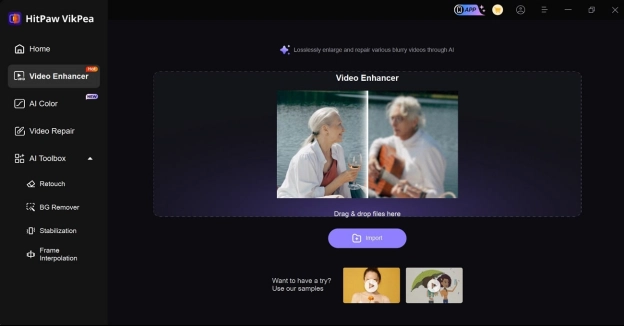
Have you ever found a blurry video of your parents that is years old, back when they were young? If so, you must have realized that the poor quality of the video makes it nearly unwatchable. Issues like pixelation, noise, and low-resolution can ruin the entire experience, making your wish for a way to bring these videos back to life. Fortunately, using AI-powered technology, video enhancement has become an easier process.
To overcome this challenge, HitPaw VikPea (formerly known as HitPaw Video Enhancer) is one of the great examples of video quality enhancers that use this technology to transform blurry videos into quality visuals. Hence, if you are looking for such tools, this article will deliver a detailed guideline on HitPaw VikPea, from its detailed feature overview to its pros and cons.
Part 1. Detailed Overview of Features of HitPaw VikPea
For your better understanding, here is an overview of all the tools HitPaw video enhancer comes with that you can use to get high-quality videos:
1.AI Enhancer
This tool comes with 9 AI Models that remove the blurriness from the videos and increase the quality of the clips. From its General Denoise Model to the Face and Stabilize Model, you can use each to turn your high-quality shots. Moreover, its batch processor allows you to enhance multiple videos at once, which saves you time and effort.
2.Video Repair
Sometimes, the video gets corrupted, resulting in flickering, making the video unplayable, or even losing the sound of the clips. This software comes with a video repair tool that fixes all the issues mentioned earlier in MP4 format. After fixing the video, you can access all the videos in 720-1280px resolution in the completed section to import or download them on your device.
3.AI Color
For videos that have faded color, including black and white ones, HitPaw VikPea comes with an AI Color tool that immediately analyzes the shot and restores the vibrant color. Users can utilize the preview feature to see the before and after results of the video in case they need further alteration. This AI video enhancer allows you to download videos in different formats, which include MP4, MOV, GIP, and more.
Part 2. Evaluating the Software’s Efficiency
HitPaw VikPea can upscale the videos from 1080p to 4K and turn them into sharp and clear visuals. When you select the appropriate AI Model to edit the video, this tool ensures the delivery of high resolution without compressing the video quality.
Performance Test and Hardware Requirements
The time required to process is based on factors like computer performance, frame rate, and resolution. However, overall, it provides a very smooth and fast enhancing process and even allows you to edit multiple videos at once, saving you time and effort. Using its advanced technology, it provides impressive results and does your hours of work in seconds.
Moreover, for optimal performance, the HitPaw video enhancer requires a system for Windows 11/10 64-bit with at least 8GB of RAM and 2GB or above free space. During operation, HitPaw VikPea utilizes GPU usage of around 70% and CPU of around 10%, dusting the video processing task.
Part 3. A Balanced Assessment of the Strengths and Weaknesses of HitPaw VikPea
Now that you know the detailed overview of features, here are the pros and cons of the HitPaw VikPea video quality enhancer to know if this tool is worth it:
Pros
●With its intuitive and user-friendly interface, this tool allows everyone to access it, which includes both beginners and professionals.
●The AI-powered enhancement of this tool effectively upscales the video resolution, reduces noise, and restores the clarity of damaged videos.
●This software is compatible with various formats, which include MP4, MOV, MKV, and M4V, which ensures different types of media files.
●By using advanced AI technology, it automatically analyzes the video and fixes the issues with just one click.
Cons
●The software requires a strong GPU and sufficient RAM for smooth processing without facing any lag.
●Some advanced AI Models and high-resolution output options are restricted to the premium version, which requires a paid upgrade for full functionality.
Part 4. A User-Friendly Walkthrough On How To Enhance Videos Using HitPaw VikPea
Among all its tools, video enhancer is the most frequently used feature, which makes editors seek detailed guides on how to use it. Thus, if you want to learn how to use it, here is a guide to enhance the videos using this AI video enhancer:
Step 1. Download the HitPaw VikPea and Select the AI Enhancer Tool
Install the HitPaw VikPea and select the “Video Enhancer" tool from the left side of the screen to make your video high-quality.
Image name: hitpaw-vikpea-expert-review-5.webp
Image name: hitpaw-vikpea-expert-review-5.jpg
Image alt: access video enhancer vikpea
Step 2. Import the Blurred Video
From the next interface, press the “Import” button and select your target blur video from your device.
Image name: hitpaw-vikpea-expert-review-6.webp
Image name: hitpaw-vikpea-expert-review-6.jpg
Image alt: add video to vikpea
Step 3. Choose the Desired AI Model
From the “Select AI Model,” choose the desired model, such as the General Denoise Model. Once you are done selecting the model, hit the “Preview” button to start the enhancement process.
Image name: hitpaw-vikpea-expert-review-7.webp
Image name: hitpaw-vikpea-expert-review-7.jpg
Image alt: apply ai model vikpea
Step 4. Export and Save the Final Video
Afterward, check the final video by reviewing the before and after results of the enhanced shot. When you are satisfied, press the “Export” button to download the enhanced video on your device.
Image name: hitpaw-vikpea-expert-review-8.webp
Image name: hitpaw-vikpea-expert-review-8.jpg
Image alt: export final result vikpea
Conclusion
This guide has provided you with a powerful tool, HitPaw VikPea, which is an AI-driven software. It detects the blurriness from your video and automatically increases the resolution using its AI Models. This video quality enhancer also comes with a repair video tool that fixes corrupted videos. So, if you are looking for a tool that provides multiple functions in one platform, HitPaw VikPea is a great choice.









































































































































































![[The AI Show Episode 142]: ChatGPT’s New Image Generator, Studio Ghibli Craze and Backlash, Gemini 2.5, OpenAI Academy, 4o Updates, Vibe Marketing & xAI Acquires X](https://www.marketingaiinstitute.com/hubfs/ep%20142%20cover.png)

















































































































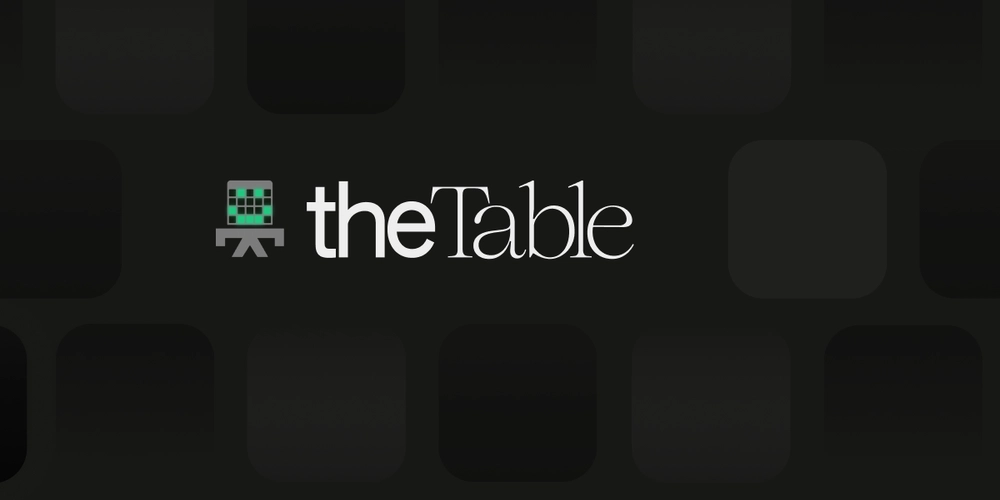
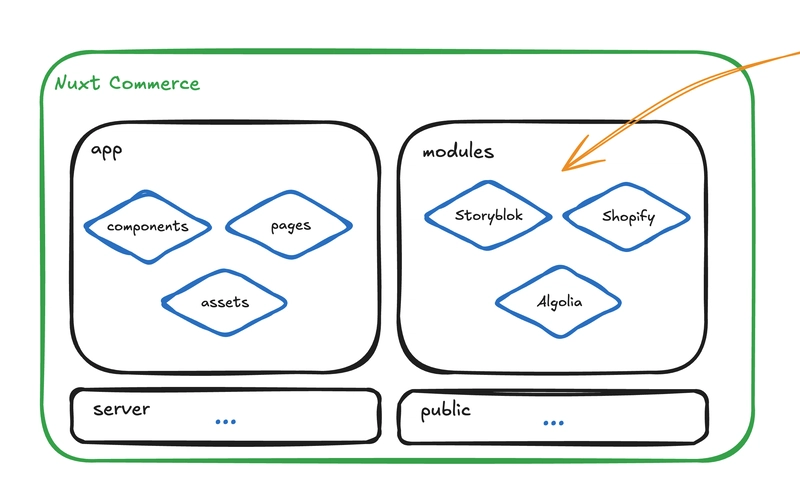












![[DEALS] The Premium Learn to Code Certification Bundle (97% off) & Other Deals Up To 98% Off – Offers End Soon!](https://www.javacodegeeks.com/wp-content/uploads/2012/12/jcg-logo.jpg)

![From drop-out to software architect with Jason Lengstorf [Podcast #167]](https://cdn.hashnode.com/res/hashnode/image/upload/v1743796461357/f3d19cd7-e6f5-4d7c-8bfc-eb974bc8da68.png?#)








































































































.png?#)


































_Christophe_Coat_Alamy.jpg?#)



.webp?#)






































































































![Apple Considers Delaying Smart Home Hub Until 2026 [Gurman]](https://www.iclarified.com/images/news/96946/96946/96946-640.jpg)
![iPhone 17 Pro Won't Feature Two-Toned Back [Gurman]](https://www.iclarified.com/images/news/96944/96944/96944-640.jpg)
![Tariffs Threaten Apple's $999 iPhone Price Point in the U.S. [Gurman]](https://www.iclarified.com/images/news/96943/96943/96943-640.jpg)