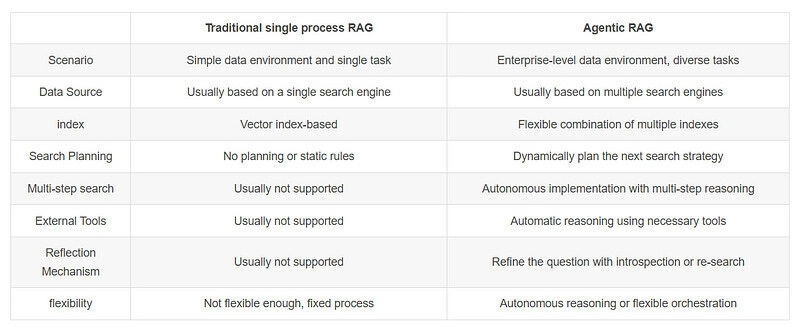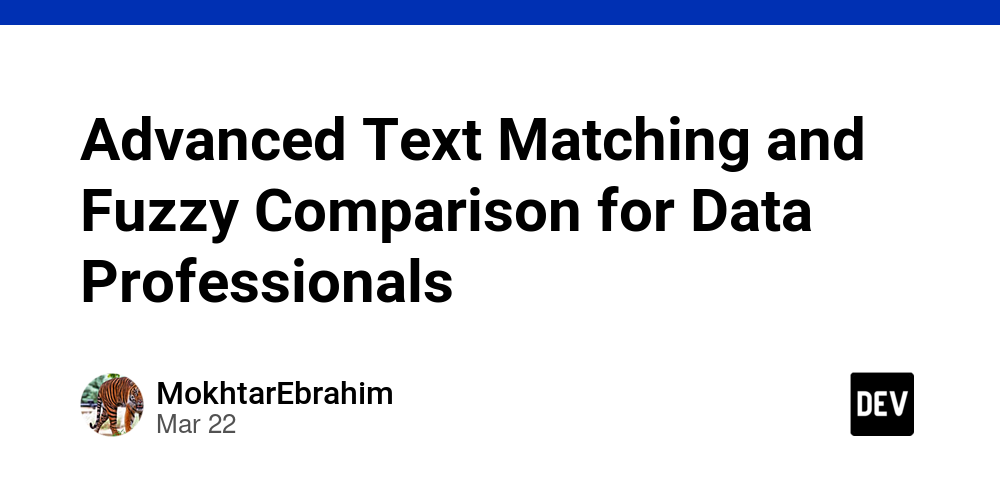Exercise 04: Back up Azure Linux Virtual Machines
Introduction In this exercise, I learned how to back up an Azure Linux virtual machine (VM) using the Azure Backup service. The goal was to protect the virtual machine from accidental or malicious data loss by leveraging the Recovery Services Vault to configure backups for the VM. I also explored how to create and manage backup policies, and tested restoring a backup to ensure the VM is fully protected. Scenario The task required me to: Create a virtual machine and set it up for backup. Create and configure a Recovery Services Vault for storing the backup data. Set up Azure virtual machine-level backup by defining backup policies and retention settings. Optionally, connect to a Linux virtual machine using SSH with a user and password (for testing purposes). Skills Practiced Creating and configuring a Recovery Services Vault for backup storage. Implementing Azure virtual machine-level backup. Configuring backup policies and retention settings. Connecting to a Linux VM via SSH for management. Step-by-Step Guide Step 1: Create a Virtual Machine 1️⃣ Sign in to the Azure Portal I logged into the Azure portal at https://portal.azure.com. 2️⃣ Deploy a Virtual Machine Using a Custom Template To set up the VM, I used the Deploy a custom template feature: I selected Build your own template in the editor and loaded the lab’s azuredeploy.json template. In the Basics section, I filled in the necessary details: Subscription: My active subscription. Region: East US 2. Resource Group: RG1. VM Name: VM4. Admin Username: adminuser. Authentication Type: Password. Admin Password: Provided a complex password for secure access. After reviewing and ensuring validation passed, I clicked Create to deploy the VM. Step 2: Create and Configure a Recovery Services Vault 1️⃣ Navigate to Recovery Services Vaults In the Azure portal, I searched for and selected Recovery Services vaults. 2️⃣ Create a New Recovery Services Vault I clicked + Create and filled out the following settings: Subscription: My active subscription. Resource Group: RG1. Vault Name: RSV1. Region: East US (the same region as the VM). After reviewing the settings, I clicked Create. 3️⃣ Verify the Vault Once the deployment was complete, I clicked Go to Resource. Under the Protected items section, I selected Backup items. The vault initially had no backups. Step 3: Configure Azure Virtual Machine-Level Backup 1️⃣ Enable Virtual Machine Backup In the Recovery Services Vault, I clicked + Backup in the Overview blade. On the Backup Goal blade, I selected: Where is your workload running?: Azure. What resource do you want to back up?: Virtual machine. 2️⃣ Configure the Backup Policy I selected Enhanced as the backup policy type. I created a new policy with the following settings: Policy Name: vmbackup. Frequency: Daily. Time: 12:00 AM (midnight). Retention Period: Retain instant recovery snapshots for 2 days. 3️⃣ Apply the Backup Policy After creating the backup policy, I selected Add and chose VM4 to apply the policy. However, I realized that the Recovery Services Vault and the virtual machine had to be in the same region. Since the vault was in the East US region and the VM was in East US 2, I had to create a new vault with the correct region and apply the backup again. 4️⃣ Create a New Vault I created a new Recovery Services Vault RS2 in the East US 2 region and repeated the process of applying the backup policy to VM4. Once applied, I clicked Enable Backup. 5️⃣ Start the Backup After the backup was enabled, I reviewed the Backup Pre-Check and Last Backup Status. The status showed that the initial backup was pending. I then initiated the backup by clicking Backup Now and accepting the default retention settings. Step 4: Connect to the Linux Virtual Machine Using SSH (Optional) 1️⃣ Locate the Virtual Machine’s Public IP Address In the portal, I found the public IP address of VM4 from the Overview section. 2️⃣ SSH into the Virtual Machine Using my terminal, I connected to the virtual machine with SSH: ssh adminuser@ I entered the password when prompted and successfully logged into VM4. Key Learnings 1️⃣ Recovery Services Vault The Recovery Services Vault is a critical part of managing backups in Azure. It serves as a central storage point for backup data and helps protect VMs from accidental or malicious data loss. 2️⃣ Backup Policies Azure provides various options for backup policies, including Enhanced and Standard types. Understanding the frequency and retention options for backups is crucial for ensuring data availability. 3️⃣ Region Compatibility It's important to keep in mind that the Recovery Services Vault and virtual machine must be in the same region for backup policies to be applied correctly. This was a key lesson I learned while se
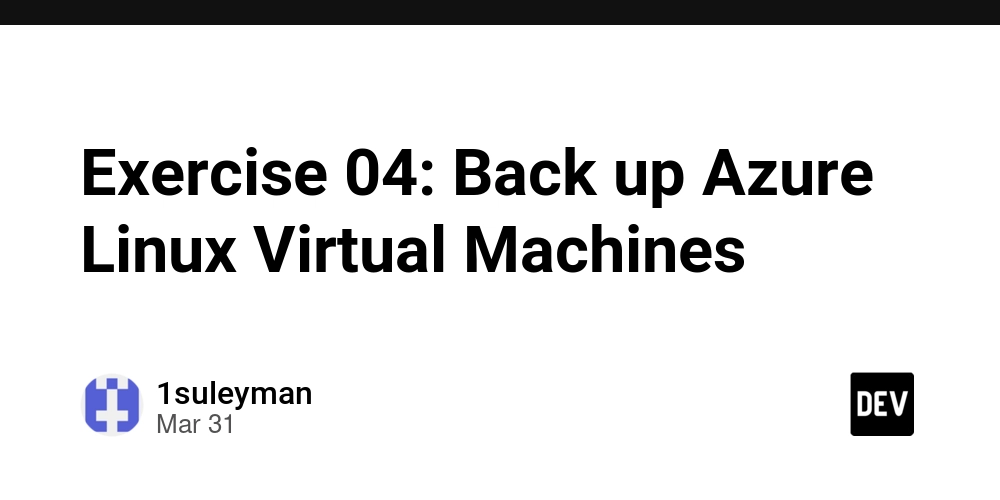
Introduction
In this exercise, I learned how to back up an Azure Linux virtual machine (VM) using the Azure Backup service. The goal was to protect the virtual machine from accidental or malicious data loss by leveraging the Recovery Services Vault to configure backups for the VM. I also explored how to create and manage backup policies, and tested restoring a backup to ensure the VM is fully protected.
Scenario
The task required me to:
- Create a virtual machine and set it up for backup.
- Create and configure a Recovery Services Vault for storing the backup data.
- Set up Azure virtual machine-level backup by defining backup policies and retention settings.
- Optionally, connect to a Linux virtual machine using SSH with a user and password (for testing purposes).
Skills Practiced
- Creating and configuring a Recovery Services Vault for backup storage.
- Implementing Azure virtual machine-level backup.
- Configuring backup policies and retention settings.
- Connecting to a Linux VM via SSH for management.
Step-by-Step Guide
Step 1: Create a Virtual Machine
1️⃣ Sign in to the Azure Portal
I logged into the Azure portal at https://portal.azure.com.
2️⃣ Deploy a Virtual Machine Using a Custom Template
To set up the VM, I used the Deploy a custom template feature:
- I selected Build your own template in the editor and loaded the lab’s
azuredeploy.jsontemplate. - In the Basics section, I filled in the necessary details:
- Subscription: My active subscription.
- Region: East US 2.
- Resource Group: RG1.
- VM Name: VM4.
-
Admin Username:
adminuser. - Authentication Type: Password.
- Admin Password: Provided a complex password for secure access.
- After reviewing and ensuring validation passed, I clicked Create to deploy the VM.
Step 2: Create and Configure a Recovery Services Vault
1️⃣ Navigate to Recovery Services Vaults
In the Azure portal, I searched for and selected Recovery Services vaults.
2️⃣ Create a New Recovery Services Vault
- I clicked + Create and filled out the following settings:
- Subscription: My active subscription.
- Resource Group: RG1.
- Vault Name: RSV1.
- Region: East US (the same region as the VM).
- After reviewing the settings, I clicked Create.
3️⃣ Verify the Vault
Once the deployment was complete, I clicked Go to Resource. Under the Protected items section, I selected Backup items. The vault initially had no backups.
Step 3: Configure Azure Virtual Machine-Level Backup
1️⃣ Enable Virtual Machine Backup
In the Recovery Services Vault, I clicked + Backup in the Overview blade. On the Backup Goal blade, I selected:
- Where is your workload running?: Azure.
- What resource do you want to back up?: Virtual machine.
2️⃣ Configure the Backup Policy
- I selected Enhanced as the backup policy type.
- I created a new policy with the following settings:
-
Policy Name:
vmbackup. - Frequency: Daily.
- Time: 12:00 AM (midnight).
- Retention Period: Retain instant recovery snapshots for 2 days.
-
Policy Name:
3️⃣ Apply the Backup Policy
After creating the backup policy, I selected Add and chose VM4 to apply the policy. However, I realized that the Recovery Services Vault and the virtual machine had to be in the same region. Since the vault was in the East US region and the VM was in East US 2, I had to create a new vault with the correct region and apply the backup again.
4️⃣ Create a New Vault
I created a new Recovery Services Vault RS2 in the East US 2 region and repeated the process of applying the backup policy to VM4. Once applied, I clicked Enable Backup.
5️⃣ Start the Backup
After the backup was enabled, I reviewed the Backup Pre-Check and Last Backup Status. The status showed that the initial backup was pending. I then initiated the backup by clicking Backup Now and accepting the default retention settings.
Step 4: Connect to the Linux Virtual Machine Using SSH (Optional)
1️⃣ Locate the Virtual Machine’s Public IP Address
In the portal, I found the public IP address of VM4 from the Overview section.
2️⃣ SSH into the Virtual Machine
Using my terminal, I connected to the virtual machine with SSH:
ssh adminuser@
I entered the password when prompted and successfully logged into VM4.
Key Learnings
1️⃣ Recovery Services Vault
The Recovery Services Vault is a critical part of managing backups in Azure. It serves as a central storage point for backup data and helps protect VMs from accidental or malicious data loss.
2️⃣ Backup Policies
Azure provides various options for backup policies, including Enhanced and Standard types. Understanding the frequency and retention options for backups is crucial for ensuring data availability.
3️⃣ Region Compatibility
It's important to keep in mind that the Recovery Services Vault and virtual machine must be in the same region for backup policies to be applied correctly. This was a key lesson I learned while setting up my backup.
4️⃣ Backup Monitoring
After enabling backups, I could monitor the backup status and pre-checks to ensure everything was working properly. The Backup Now option allowed me to manually trigger a backup.
Conclusion
Completing this exercise helped me understand how to set up and manage Azure Backup for Linux virtual machines. I learned how to create a Recovery Services Vault, configure backup policies, and manage virtual machine backups. Additionally, I explored the importance of backup retention and the role of Azure Backup in protecting cloud resources from data loss.
Link to the original exercise - https://microsoftlearning.github.io/Deploy-and-administer-Linux-virtual-machines-in-Azure/Instructions/Labs/Lab04-backup-vms.html










































































































































































![[The AI Show Episode 142]: ChatGPT’s New Image Generator, Studio Ghibli Craze and Backlash, Gemini 2.5, OpenAI Academy, 4o Updates, Vibe Marketing & xAI Acquires X](https://www.marketingaiinstitute.com/hubfs/ep%20142%20cover.png)














































































































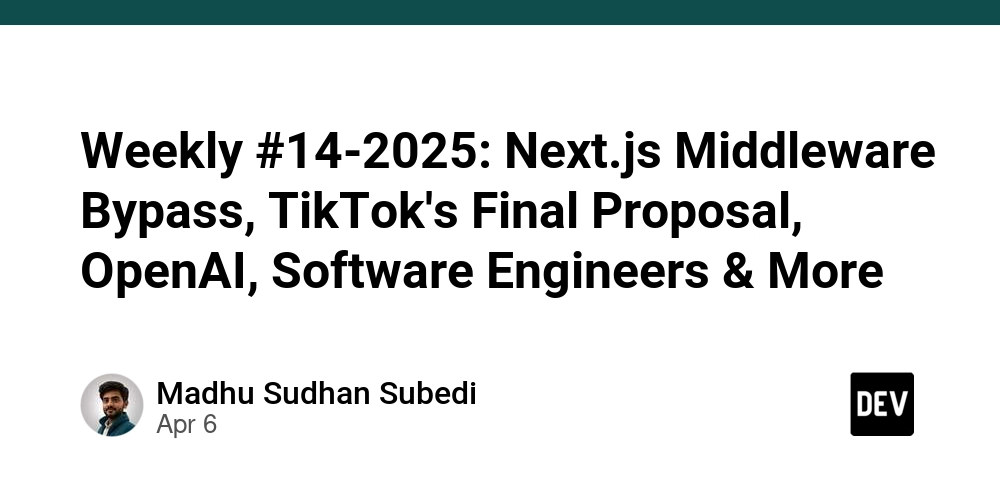
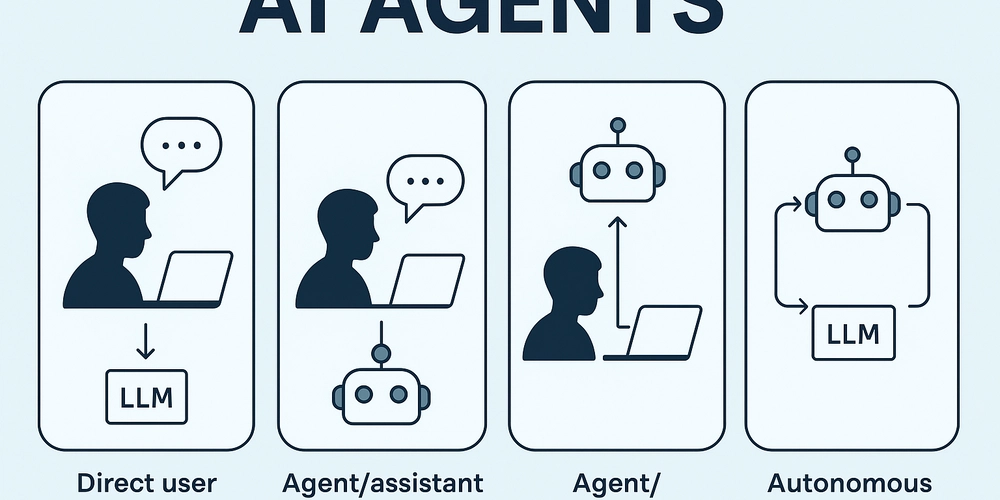
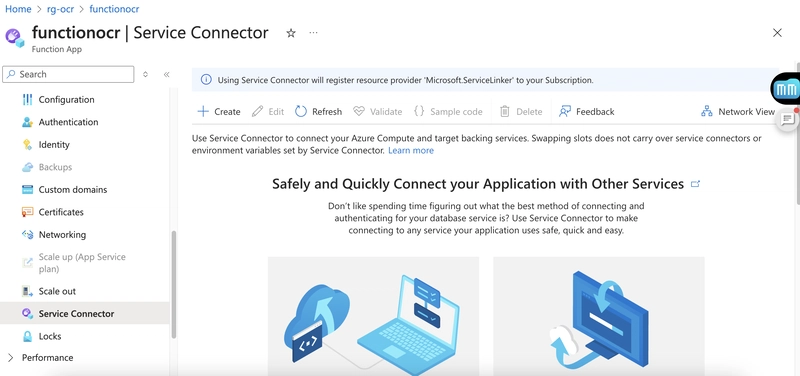
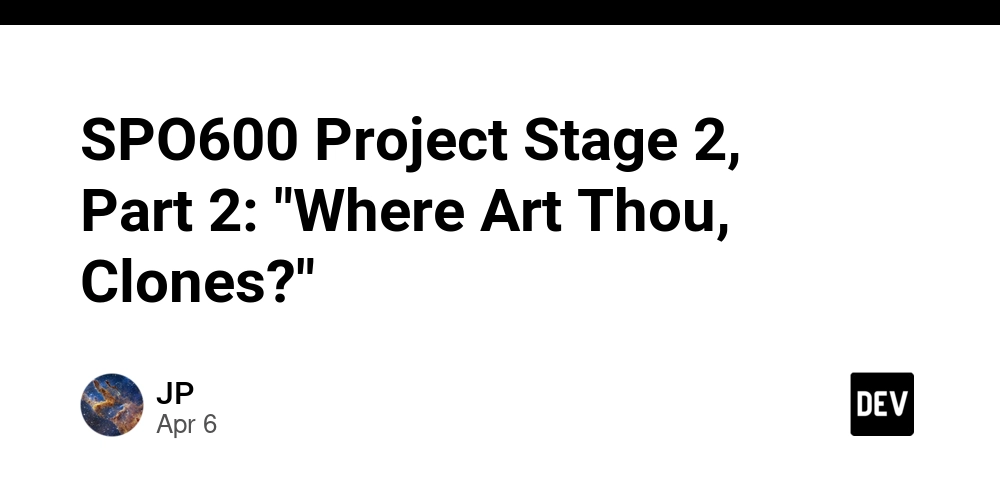









![[FREE EBOOKS] The Kubernetes Bible, The Ultimate Linux Shell Scripting Guide & Four More Best Selling Titles](https://www.javacodegeeks.com/wp-content/uploads/2012/12/jcg-logo.jpg)



![From drop-out to software architect with Jason Lengstorf [Podcast #167]](https://cdn.hashnode.com/res/hashnode/image/upload/v1743796461357/f3d19cd7-e6f5-4d7c-8bfc-eb974bc8da68.png?#)






































































































.png?#)




.jpg?#)
































_Christophe_Coat_Alamy.jpg?#)







































































































![Rapidus in Talks With Apple as It Accelerates Toward 2nm Chip Production [Report]](https://www.iclarified.com/images/news/96937/96937/96937-640.jpg)