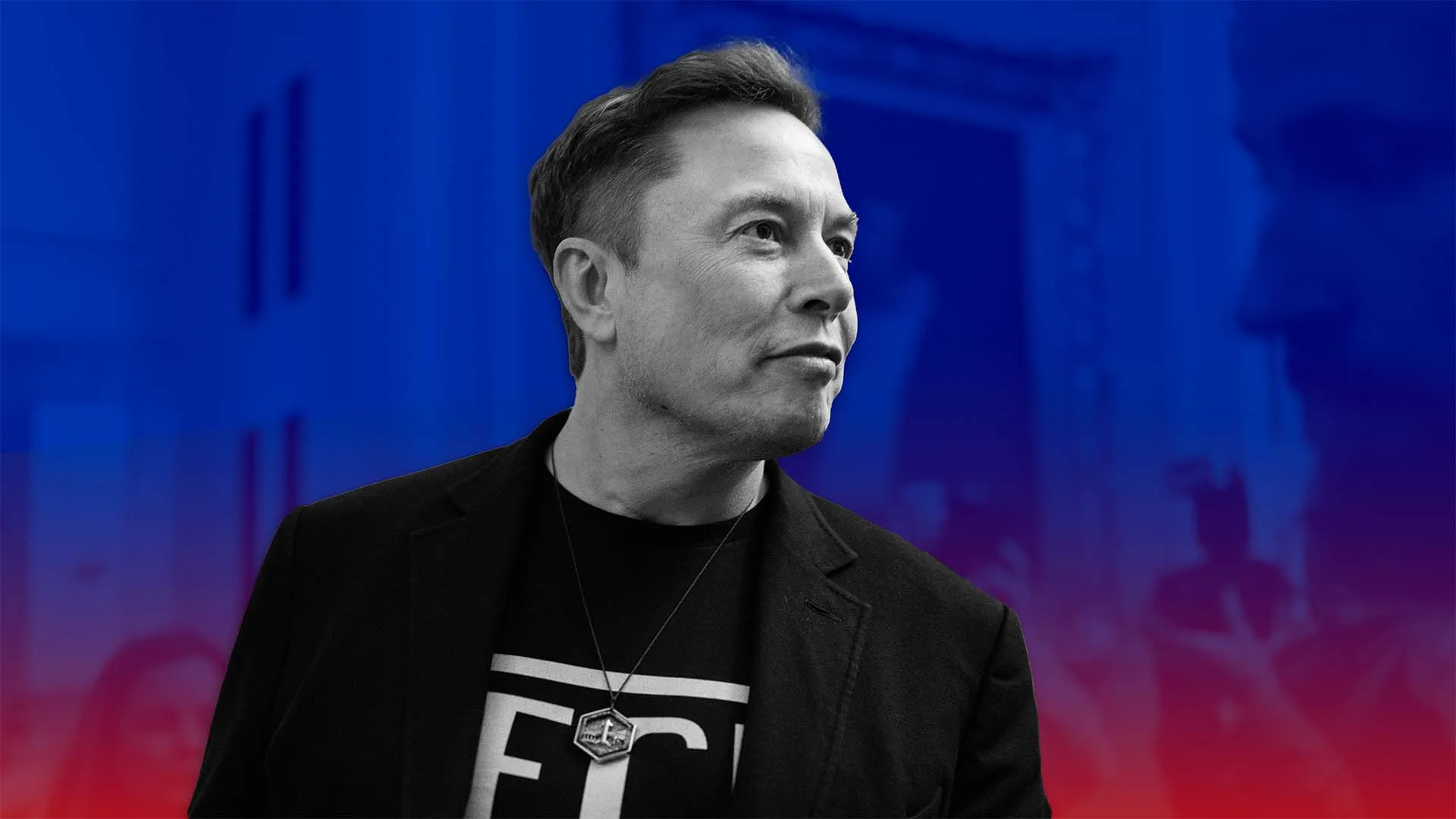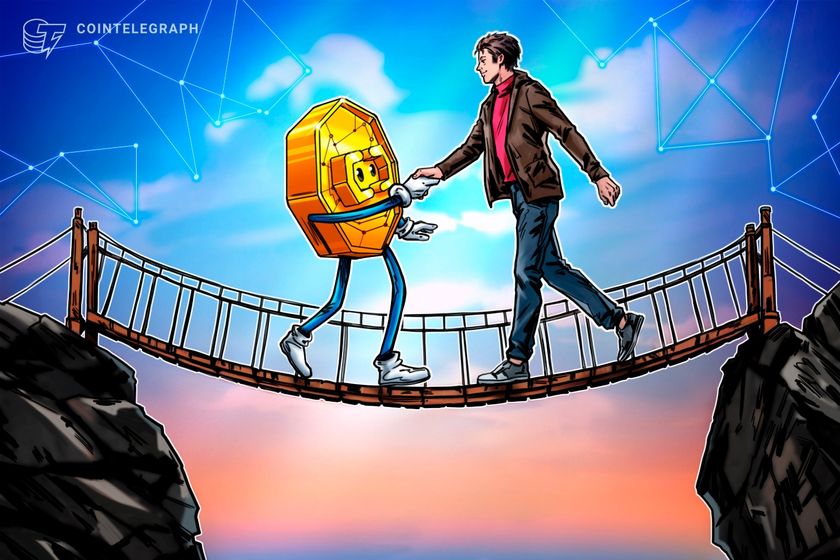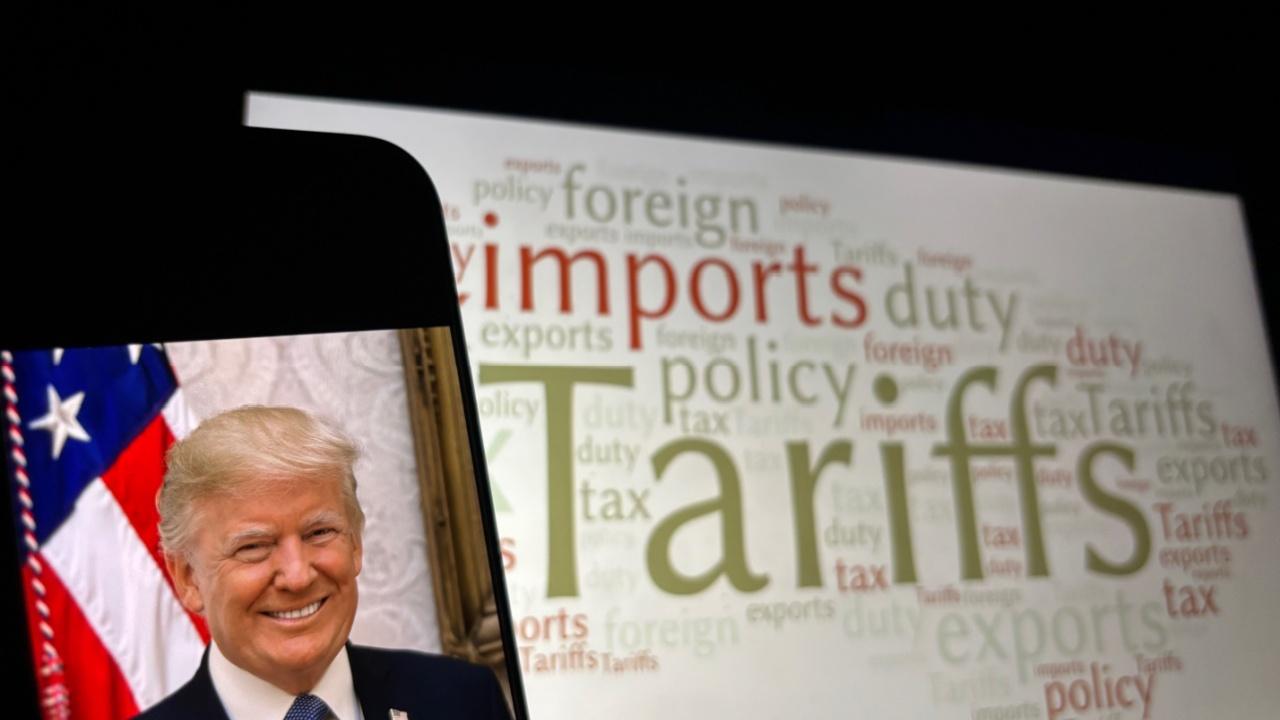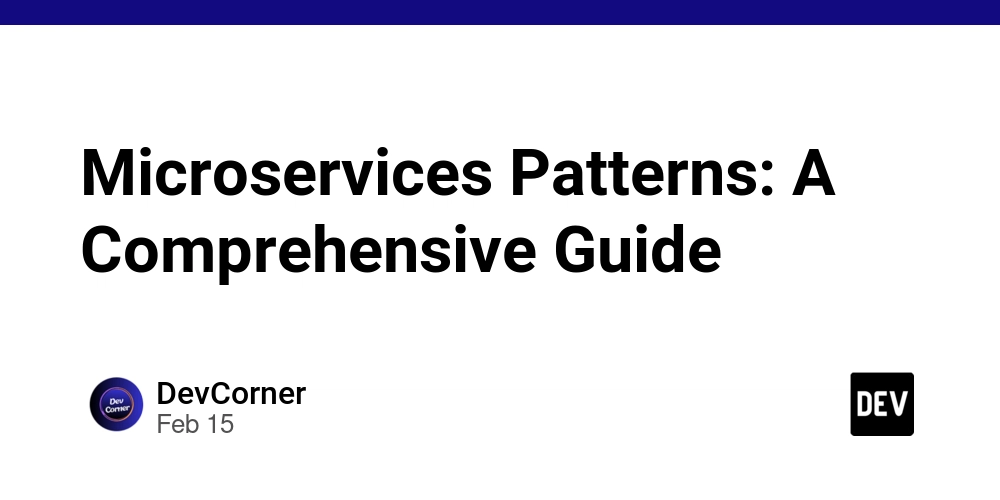Enhancing Cloud Security with Amazon CloudFront and Signed URLs
Enhancing the security of your cloud-based content is crucial in today's digital landscape. By integrating Amazon CloudFront with signed URLs, you can ensure that sensitive media files stored in Amazon S3 are accessible only to authorized users. Why Use Amazon CloudFront with Signed URLs? Controlled Access: Serve content exclusively to authenticated users. Optimized Performance: Cache content at CloudFront edge locations for faster deliveries Enhanced Security: Protect assets from unauthorized access by setting expiration times and integrating secure key pairs. Getting Started: Configure Amazon S3: Create an S3 bucket and enable "Block Public Access" to prevent unauthorized access. Upload your media files (e.g., images, videos) to a designated folder within the bucket. Set Up CloudFront with Signed URLs: Create a CloudFront distribution with your S3 bucket as the origin. Restrict bucket access by enabling an Origin Access Identity (OAI), allowing only CloudFront to access the bucket. Signiance Technologies - Set the Viewer Protocol Policy to redirect HTTP to HTTPS for secure access. Signiance Technologies - Enable "Restrict Viewer Access" to require signed URLs for content access. Signiance Technologies - Integrate Signed URL Generation in Your Application: Generate a key pair and upload the public key to CloudFront, associating it with a key group. Signiance Technologies - Implement a server-side script to generate signed URLs dynamically, ensuring that only authenticated users can access the content. Signiance Technologies - For a comprehensive, step-by-step guide on setting up Amazon CloudFront with signed URLs, including detailed configurations and code examples, read the full article here.
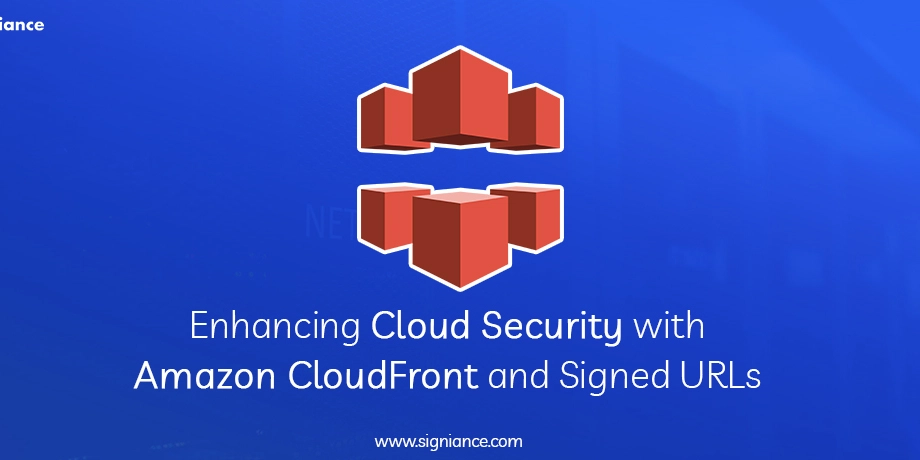
Enhancing the security of your cloud-based content is crucial in today's digital landscape. By integrating Amazon CloudFront with signed URLs, you can ensure that sensitive media files stored in Amazon S3 are accessible only to authorized users.
Why Use Amazon CloudFront with Signed URLs?
Controlled Access: Serve content exclusively to authenticated users.
Optimized Performance: Cache content at CloudFront edge locations for faster deliveries
Enhanced Security: Protect assets from unauthorized access by setting expiration times and integrating secure key pairs.
Getting Started:
Configure Amazon S3:
Create an S3 bucket and enable "Block Public Access" to prevent unauthorized access.
Upload your media files (e.g., images, videos) to a designated folder within the bucket.
Set Up CloudFront with Signed URLs:
Create a CloudFront distribution with your S3 bucket as the origin.
Restrict bucket access by enabling an Origin Access Identity (OAI), allowing only CloudFront to access the bucket.
Signiance Technologies -
Set the Viewer Protocol Policy to redirect HTTP to HTTPS for secure access.
Signiance Technologies -
Enable "Restrict Viewer Access" to require signed URLs for content access.
Signiance Technologies -
Integrate Signed URL Generation in Your Application:
Generate a key pair and upload the public key to CloudFront, associating it with a key group.
Signiance Technologies -
Implement a server-side script to generate signed URLs dynamically, ensuring that only authenticated users can access the content.
Signiance Technologies -
For a comprehensive, step-by-step guide on setting up Amazon CloudFront with signed URLs, including detailed configurations and code examples, read the full article here.













































































































































































![[The AI Show Episode 142]: ChatGPT’s New Image Generator, Studio Ghibli Craze and Backlash, Gemini 2.5, OpenAI Academy, 4o Updates, Vibe Marketing & xAI Acquires X](https://www.marketingaiinstitute.com/hubfs/ep%20142%20cover.png)














































































































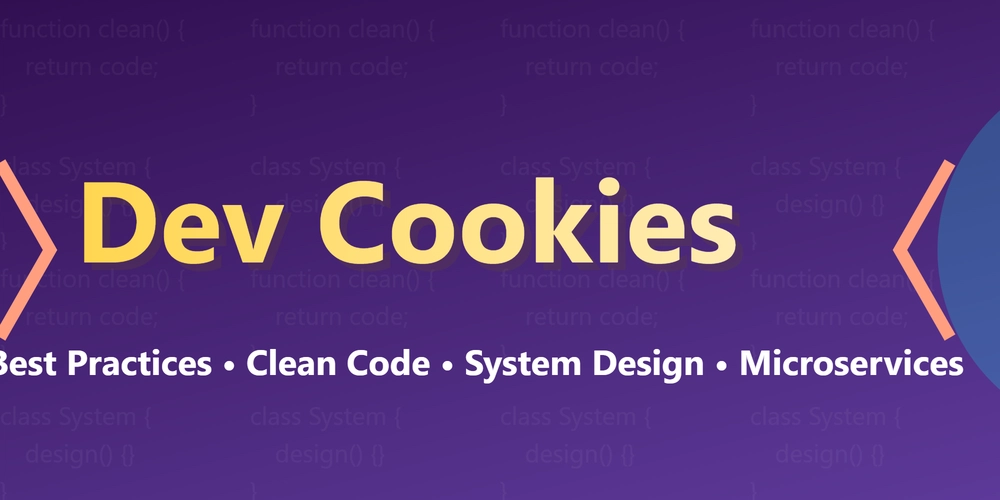
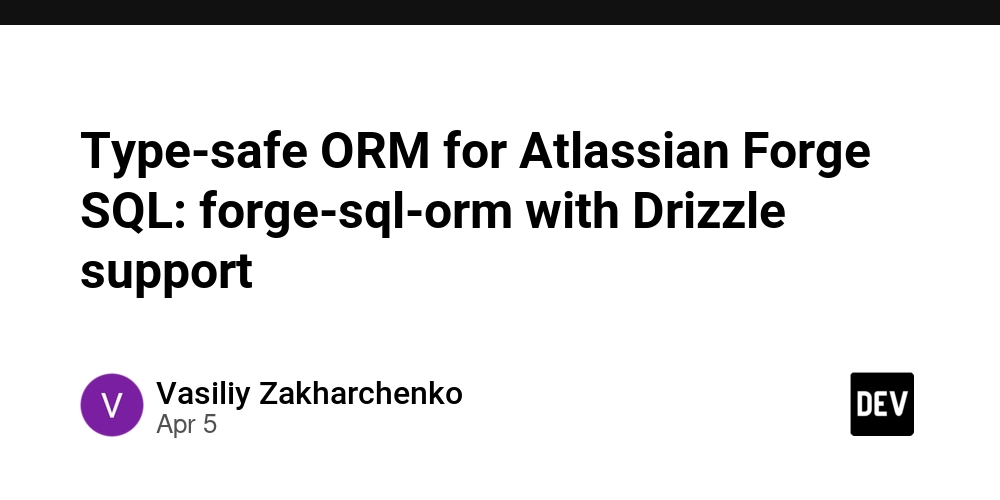
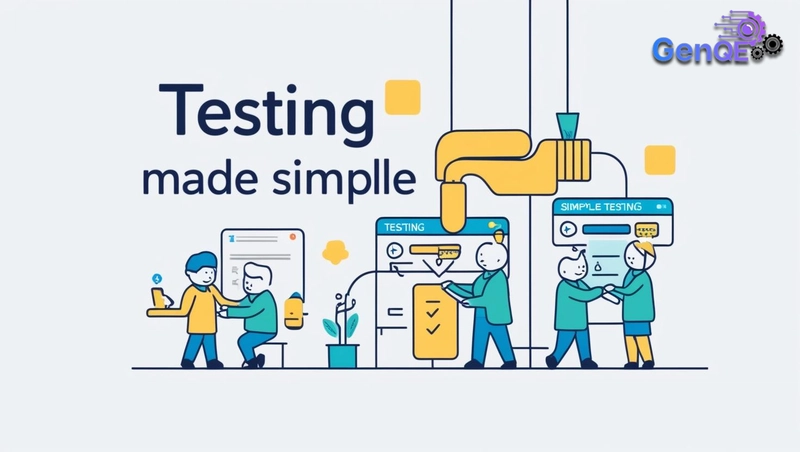










![[FREE EBOOKS] The Kubernetes Bible, The Ultimate Linux Shell Scripting Guide & Four More Best Selling Titles](https://www.javacodegeeks.com/wp-content/uploads/2012/12/jcg-logo.jpg)



![From drop-out to software architect with Jason Lengstorf [Podcast #167]](https://cdn.hashnode.com/res/hashnode/image/upload/v1743796461357/f3d19cd7-e6f5-4d7c-8bfc-eb974bc8da68.png?#)





































































































.png?#)





.jpg?#)
































_Christophe_Coat_Alamy.jpg?#)





































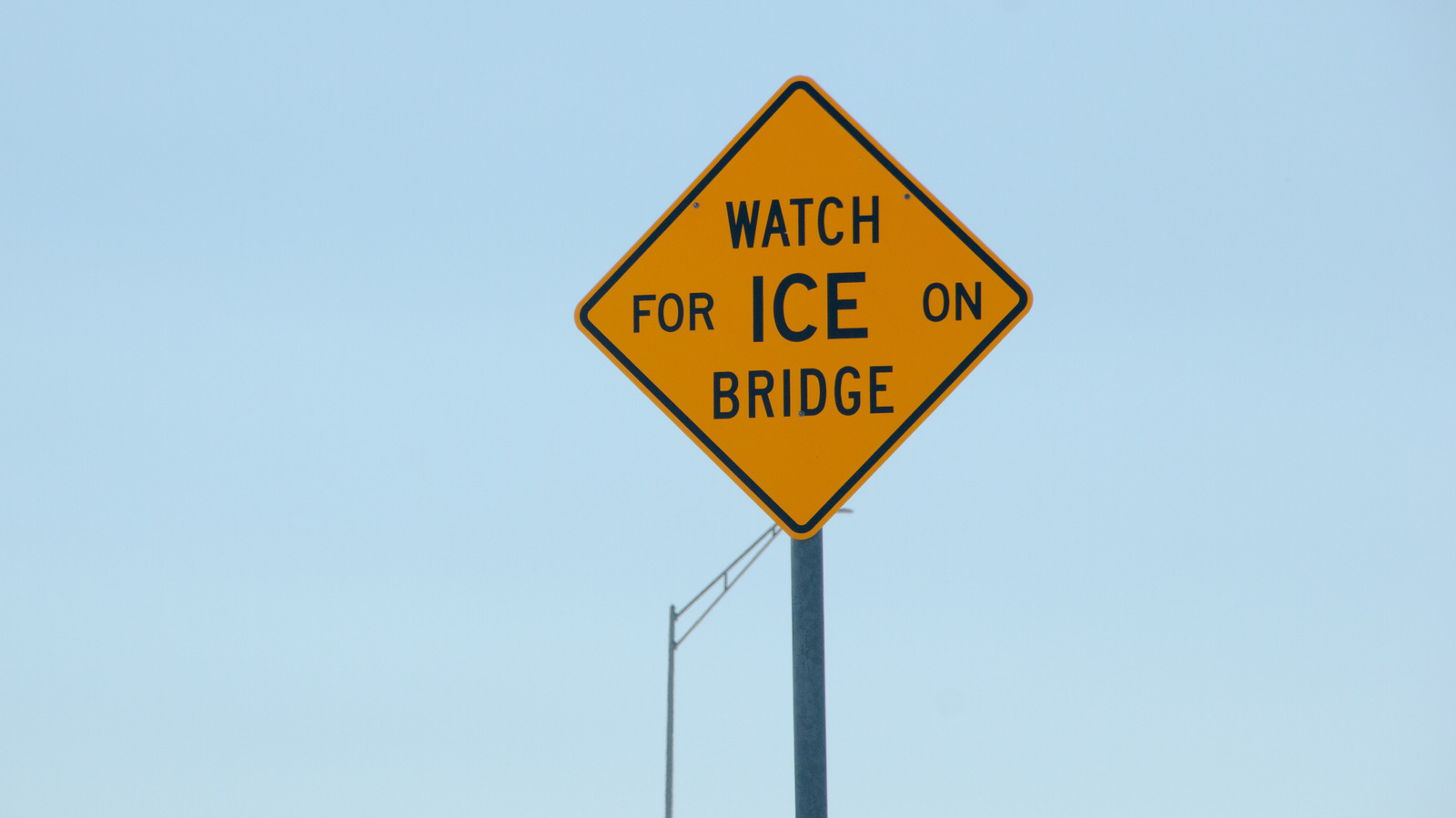















































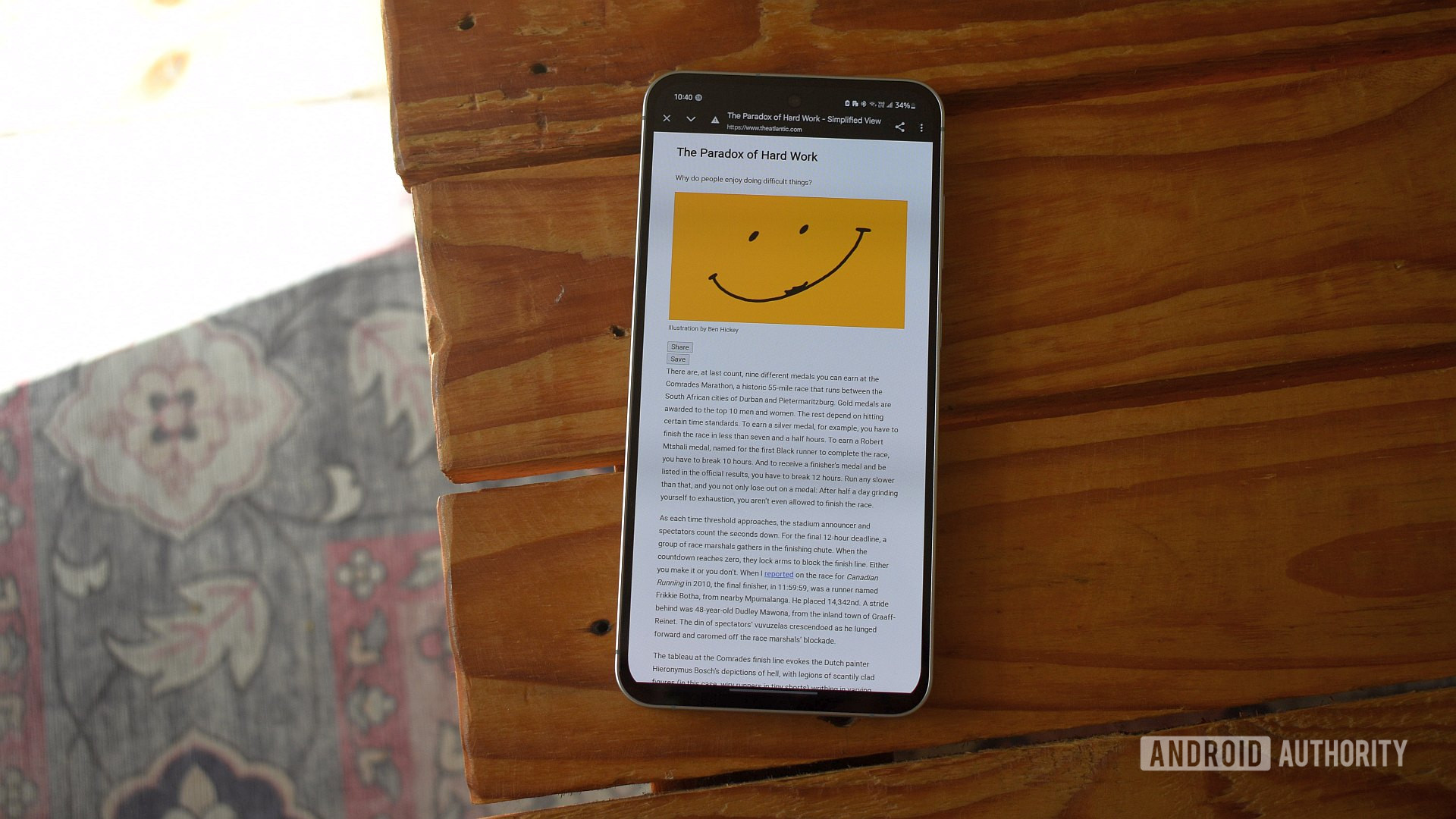
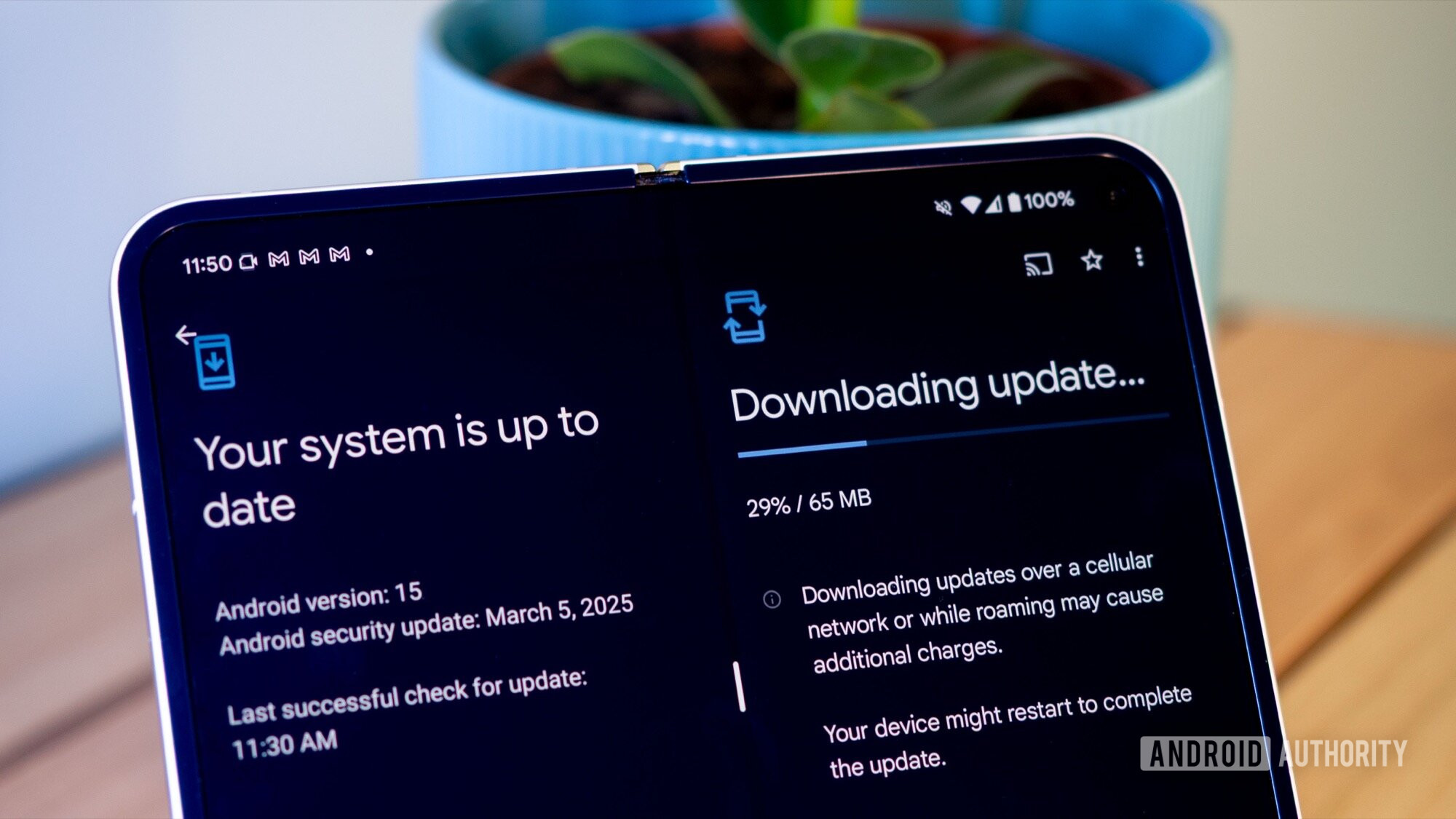



















![Rapidus in Talks With Apple as It Accelerates Toward 2nm Chip Production [Report]](https://www.iclarified.com/images/news/96937/96937/96937-640.jpg)