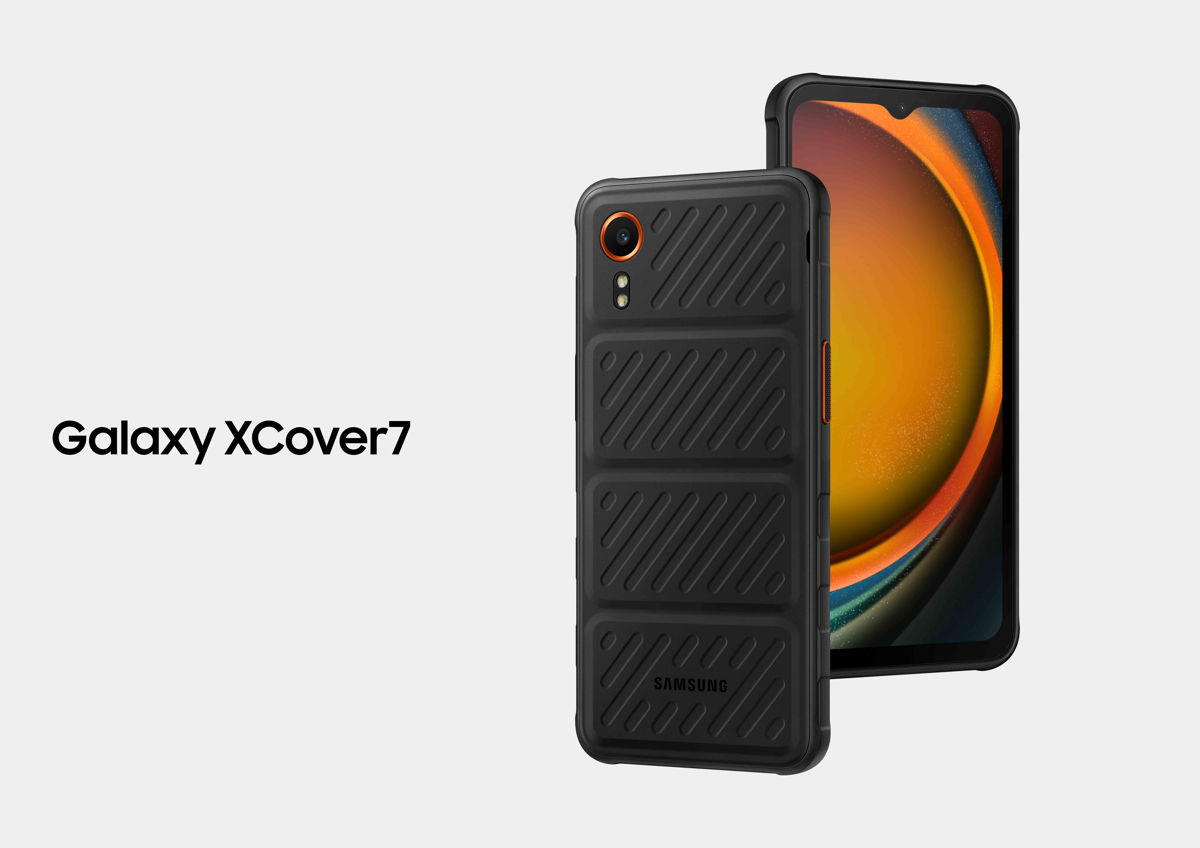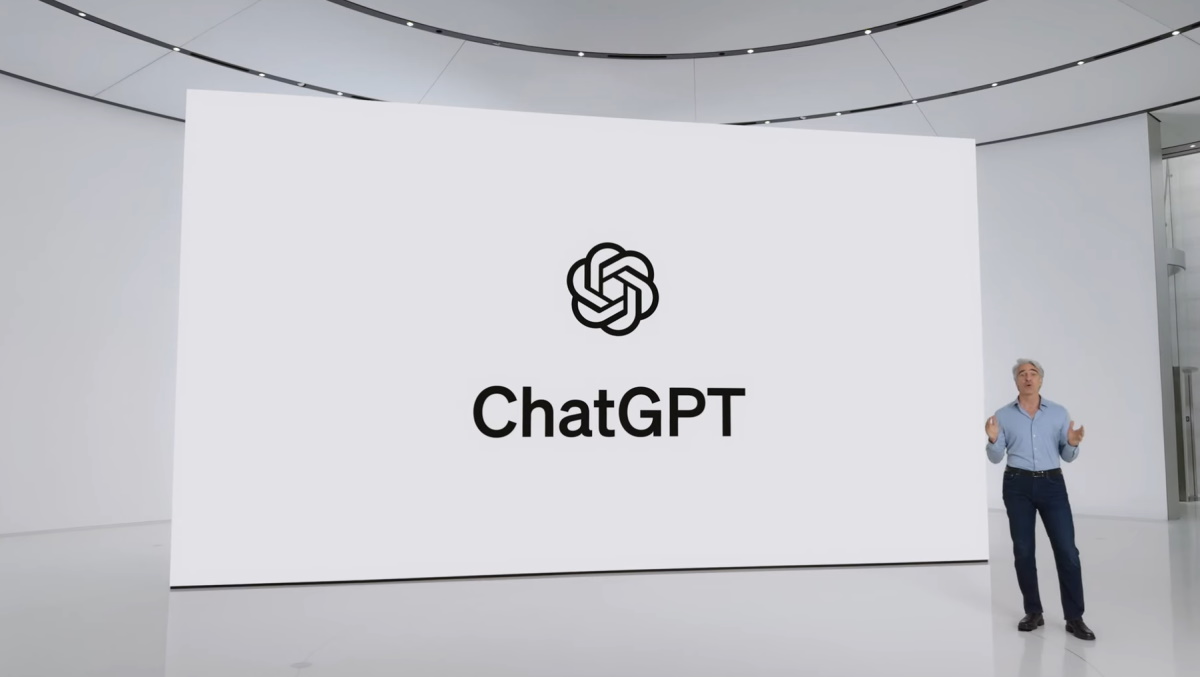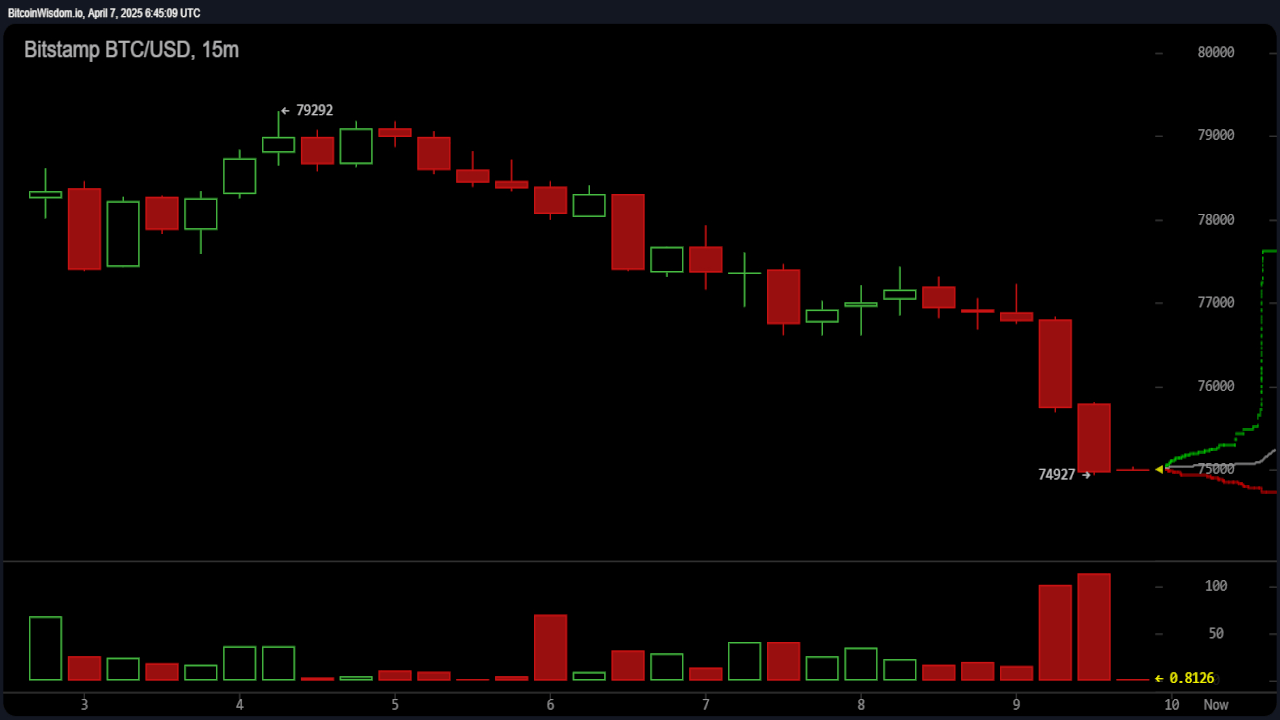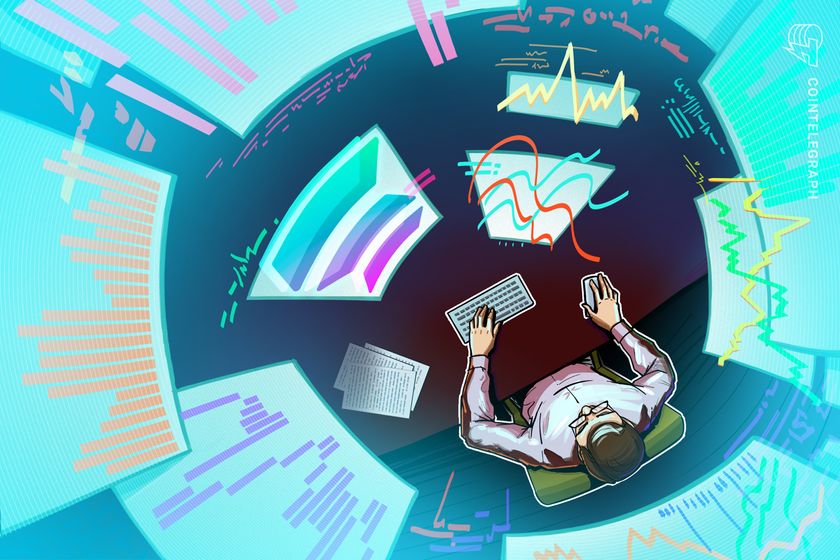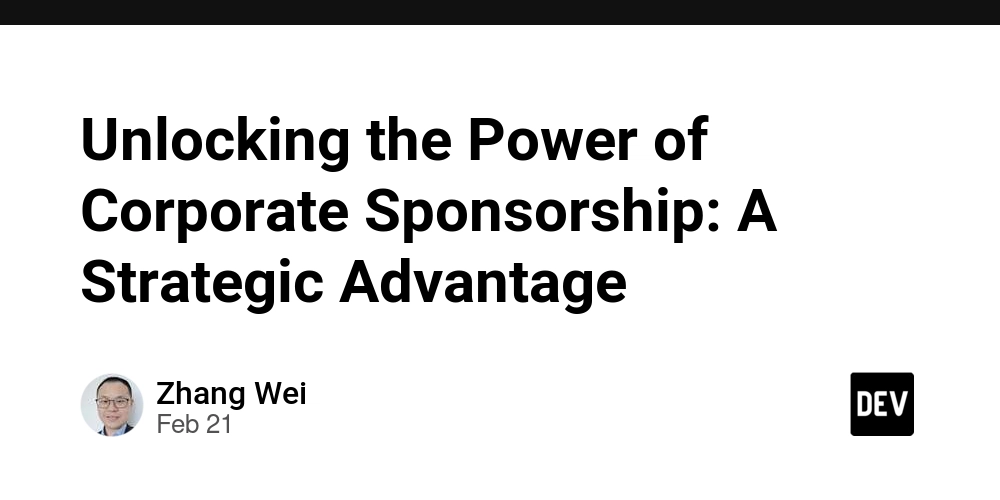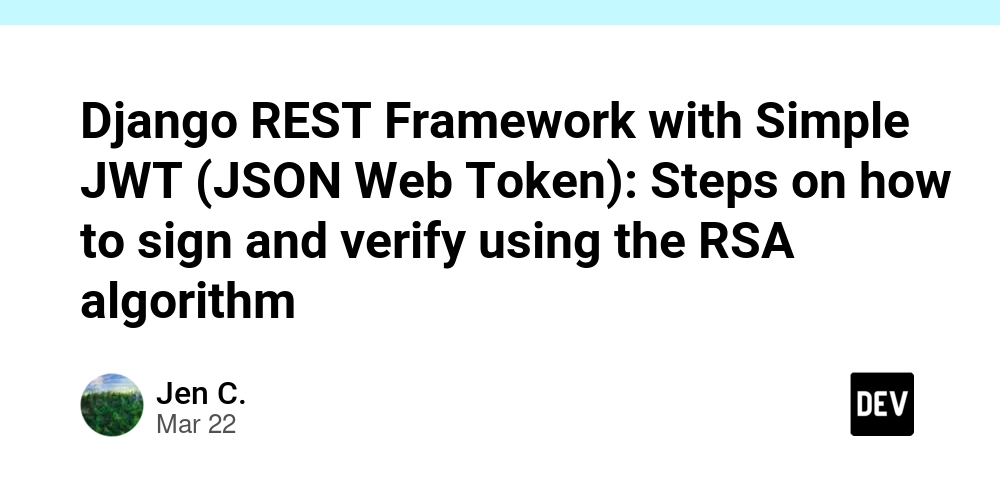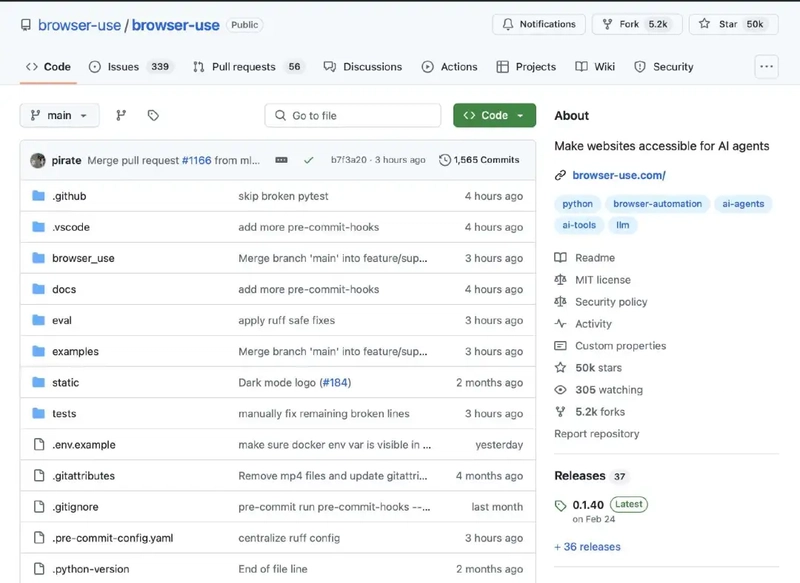Deploying a NestJS and Next.js Application on Dokku: Full-Stack Architecture
Introduction Deploying a full-stack application that consists of a NestJS backend and a Next.js frontend on a Dokku server can be a powerful yet cost-effective solution. This article will guide you through the process of orchestrating both applications on a single Dokku instance. Prerequisites Before proceeding, ensure you have the following: A server with Dokku installed (installation guide in this article) A domain name (optional but recommended) Basic knowledge of NestJS, Next.js, and Docker Step 1: Setting Up the Dokku Applications On your server, create two Dokku applications: Create applications dokku apps:create my-nestjs-app dokku apps:create my-nextjs-app Set up database and environment variables # Example for database dokku plugin:install https://github.com/dokku/dokku-postgres.git dokku postgres:create mydatabase dokku postgres:link mydatabase my-nestjs-app # Example for environment variables dokku config:set my-nestjs-app \ APP_PORT=5000 \ NGINX_ROOT=dist \ JWT_SECRET=xxxxxxxxxxxxxxxxxx Step 2: Configuring NestJS for Deployment Ensure your NestJS project has a Procfile on the root folder: web: npm run prod Then, deploy your NestJS backend: git remote add dokku dokku@your-server-ip:my-nestjs-app git push dokku main Step 3: Configuring Next.js for Deployment Next.js can be deployed similarly, but with custom environment variables: dokku config:set my-nextjs-app \ NEXT_PUBLIC_API_URL="https://api.yourdomain.com" \ NGINX_ROOT=.next Ensure your Next.js project has a Procfile: web: npm run prod Deploy with: git remote add dokku dokku@your-server-ip:my-nextjs-app git push dokku main Step 4: Configuring Nginx and Domains If using domains, set them up with: dokku domains:set my-nestjs-app api.yourdomain.com dokku domains:set my-nextjs-app yourdomain.com Enable SSL with Let's Encrypt: dokku plugin:install https://github.com/dokku/dokku-letsencrypt.git dokku letsencrypt my-nestjs-app dokku letsencrypt my-nextjs-app Step 5: Testing the Deployment Verify both applications are running: dokku logs my-nestjs-app dokku logs my-nextjs-app Visit https://yourdomain.com for the frontend and https://api.yourdomain.com for the backend. Conclusion By following this guide, you've successfully deployed a full-stack NestJS + Next.js application on a Dokku server. This setup allows for scalability, easy updates, and a structured separation between the frontend and backend. Further Reading Deploying a NestJS Application with Dokku Deploying a Next.js Application with Dokku Let me know in the comments if you have any questions or need clarifications!
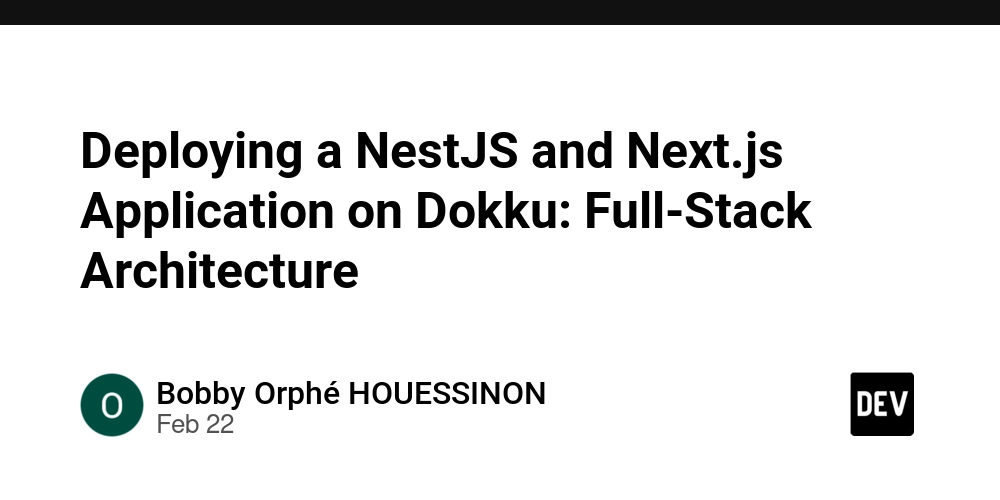
Introduction
Deploying a full-stack application that consists of a NestJS backend and a Next.js frontend on a Dokku server can be a powerful yet cost-effective solution. This article will guide you through the process of orchestrating both applications on a single Dokku instance.
Prerequisites
Before proceeding, ensure you have the following:
A server with Dokku installed (installation guide in this article)
A domain name (optional but recommended)
Basic knowledge of NestJS, Next.js, and Docker
Step 1: Setting Up the Dokku Applications
On your server, create two Dokku applications:
Create applications
dokku apps:create my-nestjs-app
dokku apps:create my-nextjs-app
Set up database and environment variables
# Example for database
dokku plugin:install https://github.com/dokku/dokku-postgres.git
dokku postgres:create mydatabase
dokku postgres:link mydatabase my-nestjs-app
# Example for environment variables
dokku config:set my-nestjs-app \
APP_PORT=5000 \
NGINX_ROOT=dist \
JWT_SECRET=xxxxxxxxxxxxxxxxxx
Step 2: Configuring NestJS for Deployment
Ensure your NestJS project has a Procfile on the root folder:
web: npm run prod
Then, deploy your NestJS backend:
git remote add dokku dokku@your-server-ip:my-nestjs-app
git push dokku main
Step 3: Configuring Next.js for Deployment
Next.js can be deployed similarly, but with custom environment variables:
dokku config:set my-nextjs-app \
NEXT_PUBLIC_API_URL="https://api.yourdomain.com" \
NGINX_ROOT=.next
Ensure your Next.js project has a Procfile:
web: npm run prod
Deploy with:
git remote add dokku dokku@your-server-ip:my-nextjs-app
git push dokku main
Step 4: Configuring Nginx and Domains
If using domains, set them up with:
dokku domains:set my-nestjs-app api.yourdomain.com
dokku domains:set my-nextjs-app yourdomain.com
Enable SSL with Let's Encrypt:
dokku plugin:install https://github.com/dokku/dokku-letsencrypt.git
dokku letsencrypt my-nestjs-app
dokku letsencrypt my-nextjs-app
Step 5: Testing the Deployment
Verify both applications are running:
dokku logs my-nestjs-app
dokku logs my-nextjs-app
Visit https://yourdomain.com for the frontend and https://api.yourdomain.com for the backend.
Conclusion
By following this guide, you've successfully deployed a full-stack NestJS + Next.js application on a Dokku server. This setup allows for scalability, easy updates, and a structured separation between the frontend and backend.
Further Reading
Let me know in the comments if you have any questions or need clarifications!









































































































































































![[The AI Show Episode 142]: ChatGPT’s New Image Generator, Studio Ghibli Craze and Backlash, Gemini 2.5, OpenAI Academy, 4o Updates, Vibe Marketing & xAI Acquires X](https://www.marketingaiinstitute.com/hubfs/ep%20142%20cover.png)

















































































































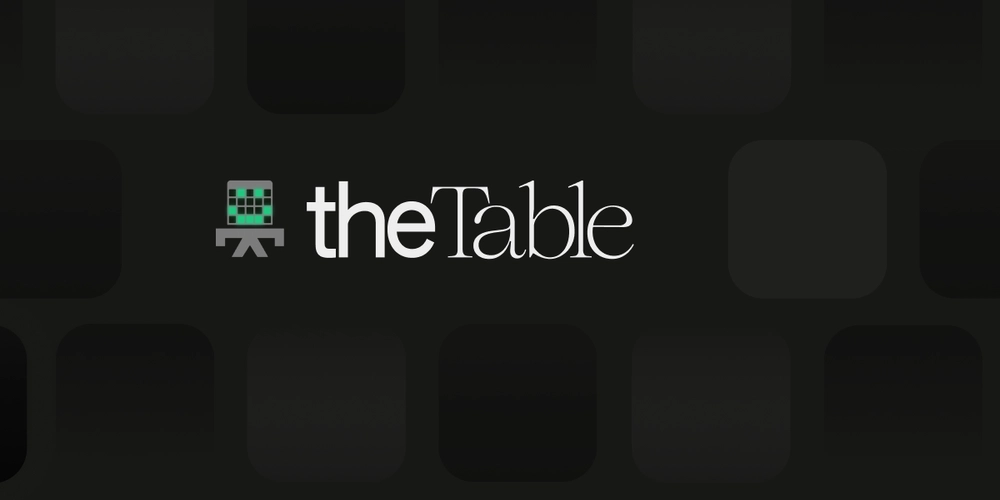
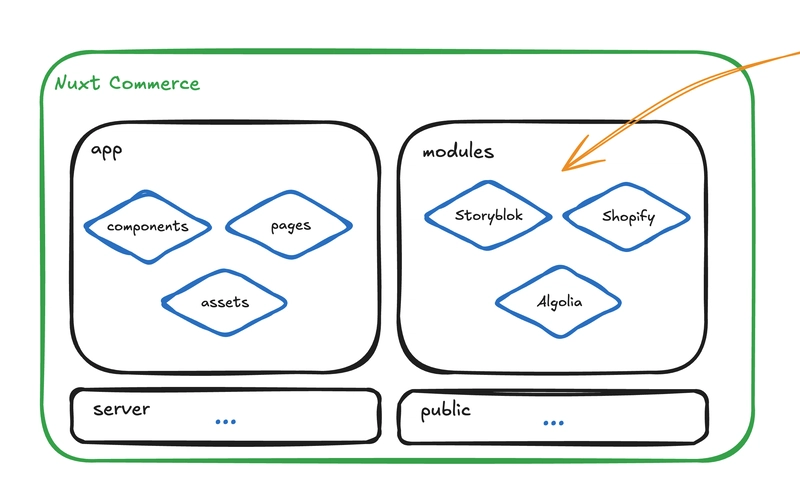












![[DEALS] The Premium Learn to Code Certification Bundle (97% off) & Other Deals Up To 98% Off – Offers End Soon!](https://www.javacodegeeks.com/wp-content/uploads/2012/12/jcg-logo.jpg)

![From drop-out to software architect with Jason Lengstorf [Podcast #167]](https://cdn.hashnode.com/res/hashnode/image/upload/v1743796461357/f3d19cd7-e6f5-4d7c-8bfc-eb974bc8da68.png?#)








































































































.png?#)


































_Christophe_Coat_Alamy.jpg?#)



.webp?#)






































































































![Apple Considers Delaying Smart Home Hub Until 2026 [Gurman]](https://www.iclarified.com/images/news/96946/96946/96946-640.jpg)
![iPhone 17 Pro Won't Feature Two-Toned Back [Gurman]](https://www.iclarified.com/images/news/96944/96944/96944-640.jpg)
![Tariffs Threaten Apple's $999 iPhone Price Point in the U.S. [Gurman]](https://www.iclarified.com/images/news/96943/96943/96943-640.jpg)