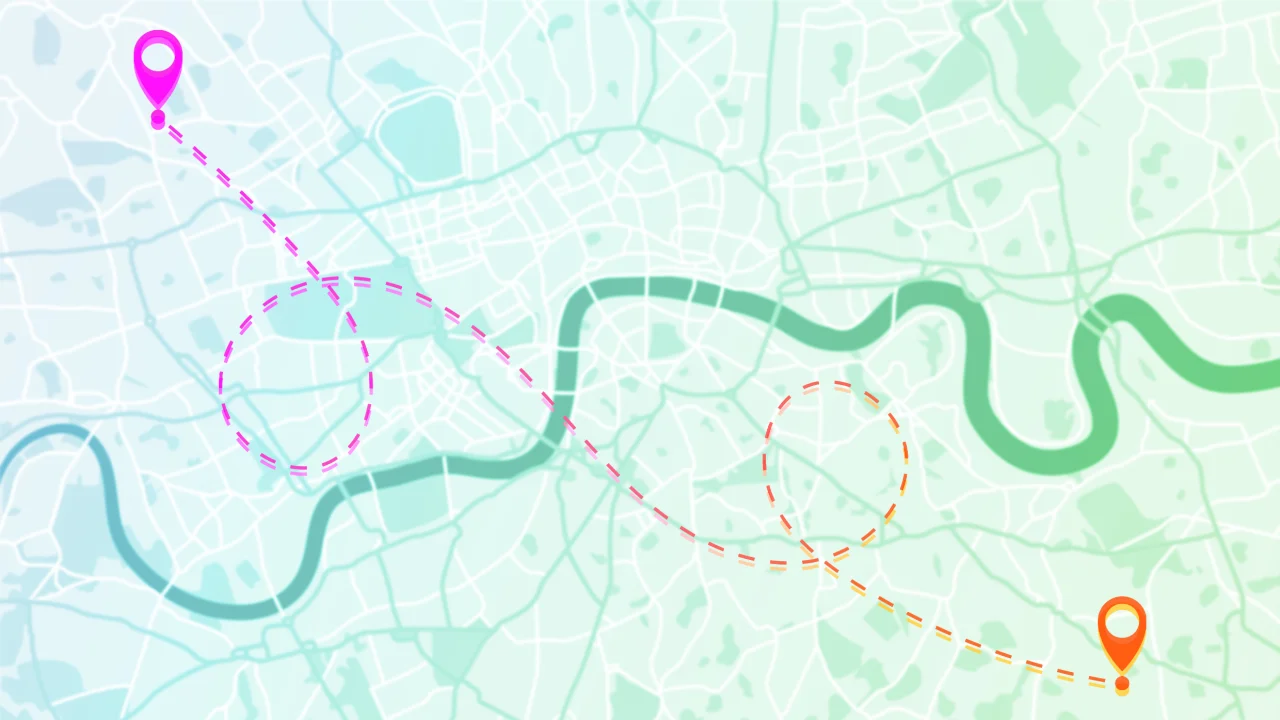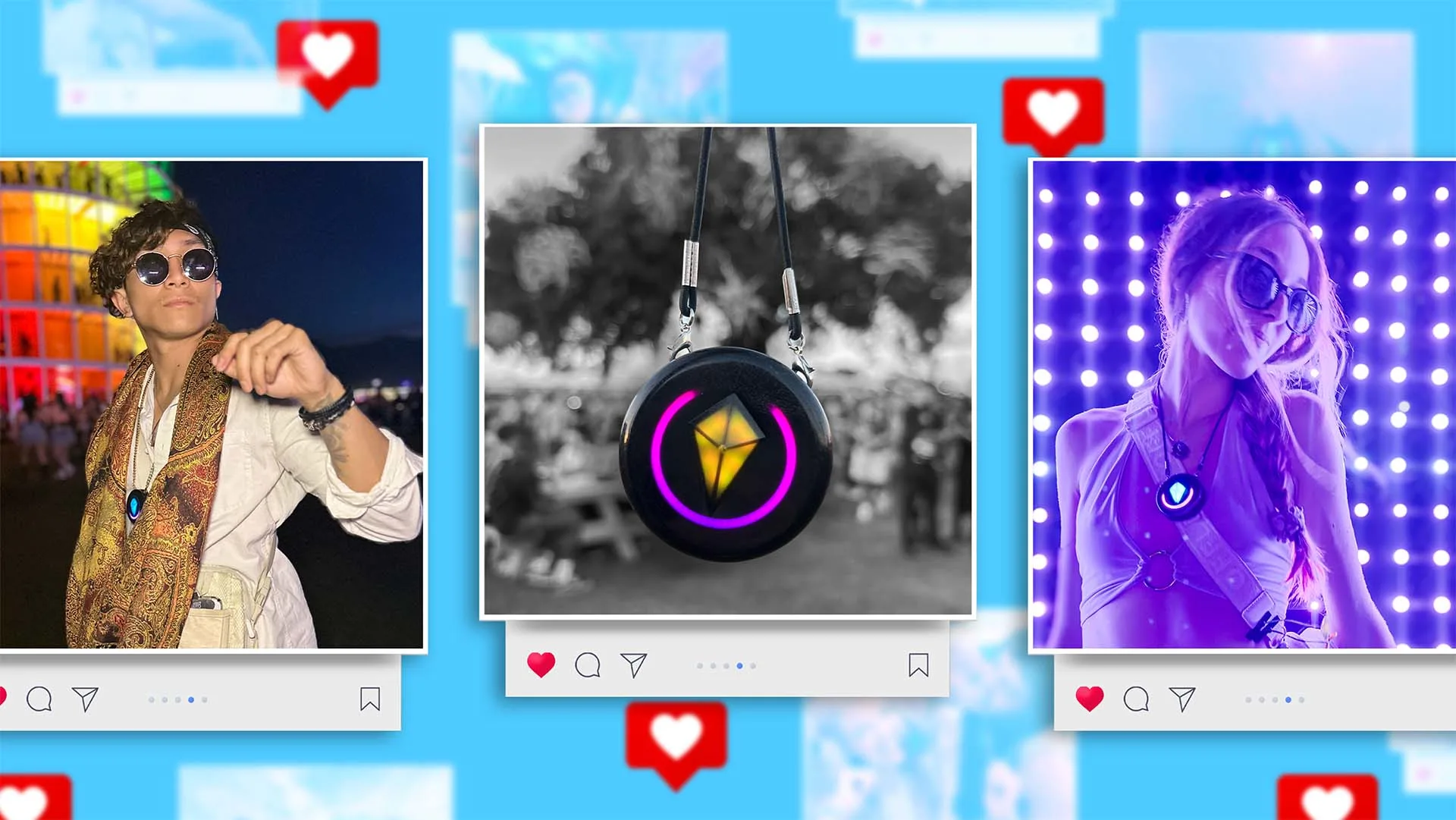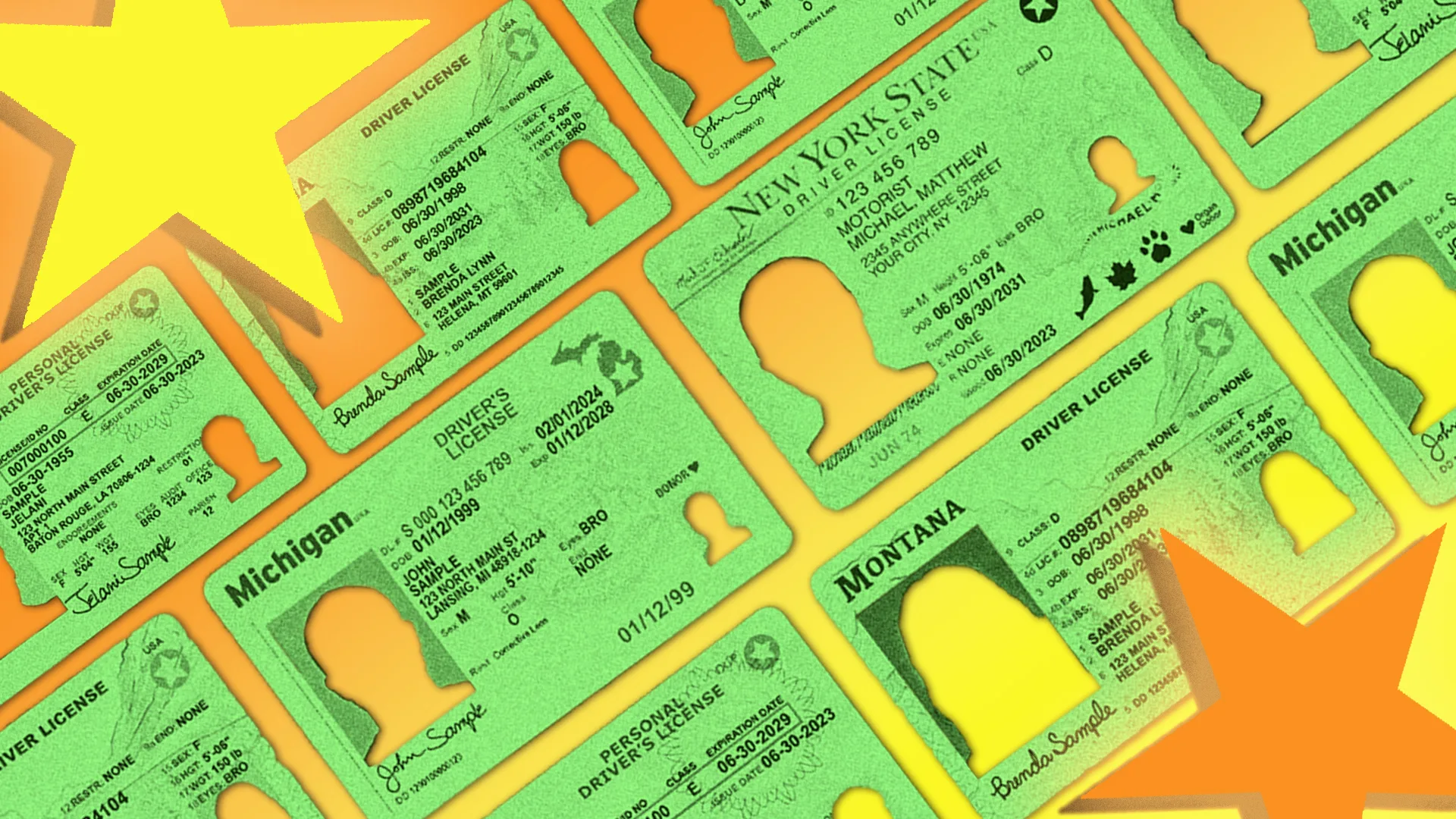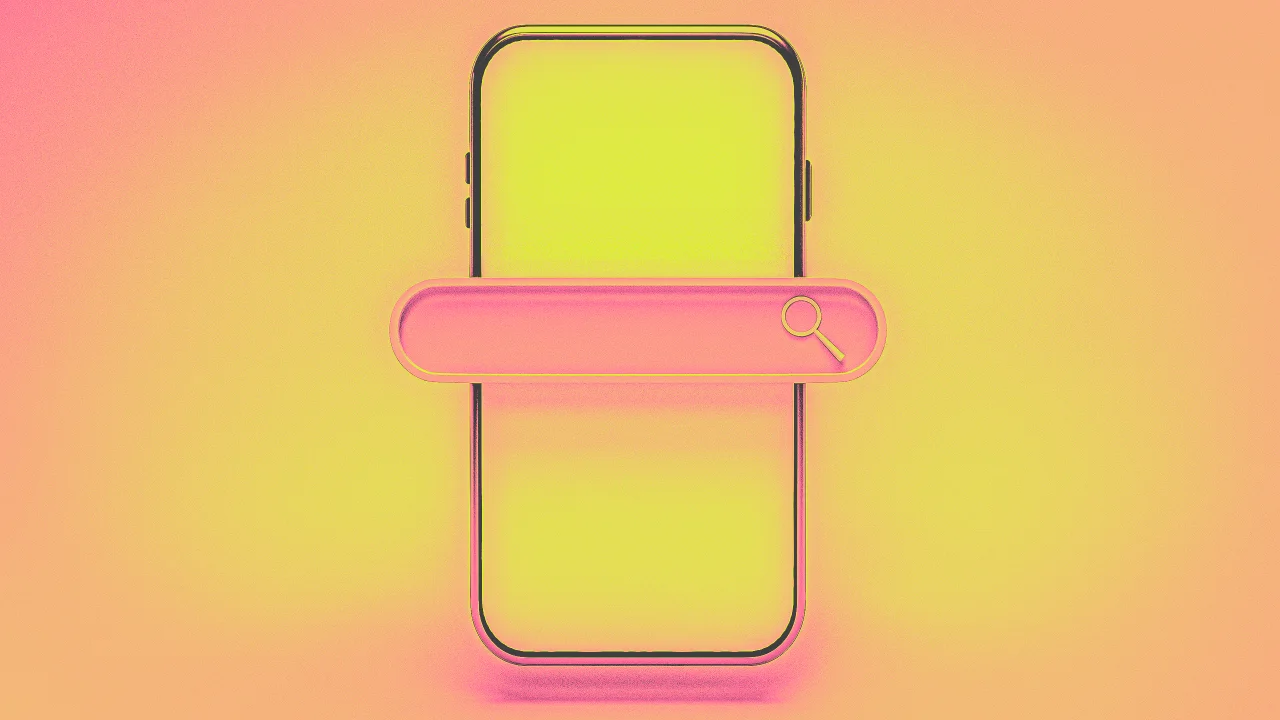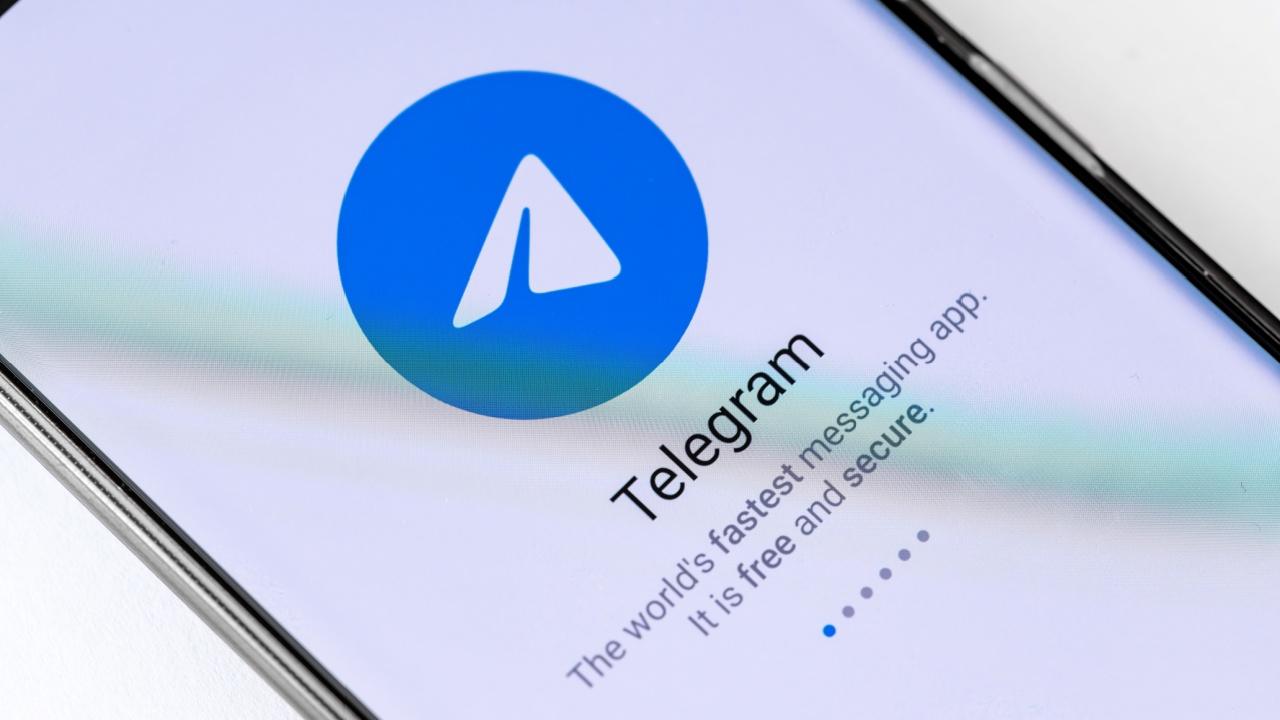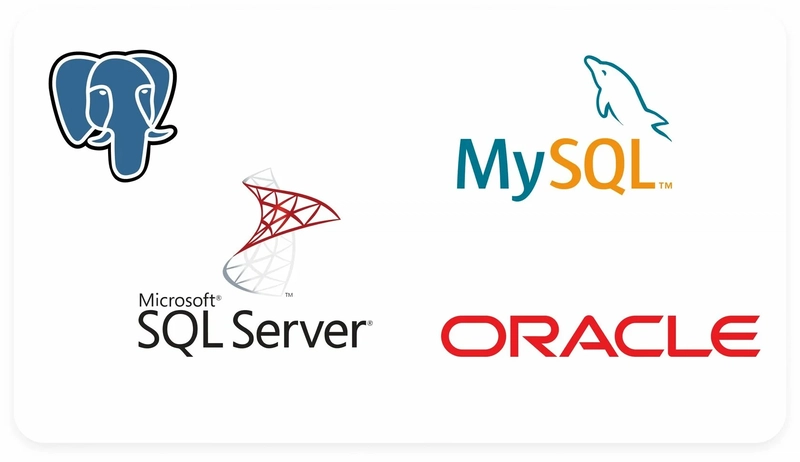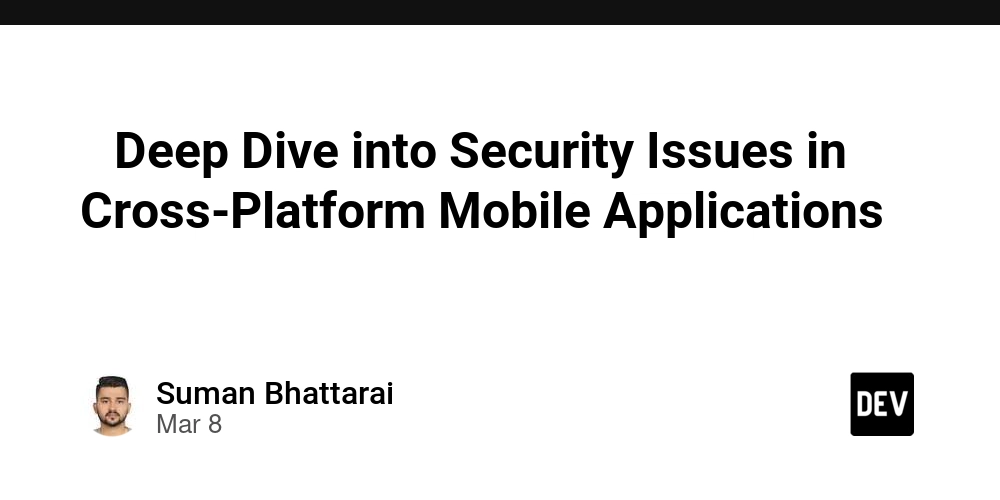Day 4 of 30 Days of Linux Mastery: Getting Comfortable with Vim
Table of Contents Introduction What is Vim? Understanding Vim Modes Core Vim Commands You Should Know Conclusion Let's Connect Introduction Welcome back to the series! If you have been following from Day 1, we have already set up our environment, practiced basic commands, and started working like real Cloud Sys Admins. Today, we go deeper by learning something every Linux user must eventually get comfortable with: vim, the powerful text editor that lives in almost every Unix-based system. What is Vim? vim stands for Vi Improved or Visual Improved. It is a better, faster, and more capable version of the original vi editor. Built for speed and precision, Vim is a go-to tool for editing files when working directly on Linux servers or cloud instances. Understanding Vim Modes This is where beginners get confused. Vim operates in three modes; Command Mode: The default mode when you open a file. Used for moving around, deleting lines, copying, and pasting. Insert Mode: Where you can actually type and edit text. Press i to enter. Extended Mode: Triggered by typing : in Command Mode. It allows you to save, quit, search, and more (e.g., :wq, :q!, :set number). Core Vim Commands You Should Know Vim Commands Purpose i Enter Insert Mode. Esc Exit to Command Mode :w Save file :q Quit Vim :wq Save & Quit vim :q! Force Quit (no save) yy Copy a line yw Copy the current word nyy Copy number of lines p Paste dd Delete the current line dw Delete the current word ndd Delete number of lines u Undo last change ctrl+r redo gg Go to the top of the line G Go to the bottom of the line ngg/nG Go to a specific line number :se nu Enable line numbers :se nonu Disable line numbers Conclusion Learning Vim is one of those skills that pays off long-term. It is fast, efficient, and often the only editor available when you are logged into a cloud server or managing containers. You don’t have to master it all in a day, but the earlier you start, the better you get. If this helped you, feel free to bookmark, comment, like and follow me for Day 5! Let's Connect! If you want to connect or share your journey, feel free to reach out on LinkedIn. I am always happy to learn and build with others in the tech space. #30DaysLinuxChallenge #Redhat#RHCSA #RHCE #CloudWhistler #Linux #Rhel #Ansible #Vim #CloudComputing #DevOps #LinuxAutomation #IaC #SysAdmin#CloudEngineer
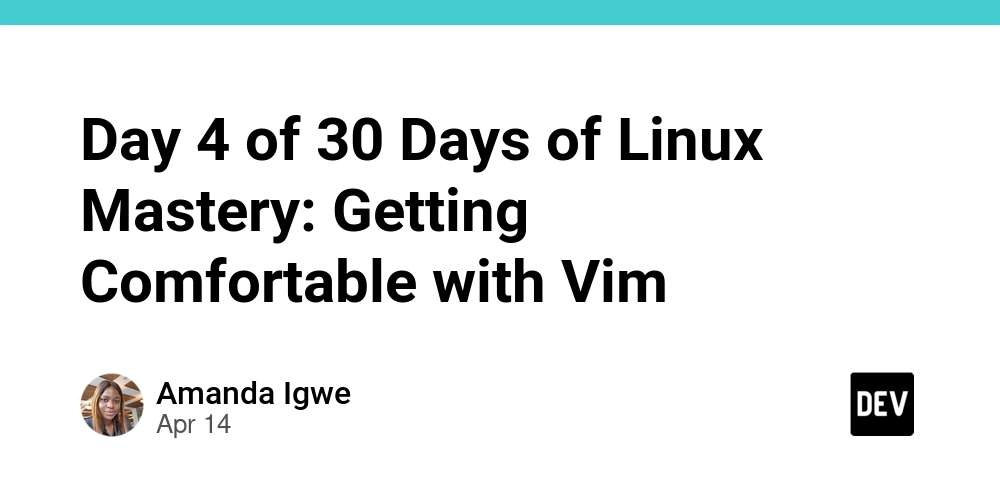
Table of Contents
- Introduction
- What is Vim?
- Understanding Vim Modes
- Core Vim Commands You Should Know
- Conclusion
- Let's Connect
Introduction
Welcome back to the series! If you have been following from Day 1, we have already set up our environment, practiced basic commands, and started working like real Cloud Sys Admins.
Today, we go deeper by learning something every Linux user must eventually get comfortable with: vim, the powerful text editor that lives in almost every Unix-based system.
What is Vim?
vim stands for Vi Improved or Visual Improved. It is a better, faster, and more capable version of the original vi editor. Built for speed and precision, Vim is a go-to tool for editing files when working directly on Linux servers or cloud instances.
Understanding Vim Modes
This is where beginners get confused. Vim operates in three modes;
Command Mode: The default mode when you open a file. Used for moving around, deleting lines, copying, and pasting.
Insert Mode: Where you can actually type and edit text. Press i to enter.
Extended Mode: Triggered by typing : in Command Mode. It allows you to save, quit, search, and more (e.g.,
:wq, :q!, :set number).
Core Vim Commands You Should Know
| Vim Commands | Purpose |
|---|---|
i
|
Enter Insert Mode. |
Esc
|
Exit to Command Mode |
:w
|
Save file |
:q
|
Quit Vim |
:wq
|
Save & Quit vim |
:q!
|
Force Quit (no save) |
yy
|
Copy a line |
yw
|
Copy the current word |
nyy
|
Copy number of lines |
p
|
Paste |
dd
|
Delete the current line |
dw
|
Delete the current word |
ndd
|
Delete number of lines |
u
|
Undo last change |
ctrl+r
|
redo |
gg
|
Go to the top of the line |
G
|
Go to the bottom of the line |
ngg/nG
|
Go to a specific line number |
:se nu
|
Enable line numbers |
:se nonu
|
Disable line numbers |
Conclusion
Learning Vim is one of those skills that pays off long-term. It is fast, efficient, and often the only editor available when you are logged into a cloud server or managing containers. You don’t have to master it all in a day, but the earlier you start, the better you get.
If this helped you, feel free to bookmark, comment, like and follow me for Day 5!
Let's Connect!
If you want to connect or share your journey, feel free to reach out on LinkedIn.
I am always happy to learn and build with others in the tech space.
#30DaysLinuxChallenge #Redhat#RHCSA #RHCE #CloudWhistler #Linux #Rhel #Ansible #Vim #CloudComputing #DevOps #LinuxAutomation #IaC #SysAdmin#CloudEngineer




























![[Webinar] AI Is Already Inside Your SaaS Stack — Learn How to Prevent the Next Silent Breach](https://blogger.googleusercontent.com/img/b/R29vZ2xl/AVvXsEiOWn65wd33dg2uO99NrtKbpYLfcepwOLidQDMls0HXKlA91k6HURluRA4WXgJRAZldEe1VReMQZyyYt1PgnoAn5JPpILsWlXIzmrBSs_TBoyPwO7hZrWouBg2-O3mdeoeSGY-l9_bsZB7vbpKjTSvG93zNytjxgTaMPqo9iq9Z5pGa05CJOs9uXpwHFT4/s1600/ai-cyber.jpg?#)











































































































































![[The AI Show Episode 144]: ChatGPT’s New Memory, Shopify CEO’s Leaked “AI First” Memo, Google Cloud Next Releases, o3 and o4-mini Coming Soon & Llama 4’s Rocky Launch](https://www.marketingaiinstitute.com/hubfs/ep%20144%20cover.png)
















































































































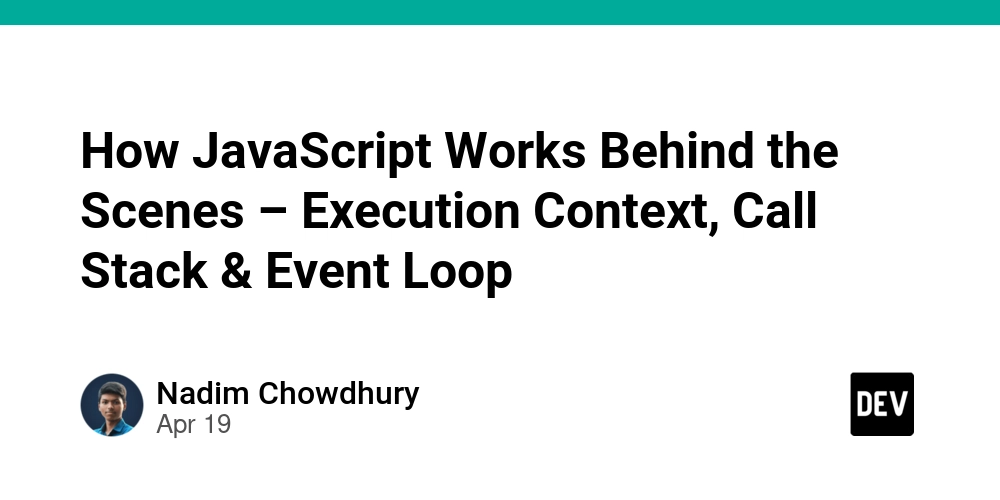

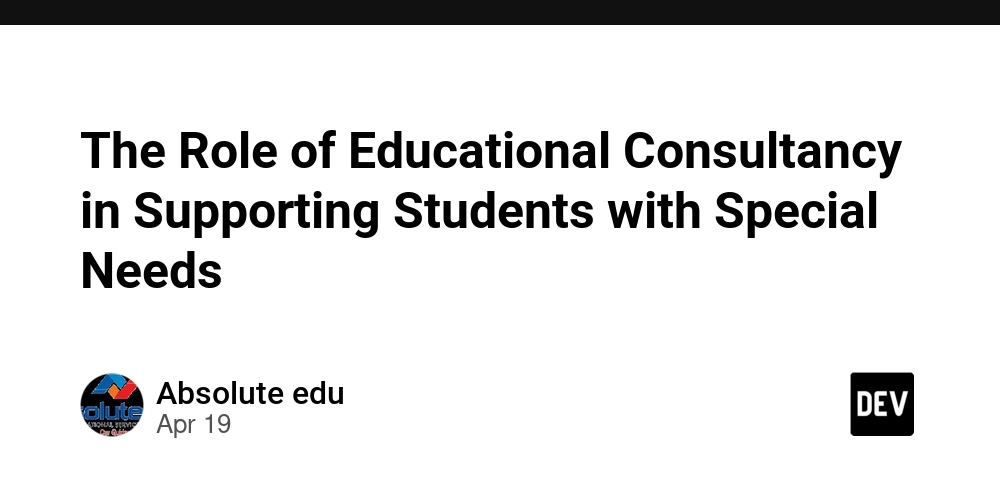
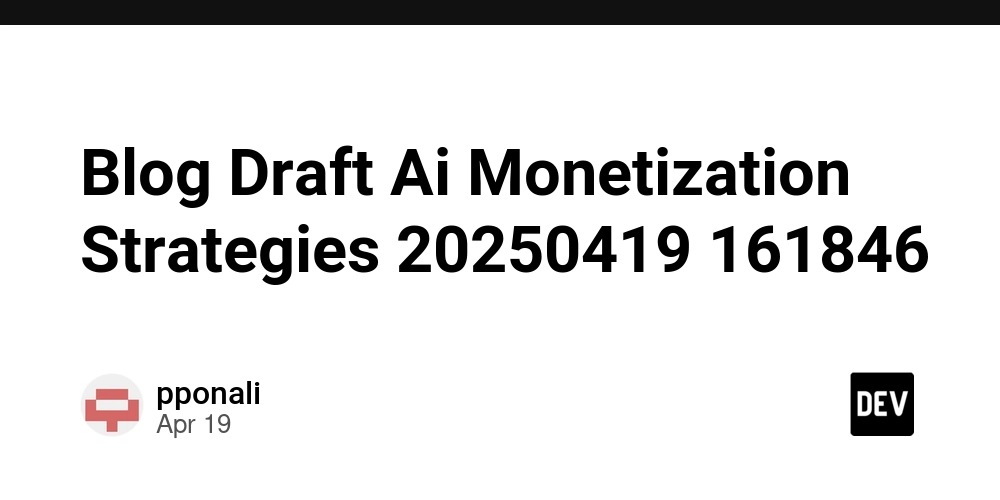









![[FREE EBOOKS] Machine Learning Hero, AI-Assisted Programming for Web and Machine Learning & Four More Best Selling Titles](https://www.javacodegeeks.com/wp-content/uploads/2012/12/jcg-logo.jpg)








































































![Rogue Company Elite tier list of best characters [April 2025]](https://media.pocketgamer.com/artwork/na-33136-1657102075/rogue-company-ios-android-tier-cover.jpg?#)








































































_Andreas_Prott_Alamy.jpg?width=1280&auto=webp&quality=80&disable=upscale#)






















































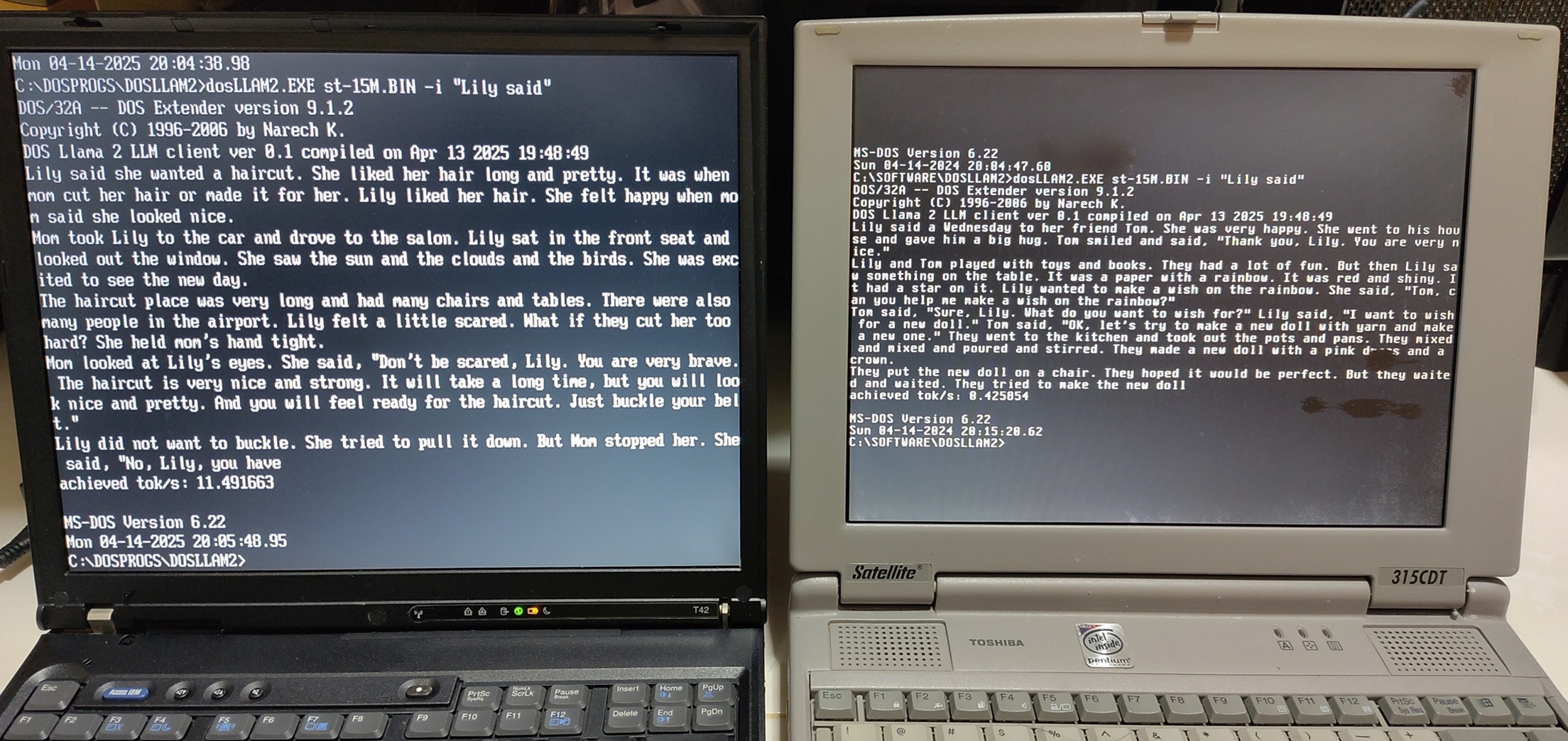
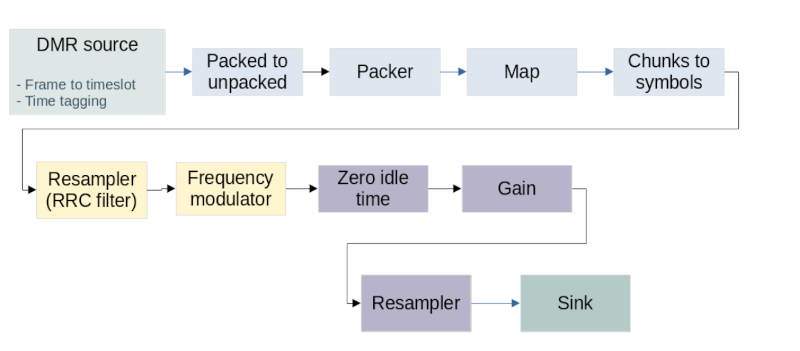






























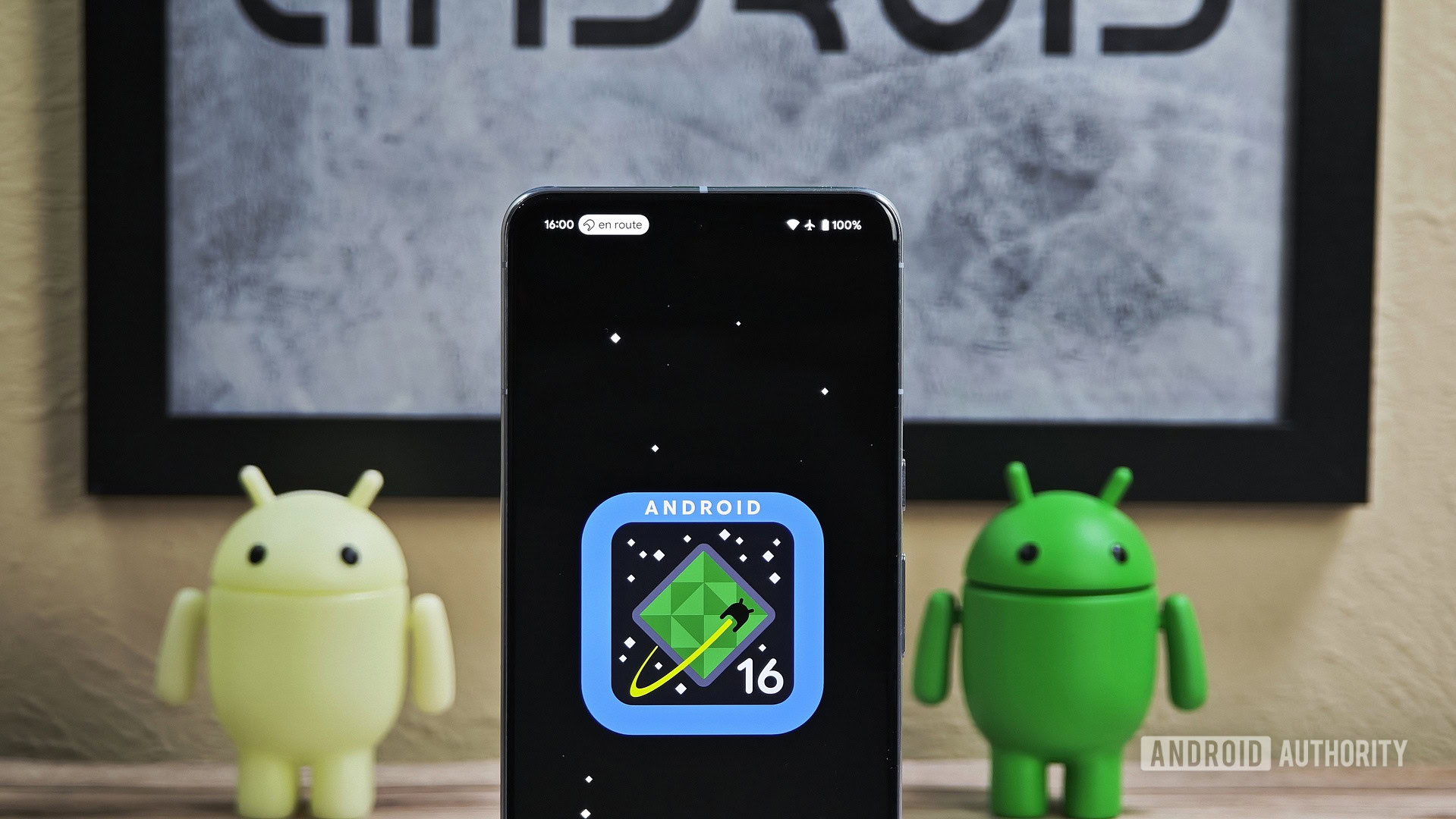






![What’s new in Android’s April 2025 Google System Updates [U: 4/18]](https://i0.wp.com/9to5google.com/wp-content/uploads/sites/4/2025/01/google-play-services-3.jpg?resize=1200%2C628&quality=82&strip=all&ssl=1)










![Apple Watch Series 10 Back On Sale for $299! [Lowest Price Ever]](https://www.iclarified.com/images/news/96657/96657/96657-640.jpg)
![EU Postpones Apple App Store Fines Amid Tariff Negotiations [Report]](https://www.iclarified.com/images/news/97068/97068/97068-640.jpg)
![Apple Slips to Fifth in China's Smartphone Market with 9% Decline [Report]](https://www.iclarified.com/images/news/97065/97065/97065-640.jpg)