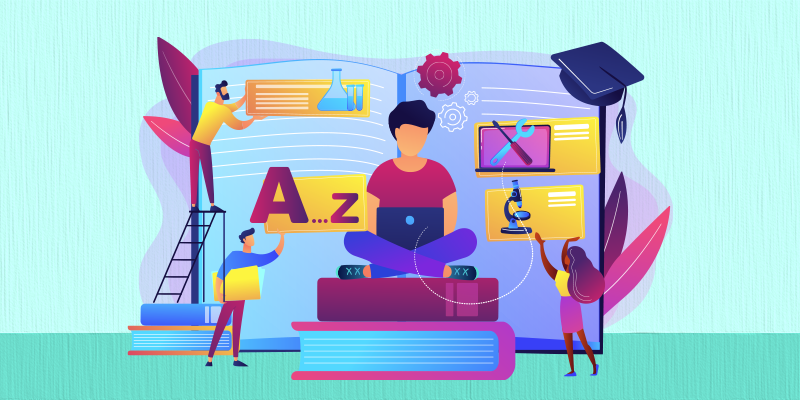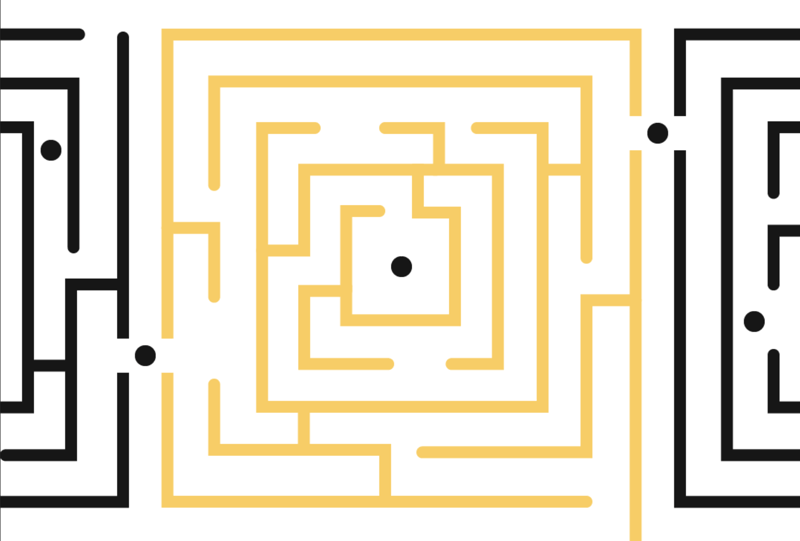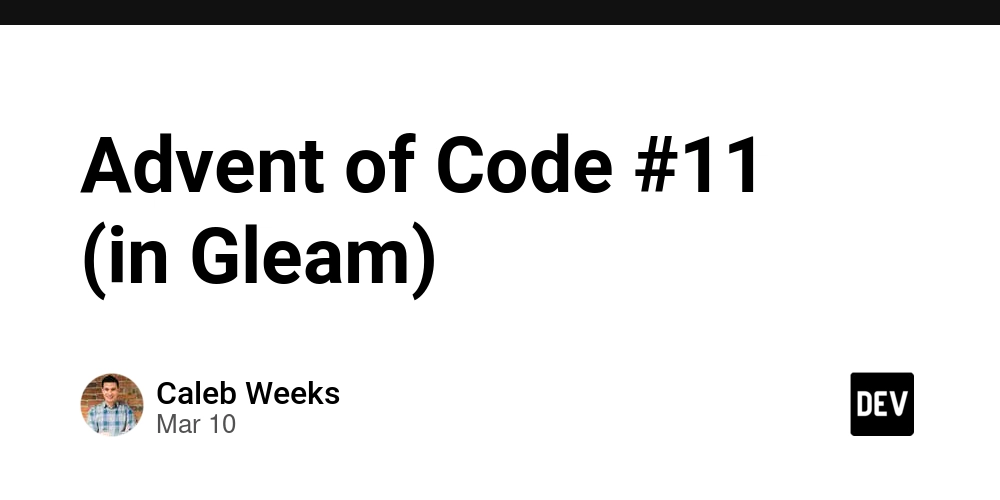CSS Grid vs. Flexbox: How to Choose the Right Tool for Your Layout
CSS provides two powerful layout models—Grid and Flexbox—each designed for different use cases. Understanding when to use Grid vs. Flexbox is key to creating efficient and responsive layouts. This article will provide an in-depth comparison along with practical examples. 1️⃣ Understanding CSS Grid CSS Grid is a two-dimensional layout system, meaning it controls both rows and columns. It is ideal for designing complex web layouts where elements need to align in a structured manner. Example: Creating a Basic Grid Layout .container { display: grid; grid-template-columns: repeat(3, 1fr); grid-template-rows: repeat(2, 150px); gap: 10px; } .item { background-color: lightblue; display: flex; align-items: center; justify-content: center; font-size: 20px; } 1 2 3 4 5 6 Key Features of Grid: ✔️ Two-dimensional (rows and columns). ✔️ Best for full-page layouts or dashboards. ✔️ Supports explicit and implicit positioning. 2️⃣ Understanding CSS Flexbox Flexbox is a one-dimensional layout system, meaning it works along a single axis (either row or column). It is perfect for aligning and distributing elements in a flexible way. Example: Creating a Flexbox Navigation Bar .nav { display: flex; justify-content: space-between; background-color: darkblue; padding: 10px; } .nav-item { color: white; padding: 10px; text-decoration: none; } Home About Services Contact Key Features of Flexbox: ✔️ One-dimensional (either row or column). ✔️ Best for aligning elements dynamically. ✔️ Supports flexible item resizing with flex-grow and flex-shrink. 3️⃣ Grid vs. Flexbox: When to Use What? Feature CSS Grid Flexbox Layout Type Two-dimensional (rows & columns) One-dimensional (row OR column) Use Case Page layouts, dashboards, structured grids Navigation bars, buttons, cards, dynamic elements Alignment Aligns in both axes Aligns in a single axis Responsiveness Requires media queries for adjustments Adjusts easily with flex-wrap Complexity More complex but powerful Simpler and more intuitive 4️⃣ Combining Grid and Flexbox You don’t have to choose only one! A good practice is to use Grid for page structure and Flexbox for aligning elements inside grid items. Example: Using Both Together .container { display: grid; grid-template-columns: repeat(3, 1fr); gap: 10px; } .item { display: flex; justify-content: center; align-items: center; background-color: lightcoral; padding: 20px; } Item 1 Item 2 Item 3 5️⃣ Conclusion Use CSS Grid for structured, two-dimensional layouts. Use Flexbox for aligning elements in one dimension. Combine both for optimal results!
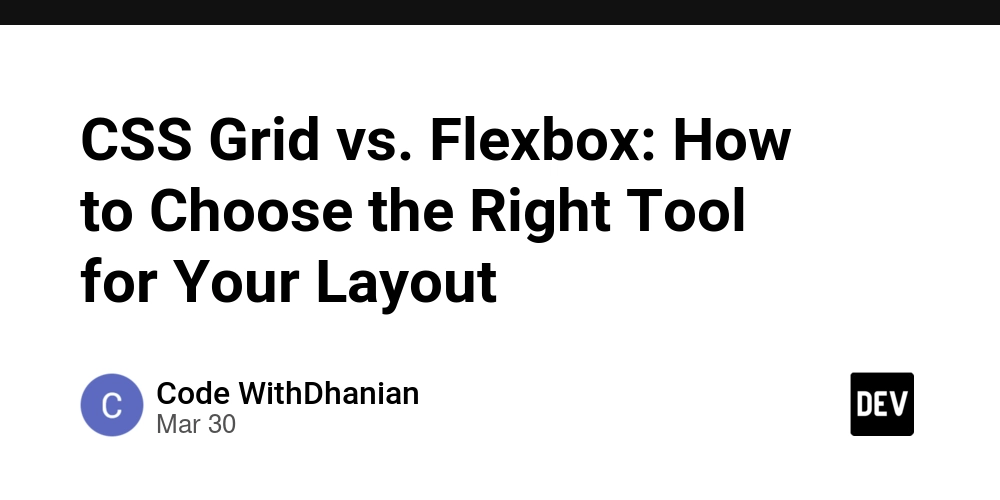
CSS provides two powerful layout models—Grid and Flexbox—each designed for different use cases. Understanding when to use Grid vs. Flexbox is key to creating efficient and responsive layouts. This article will provide an in-depth comparison along with practical examples.
1️⃣ Understanding CSS Grid
CSS Grid is a two-dimensional layout system, meaning it controls both rows and columns. It is ideal for designing complex web layouts where elements need to align in a structured manner.
Example: Creating a Basic Grid Layout
.container {
display: grid;
grid-template-columns: repeat(3, 1fr);
grid-template-rows: repeat(2, 150px);
gap: 10px;
}
.item {
background-color: lightblue;
display: flex;
align-items: center;
justify-content: center;
font-size: 20px;
}
class="container">
class="item">1 










































































































































































![[The AI Show Episode 142]: ChatGPT’s New Image Generator, Studio Ghibli Craze and Backlash, Gemini 2.5, OpenAI Academy, 4o Updates, Vibe Marketing & xAI Acquires X](https://www.marketingaiinstitute.com/hubfs/ep%20142%20cover.png)















































































































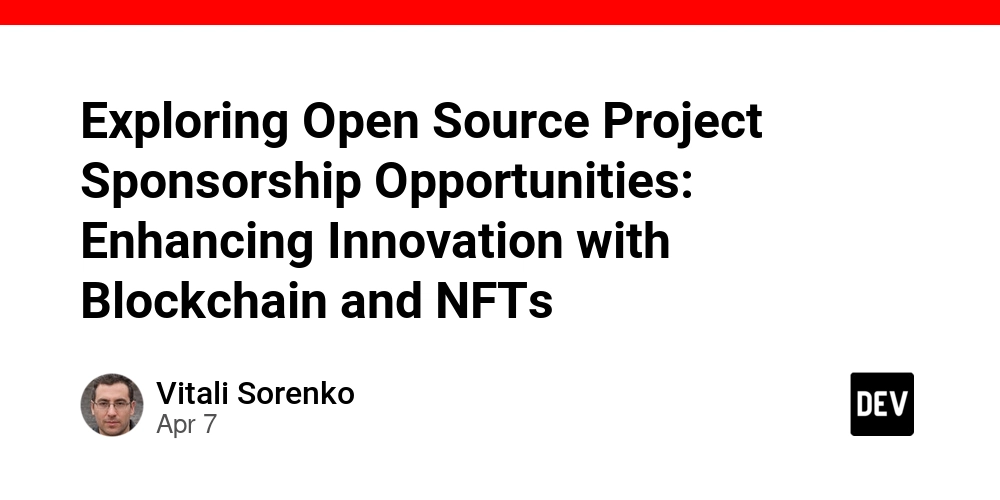
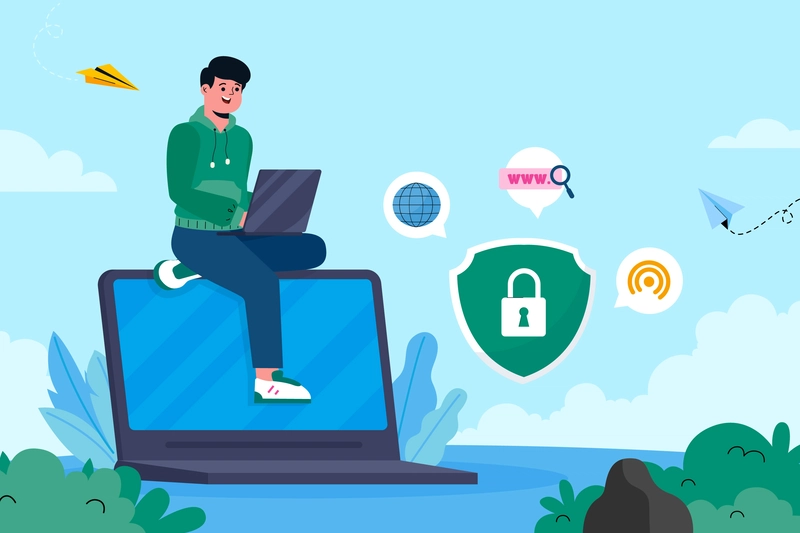
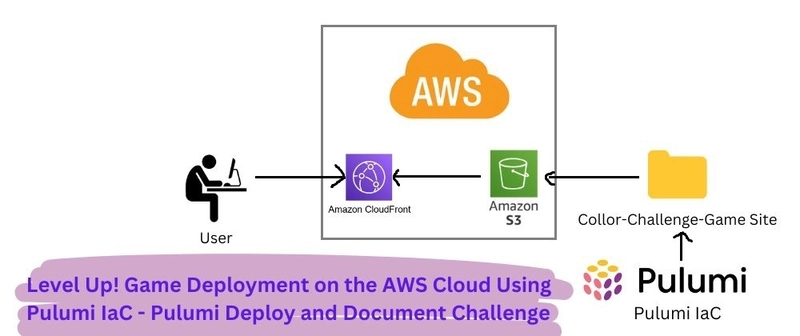
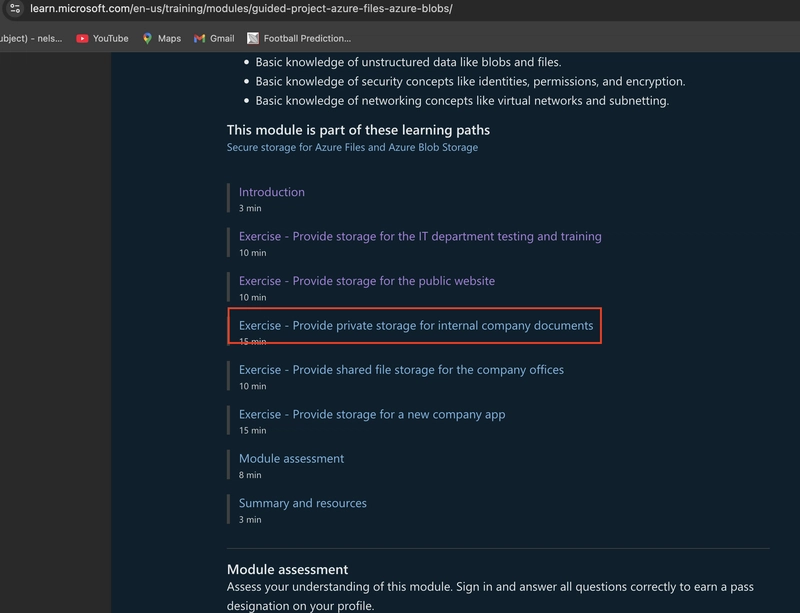









![[DEALS] The Premium Learn to Code Certification Bundle (97% off) & Other Deals Up To 98% Off – Offers End Soon!](https://www.javacodegeeks.com/wp-content/uploads/2012/12/jcg-logo.jpg)


![From drop-out to software architect with Jason Lengstorf [Podcast #167]](https://cdn.hashnode.com/res/hashnode/image/upload/v1743796461357/f3d19cd7-e6f5-4d7c-8bfc-eb974bc8da68.png?#)








































































































.png?#)























.webp?#)










_Christophe_Coat_Alamy.jpg?#)
 (1).webp?#)




































































































![Apple Considers Delaying Smart Home Hub Until 2026 [Gurman]](https://www.iclarified.com/images/news/96946/96946/96946-640.jpg)
![iPhone 17 Pro Won't Feature Two-Toned Back [Gurman]](https://www.iclarified.com/images/news/96944/96944/96944-640.jpg)
![Tariffs Threaten Apple's $999 iPhone Price Point in the U.S. [Gurman]](https://www.iclarified.com/images/news/96943/96943/96943-640.jpg)