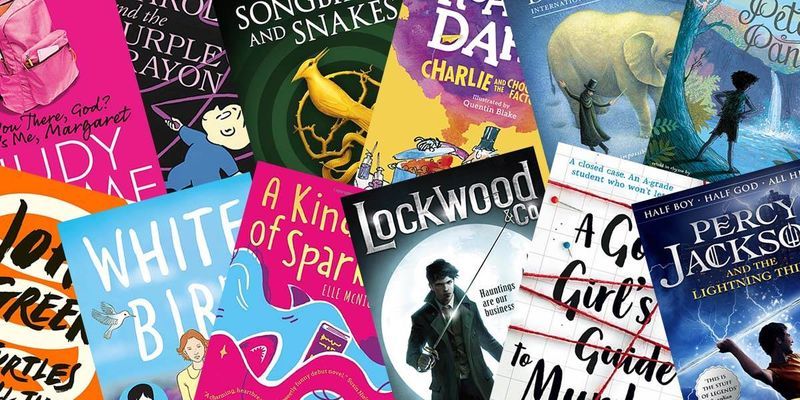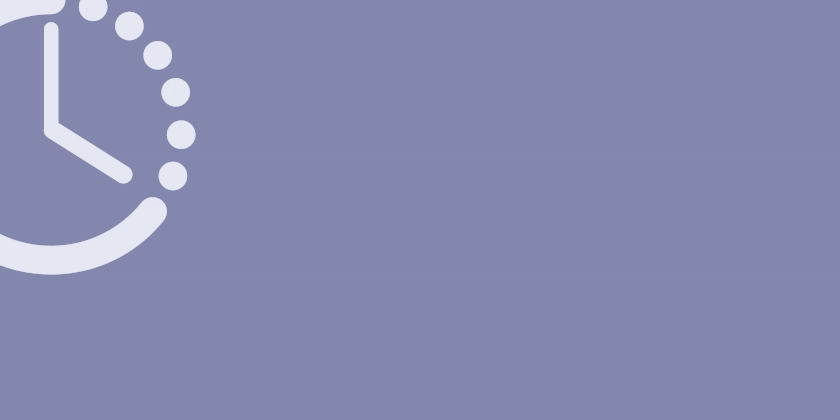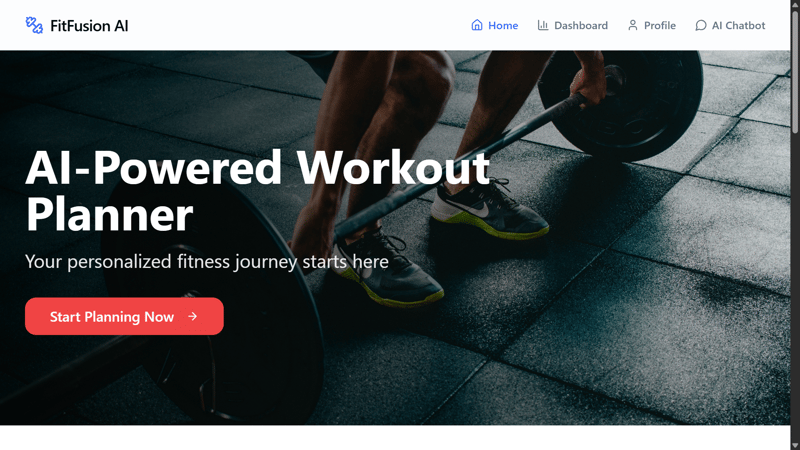Building a Local MongoDB Sharded Cluster with Docker
This tutorial guides you through setting up a local MongoDB sharded cluster using Docker. This setup is ideal for development and testing, providing an environment that closely resembles a production sharded deployment. Target Audience: Developers needing a local, sharded MongoDB instance. Prerequisites: Docker installed (https://docs.docker.com/get-docker/) Docker Compose installed (usually included with Docker Desktop) Basic understanding of Docker and MongoDB concepts (sharding, replica sets). A text editor. A terminal or command prompt. Why a Local Sharded Cluster? Transaction Support: The main reason is that when developing/testing transaction in MongoDB basic MongoDB containers wont containers wont work, you need a cluster not a single node. *Realistic Development: * Test application logic against a sharded environment. Performance Insights: Understand query behavior across shards. Isolation: Avoid conflicts with shared development databases. Cluster Architecture We will build a minimal sharded cluster consisting of: Config Server Replica Set (1 Node): Stores cluster metadata. (Port: 27018) Shard Replica Set (1 Node): Stores a portion of the data. (Port: 27019) Mongos Router (1 Instance): The entry point for applications. (Port: 27017) All components will run within a single Docker container, orchestrated by a startup script. Step 1: Project Setup Create a dedicated directory for this setup. Let's call it mongodb-dev. mkdir mongodb-dev cd mongodb-dev Inside mongodb-dev, we will create the necessary configuration and script files. Step 2: Create Initialization Scripts These JavaScript files contain commands run by mongosh to initialize the replica sets and register the shard. init-replica.js (Initialize Config Server Replica Set) Create a file named init-replica.js with the following content: // init-replica.js rs.initiate({ _id: "configReplSet", configsvr: true, members: [ { _id: 0, host: "localhost:27018" } ] }); Explanation: This initiates a replica set named configReplSet, marks it as a config server (configsvr: true), and adds the mongod instance running on localhost:27018 as its only member. init-shard.js (Initialize Shard Replica Set) Create a file named init-shard.js with the following content: // init-shard.js rs.initiate({ _id: "shard1", members: [ { _id: 0, host: "localhost:27019" } ] }); Explanation: This initiates a regular replica set named shard1 with the mongod instance running on localhost:27019 as its only member. init-router.js (Add Shard to Cluster) Create a file named init-router.js with the following content: // init-router.js sh.addShard("shard1/localhost:27019"); Explanation: This command, run against the mongos router, tells the cluster about the shard1 replica set located at localhost:27019. Step 3: Create the Dockerfile This file defines the Docker image for our cluster. Create a file named Dockerfile (no extension) with the following content: # Dockerfile FROM mongo:latest # Create necessary directories RUN mkdir -p /data/configdb /data/shard1 /scripts # Copy initialization scripts COPY init-replica.js /scripts/ COPY init-shard.js /scripts/ COPY init-router.js /scripts/ # Copy the startup script COPY start-cluster.sh /scripts/ RUN chmod +x /scripts/start-cluster.sh # Expose ports (Router, Config Server, Shard) EXPOSE 27017 27018 27019 # Set the working directory (optional) WORKDIR / # Command to run when the container starts CMD ["/scripts/start-cluster.sh"] Explanation: * Uses the official mongo image as a base. * Creates directories for database files (/data/*) and scripts (/scripts). * Copies our .js initialization scripts and the (yet to be created) startup script into /scripts. * Makes the startup script executable. * Exposes the ports for the router, config server, and shard. * Sets the command to run the start-cluster.sh script when the container launches. Step 4: Create the Startup Script This script orchestrates the starting and initialization of all MongoDB components within the container. Create a file named start-cluster.sh with the following content: #!/bin/bash # start-cluster.sh echo "Starting config server (configReplSet)..." mongod --configsvr --replSet configReplSet --port 27018 --dbpath /data/configdb --fork --logpath /data/configdb/config.log # Wait for config server to be ready echo "Waiting for config server..." until mongosh --port 27018 --eval "db.adminCommand('ping')" &> /dev/null; do sleep 2 done echo "Config server is ready." echo "Initializing config server replica set..." mongosh --port 27018 < /scripts/init-replica.js echo "Config server replica set initialized." echo "Starting shard server (shard1)..." mongod --shardsvr --replSet shard1 --port 27019 --dbpath /data/shard1 --fork --logpath /data/shard1/shard1.lo
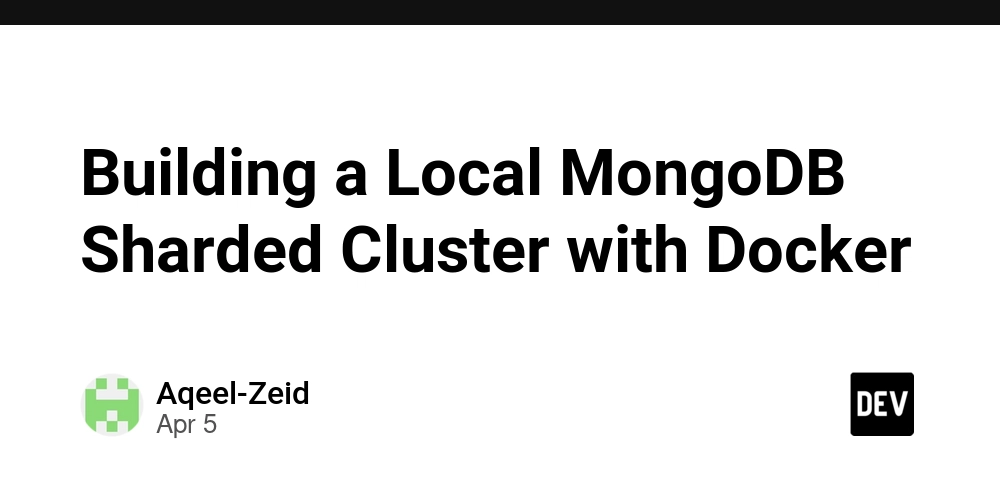
This tutorial guides you through setting up a local MongoDB sharded cluster using Docker. This setup is ideal for development and testing, providing an environment that closely resembles a production sharded deployment.
Target Audience: Developers needing a local, sharded MongoDB instance.
Prerequisites:
- Docker installed (https://docs.docker.com/get-docker/)
- Docker Compose installed (usually included with Docker Desktop)
- Basic understanding of Docker and MongoDB concepts (sharding, replica sets).
- A text editor.
- A terminal or command prompt.
Why a Local Sharded Cluster?
- Transaction Support: The main reason is that when developing/testing transaction in MongoDB basic MongoDB containers wont containers wont work, you need a cluster not a single node.
- *Realistic Development: * Test application logic against a sharded environment.
- Performance Insights: Understand query behavior across shards.
- Isolation: Avoid conflicts with shared development databases.
Cluster Architecture
We will build a minimal sharded cluster consisting of:
- Config Server Replica Set (1 Node): Stores cluster metadata. (Port: 27018)
- Shard Replica Set (1 Node): Stores a portion of the data. (Port: 27019)
- Mongos Router (1 Instance): The entry point for applications. (Port: 27017)
All components will run within a single Docker container, orchestrated by a startup script.
Step 1: Project Setup
-
Create a dedicated directory for this setup. Let's call it
mongodb-dev.
mkdir mongodb-dev cd mongodb-dev Inside
mongodb-dev, we will create the necessary configuration and script files.
Step 2: Create Initialization Scripts
These JavaScript files contain commands run by mongosh to initialize the replica sets and register the shard.
-
init-replica.js(Initialize Config Server Replica Set)-
Create a file named
init-replica.jswith the following content:
// init-replica.js rs.initiate({ _id: "configReplSet", configsvr: true, members: [ { _id: 0, host: "localhost:27018" } ] });
-
Explanation: This initiates a replica set named configReplSet, marks it as a config server (configsvr: true), and adds the mongod instance running on localhost:27018 as its only member.
-
init-shard.js(Initialize Shard Replica Set)-
Create a file named
init-shard.jswith the following content:
// init-shard.js rs.initiate({ _id: "shard1", members: [ { _id: 0, host: "localhost:27019" } ] });
-
Explanation: This initiates a regular replica set named shard1 with the mongod instance running on localhost:27019 as its only member.
-
init-router.js(Add Shard to Cluster)-
Create a file named
init-router.jswith the following content:
// init-router.js sh.addShard("shard1/localhost:27019");
-
Explanation: This command, run against the mongos router, tells the cluster about the shard1 replica set located at localhost:27019.
Step 3: Create the Dockerfile
This file defines the Docker image for our cluster.
-
Create a file named
Dockerfile(no extension) with the following content:
# Dockerfile FROM mongo:latest # Create necessary directories RUN mkdir -p /data/configdb /data/shard1 /scripts # Copy initialization scripts COPY init-replica.js /scripts/ COPY init-shard.js /scripts/ COPY init-router.js /scripts/ # Copy the startup script COPY start-cluster.sh /scripts/ RUN chmod +x /scripts/start-cluster.sh # Expose ports (Router, Config Server, Shard) EXPOSE 27017 27018 27019 # Set the working directory (optional) WORKDIR / # Command to run when the container starts CMD ["/scripts/start-cluster.sh"]
Explanation:
* Uses the official mongo image as a base.
* Creates directories for database files (/data/*) and scripts (/scripts).
* Copies our .js initialization scripts and the (yet to be created) startup script into /scripts.
* Makes the startup script executable.
* Exposes the ports for the router, config server, and shard.
* Sets the command to run the start-cluster.sh script when the container launches.
Step 4: Create the Startup Script
This script orchestrates the starting and initialization of all MongoDB components within the container.
-
Create a file named
start-cluster.shwith the following content:
#!/bin/bash # start-cluster.sh echo "Starting config server (configReplSet)..." mongod --configsvr --replSet configReplSet --port 27018 --dbpath /data/configdb --fork --logpath /data/configdb/config.log # Wait for config server to be ready echo "Waiting for config server..." until mongosh --port 27018 --eval "db.adminCommand('ping')" &> /dev/null; do sleep 2 done echo "Config server is ready." echo "Initializing config server replica set..." mongosh --port 27018 < /scripts/init-replica.js echo "Config server replica set initialized." echo "Starting shard server (shard1)..." mongod --shardsvr --replSet shard1 --port 27019 --dbpath /data/shard1 --fork --logpath /data/shard1/shard1.log # Wait for shard server to be ready echo "Waiting for shard server..." until mongosh --port 27019 --eval "db.adminCommand('ping')" &> /dev/null; do sleep 2 done echo "Shard server is ready." echo "Initializing shard replica set..." mongosh --port 27019 < /scripts/init-shard.js echo "Shard replica set initialized." echo "Starting router (mongos)..." mongos --configdb configReplSet/localhost:27018 --port 27017 --bind_ip_all --fork --logpath /data/mongos.log # Wait for router to be ready echo "Waiting for router..." until mongosh --port 27017 --eval "db.adminCommand('ping')" &> /dev/null; do sleep 2 done echo "Router is ready." echo "Adding shard to the cluster via router..." mongosh --port 27017 < /scripts/init-router.js echo "Shard added." echo "Cluster setup complete. Tailing mongos log..." # Keep container running by tailing a log file tail -f /data/mongos.log
Explanation:
* Starts mongod as a config server (--configsvr), assigns it to configReplSet, listens on port 27018, stores data in /data/configdb, and forks to the background (--fork).
* Waits until the server responds to a ping.
* Initializes the config server replica set using mongosh and init-replica.js.
* Starts mongod as a shard server (--shardsvr), assigns it to shard1, listens on port 27019, stores data in /data/shard1, and forks.
* Waits for the shard server.
* Initializes the shard replica set using mongosh and init-shard.js.
* Starts mongos (the router), connects it to the config replica set (--configdb configReplSet/localhost:27018), listens on port 27017, binds to all interfaces (--bind_ip_all) so it's accessible from outside the container, and forks.
* Waits for the router.
* Adds the shard to the cluster using mongosh connected to the router and init-router.js.
* Uses tail -f on the mongos log file as the main process to keep the container running.
Step 5: Build and Run the Cluster
Now we can build the Docker image and run the container.
-
Build the Image:
- Make sure you are in the
mongodb-devdirectory in your terminal. -
Run:
docker build -t local-mongo-cluster .This builds the image using our
Dockerfileand tags it aslocal-mongo-cluster.
- Make sure you are in the
-
Run the Container:
-
Run the image as a container:
docker run -d --name mongo-cluster-dev \ -p 27017:27017 \ -p 27018:27018 \ -p 27019:27019 \ local-mongo-cluster
-
* **Explanation:**
* `-d`: Run in detached (background) mode.
* `--name mongo-cluster-dev`: Give the container a convenient name.
* `-p :`: Map ports from your host machine to the container. We map all three for potential direct access/debugging, but only 27017 (mongos) is essential for application connection.
* `local-mongo-cluster`: The name of the image to run.
-
Check Logs (Optional):
-
You can view the startup logs:
docker logs mongo-cluster-dev -f
-
* Press `Ctrl+C` to stop following the logs. You should see messages indicating the successful start and initialization of all components.
Step 6: Connect and Verify
-
Connect using
mongosh:-
If you have
mongoshinstalled locally:
mongosh mongodb://localhost:27017
-
* This connects you to the `mongos` router.
-
Verify Cluster Status:
-
Once connected via
mongosh, run:
sh.status()
-
* This command should show information about the sharded cluster, including the `configReplSet`, the `shard1` shard, and databases.
Using with Docker Compose (Integration)
While the docker run command works, integrating this into a docker-compose.yaml file is often more practical for multi-service applications.
Consider a dev.docker-compose.yaml in your project's root directory:
# dev.docker-compose.yaml (Example Snippet)
volumes:
mongodb_data:
name: mongodb_cluster_data # Use a named volume for persistence
services:
mongodb-cluster:
build:
context: ./mongodb-dev # Path to the directory containing the Dockerfile
dockerfile: Dockerfile
container_name: mongodb-cluster
ports:
- "27017:27017" # Expose router port to host
# - "27018:27018" # Optional: Expose config server
# - "27019:27019" # Optional: Expose shard
volumes:
- mongodb_data:/data # Mount named volume to persist data
# Add healthcheck, restart policy etc. as needed
# healthcheck:
# test: ["CMD", "mongosh", "--port", "27017", "--eval", "db.adminCommand('ping')"]
# interval: 20s
# timeout: 10s
# retries: 5
# start_period: 30s
# restart: unless-stopped
# Example application service
my-app:
build: . # Or specify app context/dockerfile
ports:
- "8080:8080"
environment:
# Connect using the service name 'mongodb-cluster'
- DATABASE_URL=mongodb://mongodb-cluster:27017/myappdb
depends_on:
mongodb-cluster:
# condition: service_healthy # Use if healthcheck is defined
condition: service_started # Basic dependency
-
To run with Compose:
docker compose -f dev.docker-compose.yaml up -d -
To stop:
docker compose -f dev.docker-compose.yaml down(Add
-vtodownto also remove themongodb_datavolume)
Conclusion
You have successfully built and run a local MongoDB sharded cluster using Docker. This setup provides a valuable tool for developing and testing applications designed for sharded environments. Remember to adapt port mappings, volumes, and Compose configurations to your specific project needs.











































































































































































![[The AI Show Episode 142]: ChatGPT’s New Image Generator, Studio Ghibli Craze and Backlash, Gemini 2.5, OpenAI Academy, 4o Updates, Vibe Marketing & xAI Acquires X](https://www.marketingaiinstitute.com/hubfs/ep%20142%20cover.png)















































































































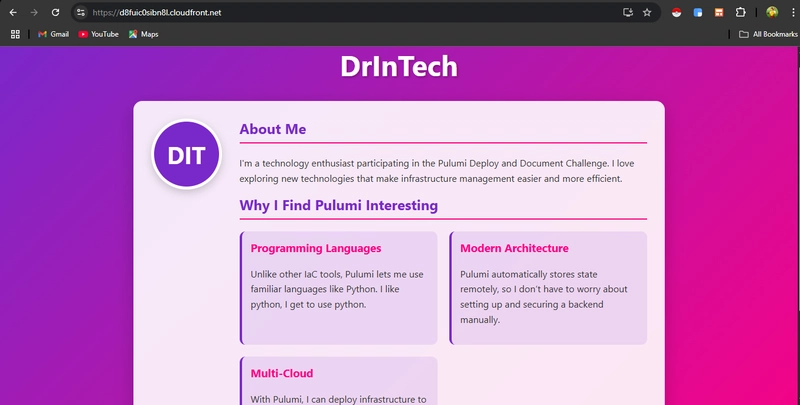

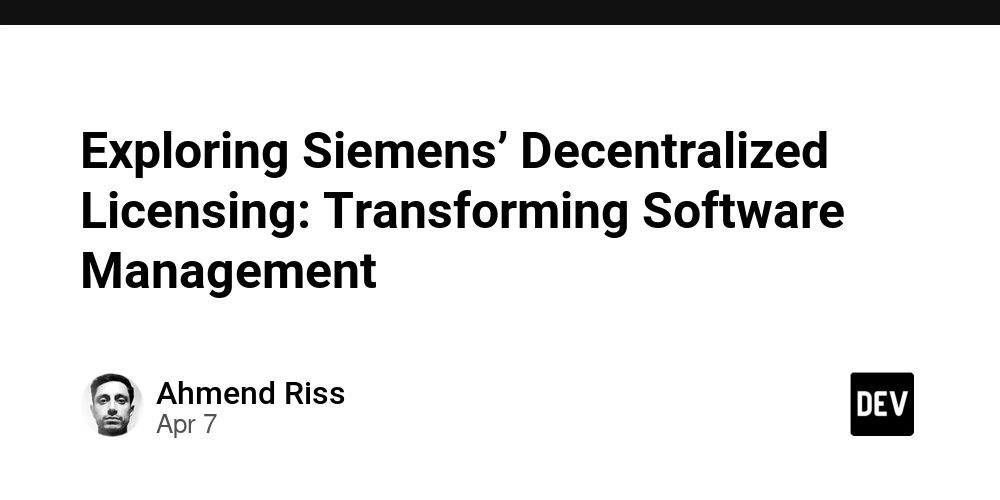
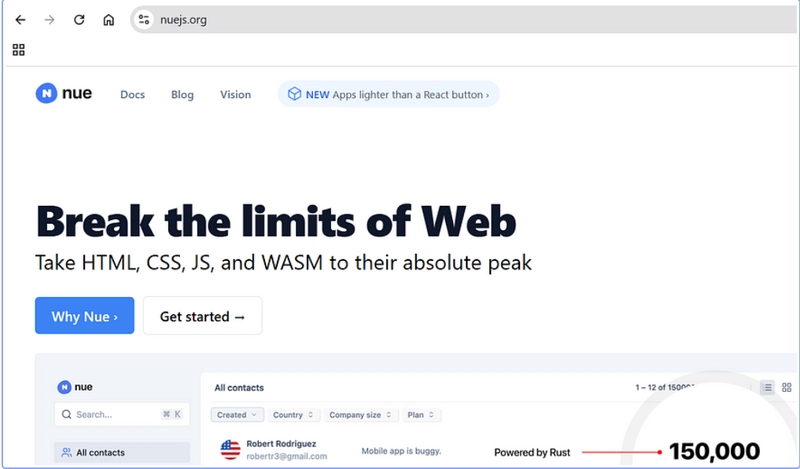









![[DEALS] The Premium Learn to Code Certification Bundle (97% off) & Other Deals Up To 98% Off – Offers End Soon!](https://www.javacodegeeks.com/wp-content/uploads/2012/12/jcg-logo.jpg)


![From drop-out to software architect with Jason Lengstorf [Podcast #167]](https://cdn.hashnode.com/res/hashnode/image/upload/v1743796461357/f3d19cd7-e6f5-4d7c-8bfc-eb974bc8da68.png?#)








































































































.png?#)





















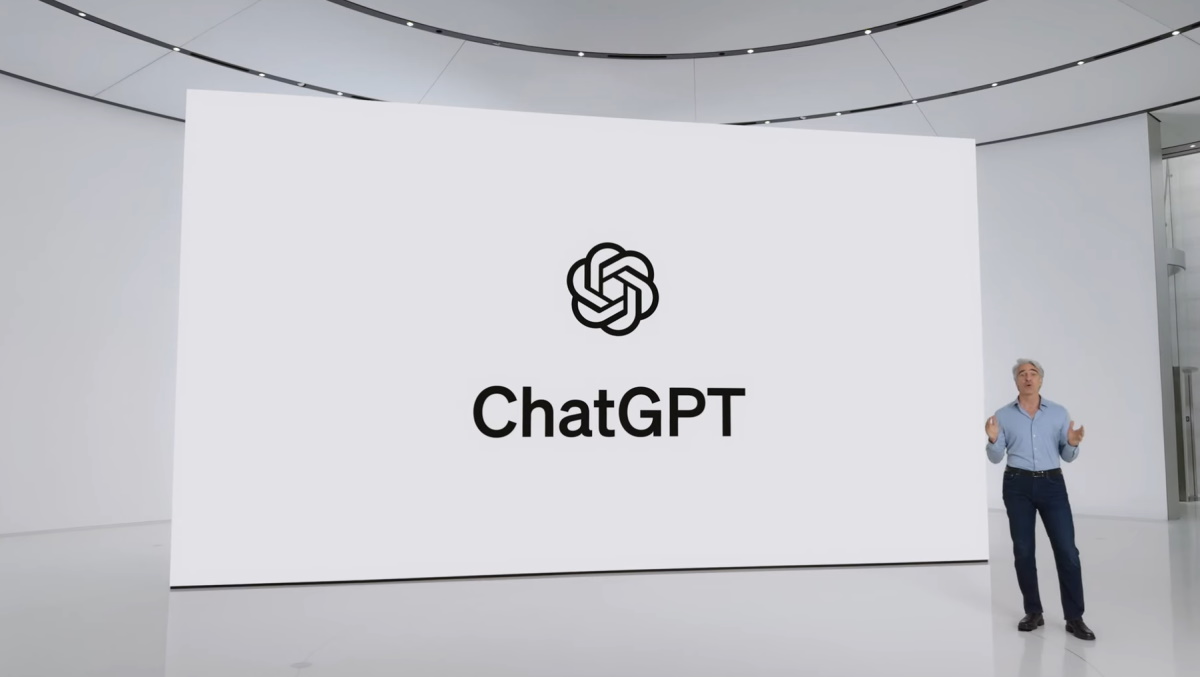












_Christophe_Coat_Alamy.jpg?#)
.webp?#)
 (1).webp?#)






































































































![Apple Considers Delaying Smart Home Hub Until 2026 [Gurman]](https://www.iclarified.com/images/news/96946/96946/96946-640.jpg)
![iPhone 17 Pro Won't Feature Two-Toned Back [Gurman]](https://www.iclarified.com/images/news/96944/96944/96944-640.jpg)
![Tariffs Threaten Apple's $999 iPhone Price Point in the U.S. [Gurman]](https://www.iclarified.com/images/news/96943/96943/96943-640.jpg)