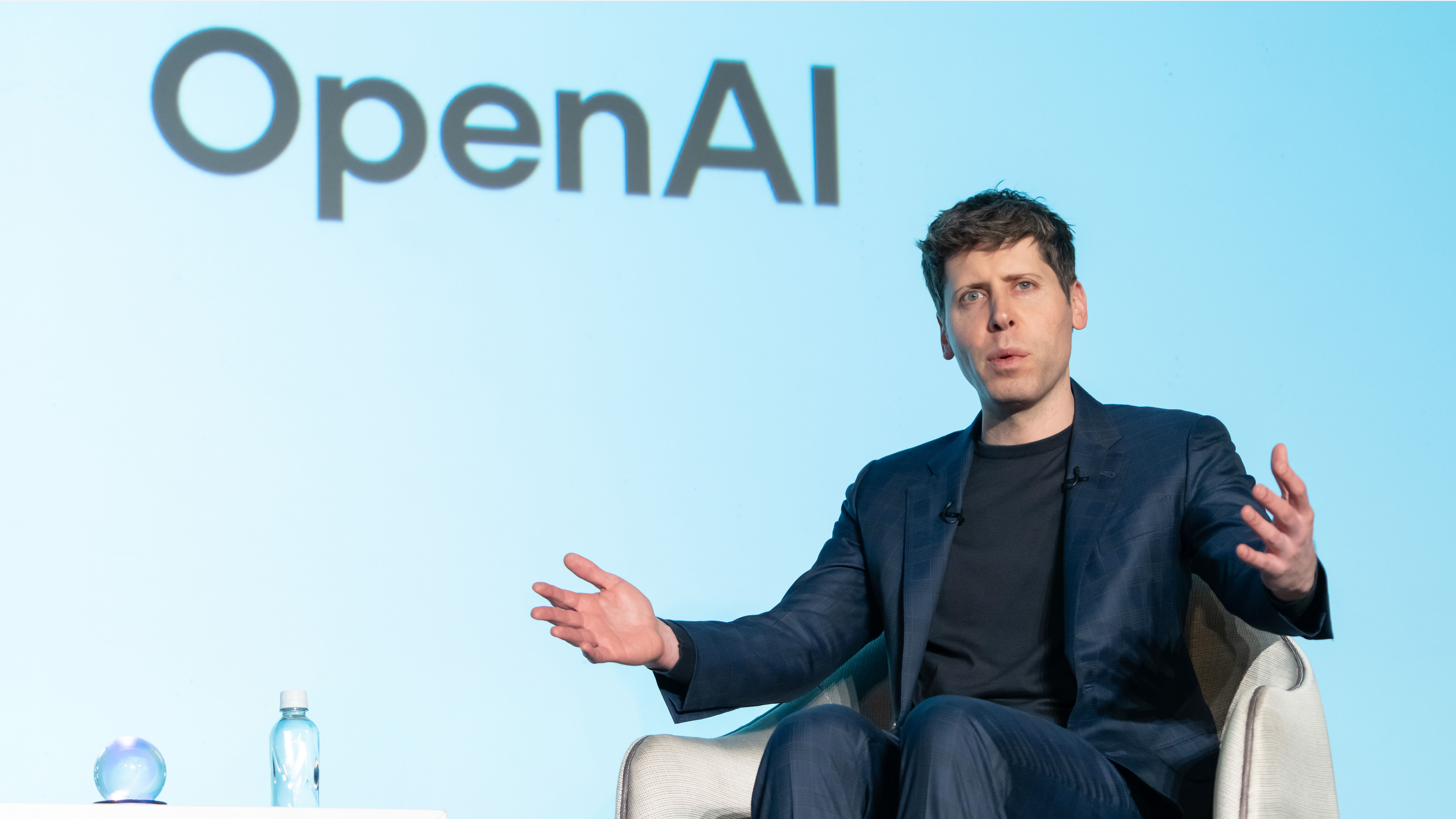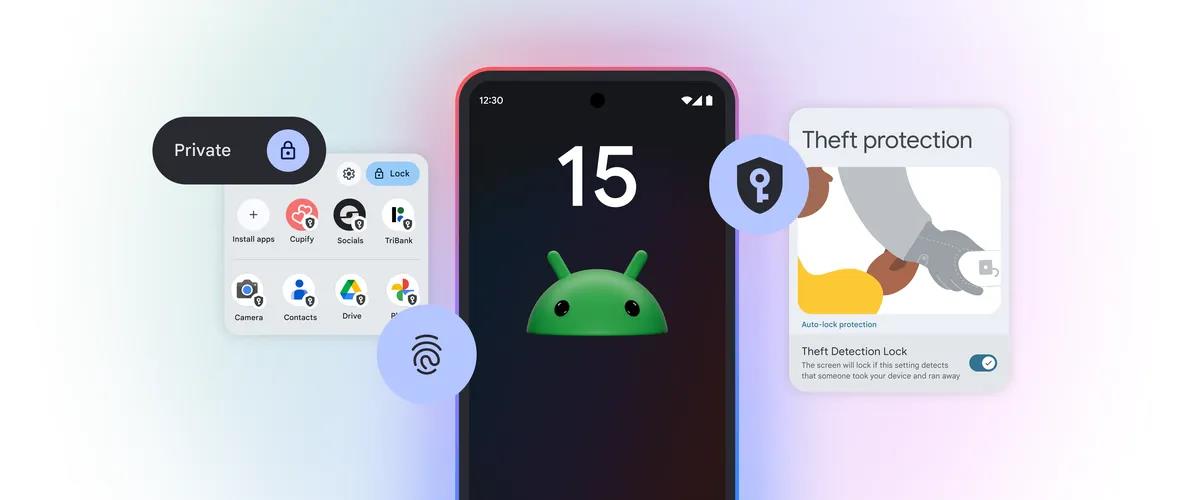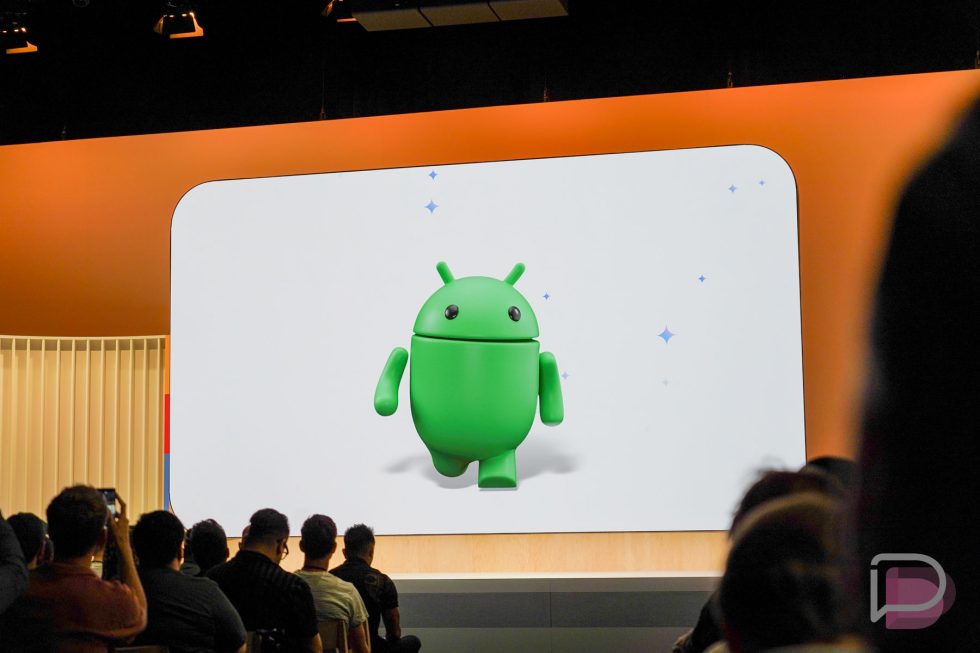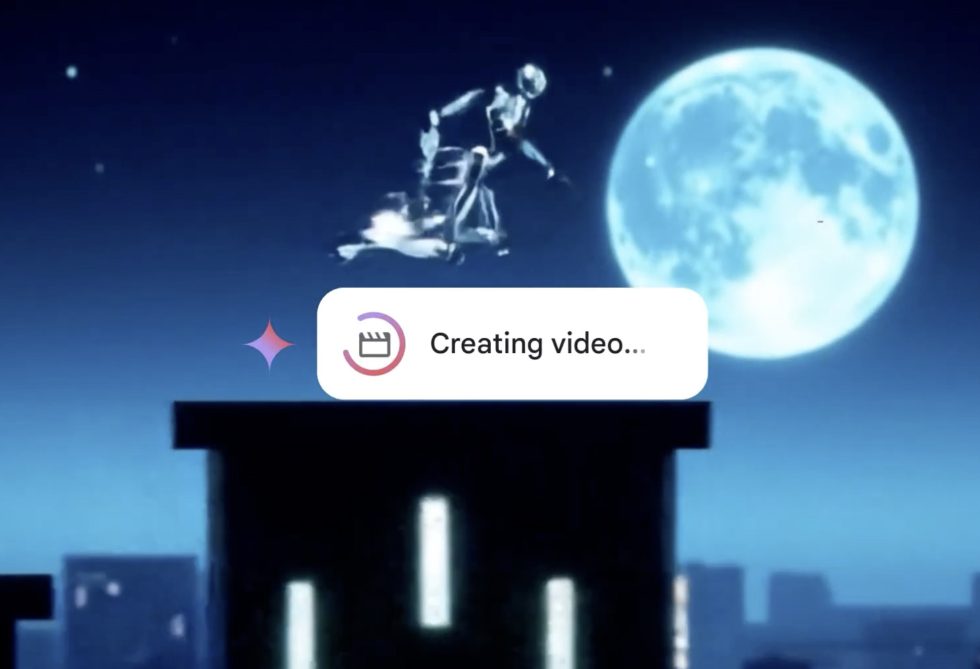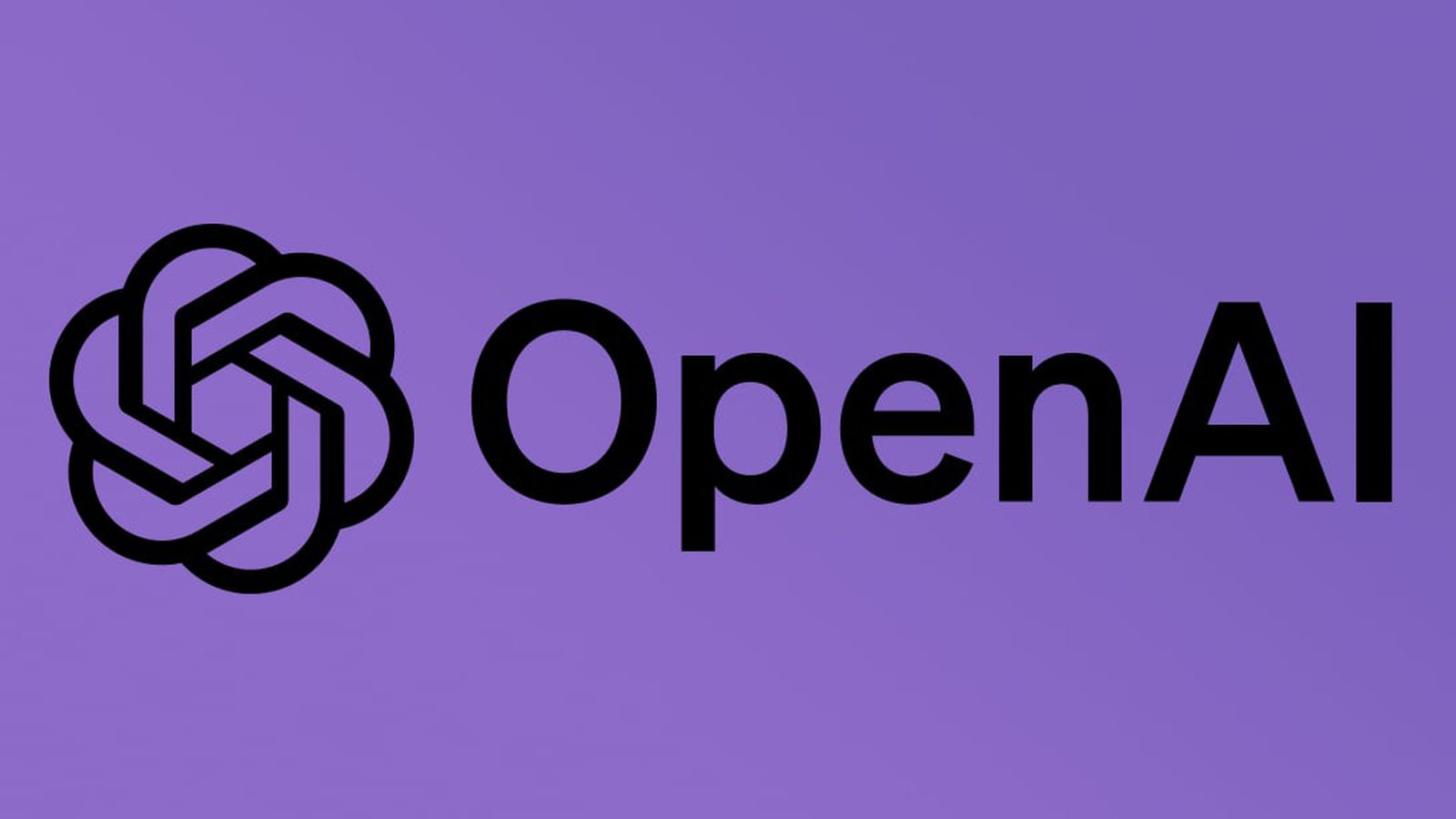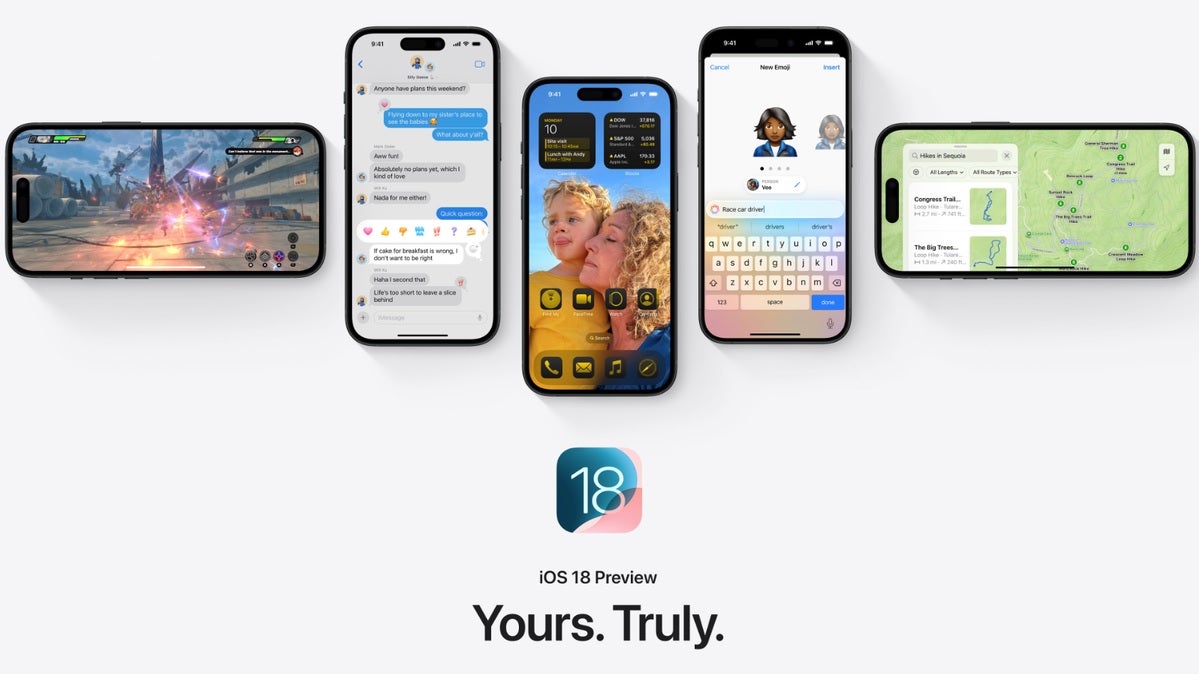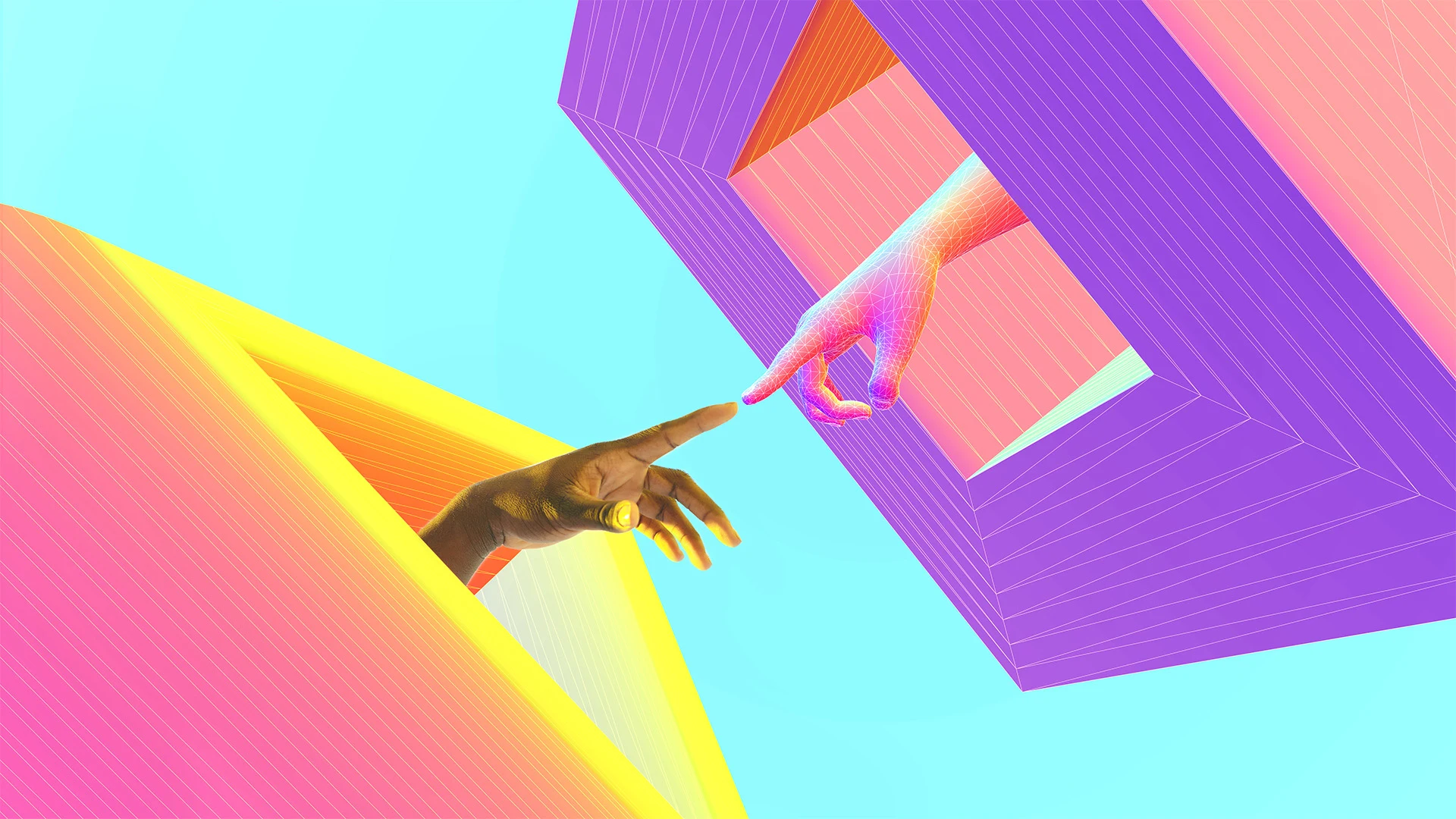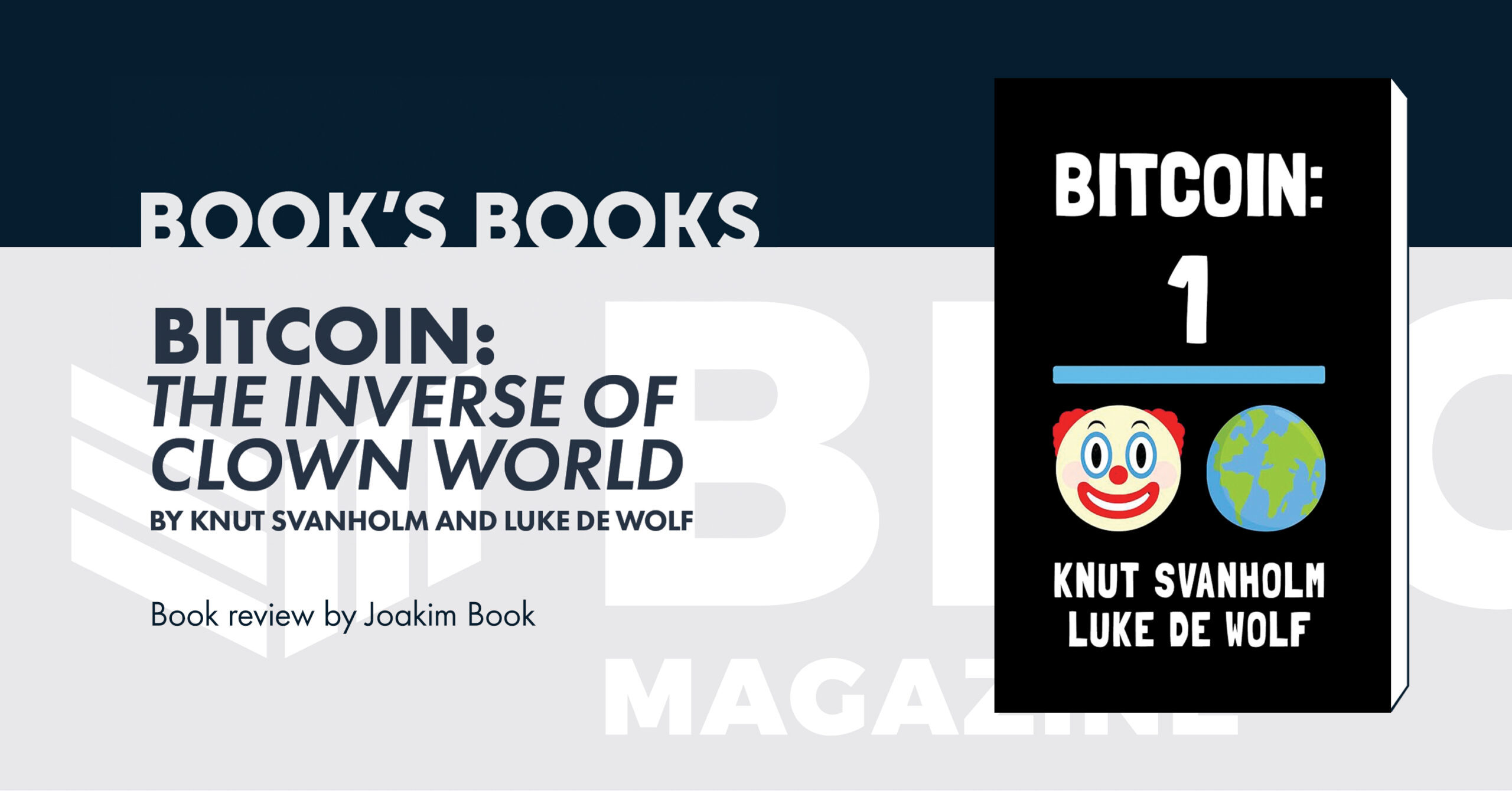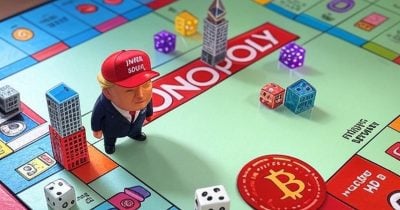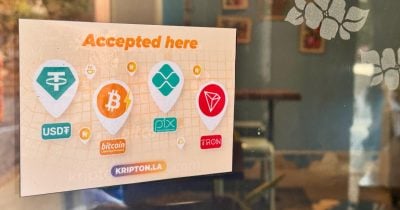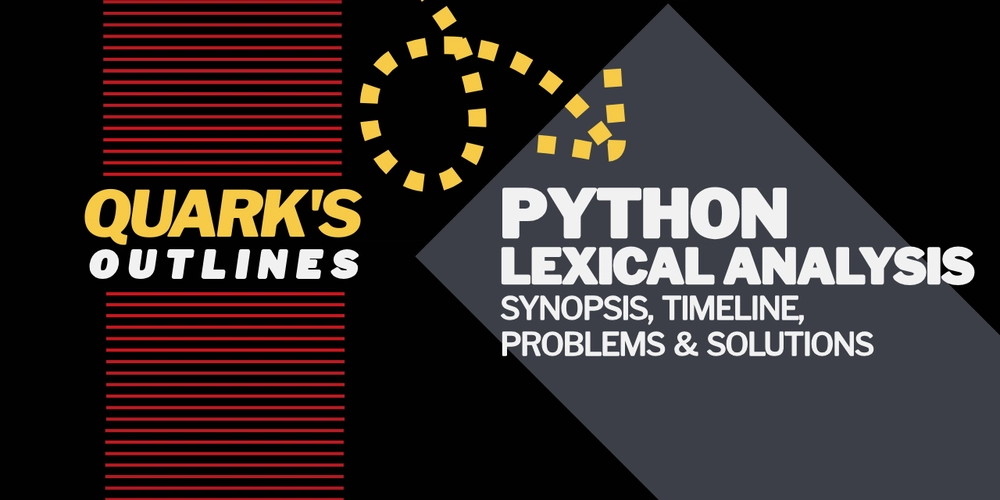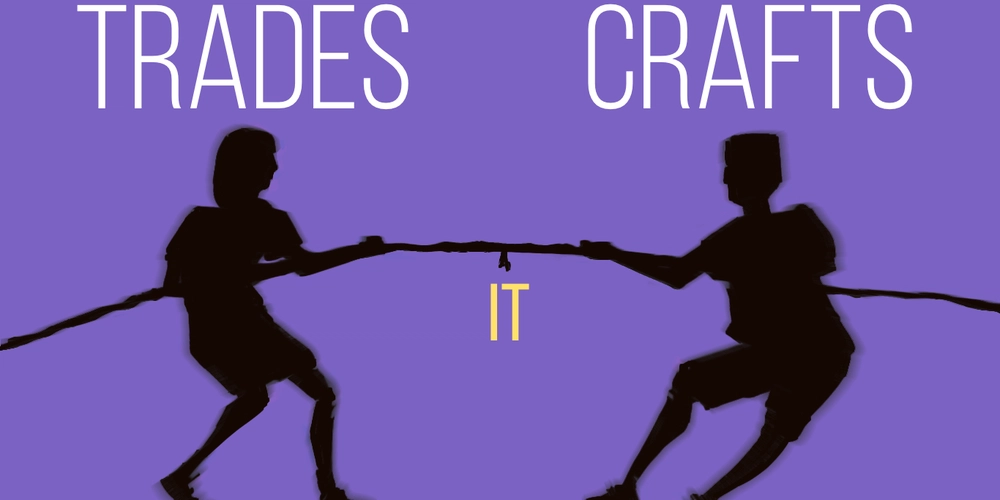Bring Your Old Photos Back to Life with These Simple Restoration Tips
Do you have an old, blurry, or damaged photo that you wish looked brand new again? Image restoration can bring faded memories back to life by improving quality, fixing damage, and recovering lost details. Here’s your go-to guide on how to restore an image using simple tools and techniques. What Is Image Restoration? Image restoration is the process of enhancing or repairing a photo that has lost its visual quality. This can include fixing blur, removing scratches or noise, correcting fading colors, and sharpening the overall image. Modern software—especially AI-powered tools—makes this easier than ever. Why Restore an Image? - Preserve Memories: Repair old family photos or childhood snapshots - Fix Damage: Remove cracks, tears, or watermarks - Improve Quality: Sharpen blurry images or bring back lost detail - Professional Use: Restore product photos, documents, or scanned prints How to Restore an Image 1. Online Restoration Tools Tools like Remini, VanceAI, and Hotpot.ai use AI to: Enhance sharpness and clarity Fix facial details and backgrounds Remove scratches and reduce noise 2. Photo Editing Software - Photoshop: Use tools like the Healing Brush, Clone Stamp, and Sharpen filters - GIMP: Free alternative that includes similar repair and touch-up tools - Luminar or Lightroom: Great for color correction and clarity 3. AI-Powered Mobile Apps Apps like Remini or Fotor (iOS/Android) offer one-click fixes for: Blurry images Damaged or faded areas Color balance and lighting 4. Code-Based Restoration (Advanced Users) Use Python with OpenCV or deep learning models for automated restoration import cv2 img = cv2.imread('old_photo.jpg') restored = cv2.detailEnhance(img, sigma_s=10, sigma_r=0.15) cv2.imwrite('restored_photo.jpg', restored) Tips for Best Results Start with the highest-resolution scan or file Be gentle with sharpening—too much can introduce noise Zoom in for detail work and always save a backup Final Thoughts Restoring an image is like bringing history back to life. Whether it’s an old family portrait, a blurred vacation shot, or a weathered scan, today’s tools make it easier than ever to refresh and repair. Give it a try and see just how far a little restoration can go!
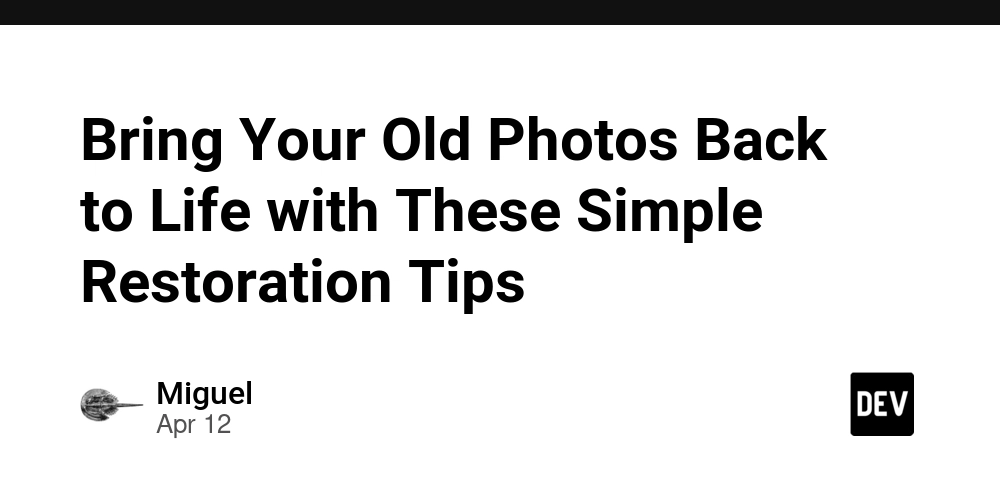
Do you have an old, blurry, or damaged photo that you wish looked brand new again? Image restoration can bring faded memories back to life by improving quality, fixing damage, and recovering lost details. Here’s your go-to guide on how to restore an image using simple tools and techniques.
What Is Image Restoration?
Image restoration is the process of enhancing or repairing a photo that has lost its visual quality. This can include fixing blur, removing scratches or noise, correcting fading colors, and sharpening the overall image. Modern software—especially AI-powered tools—makes this easier than ever.
Why Restore an Image?
- Preserve Memories: Repair old family photos or childhood snapshots
- Fix Damage: Remove cracks, tears, or watermarks
- Improve Quality: Sharpen blurry images or bring back lost detail
- Professional Use: Restore product photos, documents, or scanned prints
How to Restore an Image
1. Online Restoration Tools
Tools like Remini, VanceAI, and Hotpot.ai use AI to:
- Enhance sharpness and clarity
- Fix facial details and backgrounds
- Remove scratches and reduce noise
2. Photo Editing Software
- Photoshop: Use tools like the Healing Brush, Clone Stamp, and Sharpen filters
- GIMP: Free alternative that includes similar repair and touch-up tools
- Luminar or Lightroom: Great for color correction and clarity
3. AI-Powered Mobile Apps
Apps like Remini or Fotor (iOS/Android) offer one-click fixes for:
- Blurry images
- Damaged or faded areas
- Color balance and lighting
4. Code-Based Restoration (Advanced Users)
Use Python with OpenCV or deep learning models for automated restoration
import cv2
img = cv2.imread('old_photo.jpg')
restored = cv2.detailEnhance(img, sigma_s=10, sigma_r=0.15)
cv2.imwrite('restored_photo.jpg', restored)
Tips for Best Results
- Start with the highest-resolution scan or file
- Be gentle with sharpening—too much can introduce noise
- Zoom in for detail work and always save a backup
Final Thoughts
Restoring an image is like bringing history back to life. Whether it’s an old family portrait, a blurred vacation shot, or a weathered scan, today’s tools make it easier than ever to refresh and repair. Give it a try and see just how far a little restoration can go!










































































































































































![[The AI Show Episode 144]: ChatGPT’s New Memory, Shopify CEO’s Leaked “AI First” Memo, Google Cloud Next Releases, o3 and o4-mini Coming Soon & Llama 4’s Rocky Launch](https://www.marketingaiinstitute.com/hubfs/ep%20144%20cover.png)






































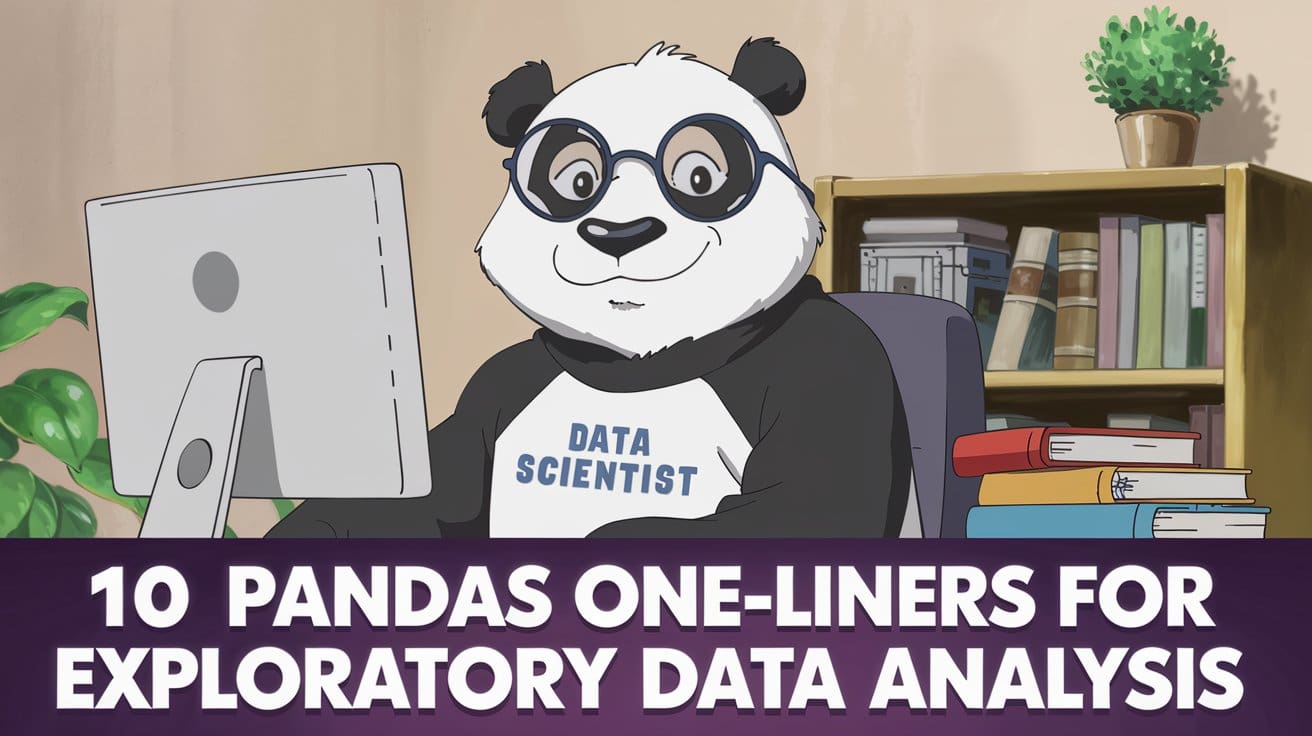
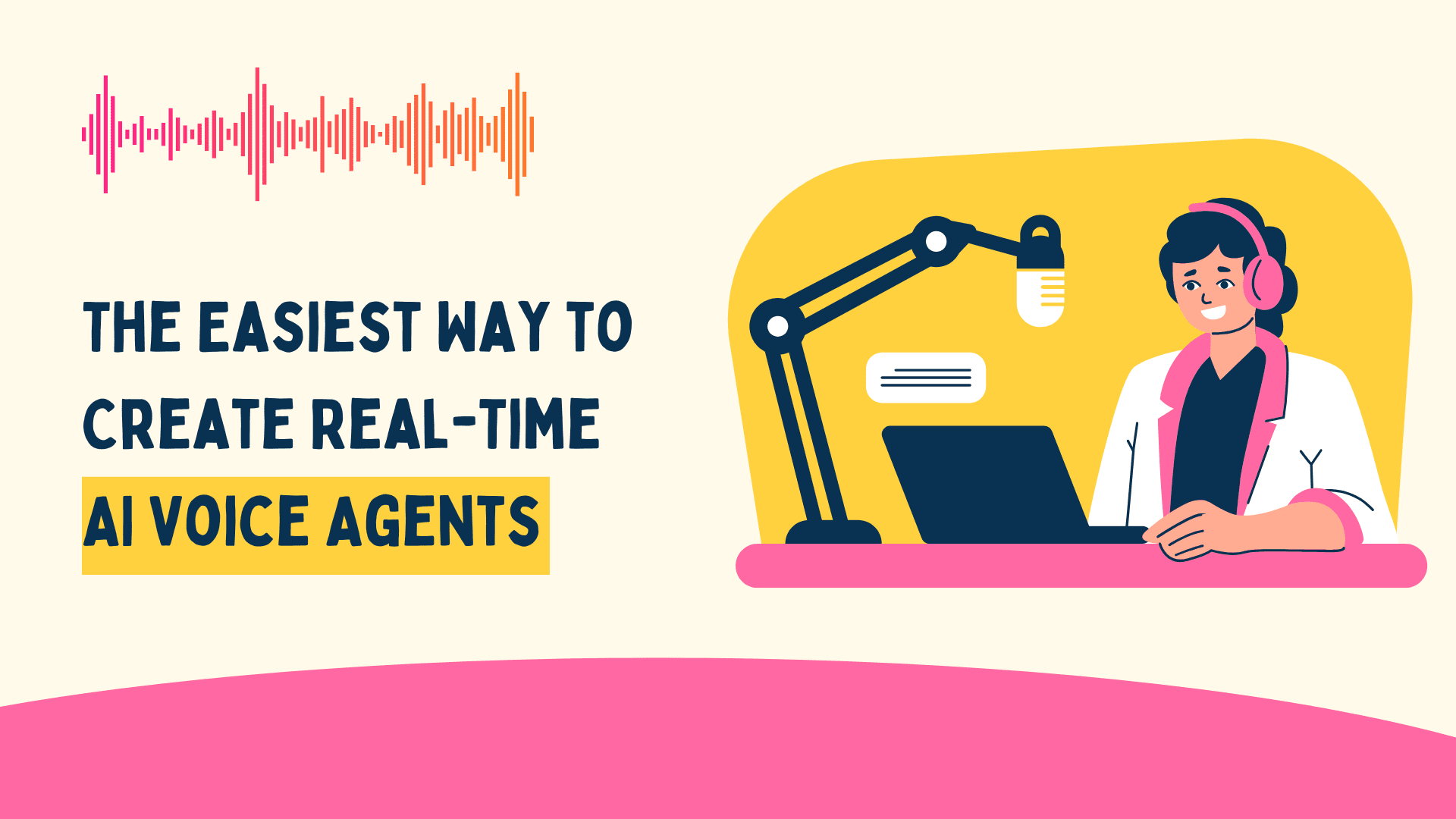






































































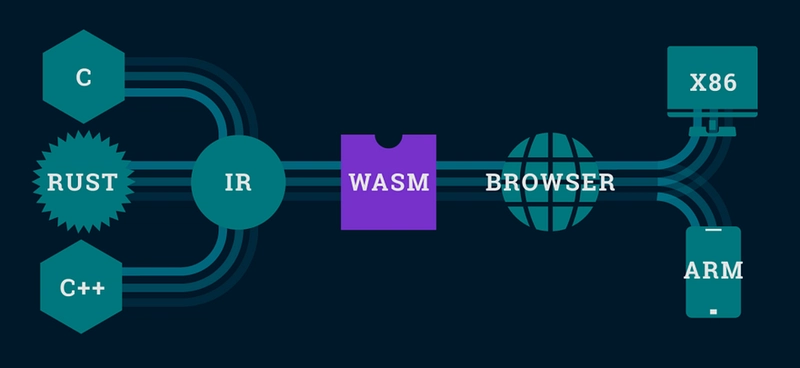
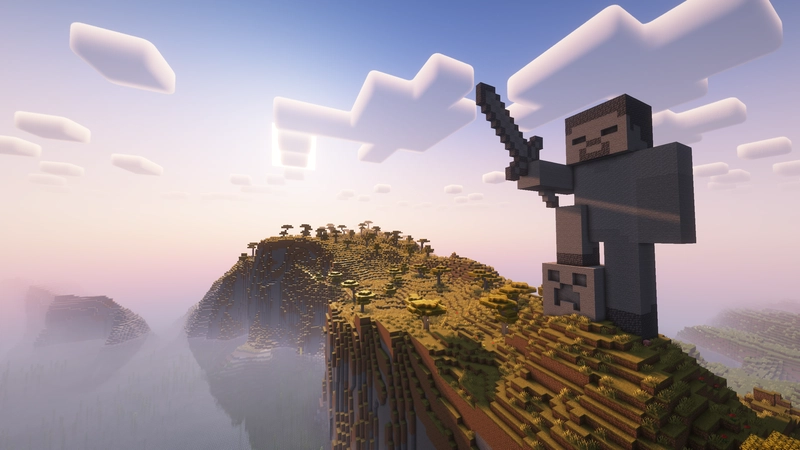
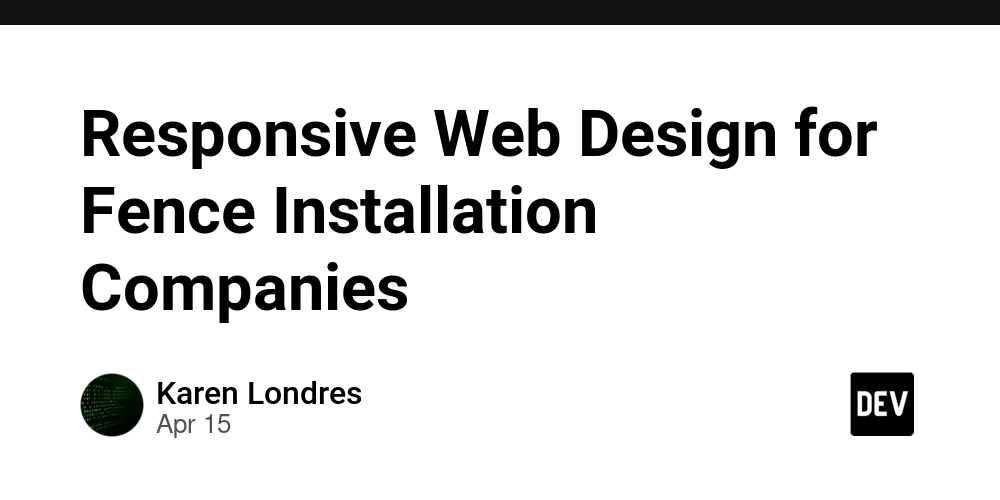






























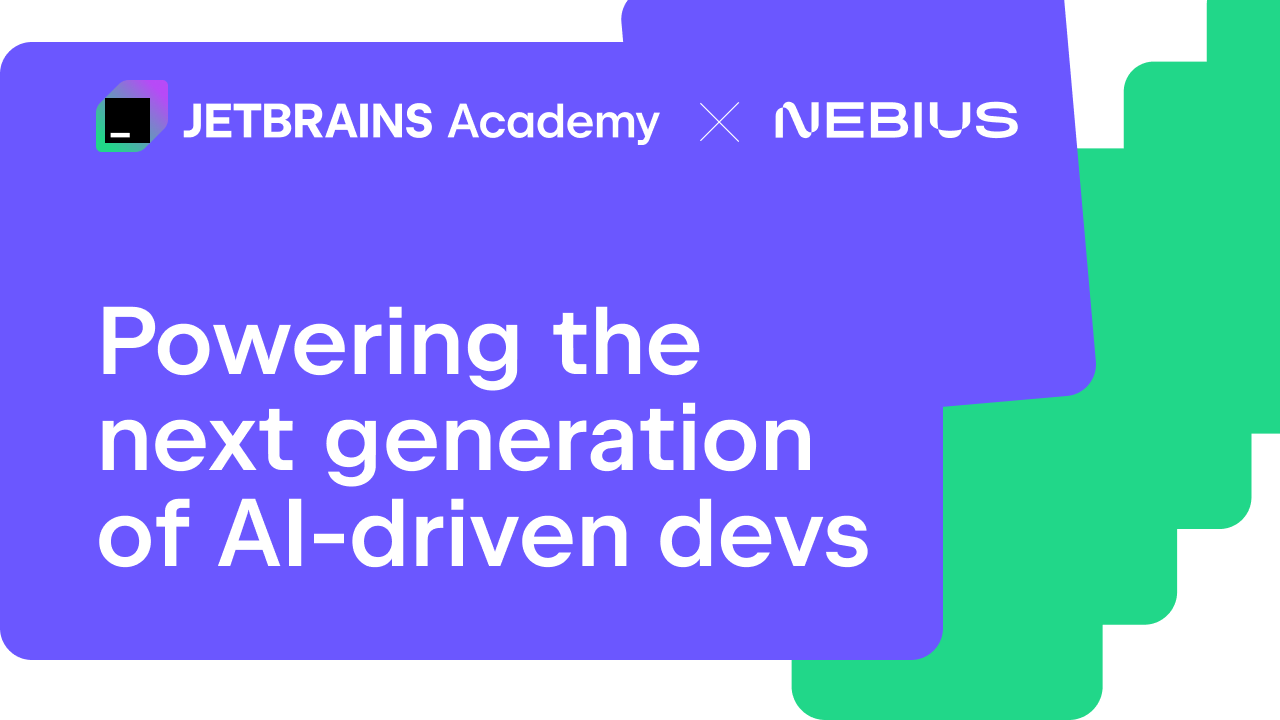
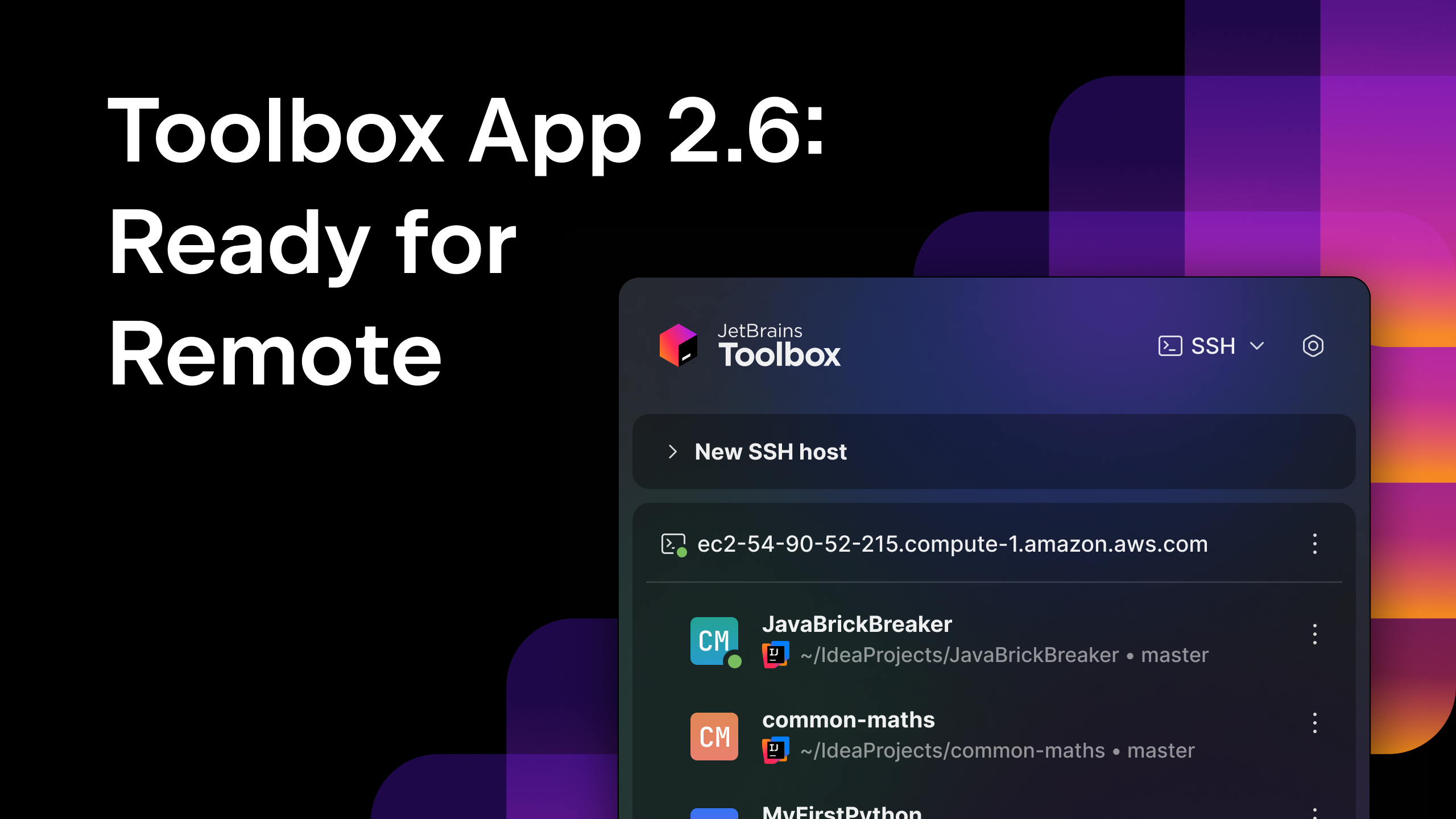



























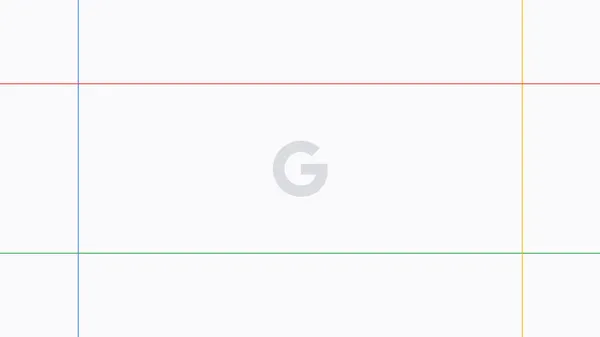




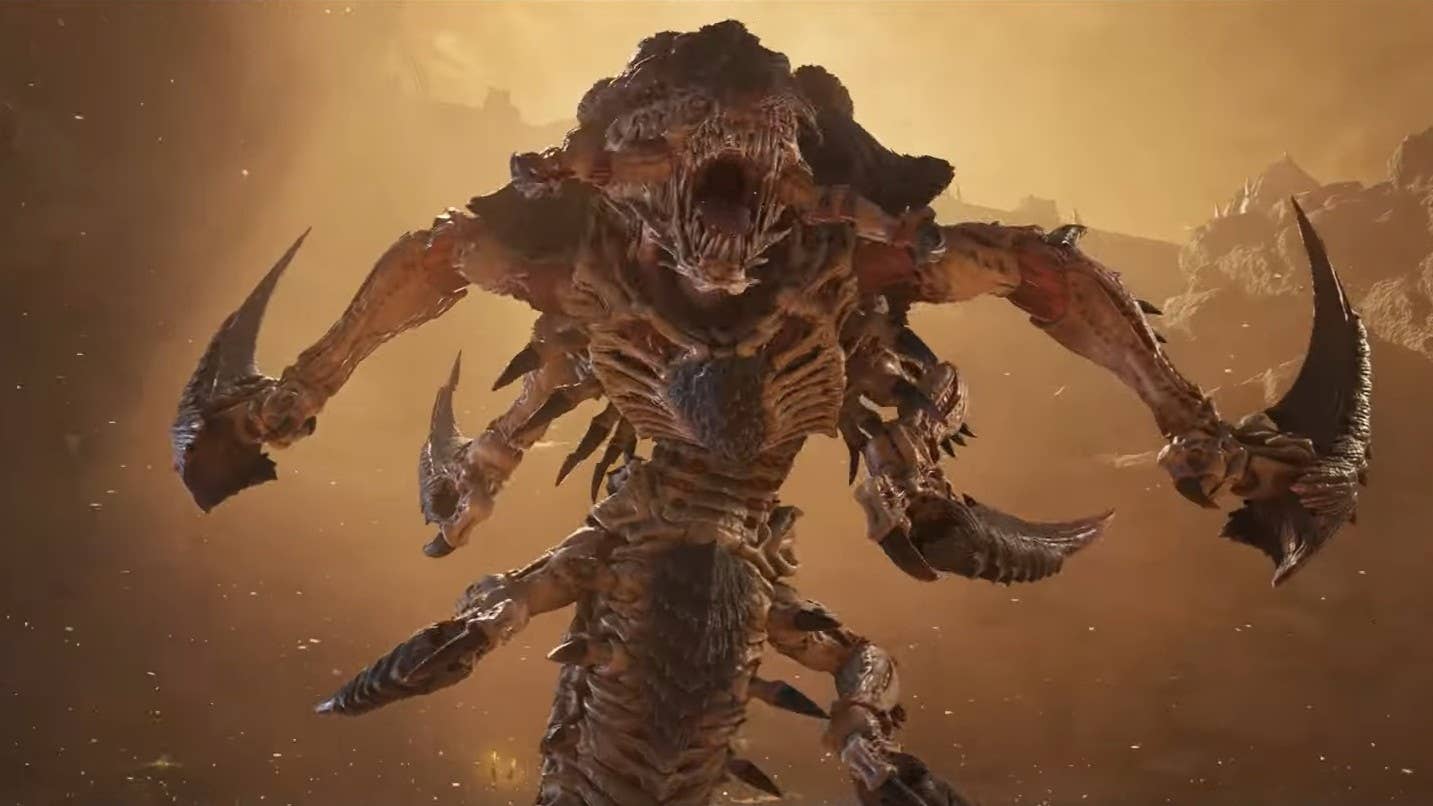



















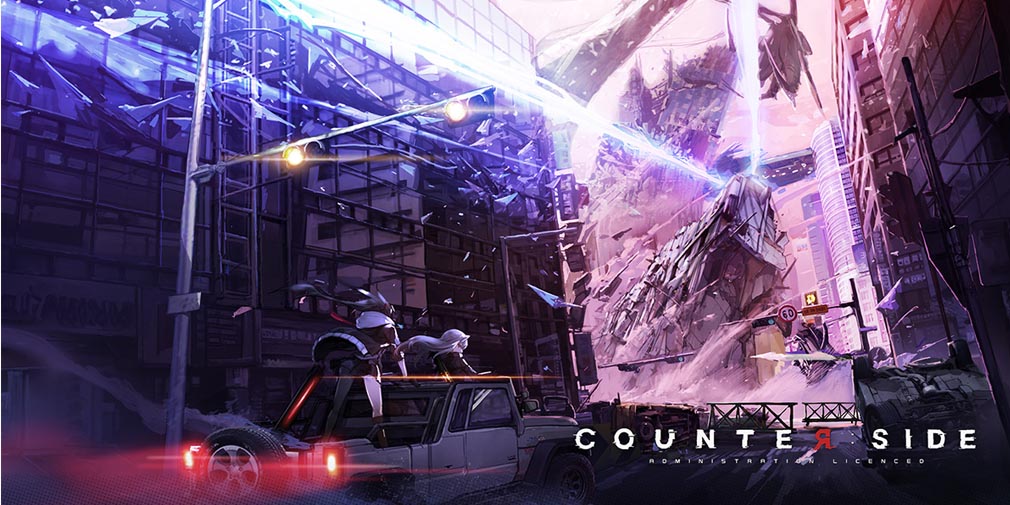
![Blue Archive tier list [April 2025]](https://media.pocketgamer.com/artwork/na-33404-1636469504/blue-archive-screenshot-2.jpg?#)
































.png?#)




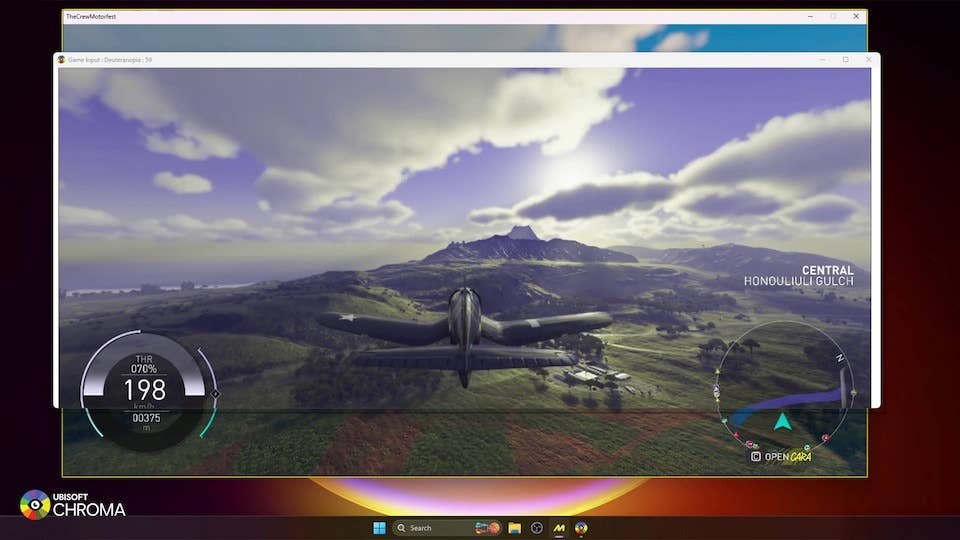





-Baldur’s-Gate-3-The-Final-Patch---An-Animated-Short-00-03-43.png?width=1920&height=1920&fit=bounds&quality=70&format=jpg&auto=webp#)










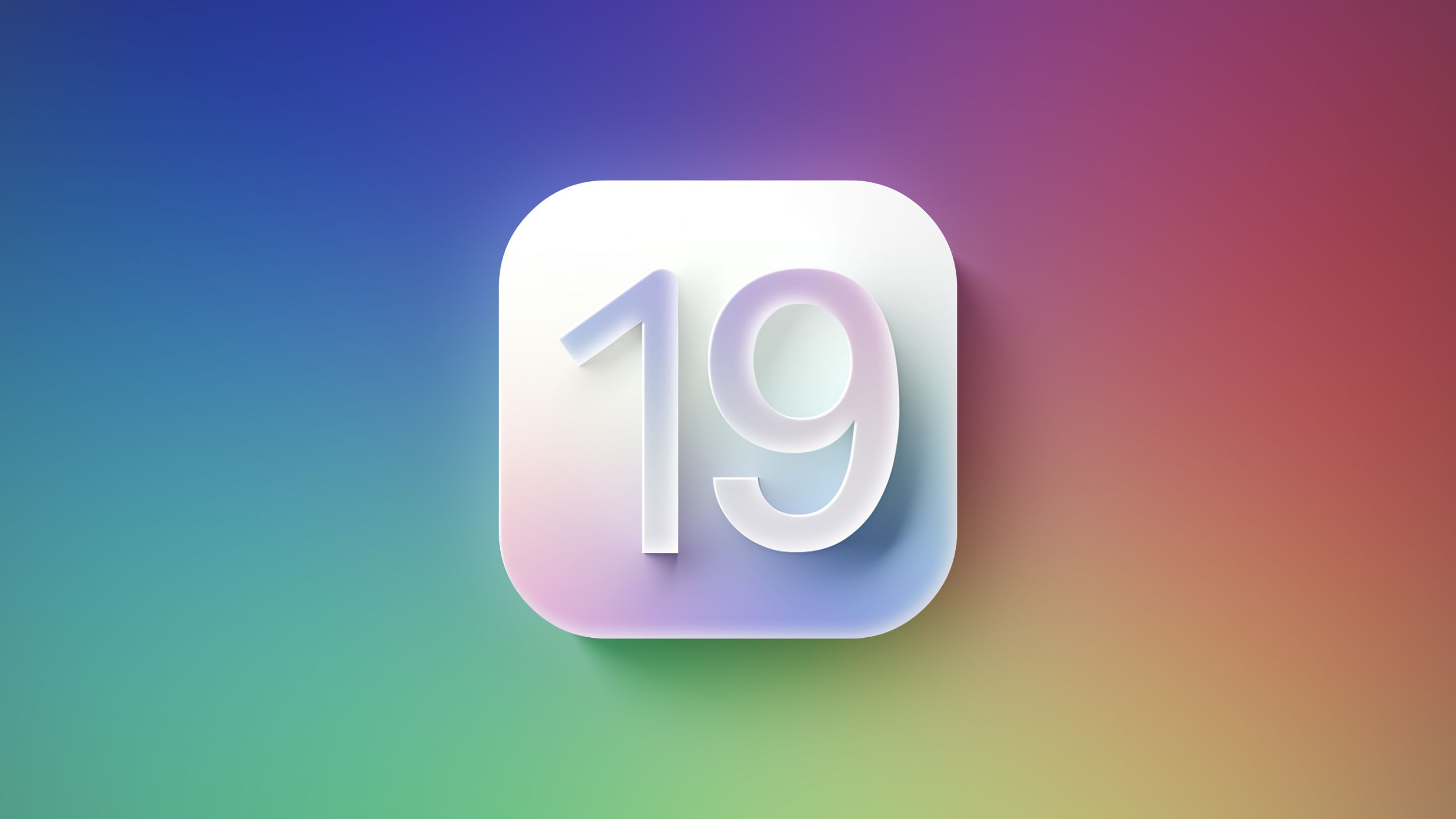
![Nanoleaf Announces New Pegboard Desk Dock With Dual-Sided Lighting [Video]](https://www.iclarified.com/images/news/97030/97030/97030-640.jpg)











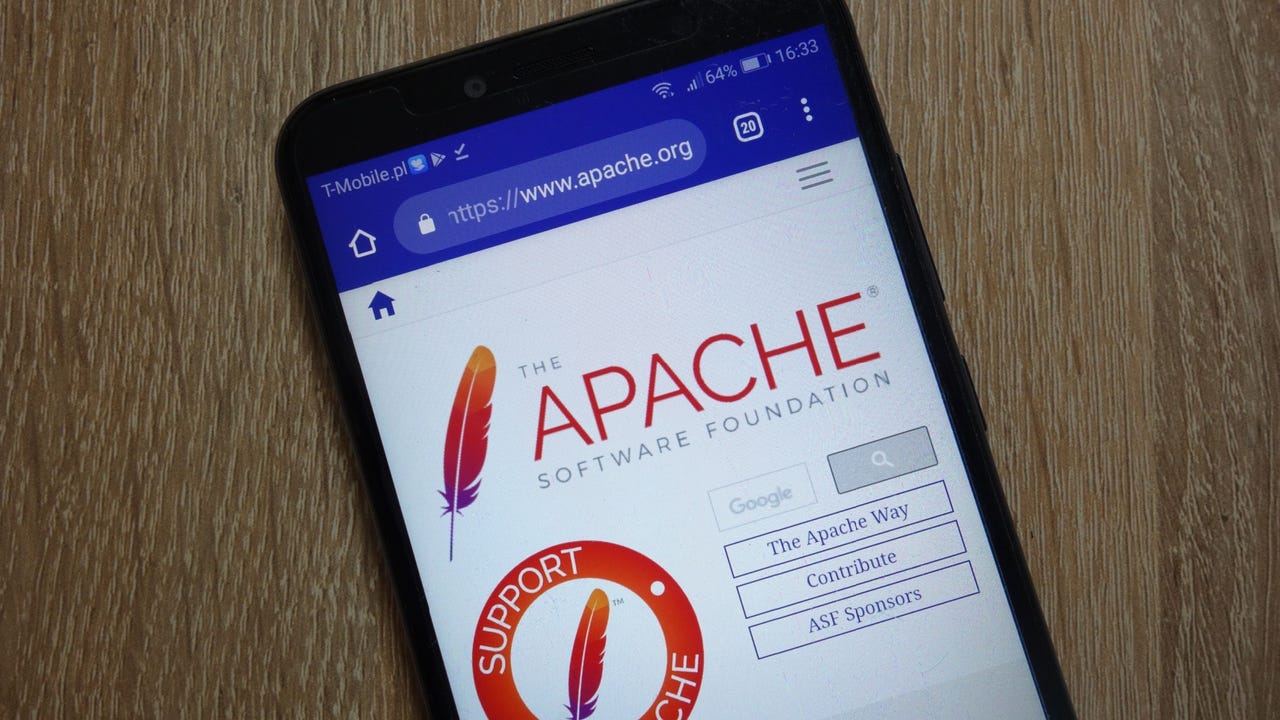






















































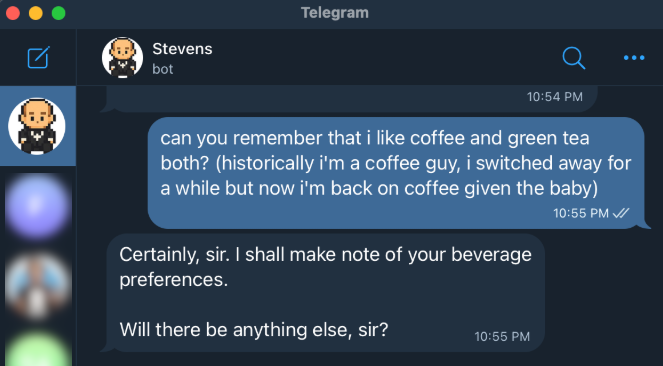


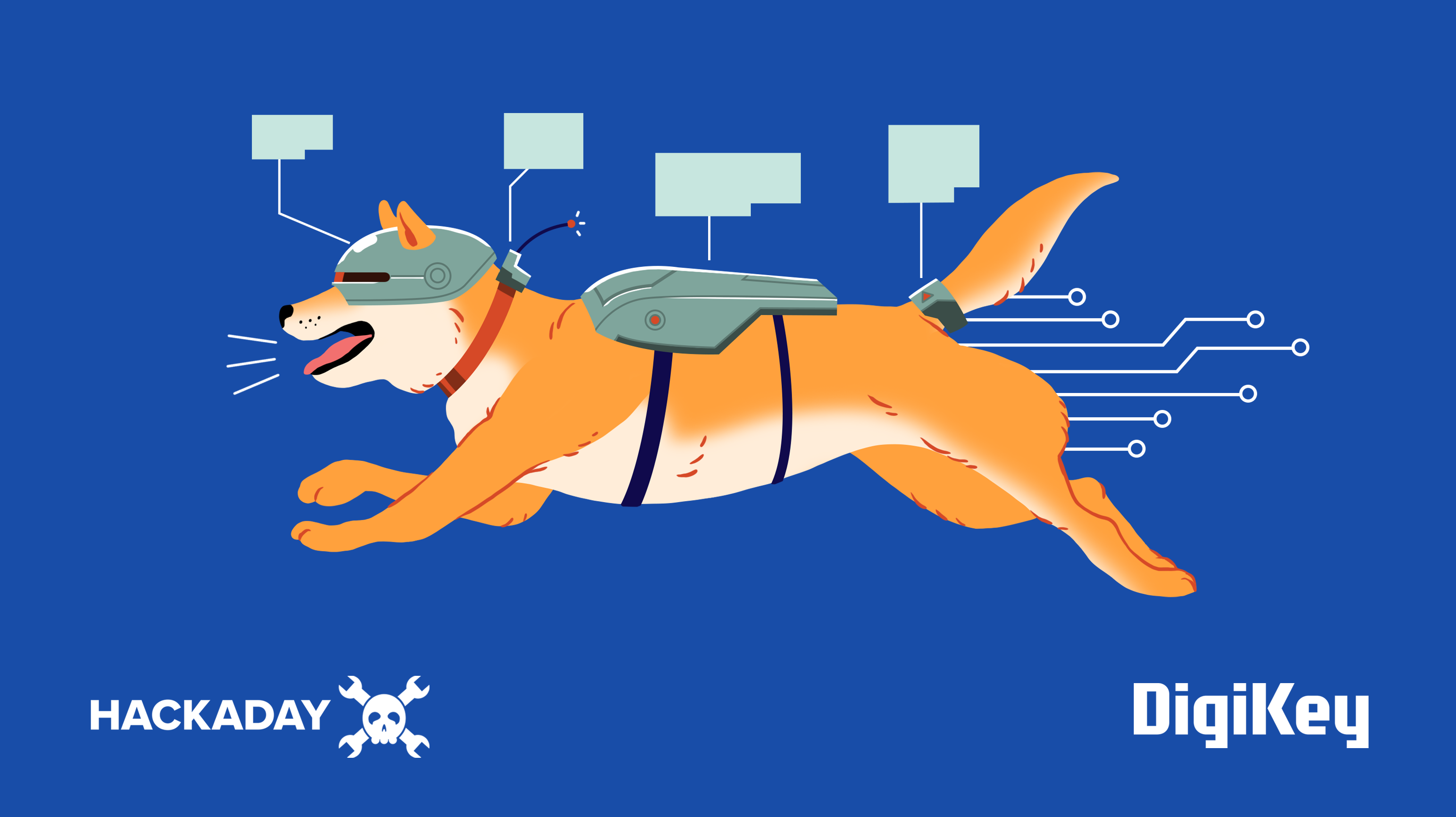



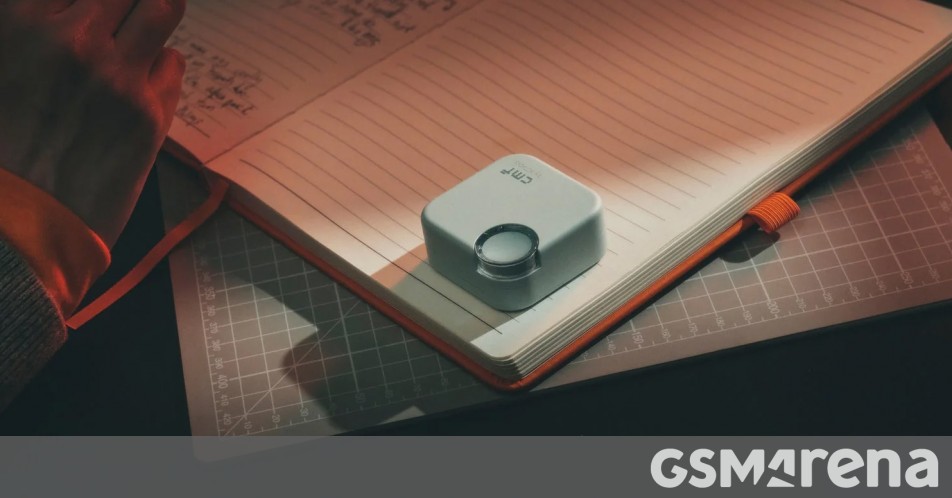












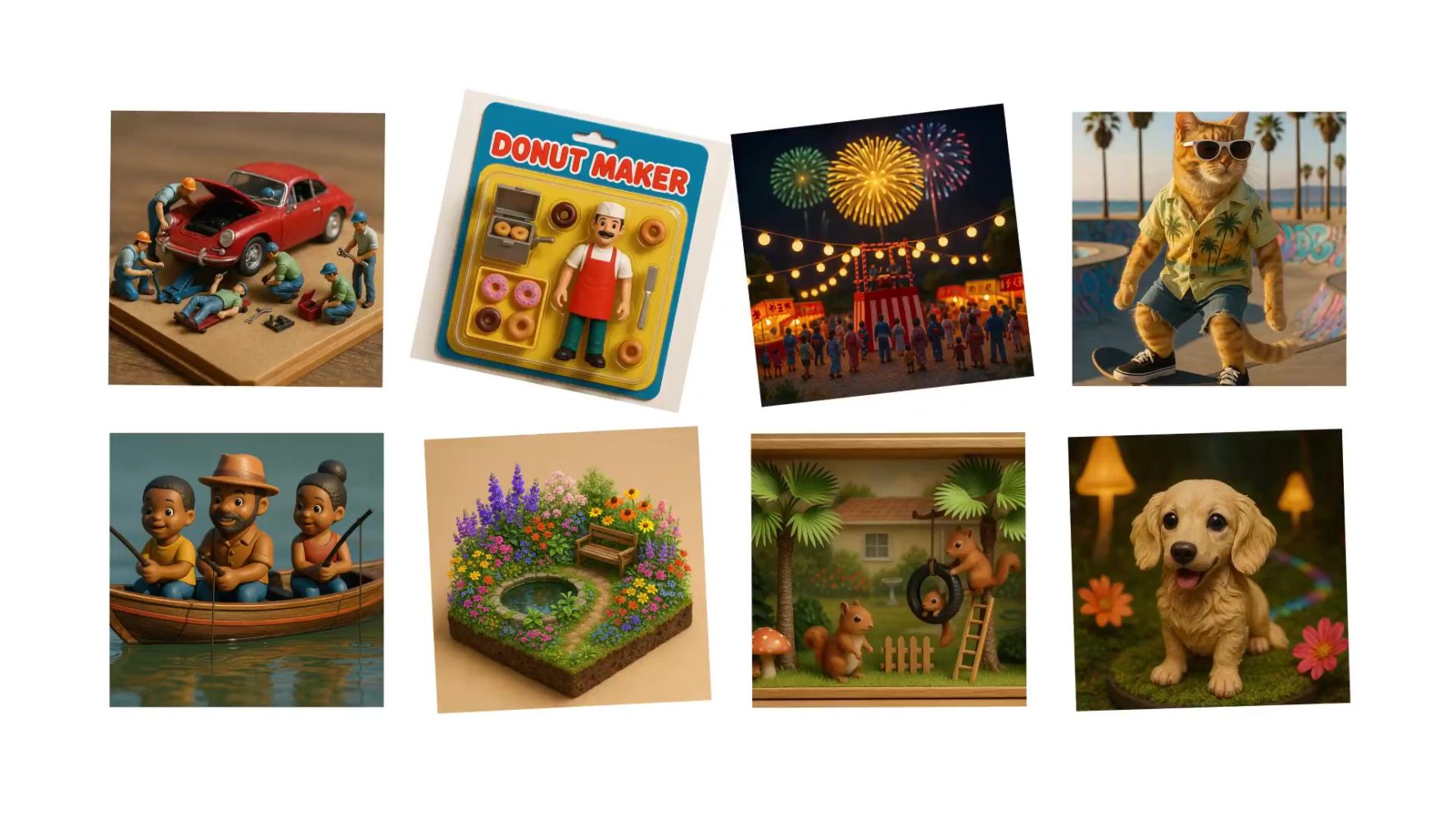



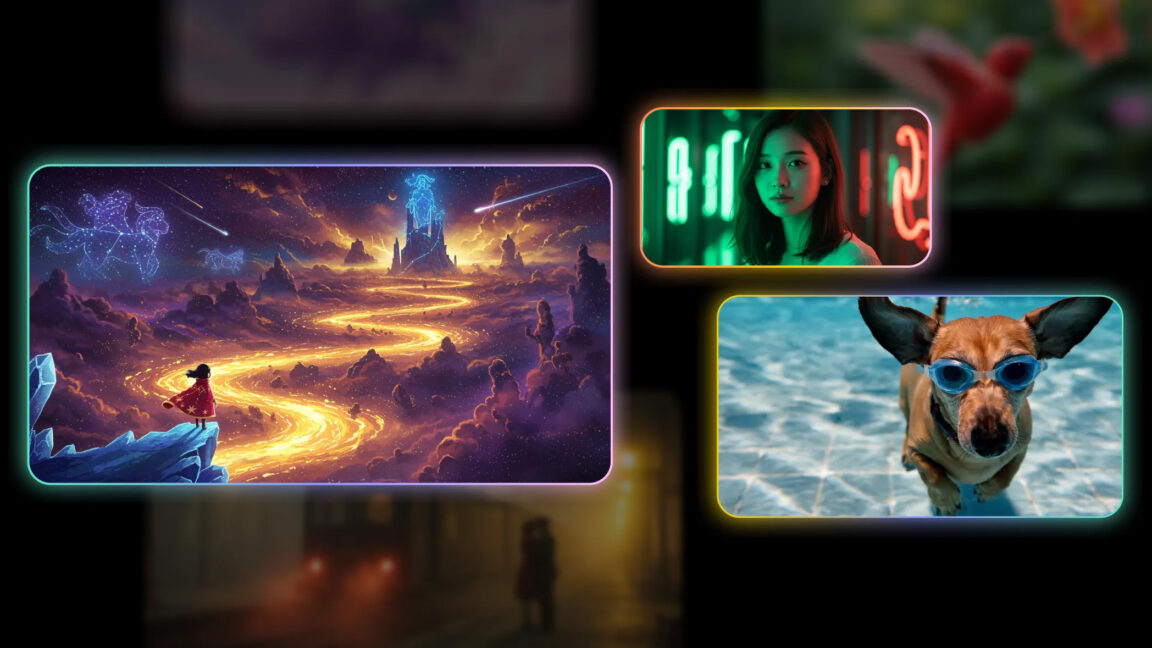
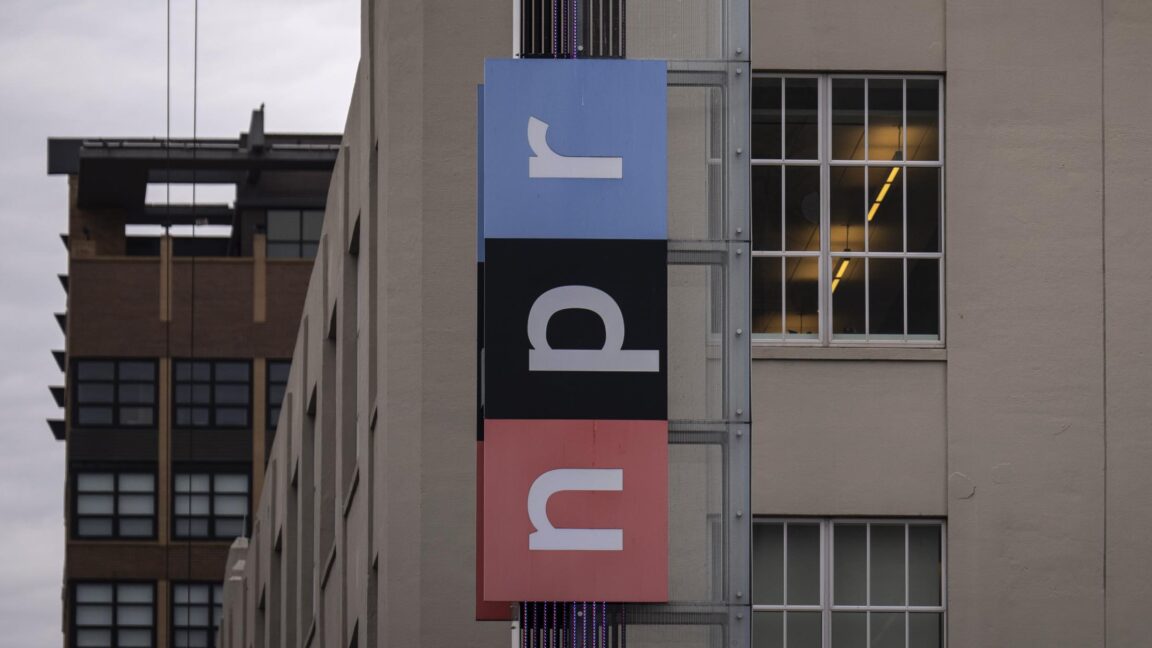
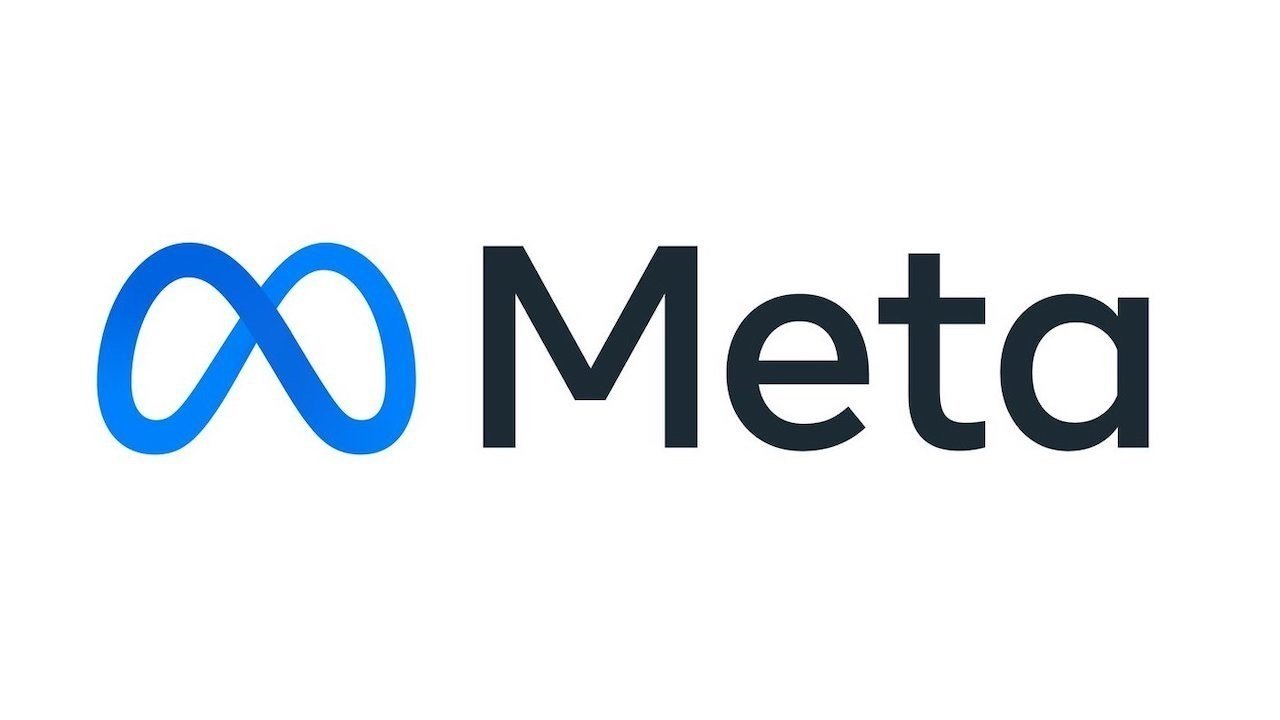






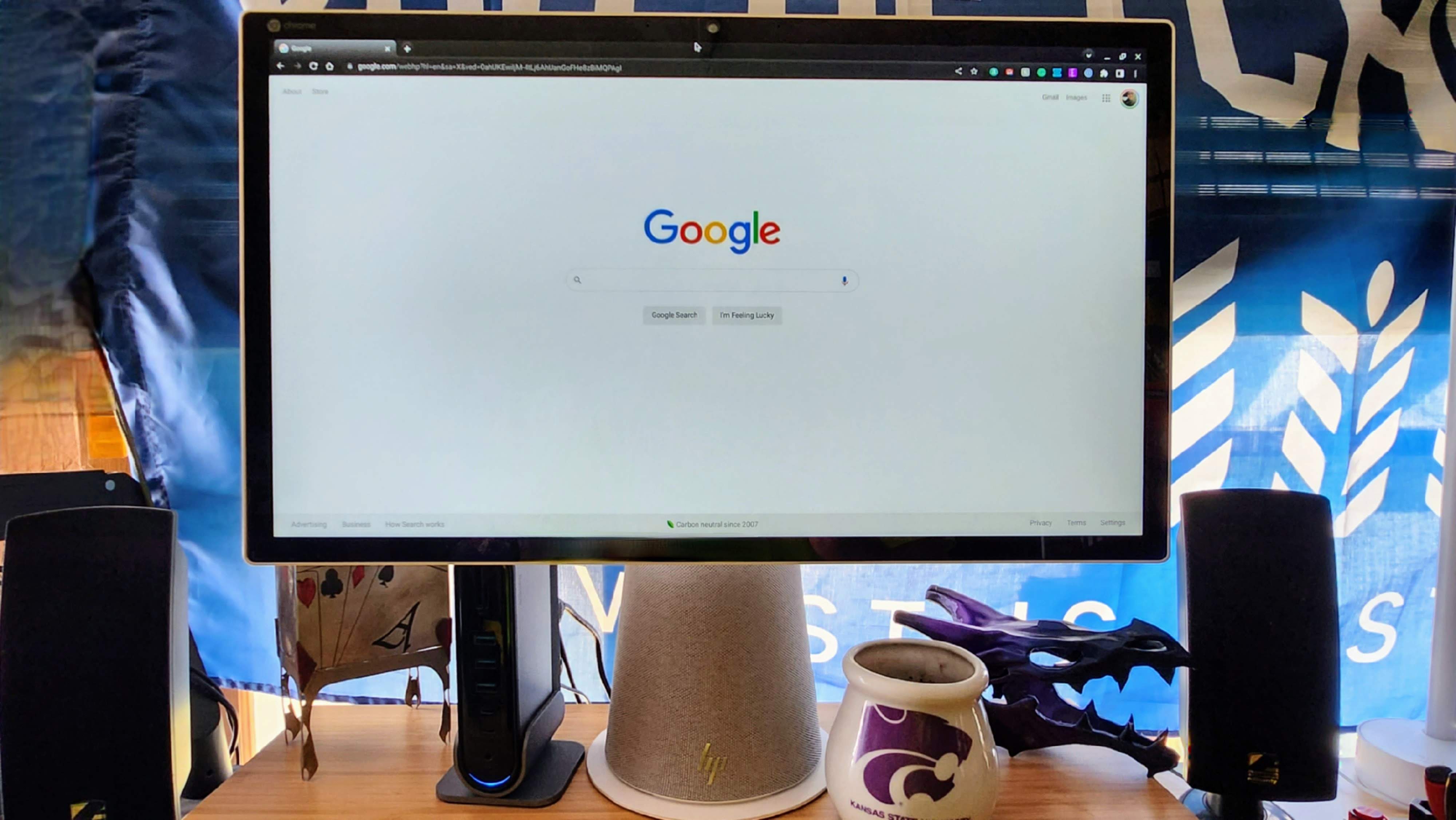
















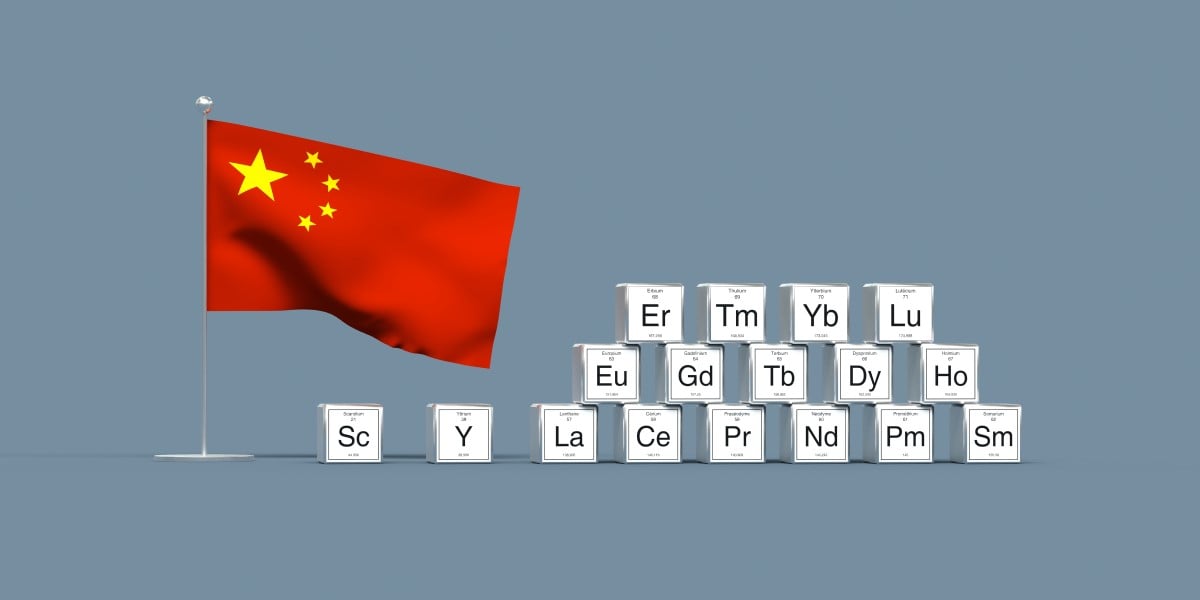


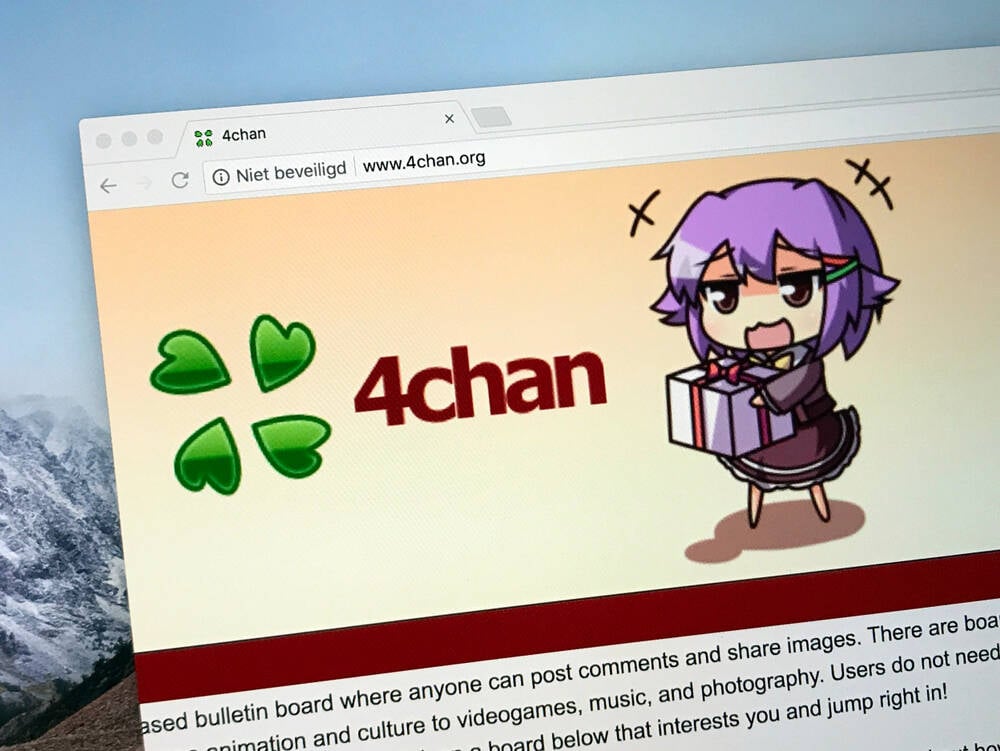

![Apple's Foldable iPhone May Cost Between $2100 and $2300 [Rumor]](https://www.iclarified.com/images/news/97028/97028/97028-640.jpg)
![Apple Releases Public Betas of iOS 18.5, iPadOS 18.5, macOS Sequoia 15.5 [Download]](https://www.iclarified.com/images/news/97024/97024/97024-640.jpg)