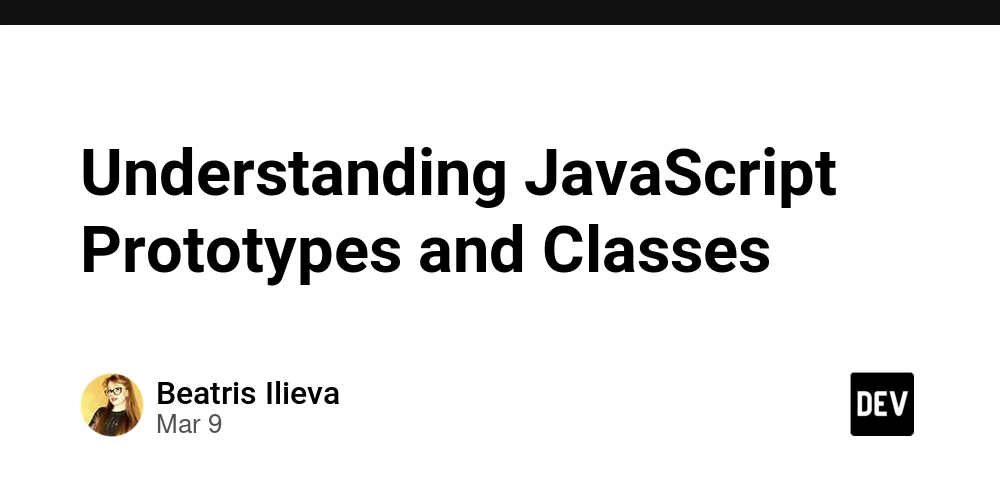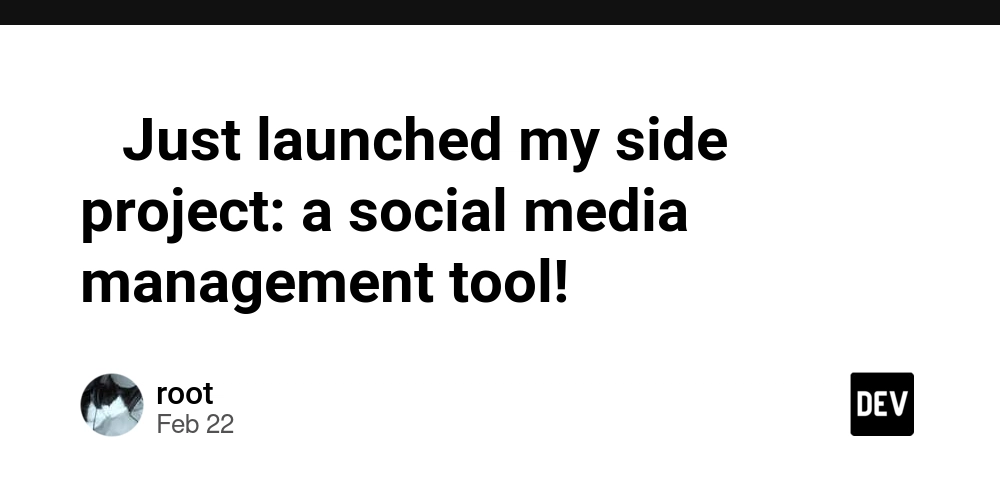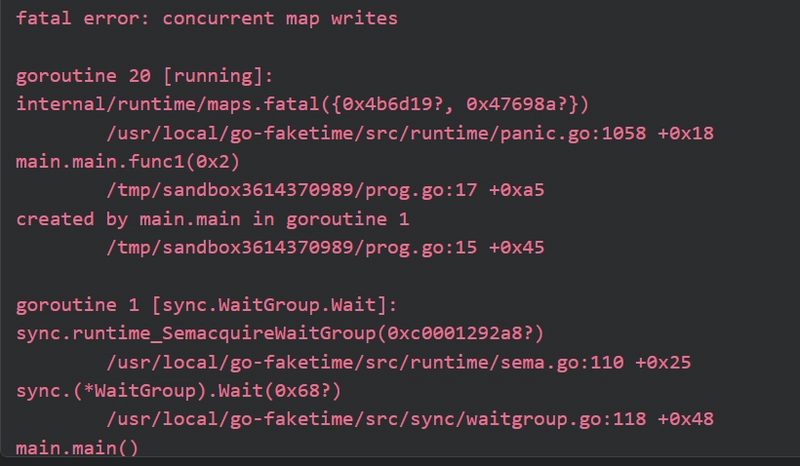AWS Systems Manager (SSM) – The Best Way to Manage EC2 Instances Without SSH!
Introduction Managing EC2 instances using SSH or RDP has been the standard practice for years. But did you know that AWS provides a safer, more efficient alternative? Enter AWS Systems Manager (SSM) – a powerful service that allows you to access and manage your instances without needing SSH keys, IP addresses, or open ports! In this blog, we’ll explore what AWS Systems Manager (SSM) is, why you should use it, how it compares to traditional access methods, and how to set it up step-by-step. What is AWS Systems Manager (SSM)? AWS Systems Manager (SSM) is a management service that enables users to view, control, and automate operational tasks across AWS resources. It consists of multiple capabilities, including: Session Manager: Provides secure shell access to EC2 instances without SSH or RDP. Run Command: Enables you to execute commands across multiple instances at once. Patch Manager: Automates patching for enhanced security. Parameter Store: Securely stores and retrieves configuration data. State Manager: Ensures instances are in a predefined state. Automation: Helps streamline repetitive administrative tasks. Key Benefits of AWS SSM ✅ No Open Ports: No need to allow SSH (port 22) or RDP (port 3389), making it much more secure. ✅ No Public IPs Needed: You can connect to private instances securely. ✅ IAM-Based Access Control: Manage access using AWS Identity and Access Management (IAM) roles and policies. ✅ Centralized Management: Execute scripts and commands on multiple instances at once. ✅ Logging & Monitoring: Track all actions using AWS CloudTrail and Amazon CloudWatch. ✅ Cross-Platform Support: Works with Windows, Linux, and hybrid cloud environments. How to Set Up AWS SSM for EC2 Step 1: Ensure SSM Agent is Installed AWS SSM Agent is pre-installed on the following AMIs: Amazon Linux 2 Ubuntu 20.04+ Windows Server 2019+ For other Linux distributions, install it manually: sudo yum install -y amazon-ssm-agent # For Amazon Linux & RHEL sudo apt-get install -y amazon-ssm-agent # For Ubuntu Step 2: Attach an IAM Role to the EC2 Instance Go to the AWS IAM Console. Create a new IAM role with the AmazonSSMManagedInstanceCore policy. Attach this IAM role to your EC2 instance. Step 3: Start a Session Using AWS Systems Manager Navigate to AWS Console → Systems Manager. Go to Session Manager → Click Start Session. Select your EC2 instance and click Start.
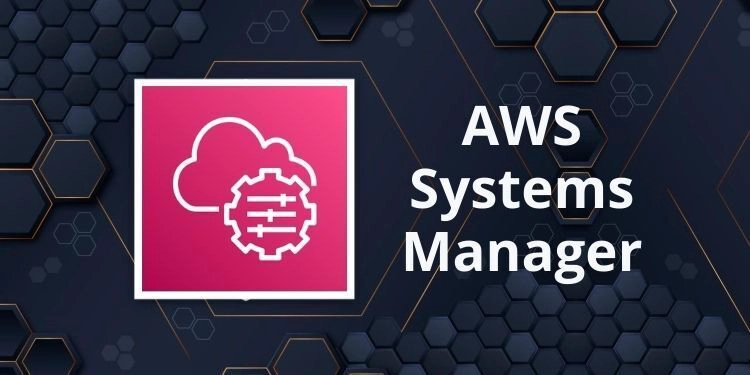
Introduction
Managing EC2 instances using SSH or RDP has been the standard practice for years. But did you know that AWS provides a safer, more efficient alternative? Enter AWS Systems Manager (SSM) – a powerful service that allows you to access and manage your instances without needing SSH keys, IP addresses, or open ports!
In this blog, we’ll explore what AWS Systems Manager (SSM) is, why you should use it, how it compares to traditional access methods, and how to set it up step-by-step.
What is AWS Systems Manager (SSM)?
AWS Systems Manager (SSM) is a management service that enables users to view, control, and automate operational tasks across AWS resources. It consists of multiple capabilities, including:
Session Manager: Provides secure shell access to EC2 instances without SSH or RDP.
Run Command: Enables you to execute commands across multiple instances at once.
Patch Manager: Automates patching for enhanced security.
Parameter Store: Securely stores and retrieves configuration data.
State Manager: Ensures instances are in a predefined state.
Automation: Helps streamline repetitive administrative tasks.
Key Benefits of AWS SSM
✅ No Open Ports: No need to allow SSH (port 22) or RDP (port 3389),
making it much more secure.
✅ No Public IPs Needed: You can connect to private instances securely.
✅ IAM-Based Access Control: Manage access using AWS Identity and Access
Management (IAM) roles and policies.
✅ Centralized Management: Execute scripts and commands on multiple
instances at once.
✅ Logging & Monitoring: Track all actions using AWS CloudTrail and
Amazon CloudWatch.
✅ Cross-Platform Support: Works with Windows, Linux, and hybrid cloud
environments.
How to Set Up AWS SSM for EC2
Step 1: Ensure SSM Agent is Installed
AWS SSM Agent is pre-installed on the following AMIs:
Amazon Linux 2
Ubuntu 20.04+
Windows Server 2019+
For other Linux distributions, install it manually:
sudo yum install -y amazon-ssm-agent # For Amazon Linux & RHEL
sudo apt-get install -y amazon-ssm-agent # For Ubuntu
Step 2: Attach an IAM Role to the EC2 Instance
Go to the AWS IAM Console.
Create a new IAM role with the AmazonSSMManagedInstanceCore policy.
Attach this IAM role to your EC2 instance.
Step 3: Start a Session Using AWS Systems Manager
Navigate to AWS Console → Systems Manager.
Go to Session Manager → Click Start Session.
Select your EC2 instance and click Start.









































































































































































![[The AI Show Episode 142]: ChatGPT’s New Image Generator, Studio Ghibli Craze and Backlash, Gemini 2.5, OpenAI Academy, 4o Updates, Vibe Marketing & xAI Acquires X](https://www.marketingaiinstitute.com/hubfs/ep%20142%20cover.png)















































































































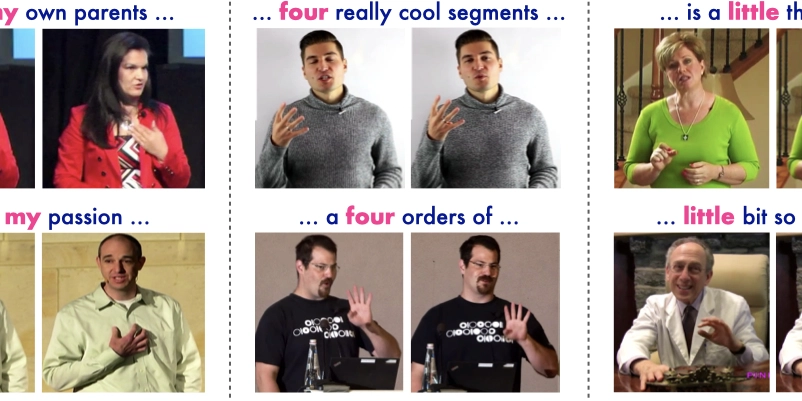
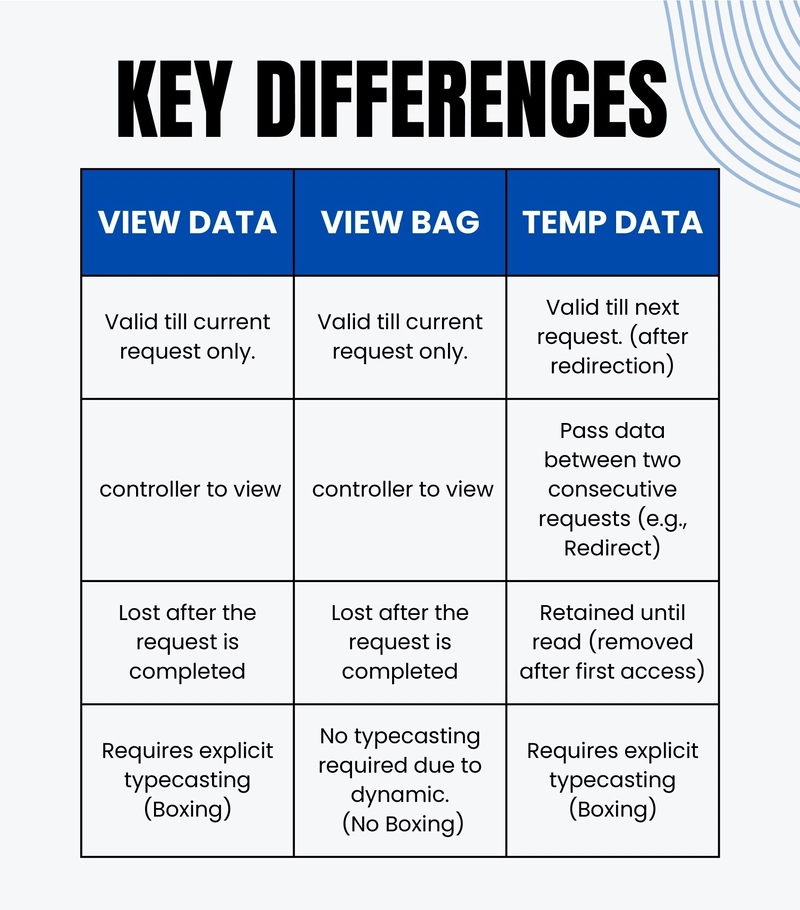









![[FREE EBOOKS] The Kubernetes Bible, The Ultimate Linux Shell Scripting Guide & Four More Best Selling Titles](https://www.javacodegeeks.com/wp-content/uploads/2012/12/jcg-logo.jpg)



![From drop-out to software architect with Jason Lengstorf [Podcast #167]](https://cdn.hashnode.com/res/hashnode/image/upload/v1743796461357/f3d19cd7-e6f5-4d7c-8bfc-eb974bc8da68.png?#)



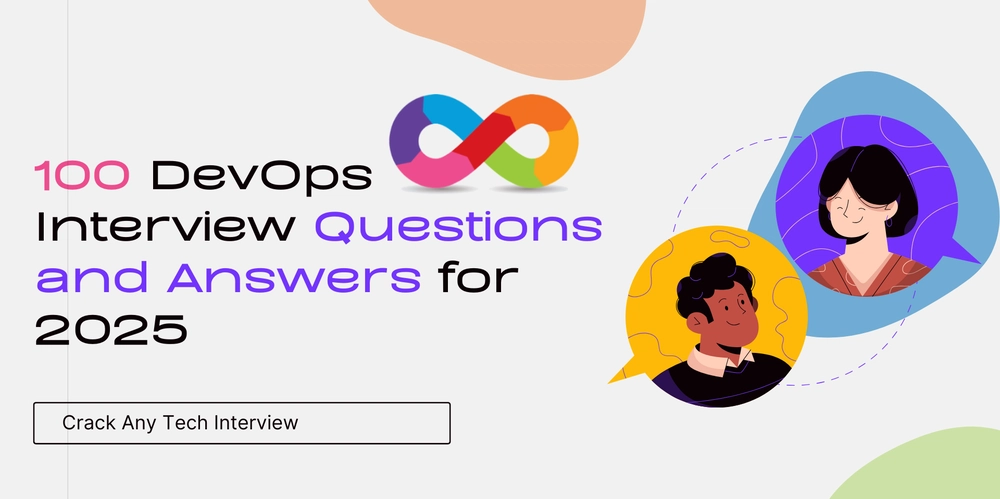



































































































.png?#)




.jpg?#)




















 (1).webp?#)











_Christophe_Coat_Alamy.jpg?#)








































































































![Rapidus in Talks With Apple as It Accelerates Toward 2nm Chip Production [Report]](https://www.iclarified.com/images/news/96937/96937/96937-640.jpg)