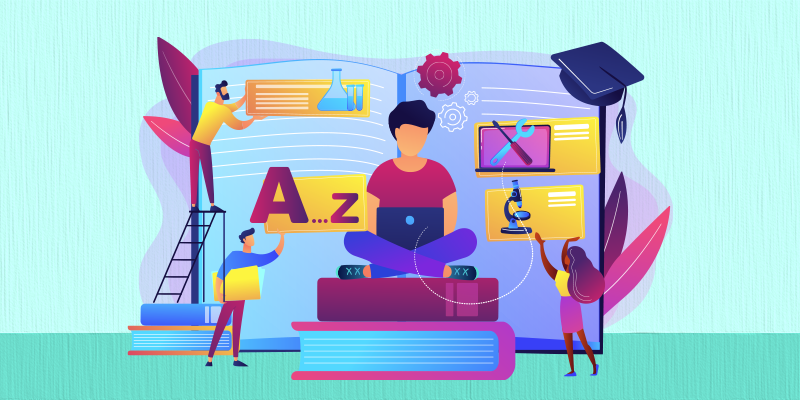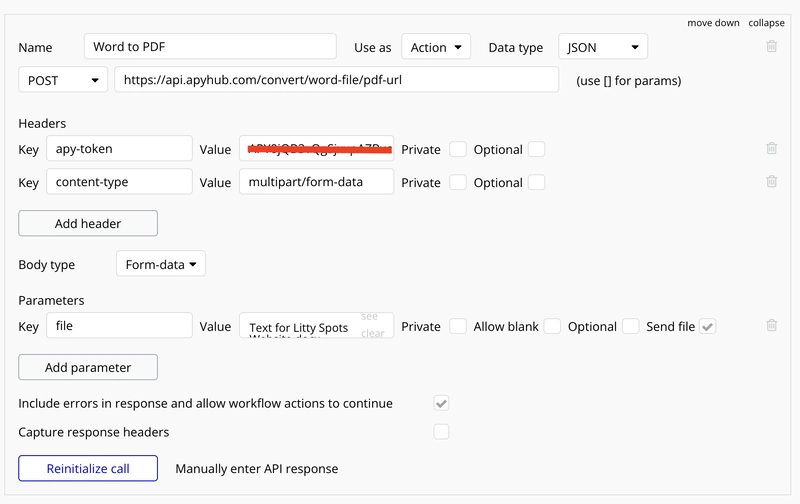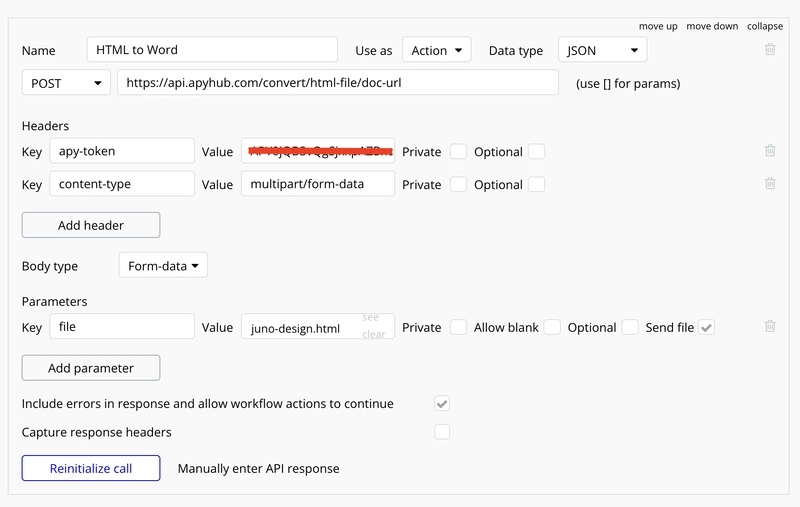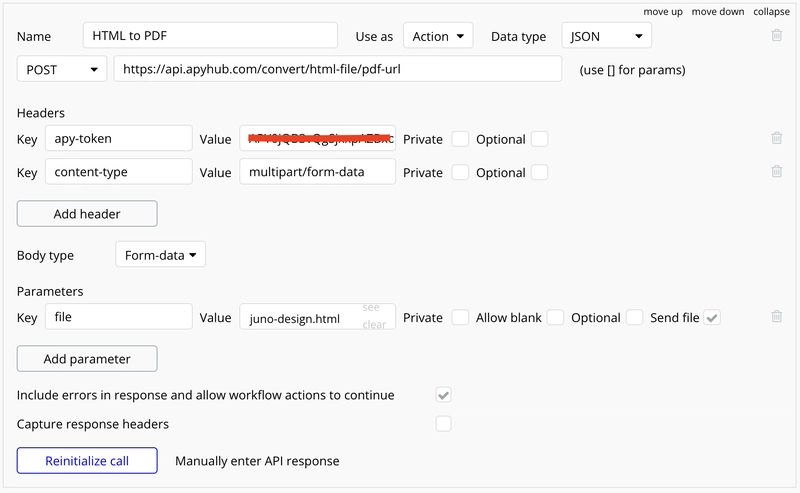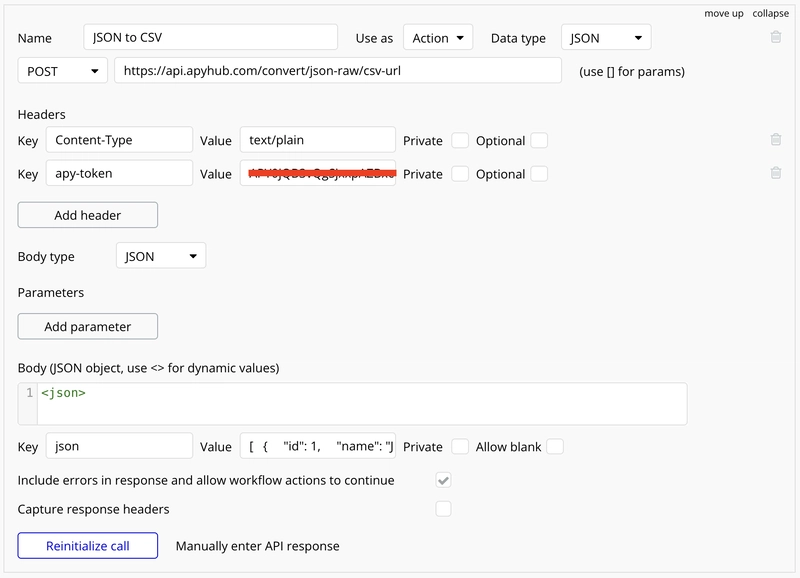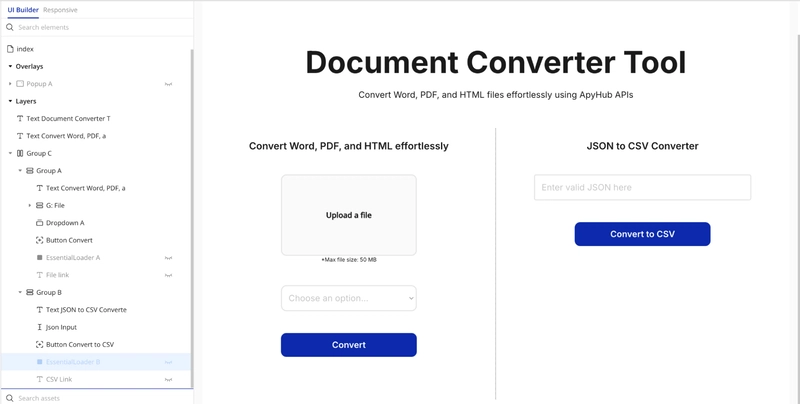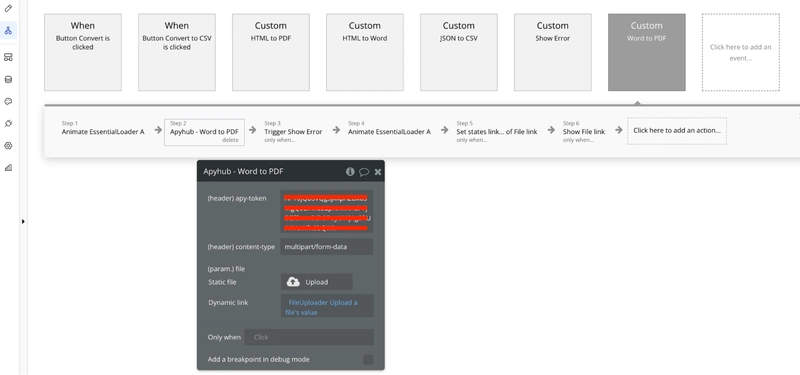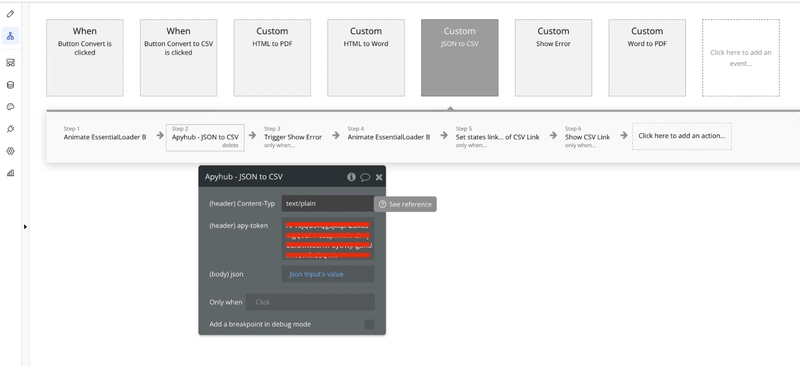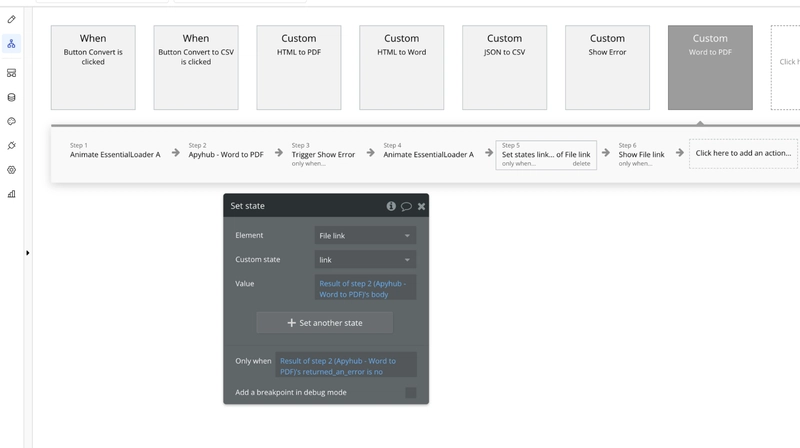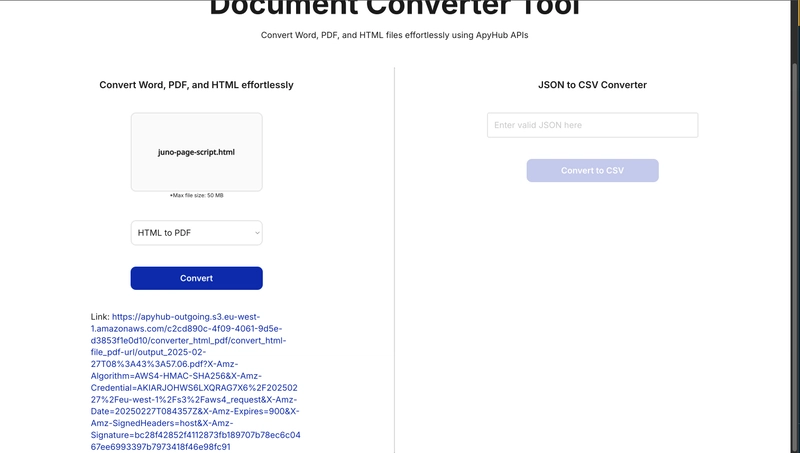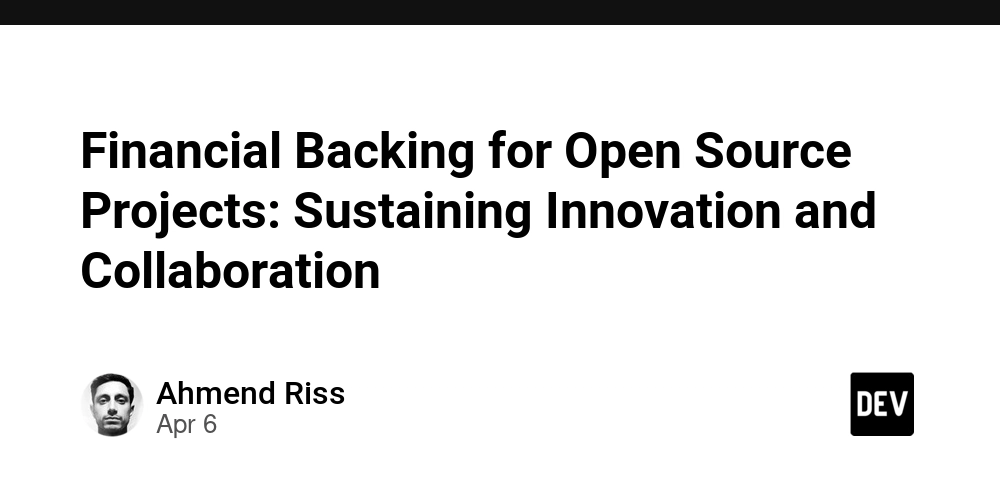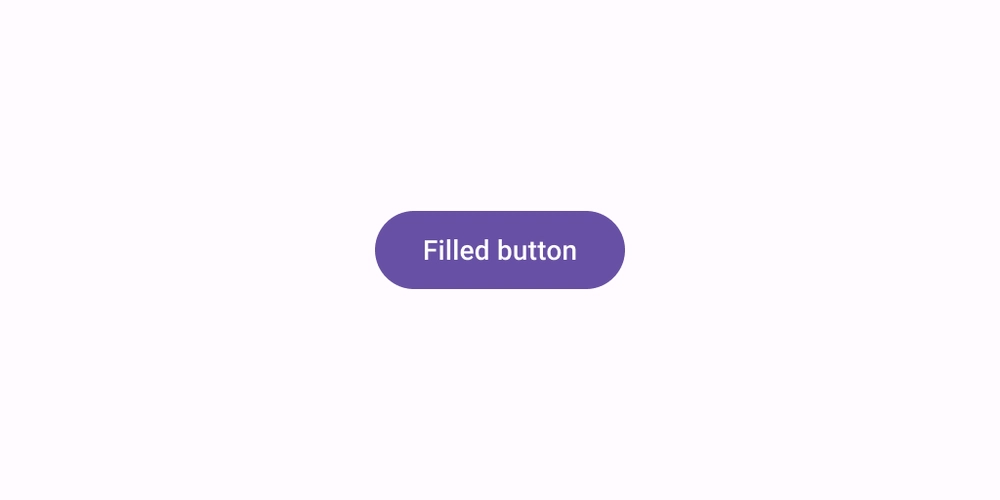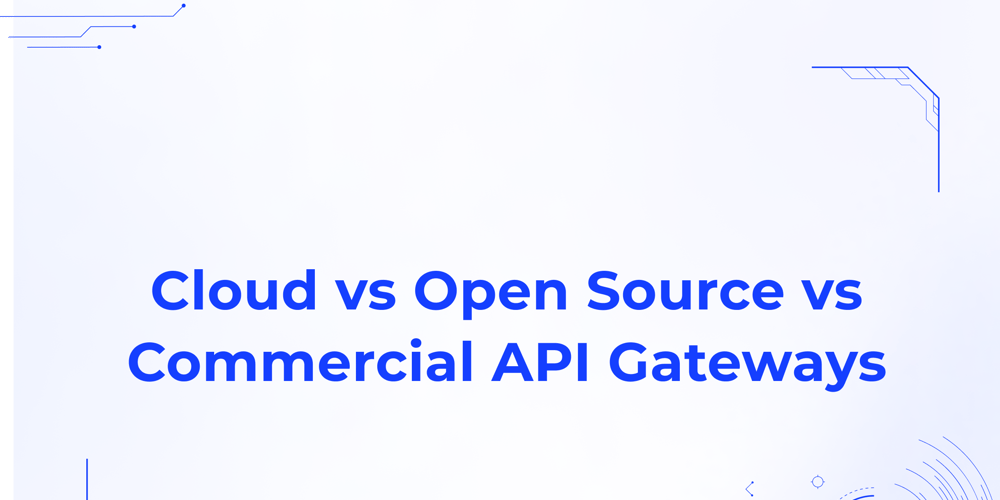ApyHub API Integration Guide for Bubble Developers
Introduction This guide will help Bubble developers integrate ApyHub APIs into their applications. ApyHub provides a suite of APIs for file conversion, data transformation, and more. In this guide, you’ll learn how to set up and use the following APIs in Bubble: Convert Word to PDF Convert HTML to Word Convert HTML to PDF Convert JSON to CSV Prerequisites Before you begin, ensure you have the following: A Bubble account to create and edit apps. An ApyHub account to obtain your API token. Basic familiarity with Bubble’s interface, workflows, and API connector. Setting Up the API Connector Step 1: Add the API Connector Plugin Go to the Plugins tab in your Bubble app. Search for and add the API Connector plugin. Step 2: Configure the APIs For each API, create a new API call in the API connector. Below are the details for each API. API 1: Convert Word to PDF Endpoint: https://api.apyhub.com/convert/word-file/pdf-url Method: POST Headers: Content-Type: application/json apy-token: Your_ApyHub_Token API 2: Convert HTML to Word Endpoint: https://api.apyhub.com/convert/html-file/doc-url Method: POST Headers: Content-Type: application/json apy-token: Your_ApyHub_Token API 3: Convert HTML to PDF Endpoint: https://api.apyhub.com/convert/html-file/pdf-url Method: POST Headers: Content-Type: application/json apy-token: Your_ApyHub_Token API 4: Convert JSON to CSV Endpoint: https://api.apyhub.com/convert/json-raw/csv-url Method: POST Headers: Content-Type: application/json apy-token: Your_ApyHub_Token Building the Workflow Step 1: Create the UI Add the following elements to your Bubble app: File upload input. Dropdowns for input and output formats. Buttons to trigger conversions. Input for JSON input. Display areas for results (e.g., download links). Step 2: Set Up Workflows For each API, create a workflow that triggers when the user clicks the "Convert" button. Here’s how: Get File: Use the file upload element to get the file. Call the API: Use the API connector to call the appropriate API. Pass the file URL or JSON data as the request body. For JSON to CSV Save and Display the Result: Save the API response (e.g., converted file URL) in a Bubble data type. Display the result (e.g., a download link) to the user. Conclusion Congratulations! You’ve successfully integrated ApyHub APIs into your Bubble app. This guide covered the setup for four APIs, including file conversion and JSON to CSV transformation. You can now expand the app’s functionality by exploring other ApyHub APIs. Link to our demo app: https://apyhub-integration.bubbleapps.io/version-test
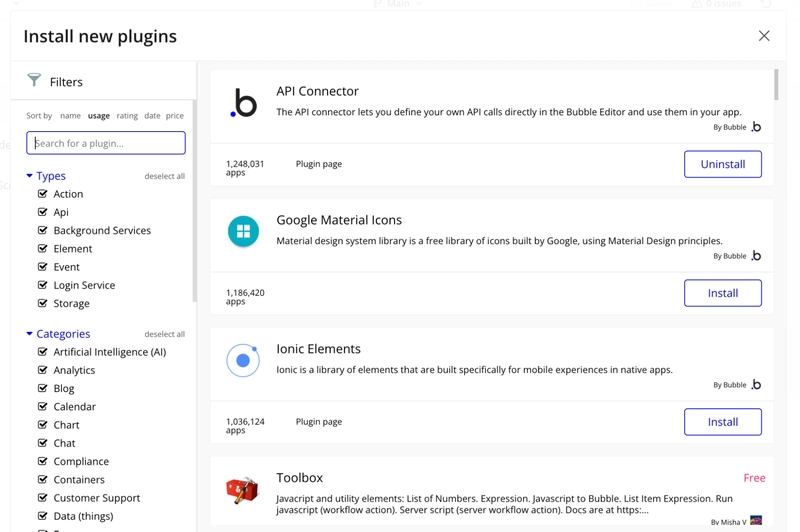
Introduction
This guide will help Bubble developers integrate ApyHub APIs into their applications. ApyHub provides a suite of APIs for file conversion, data transformation, and more. In this guide, you’ll learn how to set up and use the following APIs in Bubble:
Prerequisites
Before you begin, ensure you have the following:
A Bubble account to create and edit apps.
An ApyHub account to obtain your API token.
Basic familiarity with Bubble’s interface, workflows, and API connector.
Setting Up the API Connector
Step 1: Add the API Connector Plugin
Step 2: Configure the APIs
For each API, create a new API call in the API connector. Below are the details for each API.
API 1: Convert Word to PDF
Method:
POST-
Headers:
- Content-Type:
application/json - apy-token:
Your_ApyHub_Token
- Content-Type:
API 2: Convert HTML to Word
Method:
POST-
Headers:
- Content-Type:
application/json - apy-token:
Your_ApyHub_Token
- Content-Type:
API 3: Convert HTML to PDF
Method: POST
-
Headers:
- Content-Type:
application/json - apy-token:
Your_ApyHub_Token
- Content-Type:
API 4: Convert JSON to CSV
Method:
POST-
Headers:
- Content-Type:
application/json - apy-token:
Your_ApyHub_Token
- Content-Type:
Building the Workflow
Step 1: Create the UI
- Add the following elements to your Bubble app:
File upload input.
Dropdowns for input and output formats.
Buttons to trigger conversions.
Input for JSON input.
Display areas for results (e.g., download links).
Step 2: Set Up Workflows
For each API, create a workflow that triggers when the user clicks the "Convert" button. Here’s how:
- Get File:
- Use the file upload element to get the file.
- Call the API:
Use the API connector to call the appropriate API.
Pass the file URL or JSON data as the request body.
For JSON to CSV
- Save and Display the Result:
Save the API response (e.g., converted file URL) in a Bubble data type.
Display the result (e.g., a download link) to the user.
Conclusion
Congratulations! You’ve successfully integrated ApyHub APIs into your Bubble app. This guide covered the setup for four APIs, including file conversion and JSON to CSV transformation. You can now expand the app’s functionality by exploring other ApyHub APIs.
Link to our demo app: https://apyhub-integration.bubbleapps.io/version-test











































































































































































![[The AI Show Episode 142]: ChatGPT’s New Image Generator, Studio Ghibli Craze and Backlash, Gemini 2.5, OpenAI Academy, 4o Updates, Vibe Marketing & xAI Acquires X](https://www.marketingaiinstitute.com/hubfs/ep%20142%20cover.png)















































































































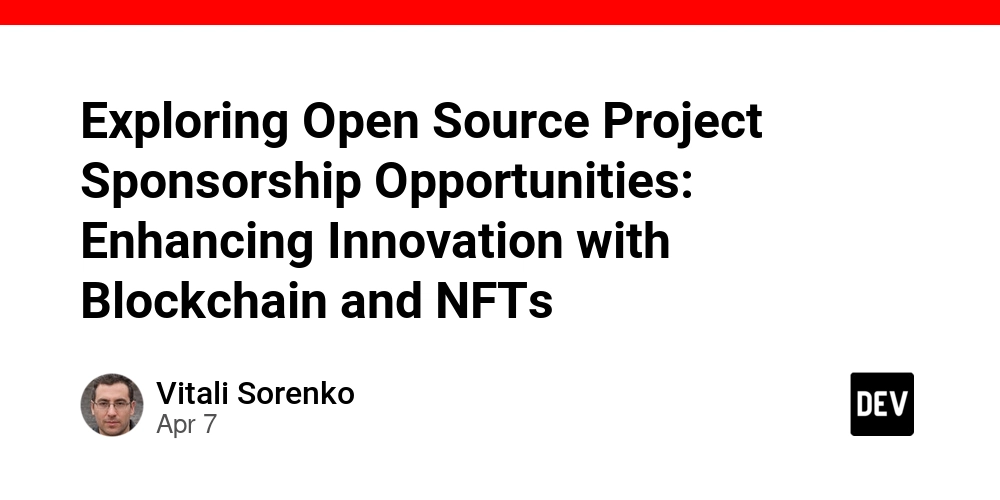
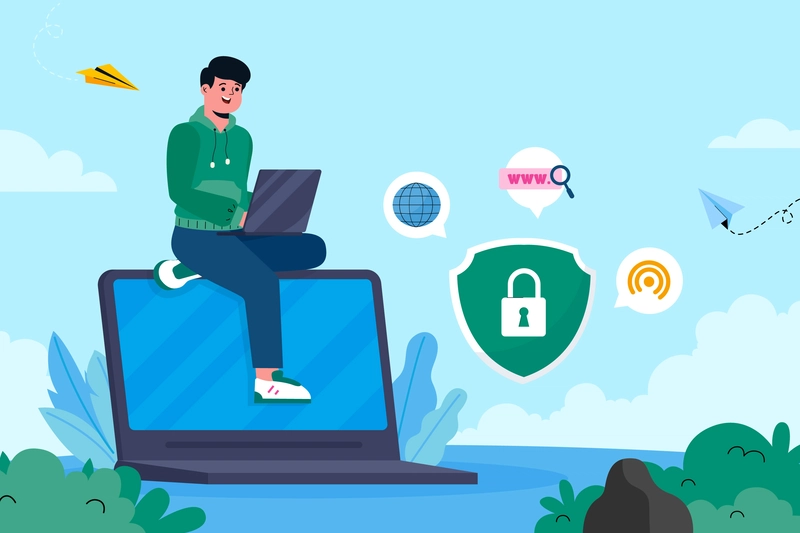
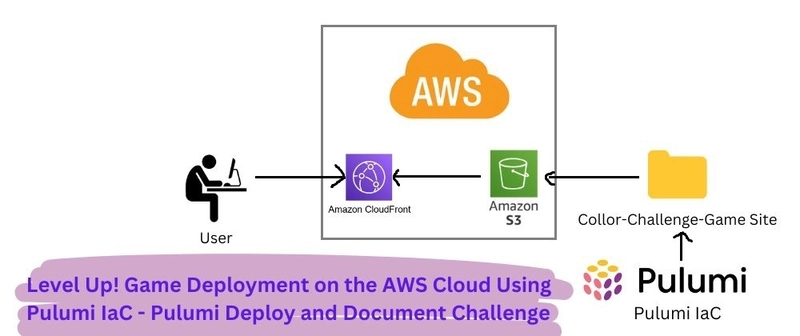
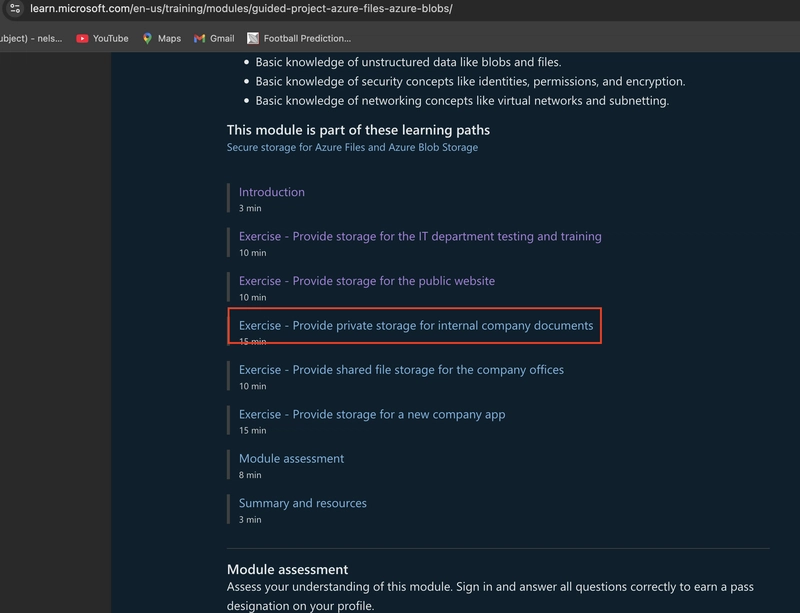









![[DEALS] The Premium Learn to Code Certification Bundle (97% off) & Other Deals Up To 98% Off – Offers End Soon!](https://www.javacodegeeks.com/wp-content/uploads/2012/12/jcg-logo.jpg)


![From drop-out to software architect with Jason Lengstorf [Podcast #167]](https://cdn.hashnode.com/res/hashnode/image/upload/v1743796461357/f3d19cd7-e6f5-4d7c-8bfc-eb974bc8da68.png?#)








































































































.png?#)























.webp?#)










_Christophe_Coat_Alamy.jpg?#)
 (1).webp?#)




































































































![Apple Considers Delaying Smart Home Hub Until 2026 [Gurman]](https://www.iclarified.com/images/news/96946/96946/96946-640.jpg)
![iPhone 17 Pro Won't Feature Two-Toned Back [Gurman]](https://www.iclarified.com/images/news/96944/96944/96944-640.jpg)
![Tariffs Threaten Apple's $999 iPhone Price Point in the U.S. [Gurman]](https://www.iclarified.com/images/news/96943/96943/96943-640.jpg)