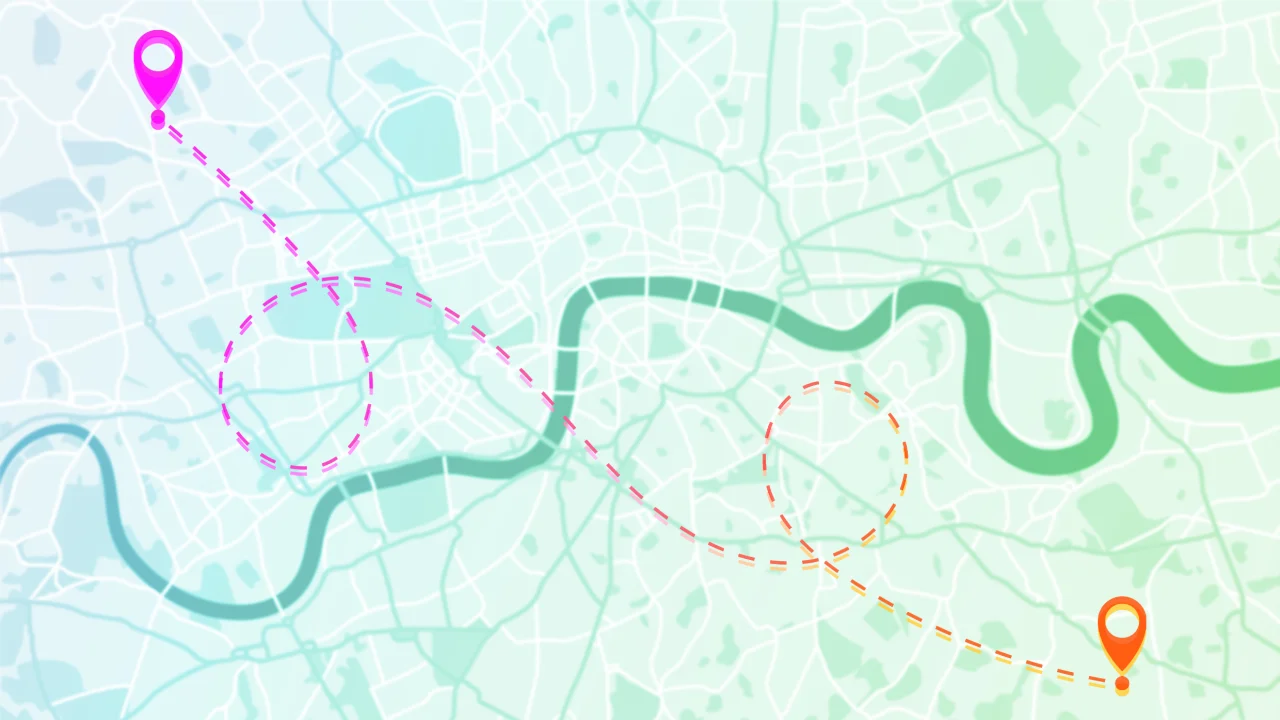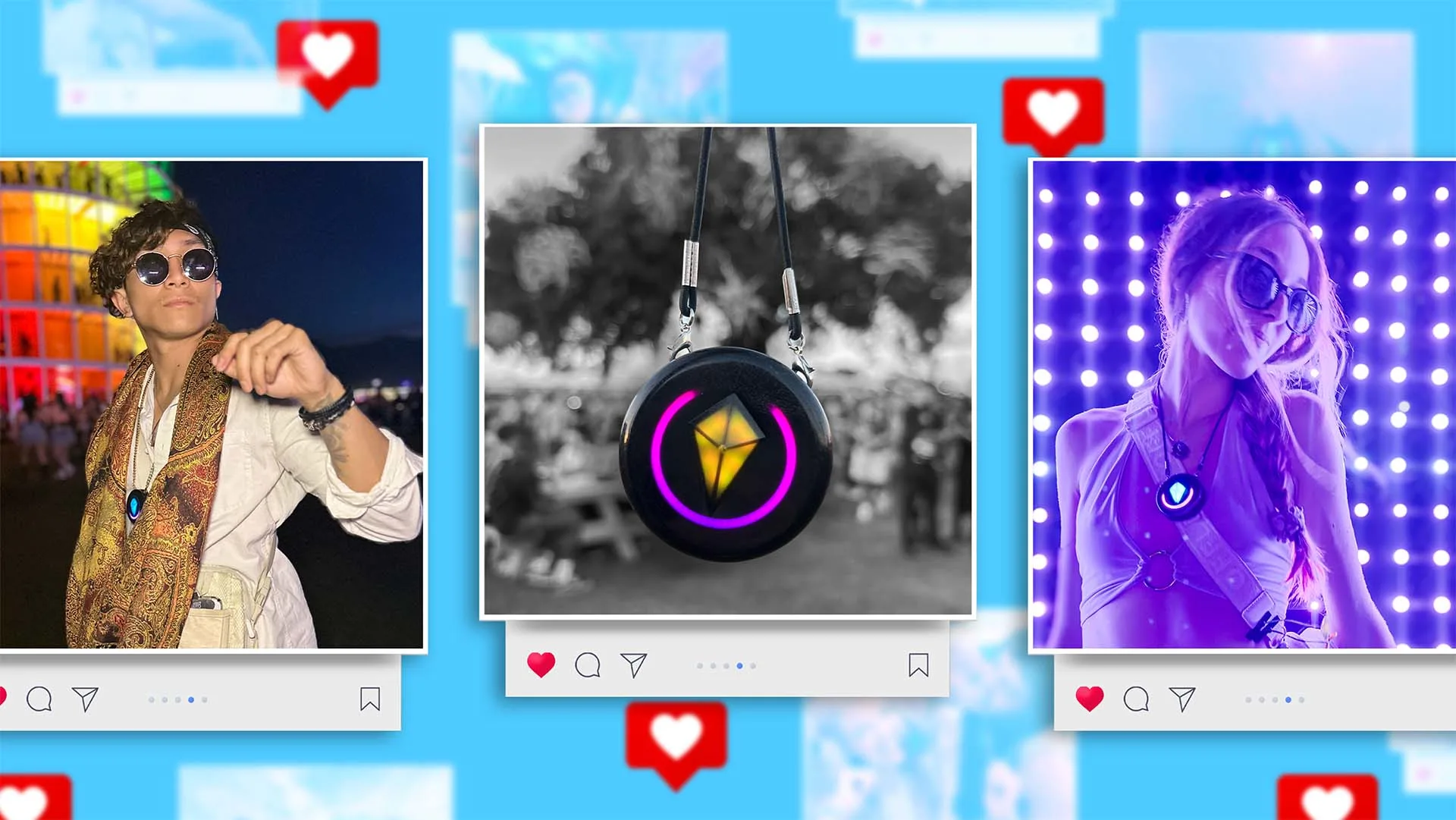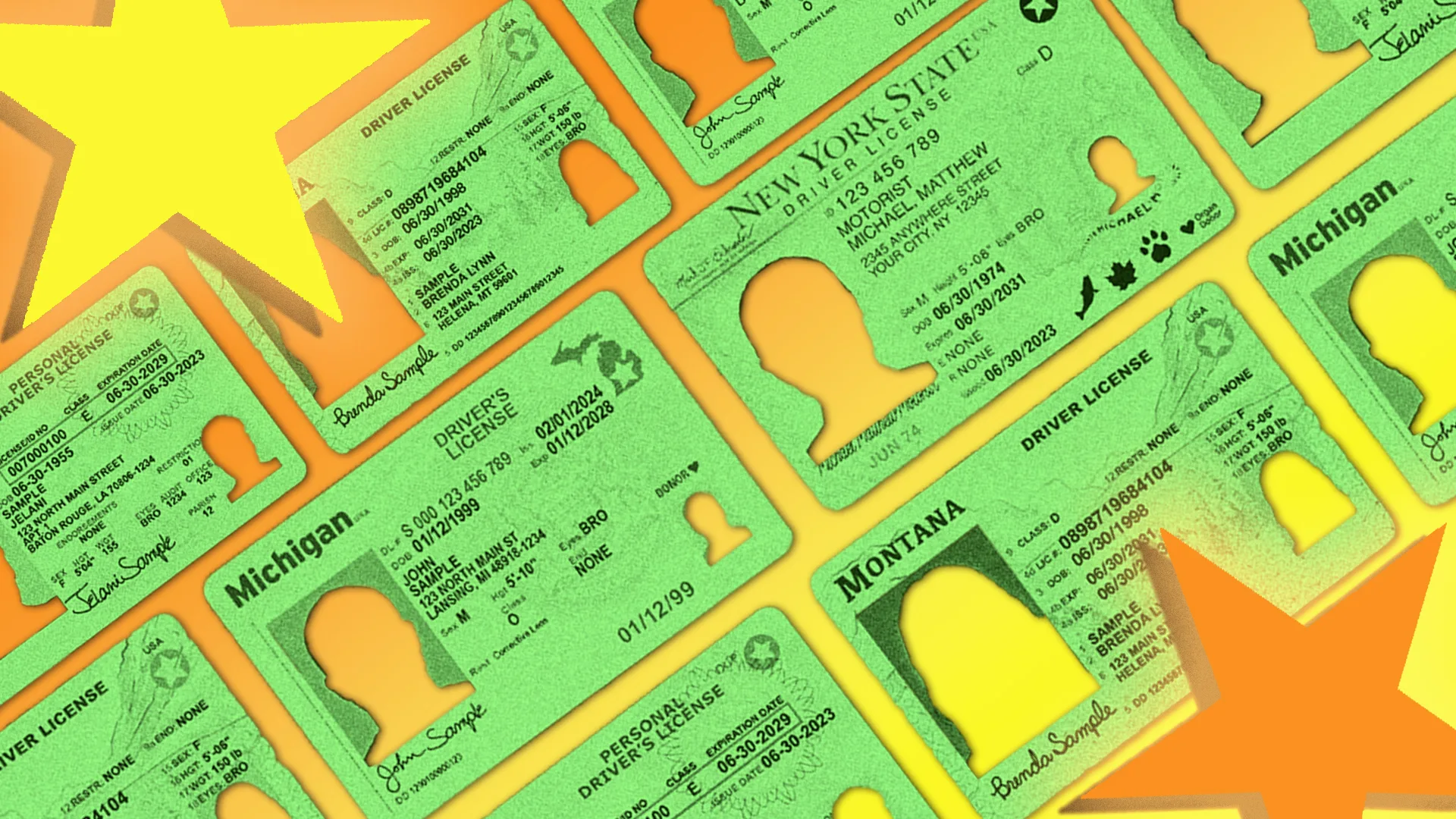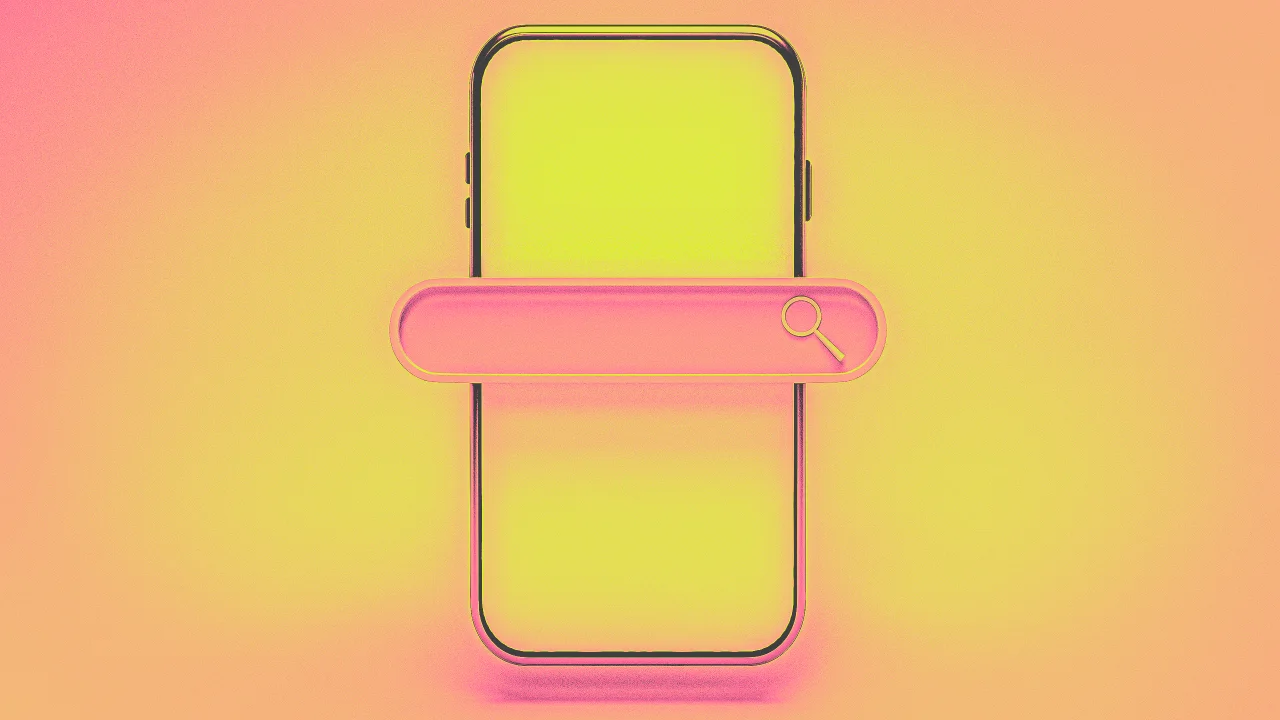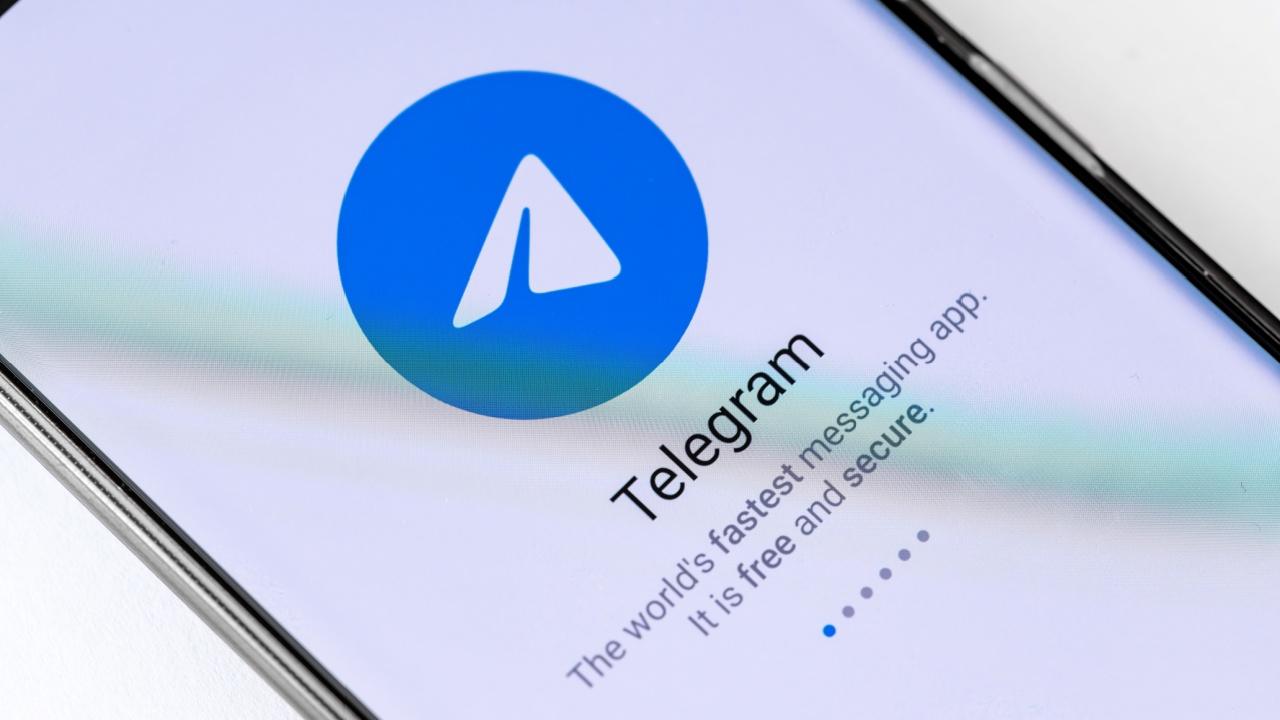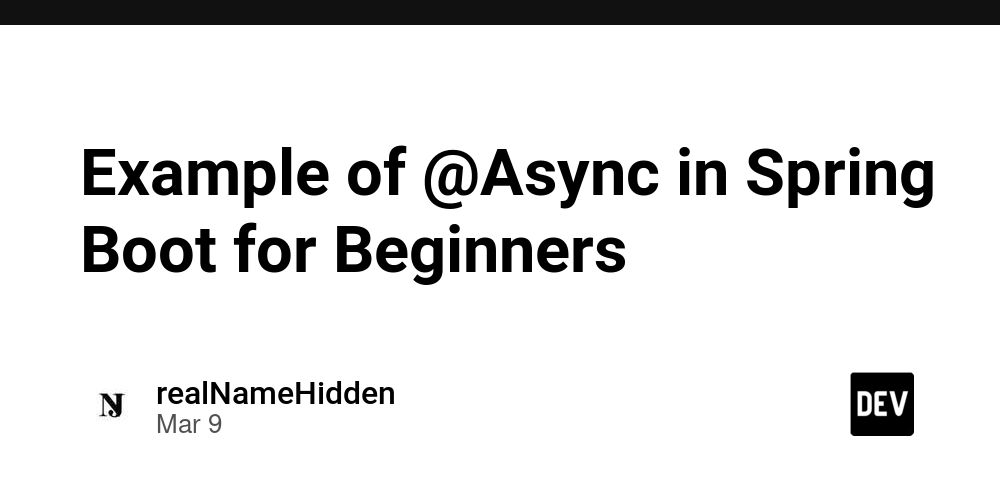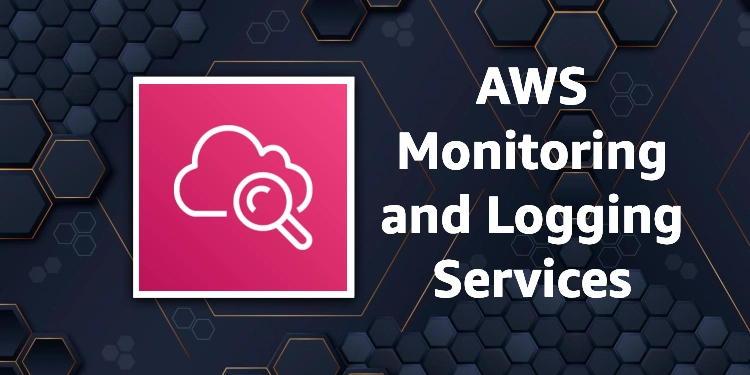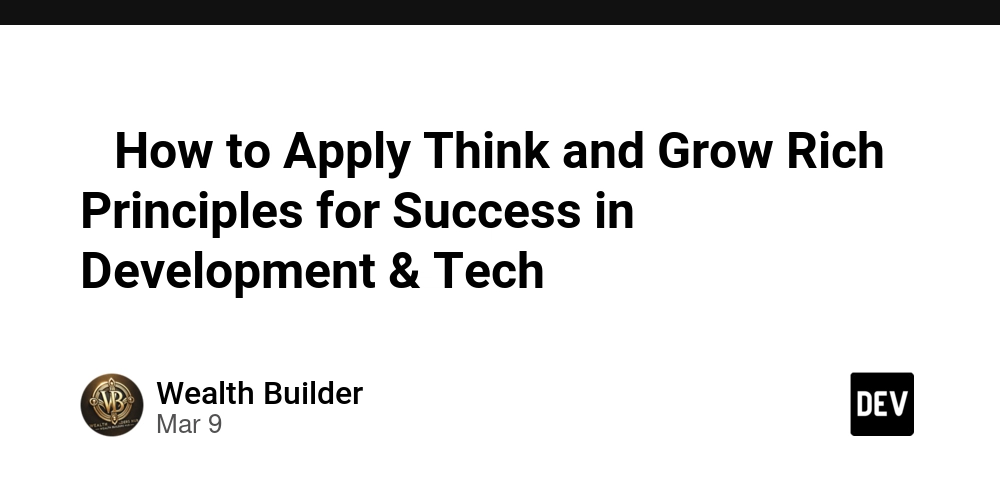What is @Environment and Why Is It Useful?
@Environment is a special tool in SwiftUI that helps our view get information from the system or parent views — like whether the phone is in dark mode, which language the user is using, or whether a view should be dismissed — without us needing to pass that data manually through the view hierarchy. Imagine every SwiftUI view is a room in a smart house. The house has a central system — it knows things like: Is the light on or off? (dark mode) What language should we speak? (locale) Should this door (view) be closed? (dismiss) Instead of each room needing to ask every other room what the setting is, the room can just ask the house using @Environment. Common Use cases of @Environmet are as follows: @Environment(.colorScheme) – Access the current system appearance (light or dark mode). 2.** @Environment(.presentationMode)** – Used to control modal dismissal in earlier iOS versions. @Environment(.dismiss) – The modern way to dismiss a view (iOS 15+). @Environment(.locale) – Access the current locale or language settings chosen by the user. @Environment(.horizontalSizeClass) – Retrieve the horizontal size class (compact or regular), which is useful for building adaptive layouts. Now how to use this wrapper in Xcode? @Environment(\.colorScheme) var colorScheme // this check the mode of the device, e.g. DarkMode, LightMode @Environment(\.locale) var locale // this check the language or region the user's device is set to. Without @Environment, we'd have to pass all these values through every view manually — which is messy and hard to manage. With @Environment, our view can just ask the system for what it needs. Important insights if you are making complex SwiftUI Apps 1. @Environment ≠ @EnvironmentObject This is a common confusion! @Environment gives us system-provided or parent-injected values (like colorScheme, locale, dismiss). @EnvironmentObject is for custom shared data injected into the environment by your app (like AppSettings, UserSession, etc.). We can’t use @EnvironmentObject unless it has been added via .environmentObject() — otherwise the app crashes. 2. Custom Environment Keys Yes — we can create your own custom environment values using EnvironmentKey if you want to pass our own values down the view hierarchy in a SwiftUI-native way. struct CustomKey: EnvironmentKey { static let defaultValue = "Hello XYZ" } extension EnvironmentValues { var customMessage: String { get { self[CustomKey.self] } set { self[CustomKey.self] = newValue } } } Then we can set and read it like this // Set SomeView().environment(\.customMessage, "Hello World") // Read @Environment(\.customMessage) var message 3. Environment values are read-only Any @Environment value is read-only. We can't modify it directly. If we want to update shared state, we should use @State, @Binding, or @EnvironmentObject. 4. Nested views automatically inherit environment When we use @Environment, the value is automatically passed down the view hierarchy. We don't need to “inject” it into every child — it's inherited, unless we override it using .environment() modifier. This is super useful for settings like: .environment(\.colorScheme, .dark) .environment(\.locale, Locale(identifier: "es")) 5. Use .environment() modifier to override values If we want to override an environment value for a specific view (like simulating dark mode or another language), you can use the .environment() modifier: Text("Hello") .environment(\.colorScheme, .dark) .environment(\.locale, Locale(identifier: "ja"))
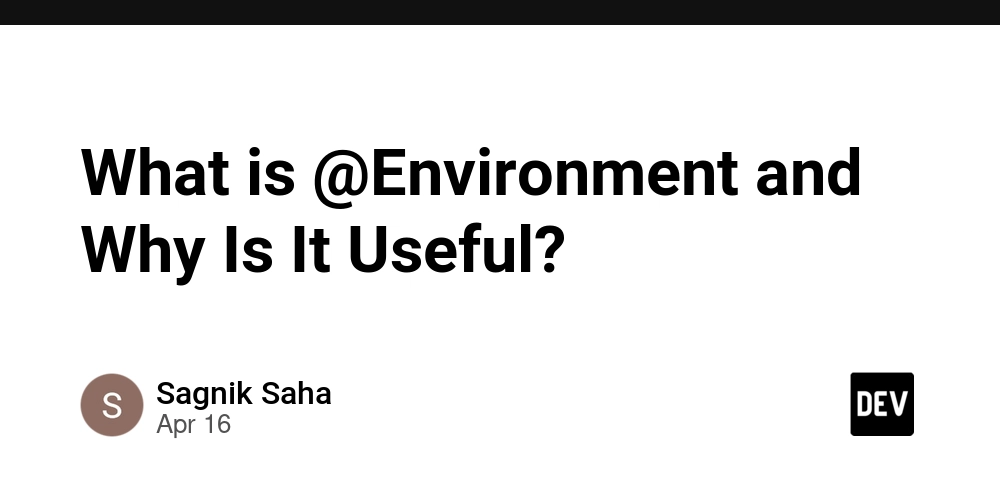
@Environment is a special tool in SwiftUI that helps our view get information from the system or parent views — like whether the phone is in dark mode, which language the user is using, or whether a view should be dismissed — without us needing to pass that data manually through the view hierarchy.
Imagine every SwiftUI view is a room in a smart house. The house has a central system — it knows things like:
- Is the light on or off? (dark mode)
- What language should we speak? (locale)
- Should this door (view) be closed? (dismiss)
Instead of each room needing to ask every other room what the setting is, the room can just ask the house using @Environment.
Common Use cases of @Environmet are as follows:
- @Environment(.colorScheme) – Access the current system appearance (light or dark mode). 2.** @Environment(.presentationMode)** – Used to control modal dismissal in earlier iOS versions.
- @Environment(.dismiss) – The modern way to dismiss a view (iOS 15+).
- @Environment(.locale) – Access the current locale or language settings chosen by the user.
- @Environment(.horizontalSizeClass) – Retrieve the horizontal size class (compact or regular), which is useful for building adaptive layouts.
Now how to use this wrapper in Xcode?
@Environment(\.colorScheme) var colorScheme
// this check the mode of the device, e.g. DarkMode, LightMode
@Environment(\.locale) var locale
// this check the language or region the user's device is set to.
Without @Environment, we'd have to pass all these values through every view manually — which is messy and hard to manage. With @Environment, our view can just ask the system for what it needs.
Important insights if you are making complex SwiftUI Apps
1. @Environment ≠ @EnvironmentObject
This is a common confusion!
@Environment gives us system-provided or parent-injected values (like colorScheme, locale, dismiss).
@EnvironmentObject is for custom shared data injected into the environment by your app (like AppSettings, UserSession, etc.).
We can’t use @EnvironmentObject unless it has been added via .environmentObject() — otherwise the app crashes.
2. Custom Environment Keys
Yes — we can create your own custom environment values using EnvironmentKey if you want to pass our own values down the view hierarchy in a SwiftUI-native way.
struct CustomKey: EnvironmentKey {
static let defaultValue = "Hello XYZ"
}
extension EnvironmentValues {
var customMessage: String {
get { self[CustomKey.self] }
set { self[CustomKey.self] = newValue }
}
}
Then we can set and read it like this
// Set
SomeView().environment(\.customMessage, "Hello World")
// Read
@Environment(\.customMessage) var message
3. Environment values are read-only
Any @Environment value is read-only. We can't modify it directly. If we want to update shared state, we should use @State, @Binding, or @EnvironmentObject.
4. Nested views automatically inherit environment
When we use @Environment, the value is automatically passed down the view hierarchy. We don't need to “inject” it into every child — it's inherited, unless we override it using .environment() modifier.
This is super useful for settings like:
.environment(\.colorScheme, .dark)
.environment(\.locale, Locale(identifier: "es"))
5. Use .environment() modifier to override values
If we want to override an environment value for a specific view (like simulating dark mode or another language), you can use the .environment() modifier:
Text("Hello")
.environment(\.colorScheme, .dark)
.environment(\.locale, Locale(identifier: "ja"))




























![[Webinar] AI Is Already Inside Your SaaS Stack — Learn How to Prevent the Next Silent Breach](https://blogger.googleusercontent.com/img/b/R29vZ2xl/AVvXsEiOWn65wd33dg2uO99NrtKbpYLfcepwOLidQDMls0HXKlA91k6HURluRA4WXgJRAZldEe1VReMQZyyYt1PgnoAn5JPpILsWlXIzmrBSs_TBoyPwO7hZrWouBg2-O3mdeoeSGY-l9_bsZB7vbpKjTSvG93zNytjxgTaMPqo9iq9Z5pGa05CJOs9uXpwHFT4/s1600/ai-cyber.jpg?#)











































































































































![[The AI Show Episode 144]: ChatGPT’s New Memory, Shopify CEO’s Leaked “AI First” Memo, Google Cloud Next Releases, o3 and o4-mini Coming Soon & Llama 4’s Rocky Launch](https://www.marketingaiinstitute.com/hubfs/ep%20144%20cover.png)
















































































































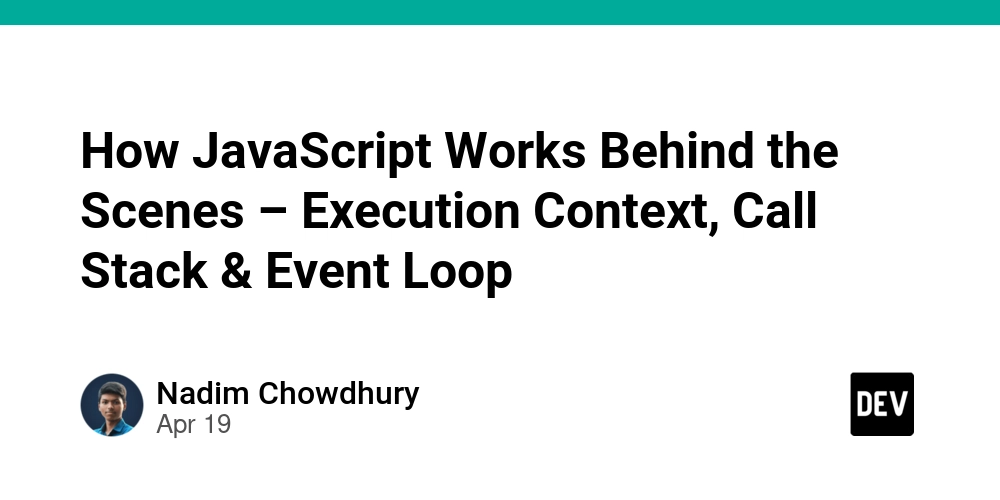

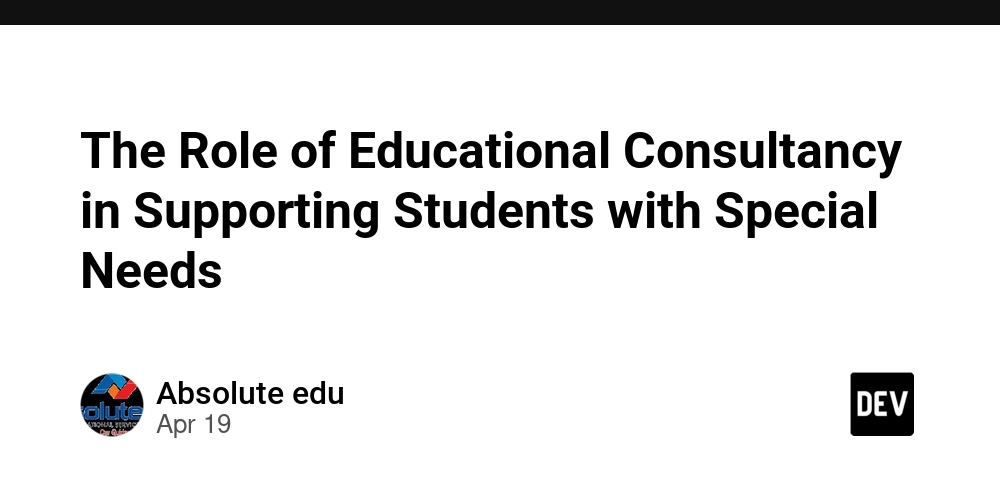
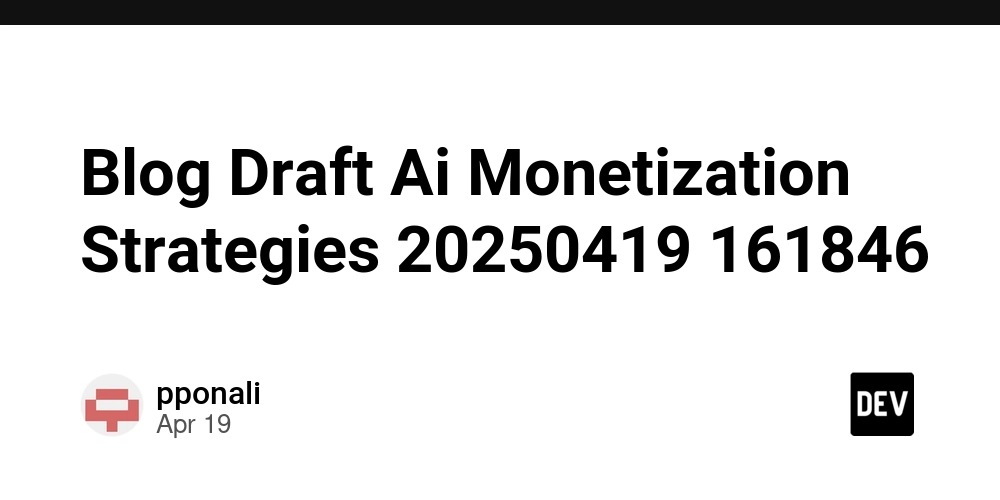









![[FREE EBOOKS] Machine Learning Hero, AI-Assisted Programming for Web and Machine Learning & Four More Best Selling Titles](https://www.javacodegeeks.com/wp-content/uploads/2012/12/jcg-logo.jpg)








































































![Rogue Company Elite tier list of best characters [April 2025]](https://media.pocketgamer.com/artwork/na-33136-1657102075/rogue-company-ios-android-tier-cover.jpg?#)








































































_Andreas_Prott_Alamy.jpg?width=1280&auto=webp&quality=80&disable=upscale#)






















































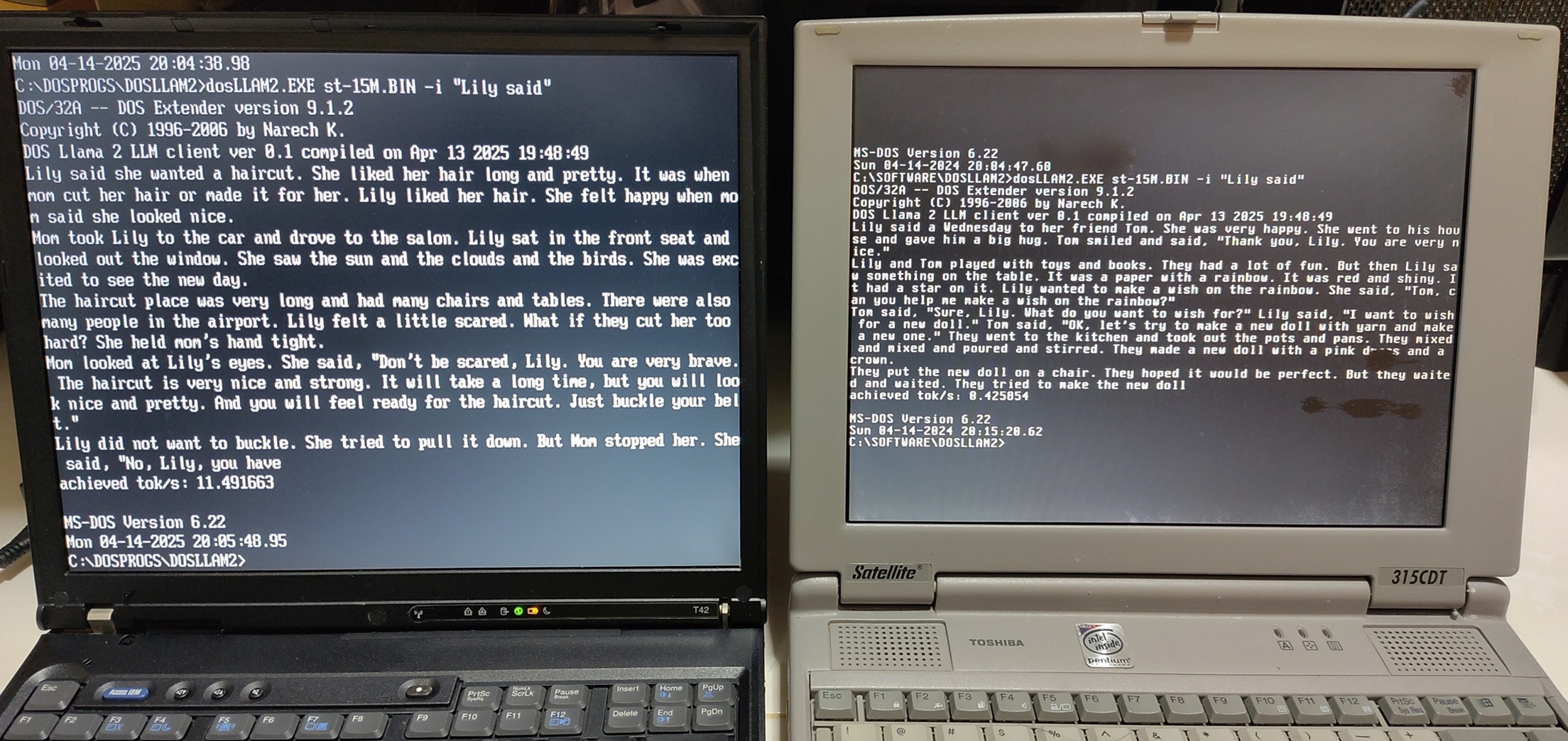
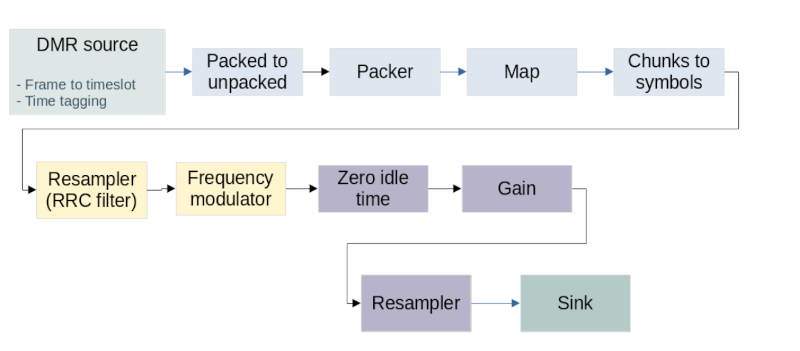






























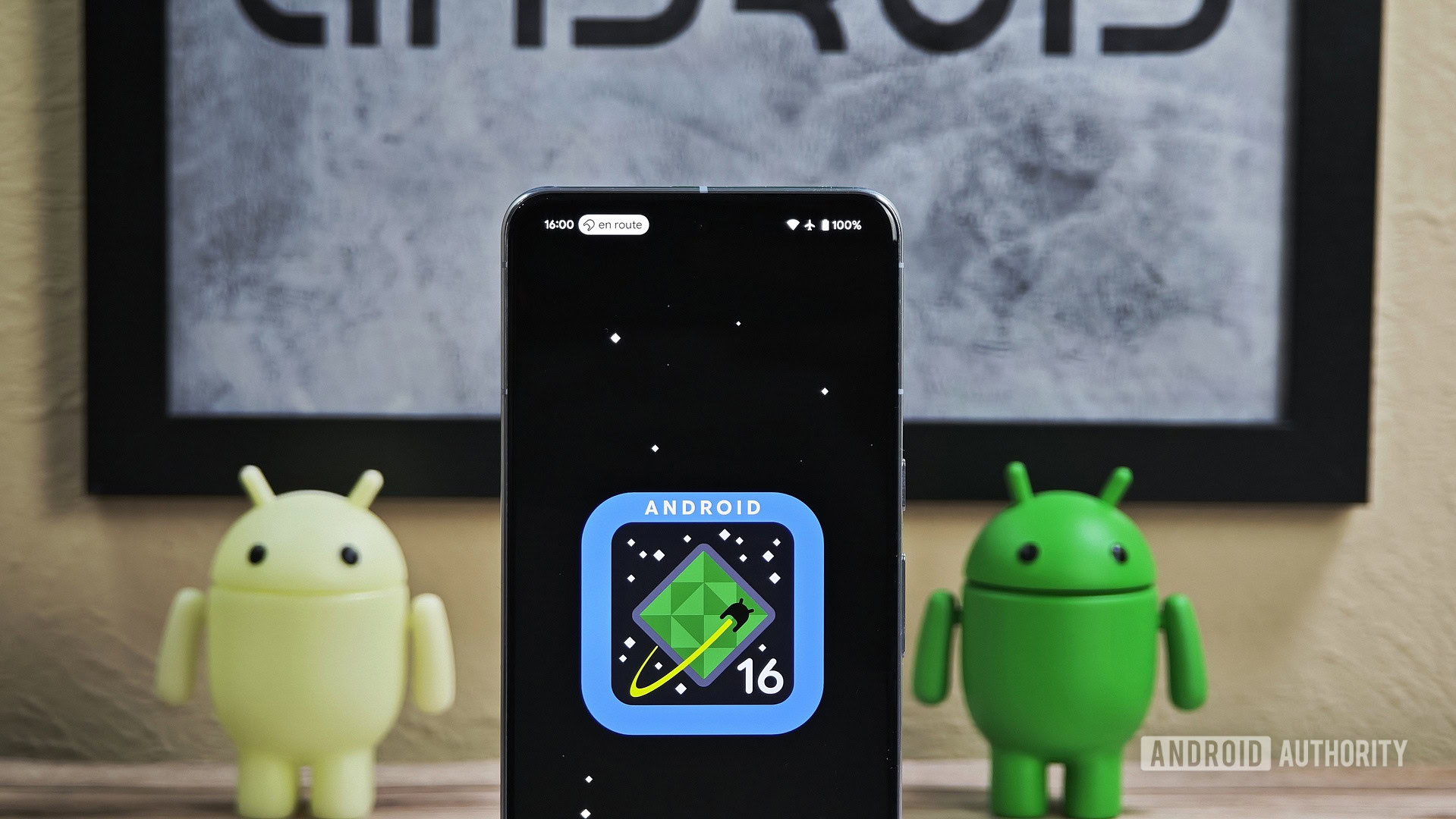






![What’s new in Android’s April 2025 Google System Updates [U: 4/18]](https://i0.wp.com/9to5google.com/wp-content/uploads/sites/4/2025/01/google-play-services-3.jpg?resize=1200%2C628&quality=82&strip=all&ssl=1)










![Apple Watch Series 10 Back On Sale for $299! [Lowest Price Ever]](https://www.iclarified.com/images/news/96657/96657/96657-640.jpg)
![EU Postpones Apple App Store Fines Amid Tariff Negotiations [Report]](https://www.iclarified.com/images/news/97068/97068/97068-640.jpg)
![Apple Slips to Fifth in China's Smartphone Market with 9% Decline [Report]](https://www.iclarified.com/images/news/97065/97065/97065-640.jpg)