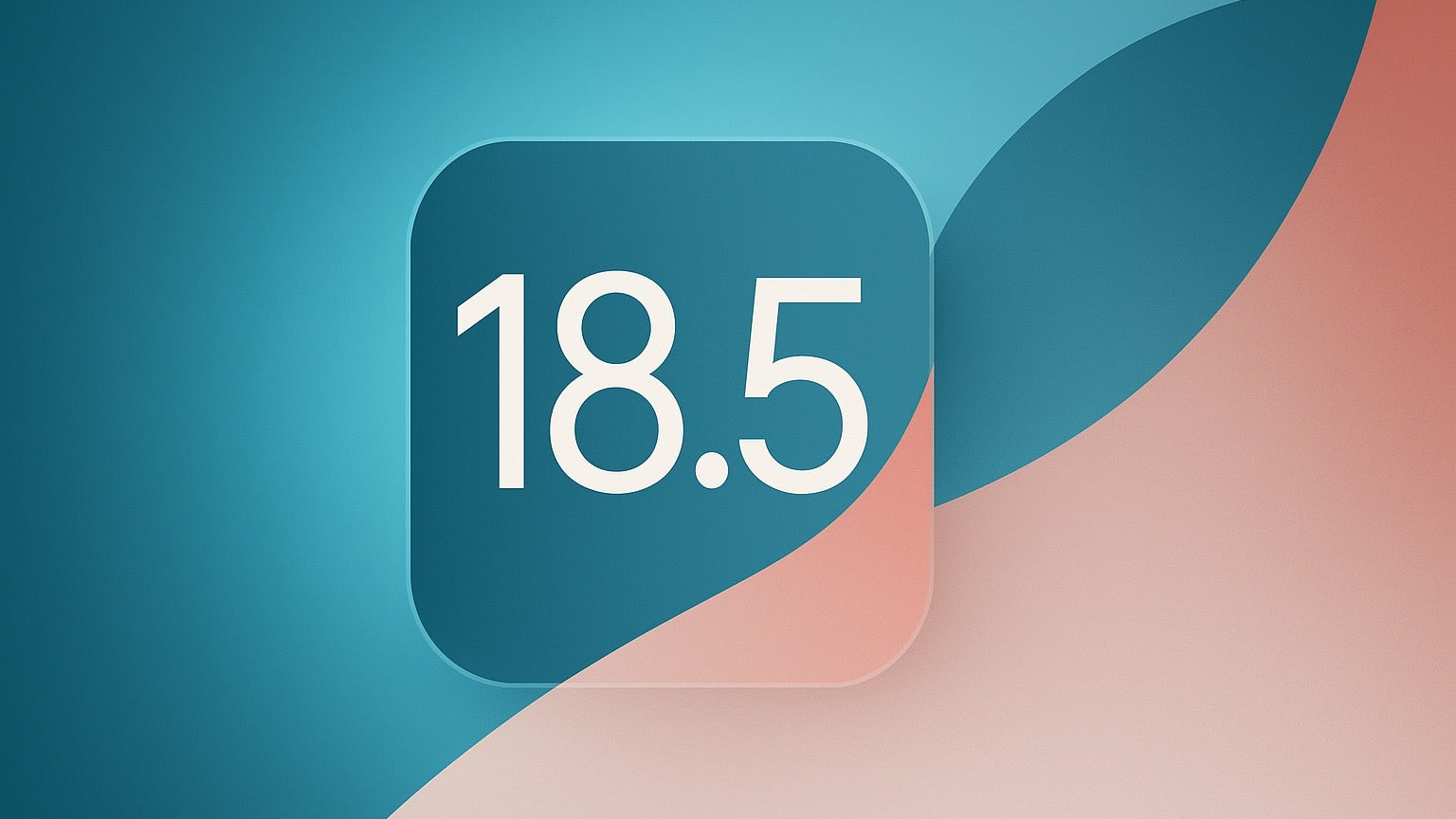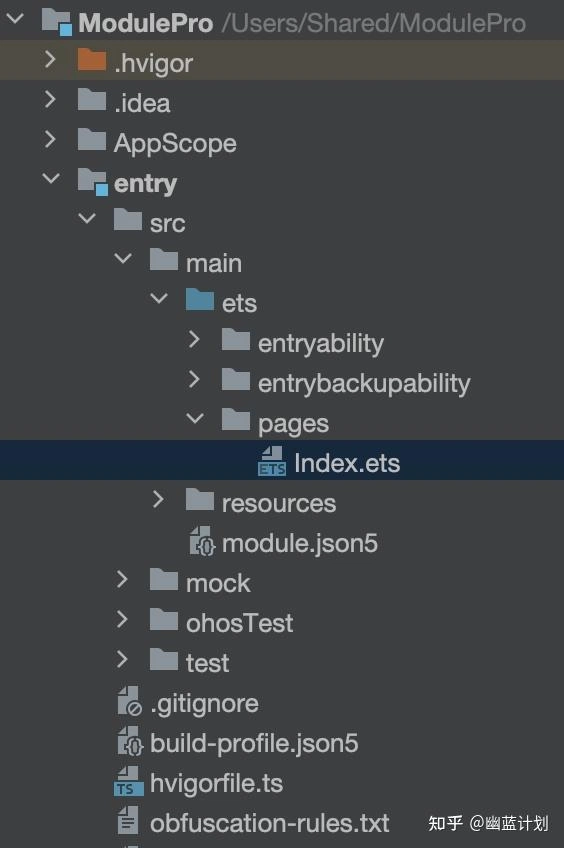Vagrant vProfile Multi-Tier Java Application
Overview This project sets up a multi-tier Java application using Vagrant and VirtualBox. The architecture consists of multiple virtual machines, each serving a specific role in the deployment. Provisioning is automated using shell scripts for each server. Architecture The multi-tier setup consists of the following servers: db01 (Database Server) – Runs MariaDB/MySQL for storing application data. mc01 (Memcached Server) – Provides caching to optimize performance. rmq01 (RabbitMQ Server) – Handles messaging and queueing. app01 (Tomcat Application Server) – Hosts the Java-based application. web01 (Nginx Reverse Proxy Server) – Acts as a frontend load balancer. Prerequisites Ensure you have the following installed on your machine: Vagrant VirtualBox Setup Instructions Clone the repository: git clone https://github.com/surendergupta/vprofile cd vprofile Start the environment: vagrant up Verify all machines are running: vagrant status Vagrant Configuration The Vagrantfile defines all virtual machines and their configurations: Networking: Private network with static IPs. Resource Allocation: Memory and CPU assigned per VM. Managing VMs To access a specific VM: vagrant ssh To restart a VM: vagrant reload --provision To destroy all VMs: vagrant destroy -f Setup VMs To access a DB01 VM Database Server: vagrant ssh db01 sudo -i dnf update -y dnf install epel-release -y dnf install git mariadb-server -y systemctl start mariadb systemctl enable mariadb mysql_secure_installation #Run mysql_secure_installation and select 'Y' for all prompts except 'Disallow root login' (choose 'N'). Set the root password to 'admin123'. If any update is needed, modify it in the Tomcat server.# mysql -u root -padmin123 mysql> create database accounts; mysql> grant all privileges on accounts.* TO 'admin'@'localhost' identified by 'admin123'; mysql> grant all privileges on accounts.* TO 'admin'@'%' identified by 'admin123'; mysql> FLUSH PRIVILEGES; mysql> exit; cd /tmp/ git clone -b local https://github.com/hkhcoder/vprofile-project.git cd vprofile-project mysql -u root -padmin123 accounts < src/main/resources/db_backup.sql systemctl restart mariadb systemctl start firewalld systemctl enable firewalld firewall-cmd --zone=public --add-port=3306/tcp --permanent firewall-cmd --reload systemctl restart mariadb To access a MC01 VM Memcached Server: vagrant ssh mc01 sudo -i dnf update -y dnf install epel-release -y dnf install memcached -y systemctl start memcached systemctl enable memcached systemctl status memcached sed -i 's/127.0.0.1/0.0.0.0/g' /etc/sysconfig/memcached systemctl restart memcached systemctl start firewalld systemctl enable firewalld firewall-cmd --add-port=11211/tcp --permanent firewall-cmd --add-port=11111/udp --permanent memcached -p 11211 -U 11111 -u memcached -d To access a RMQ01 VM RabbitMQ Server: vagrant ssh rmq01 sudo -i dnf update -y dnf install epel-release -y dnf install centos-release-rabbitmq-38 -y dnf install rabbitmq-server --enablerepo=centos-rabbitmq-38 -y sh -c 'echo "[{rabbit, [{loopback_users, []}]}]." > /etc/rabbitmq/rabbitmq.config' rabbitmqctl add_user test test rabbitmqctl set_user_tags test administrator rabbitmqctl set_permissions -p / test ".*" ".*" ".*" systemctl restart rabbitmq-server systemctl start firewalld systemctl enable firewalld firewall-cmd --add-port=5672/tcp firewall-cmd --runtime-to-permanent systemctl start rabbitmq-server systemctl enable --now rabbitmq-server systemctl status rabbitmq-server To access a APP01 VM Tomcat Application Server: vagrant ssh app01 sudo -i dnf update -y dnf install epel-release -y dnf install java-17-openjdk java-17-openjdk-devel -y dnf install git wget unzip -y cd /tmp/ wget https://archive.apache.org/dist/tomcat/tomcat-10/v10.1.26/bin/apache-tomcat-10.1.26.tar.gz tar xzvf apache-tomcat-10.1.26.tar.gz useradd --home-dir /usr/local/tomcat --shell /sbin/nologin tomcat cp -r /tmp/apache-tomcat-10.1.26/* /usr/local/tomcat/ chown -R tomcat.tomcat /usr/local/tomcat cat
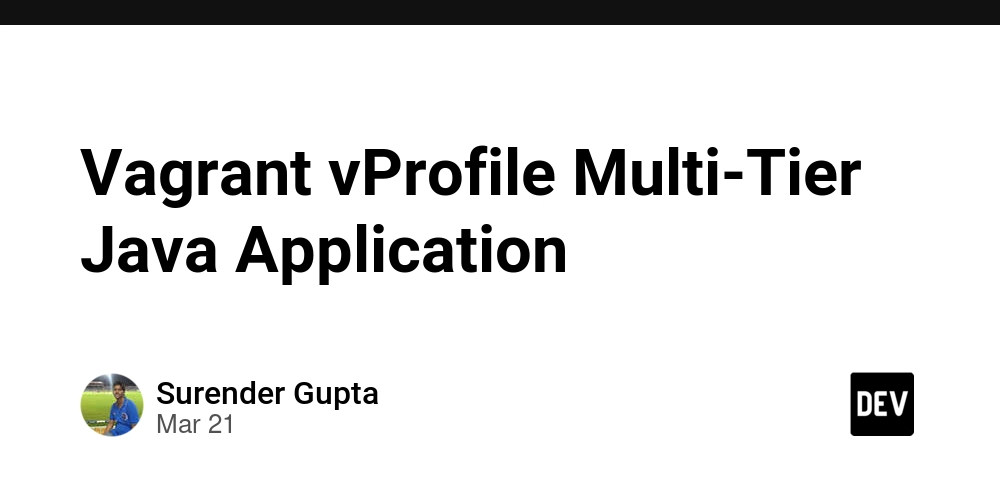
Overview
This project sets up a multi-tier Java application using Vagrant and VirtualBox. The architecture consists of multiple virtual machines, each serving a specific role in the deployment. Provisioning is automated using shell scripts for each server.
Architecture
The multi-tier setup consists of the following servers:
- db01 (Database Server) – Runs MariaDB/MySQL for storing application data.
- mc01 (Memcached Server) – Provides caching to optimize performance.
- rmq01 (RabbitMQ Server) – Handles messaging and queueing.
- app01 (Tomcat Application Server) – Hosts the Java-based application.
- web01 (Nginx Reverse Proxy Server) – Acts as a frontend load balancer.
Prerequisites
Ensure you have the following installed on your machine:
Setup Instructions
- Clone the repository:
git clone https://github.com/surendergupta/vprofile
cd vprofile
- Start the environment:
vagrant up
- Verify all machines are running:
vagrant status
Vagrant Configuration
The Vagrantfile defines all virtual machines and their configurations:
- Networking: Private network with static IPs.
- Resource Allocation: Memory and CPU assigned per VM.
Managing VMs
- To access a specific VM:
vagrant ssh
- To restart a VM:
vagrant reload --provision
- To destroy all VMs:
vagrant destroy -f
Setup VMs
- To access a DB01 VM Database Server:
vagrant ssh db01
sudo -i
dnf update -y
dnf install epel-release -y
dnf install git mariadb-server -y
systemctl start mariadb
systemctl enable mariadb
mysql_secure_installation #Run mysql_secure_installation and select 'Y' for all prompts except 'Disallow root login' (choose 'N'). Set the root password to 'admin123'. If any update is needed, modify it in the Tomcat server.#
mysql -u root -padmin123
mysql> create database accounts;
mysql> grant all privileges on accounts.* TO 'admin'@'localhost' identified by 'admin123';
mysql> grant all privileges on accounts.* TO 'admin'@'%' identified by 'admin123';
mysql> FLUSH PRIVILEGES;
mysql> exit;
cd /tmp/
git clone -b local https://github.com/hkhcoder/vprofile-project.git
cd vprofile-project
mysql -u root -padmin123 accounts < src/main/resources/db_backup.sql
systemctl restart mariadb
systemctl start firewalld
systemctl enable firewalld
firewall-cmd --zone=public --add-port=3306/tcp --permanent
firewall-cmd --reload
systemctl restart mariadb
- To access a MC01 VM Memcached Server:
vagrant ssh mc01
sudo -i
dnf update -y
dnf install epel-release -y
dnf install memcached -y
systemctl start memcached
systemctl enable memcached
systemctl status memcached
sed -i 's/127.0.0.1/0.0.0.0/g' /etc/sysconfig/memcached
systemctl restart memcached
systemctl start firewalld
systemctl enable firewalld
firewall-cmd --add-port=11211/tcp --permanent
firewall-cmd --add-port=11111/udp --permanent
memcached -p 11211 -U 11111 -u memcached -d
- To access a RMQ01 VM RabbitMQ Server:
vagrant ssh rmq01
sudo -i
dnf update -y
dnf install epel-release -y
dnf install centos-release-rabbitmq-38 -y
dnf install rabbitmq-server --enablerepo=centos-rabbitmq-38 -y
sh -c 'echo "[{rabbit, [{loopback_users, []}]}]." > /etc/rabbitmq/rabbitmq.config'
rabbitmqctl add_user test test
rabbitmqctl set_user_tags test administrator
rabbitmqctl set_permissions -p / test ".*" ".*" ".*"
systemctl restart rabbitmq-server
systemctl start firewalld
systemctl enable firewalld
firewall-cmd --add-port=5672/tcp
firewall-cmd --runtime-to-permanent
systemctl start rabbitmq-server
systemctl enable --now rabbitmq-server
systemctl status rabbitmq-server
- To access a APP01 VM Tomcat Application Server:
vagrant ssh app01
sudo -i
dnf update -y
dnf install epel-release -y
dnf install java-17-openjdk java-17-openjdk-devel -y
dnf install git wget unzip -y
cd /tmp/
wget https://archive.apache.org/dist/tomcat/tomcat-10/v10.1.26/bin/apache-tomcat-10.1.26.tar.gz
tar xzvf apache-tomcat-10.1.26.tar.gz
useradd --home-dir /usr/local/tomcat --shell /sbin/nologin tomcat
cp -r /tmp/apache-tomcat-10.1.26/* /usr/local/tomcat/
chown -R tomcat.tomcat /usr/local/tomcat
cat << EOF | sudo tee /etc/systemd/system/tomcat.service
[Unit]
Description=Tomcat
After=network.target
[Service]
User=tomcat
Group=tomcat
WorkingDirectory=/usr/local/tomcat
Environment=JAVA_HOME=/usr/lib/jvm/jre
Environment=CATALINA_PID=/var/tomcat/%i/run/tomcat.pid
Environment=CATALINA_HOME=/usr/local/tomcat
Environment=CATALINA_BASE=/usr/local/tomcat
ExecStart="/usr/local/tomcat/bin/catalina.sh run"
ExecStop="/usr/local/tomcat/bin/shutdown.sh"
RestartSec=10
Restart=always
[Install]
WantedBy=multi-user.target
EOF
systemctl daemon-reload
systemctl start tomcat
systemctl enable tomcat
systemctl status tomcat
systemctl start firewalld
systemctl enable firewalld
firewall-cmd --zone=public --add-port=8080/tcp --permanent
firewall-cmd --reload
wget https://archive.apache.org/dist/maven/maven-3/3.9.9/binaries/apache-maven-3.9.9-bin.zip
unzip apache-maven-3.9.9-bin.zip
cp -r apache-maven-3.9.9 /usr/local/maven3.9
export MAVEN_OPTS="-Xmx512m"
git clone -b local https://github.com/hkhcoder/vprofile-project.git
cd vprofile-project
vim src/main/resources/application.properties # update password if password not same as admin123
/usr/local/maven3.9/bin/mvn install
systemctl stop tomcat
rm -rf /usr/local/tomcat/webapps/ROOT*
cp target/vprofile-v2.war /usr/local/tomcat/webapps/ROOT.war
systemctl start tomcat
chown -R tomcat.tomcat /usr/local/tomcat/webapps
systemctl restart tomcat
- To access a WEB01 VM Nginx Reverse Proxy Server:
vagrant ssh web01
sudo -i
apt update -y
apt upgrade -y
apt install nginx -y
vi /etc/nginx/sites-available/vproapp # below content save in this file
upstream vproapp {
server app01:8080;
}
server {
listen 80;
location / {
proxy_pass http://vproapp;
proxy_set_header Host $host;
proxy_set_header X-Real-IP $remote_addr;
proxy_set_header X-Forwarded-For $proxy_add_x_forwarded_for;
proxy_set_header X-Forwarded-Proto $scheme;
proxy_http_version 1.1;
proxy_set_header Connection "";
}
}
rm -rf /etc/nginx/sites-enabled/default
ln -s /etc/nginx/sites-available/vproapp /etc/nginx/sites-enabled/vproapp
systemctl restart nginx
Testing the Application
- After provisioning, access the application via:
http://
or
http://192.168.56.11
(Replace with the correct IP of web01 if different.)
Troubleshooting
- To debug SSH issues:
vagrant ssh-config
Future Enhancements
- Implement in Vagrant Automation for on-premises infrastructure.
- Implement in AWS for cloud infrastructure.
- Automate deployment with Ansible.
- Add Docker support.
- Implement Kubernetes for container orchestration.
- Integrate Terraform for infrastructure as code.
- Implement CI/CD pipelines for automated deployments.












































































































































































![[The AI Show Episode 142]: ChatGPT’s New Image Generator, Studio Ghibli Craze and Backlash, Gemini 2.5, OpenAI Academy, 4o Updates, Vibe Marketing & xAI Acquires X](https://www.marketingaiinstitute.com/hubfs/ep%20142%20cover.png)














































































































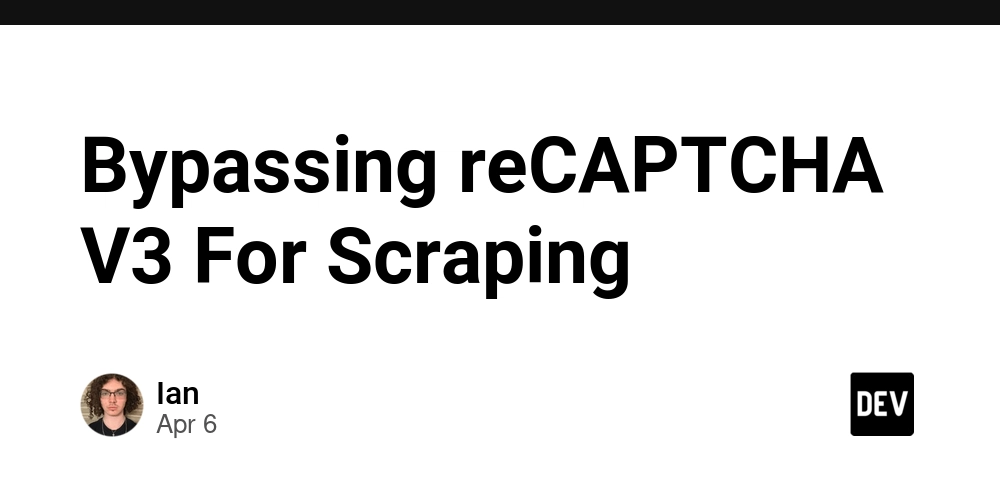
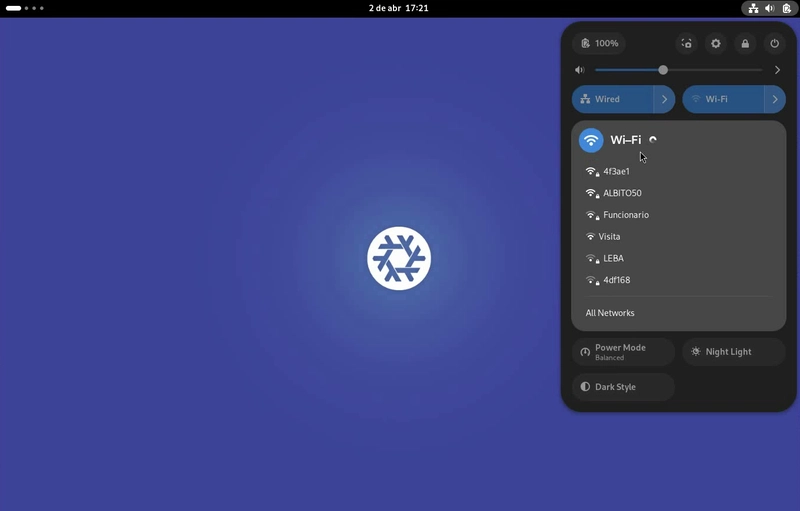

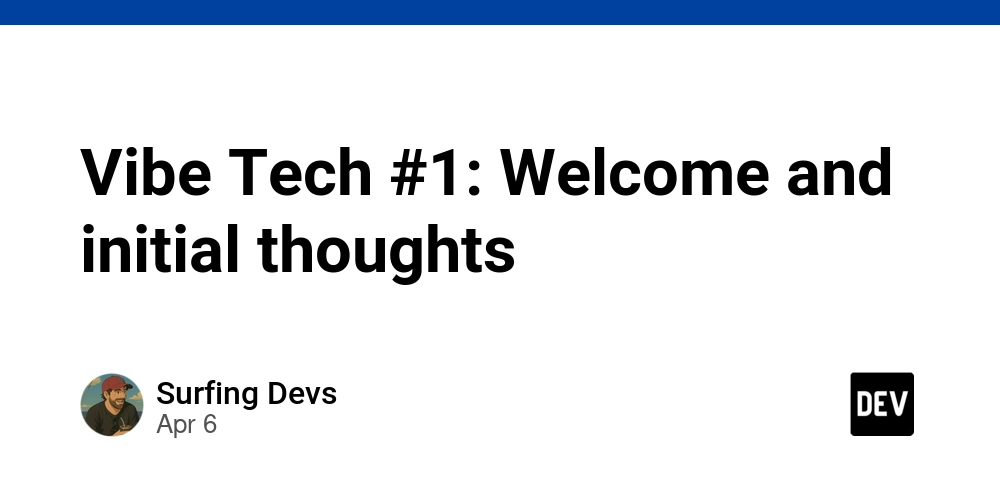









![[DEALS] The Premium Learn to Code Certification Bundle (97% off) & Other Deals Up To 98% Off – Offers End Soon!](https://www.javacodegeeks.com/wp-content/uploads/2012/12/jcg-logo.jpg)


![From drop-out to software architect with Jason Lengstorf [Podcast #167]](https://cdn.hashnode.com/res/hashnode/image/upload/v1743796461357/f3d19cd7-e6f5-4d7c-8bfc-eb974bc8da68.png?#)









































































































.png?#)

































_Christophe_Coat_Alamy.jpg?#)
 (1).webp?#)




































































































![iPhone 17 Pro Won't Feature Two-Toned Back [Gurman]](https://www.iclarified.com/images/news/96944/96944/96944-640.jpg)
![Tariffs Threaten Apple's $999 iPhone Price Point in the U.S. [Gurman]](https://www.iclarified.com/images/news/96943/96943/96943-640.jpg)