Unlocking Local AI Magic: DeepSeek and CodeGPT Empower Developers to Evolve Efficiently
With the rapid development of artificial intelligence technology, more and more developers are looking to integrate AI into their workflows. However, many cloud-based AI services may pose issues such as privacy and data security risks, high usage costs, reliance on internet connectivity, and limited customization options.Therefore, installing and running DeepSeek locally allows developers to harness the powerful capabilities of AI to enhance development efficiency while safeguarding privacy. CodeGPT is an AI tool based on GPT technology, specifically designed for software developers. It can assist with tasks such as code generation, optimization, debugging, documentation creation, and provide precise suggestions based on context. By integrating CodeGPT with DeepSeek, you can achieve efficient AI-assisted development in a local environment without depending on external cloud services. Below is a step-by-step guide to help you install and run DeepSeek locally and configure CodeGPT to enhance your development workflow: Step 1: Install Ollama and CodeGPT in VSCode To run DeepSeek locally, we first need to install Ollama, which allows us to run large language models (LLMs) on our machine, and CodeGPT, a VSCode extension that integrates these models to provide coding assistance. Using Ollama directly can be inconvenient due to issues such as having to use the command line to download models, unstable download speeds, and so on. Therefore, I decided to use a new integration tool called ServBay. Introduction to ServBay Ollama is a lightweight platform that makes running local LLMs simple. ServBay, on the other hand, is a more user-friendly integration tool for Ollama. It provides an intuitive graphical interface and one-click installation. ServBay is a comprehensive and graphical local web development environment designed for web developers, Python developers, AI developers, and PHP developers, particularly suitable for macOS.It incorporates a suite of commonly used web development tools and software, including web servers, databases, development languages, mail servers, queue services, and more, aiming to provide developers with a convenient, efficient, and unified development environment. Below is the list of tools and software packages currently supported by ServBay. Download ServBay Visit the official website: ServBay Download the installer for macOS. Currently, only macOS is supported. During installation, you can automatically select the option to install Ollama. Once you enter the interface, you can directly install DeepSeek. Install CodeGPT in Visual Studio Code Open VSCode and navigate to the Extensions Marketplace (on macOS, press Ctrl + Shift + X or Cmd + Shift + X). Search for “CodeGPT” and click Install. Alternatively, you can create a free account at: https://codegpt.co. After installing Ollama and CodeGPT, you're now ready to download and configure DeepSeek to start coding with AI locally.

With the rapid development of artificial intelligence technology, more and more developers are looking to integrate AI into their workflows. However, many cloud-based AI services may pose issues such as privacy and data security risks, high usage costs, reliance on internet connectivity, and limited customization options.Therefore, installing and running DeepSeek locally allows developers to harness the powerful capabilities of AI to enhance development efficiency while safeguarding privacy.
CodeGPT is an AI tool based on GPT technology, specifically designed for software developers. It can assist with tasks such as code generation, optimization, debugging, documentation creation, and provide precise suggestions based on context. By integrating CodeGPT with DeepSeek, you can achieve efficient AI-assisted development in a local environment without depending on external cloud services.
Below is a step-by-step guide to help you install and run DeepSeek locally and configure CodeGPT to enhance your development workflow:
Step 1: Install Ollama and CodeGPT in VSCode
To run DeepSeek locally, we first need to install Ollama, which allows us to run large language models (LLMs) on our machine, and CodeGPT, a VSCode extension that integrates these models to provide coding assistance. Using Ollama directly can be inconvenient due to issues such as having to use the command line to download models, unstable download speeds, and so on. Therefore, I decided to use a new integration tool called ServBay.
Introduction to ServBay
Ollama is a lightweight platform that makes running local LLMs simple. ServBay, on the other hand, is a more user-friendly integration tool for Ollama. It provides an intuitive graphical interface and one-click installation. ServBay is a comprehensive and graphical local web development environment designed for web developers, Python developers, AI developers, and PHP developers, particularly suitable for macOS.It incorporates a suite of commonly used web development tools and software, including web servers, databases, development languages, mail servers, queue services, and more, aiming to provide developers with a convenient, efficient, and unified development environment. Below is the list of tools and software packages currently supported by ServBay.
Download ServBay
- Visit the official website: ServBay
- Download the installer for macOS. Currently, only macOS is supported.
- During installation, you can automatically select the option to install Ollama.
- Once you enter the interface, you can directly install DeepSeek.
Install CodeGPT in Visual Studio Code
- Open VSCode and navigate to the Extensions Marketplace (on macOS, press Ctrl + Shift + X or Cmd + Shift + X).
- Search for “CodeGPT” and click Install.
- Alternatively, you can create a free account at: https://codegpt.co.
After installing Ollama and CodeGPT, you're now ready to download and configure DeepSeek to start coding with AI locally.









































































































































































![[The AI Show Episode 142]: ChatGPT’s New Image Generator, Studio Ghibli Craze and Backlash, Gemini 2.5, OpenAI Academy, 4o Updates, Vibe Marketing & xAI Acquires X](https://www.marketingaiinstitute.com/hubfs/ep%20142%20cover.png)














































































































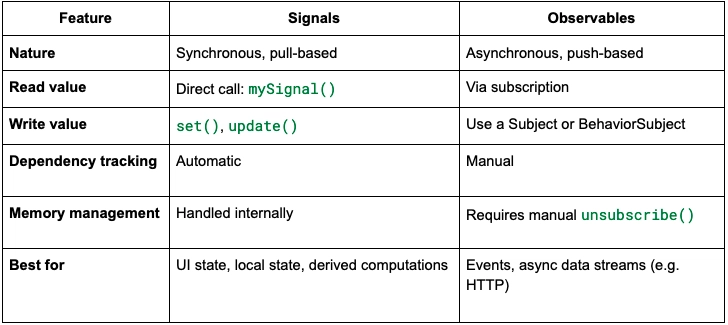
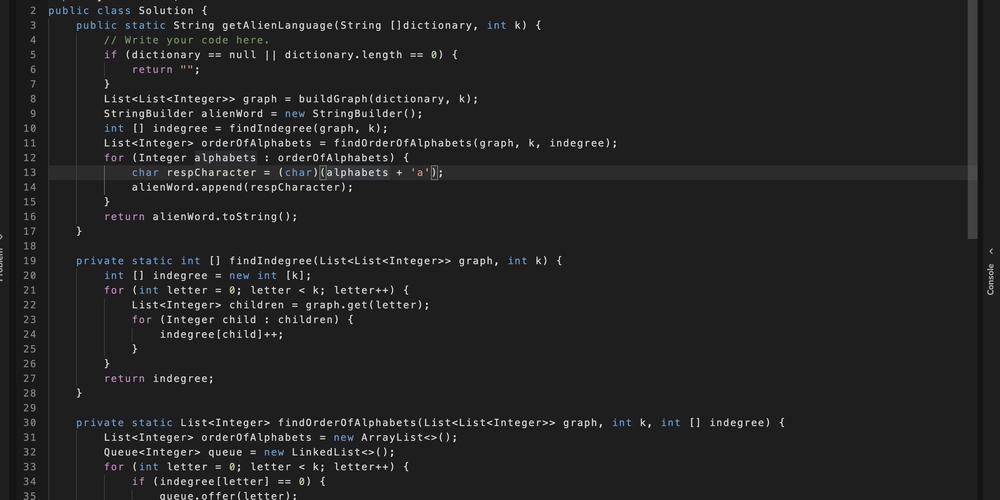










![[FREE EBOOKS] The Kubernetes Bible, The Ultimate Linux Shell Scripting Guide & Four More Best Selling Titles](https://www.javacodegeeks.com/wp-content/uploads/2012/12/jcg-logo.jpg)



![From drop-out to software architect with Jason Lengstorf [Podcast #167]](https://cdn.hashnode.com/res/hashnode/image/upload/v1743796461357/f3d19cd7-e6f5-4d7c-8bfc-eb974bc8da68.png?#)



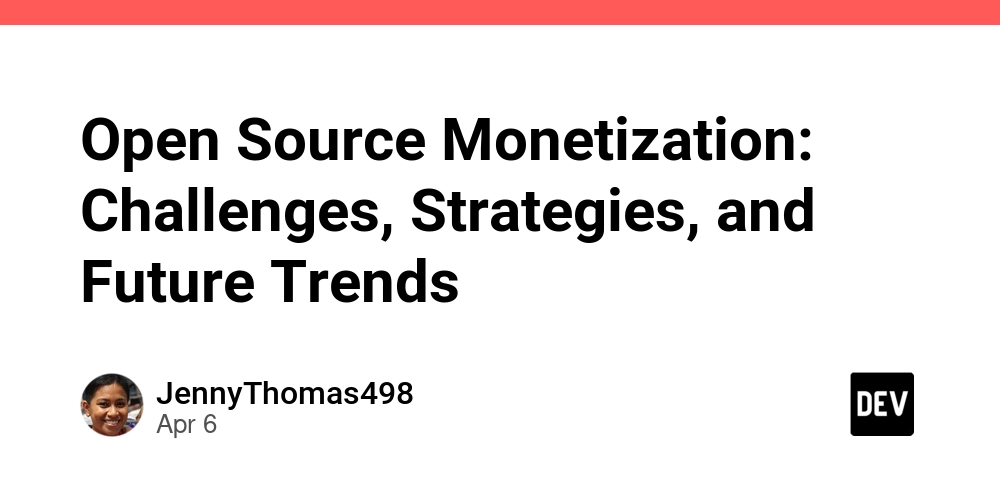



































































































.png?#)




.jpg?#)


















 (1).webp?#)













_Christophe_Coat_Alamy.jpg?#)







































































































![Rapidus in Talks With Apple as It Accelerates Toward 2nm Chip Production [Report]](https://www.iclarified.com/images/news/96937/96937/96937-640.jpg)













































































































































