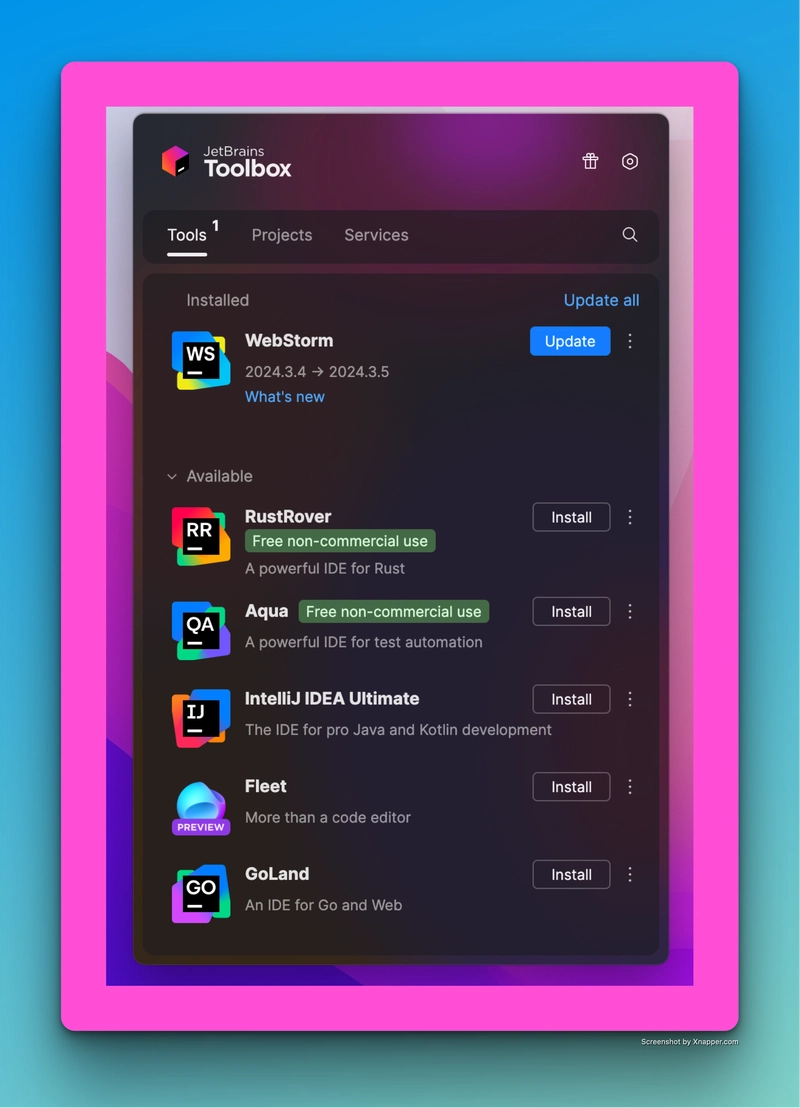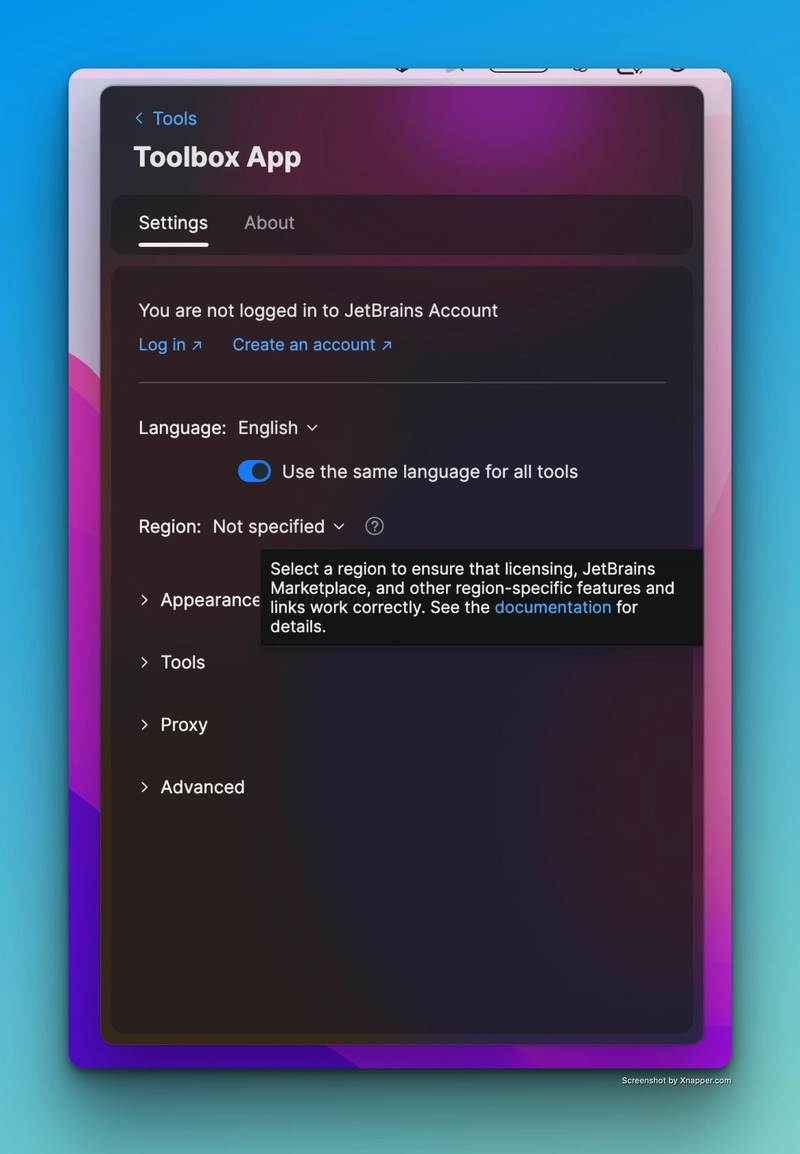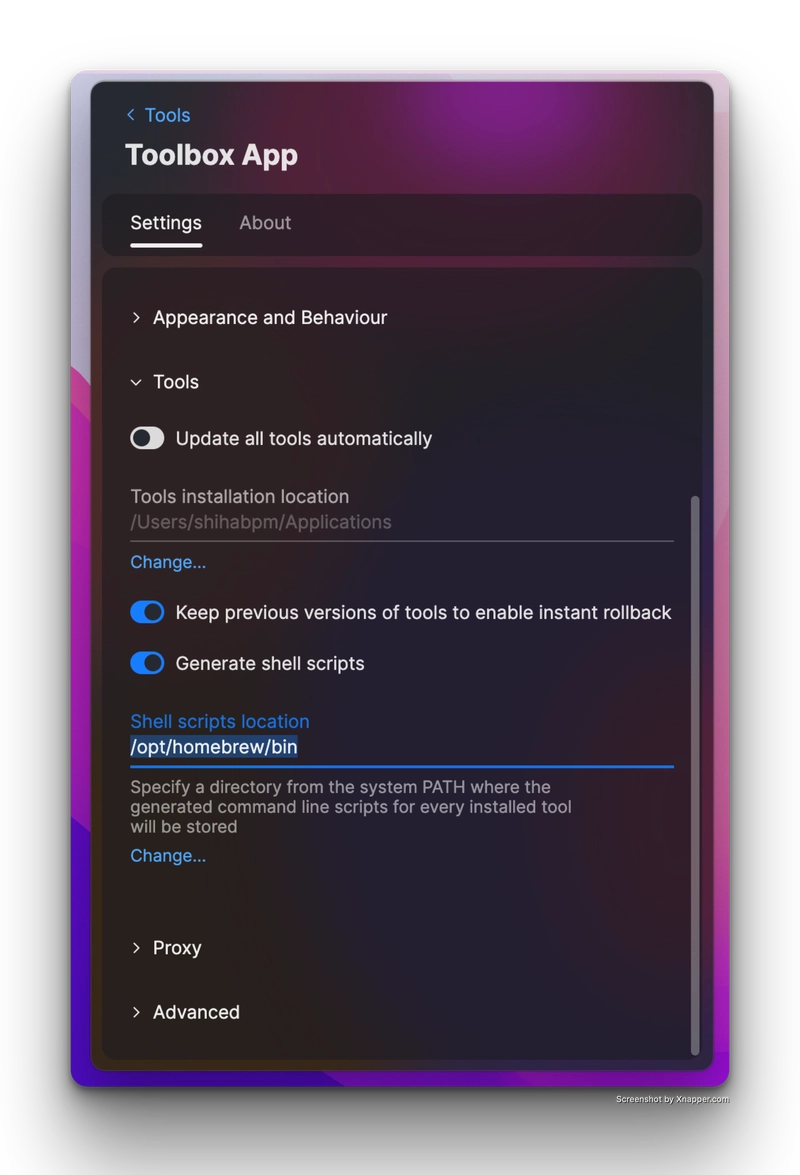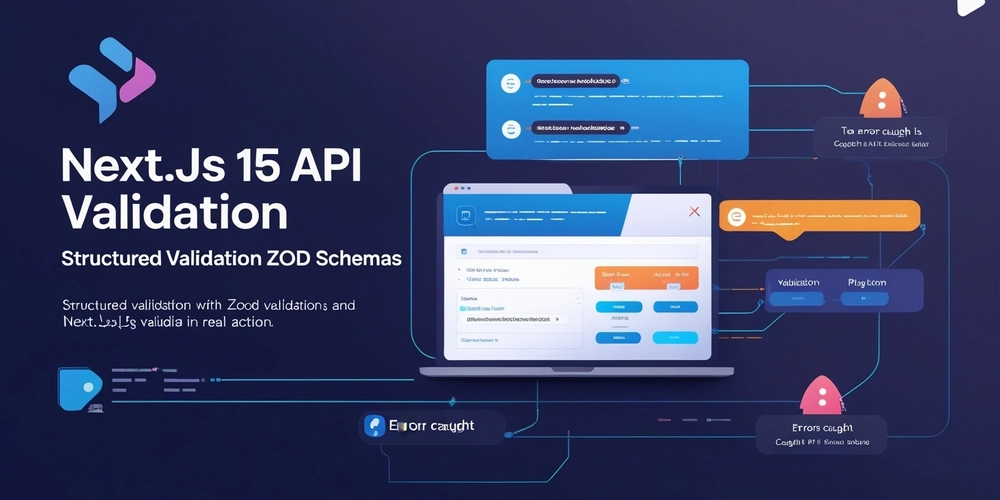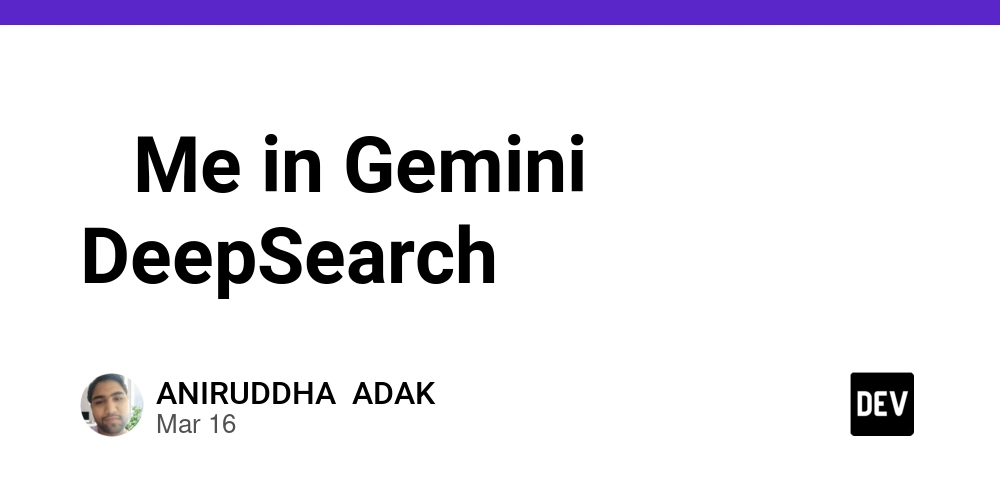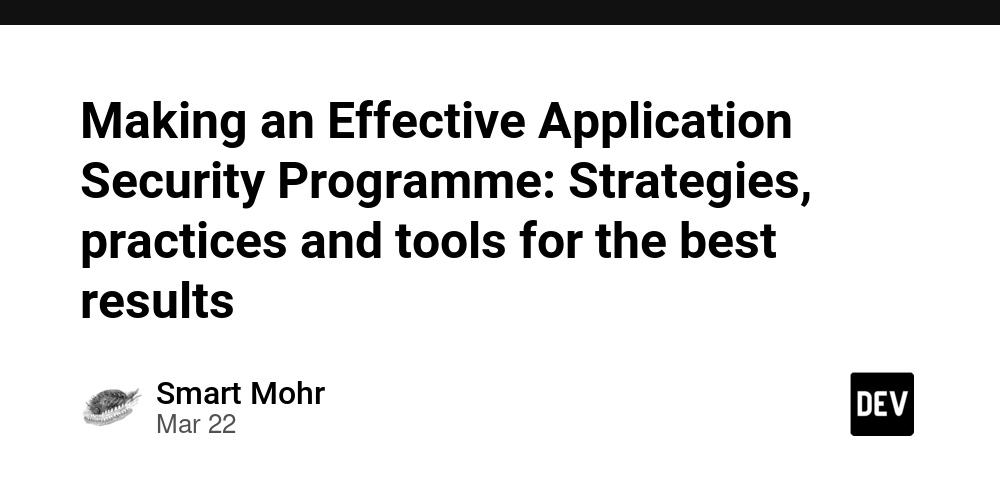Solved ! Command-line Launcher issue with WebStorm IDE
Hello , Problem! Executing the cmd webstorm . in the terminal window (cmd line) should opened the current folder in the Webstorm IDE, but was failing to do so even after launching the webstorm IDE and trying to run the Create command line launcher script from the Action Pallet (Shft + cmd + p) was continuously prompting the following error as shown below. Step by Step Solution is as follows Step 1 : Open JetBrains Toolbox Application Step 2 : Open Setting's page via Cmd + , command. Step 3 : Now, Click on Tools Accordion to expand it and fill in the Shell Script location input field with /opt/homebrew/bin value (usually ths should be your bin location from the system PATH where the commands are stored) Step 4 : Now Save it and relaunch the Terminal to try typing webstorm . in the terminal so now this should open the webstorm application with the current folder. Thanks & Cheers !!
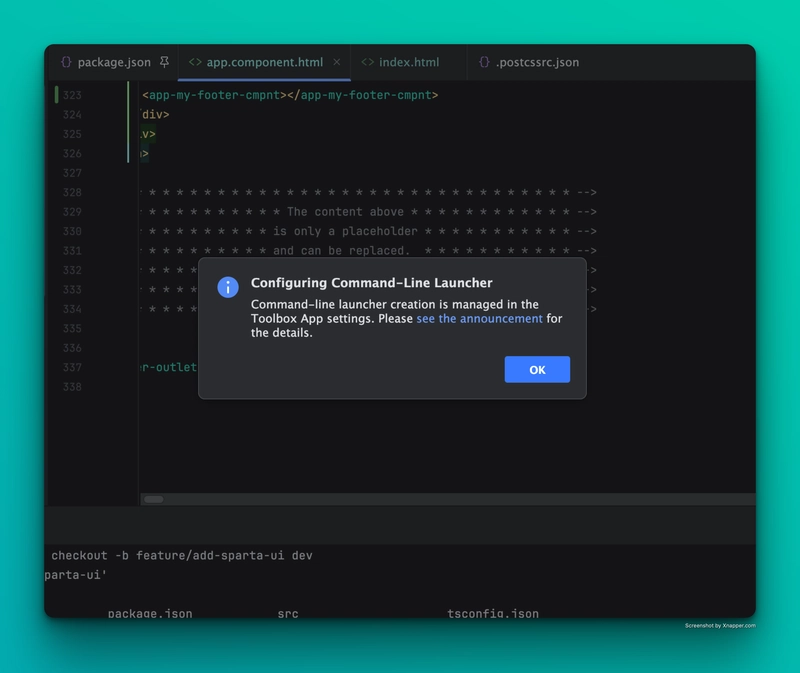
Hello ,
Problem!
Executing the cmd webstorm . in the terminal window (cmd line) should opened the current folder in the Webstorm IDE, but was failing to do so even after launching the webstorm IDE and trying to run the Create command line launcher script from the Action Pallet (Shft + cmd + p) was continuously prompting the following error as shown below.
Step by Step Solution is as follows
Step 1 : Open JetBrains Toolbox Application
Step 2 : Open Setting's page via Cmd + , command.
Step 3 : Now, Click on Tools Accordion to expand it and fill in the Shell Script location input field with /opt/homebrew/bin value (usually ths should be your bin location from the system PATH where the commands are stored)
Step 4 : Now Save it and relaunch the Terminal to try typing webstorm . in the terminal so now this should open the webstorm application with the current folder.
Thanks & Cheers !!











































































































































































![[The AI Show Episode 142]: ChatGPT’s New Image Generator, Studio Ghibli Craze and Backlash, Gemini 2.5, OpenAI Academy, 4o Updates, Vibe Marketing & xAI Acquires X](https://www.marketingaiinstitute.com/hubfs/ep%20142%20cover.png)




























































































































![[DEALS] The Premium Learn to Code Certification Bundle (97% off) & Other Deals Up To 98% Off – Offers End Soon!](https://www.javacodegeeks.com/wp-content/uploads/2012/12/jcg-logo.jpg)


![From drop-out to software architect with Jason Lengstorf [Podcast #167]](https://cdn.hashnode.com/res/hashnode/image/upload/v1743796461357/f3d19cd7-e6f5-4d7c-8bfc-eb974bc8da68.png?#)








































































































.png?#)

































_Christophe_Coat_Alamy.jpg?#)
 (1).webp?#)





































































































![Apple Considers Delaying Smart Home Hub Until 2026 [Gurman]](https://www.iclarified.com/images/news/96946/96946/96946-640.jpg)
![iPhone 17 Pro Won't Feature Two-Toned Back [Gurman]](https://www.iclarified.com/images/news/96944/96944/96944-640.jpg)
![Tariffs Threaten Apple's $999 iPhone Price Point in the U.S. [Gurman]](https://www.iclarified.com/images/news/96943/96943/96943-640.jpg)