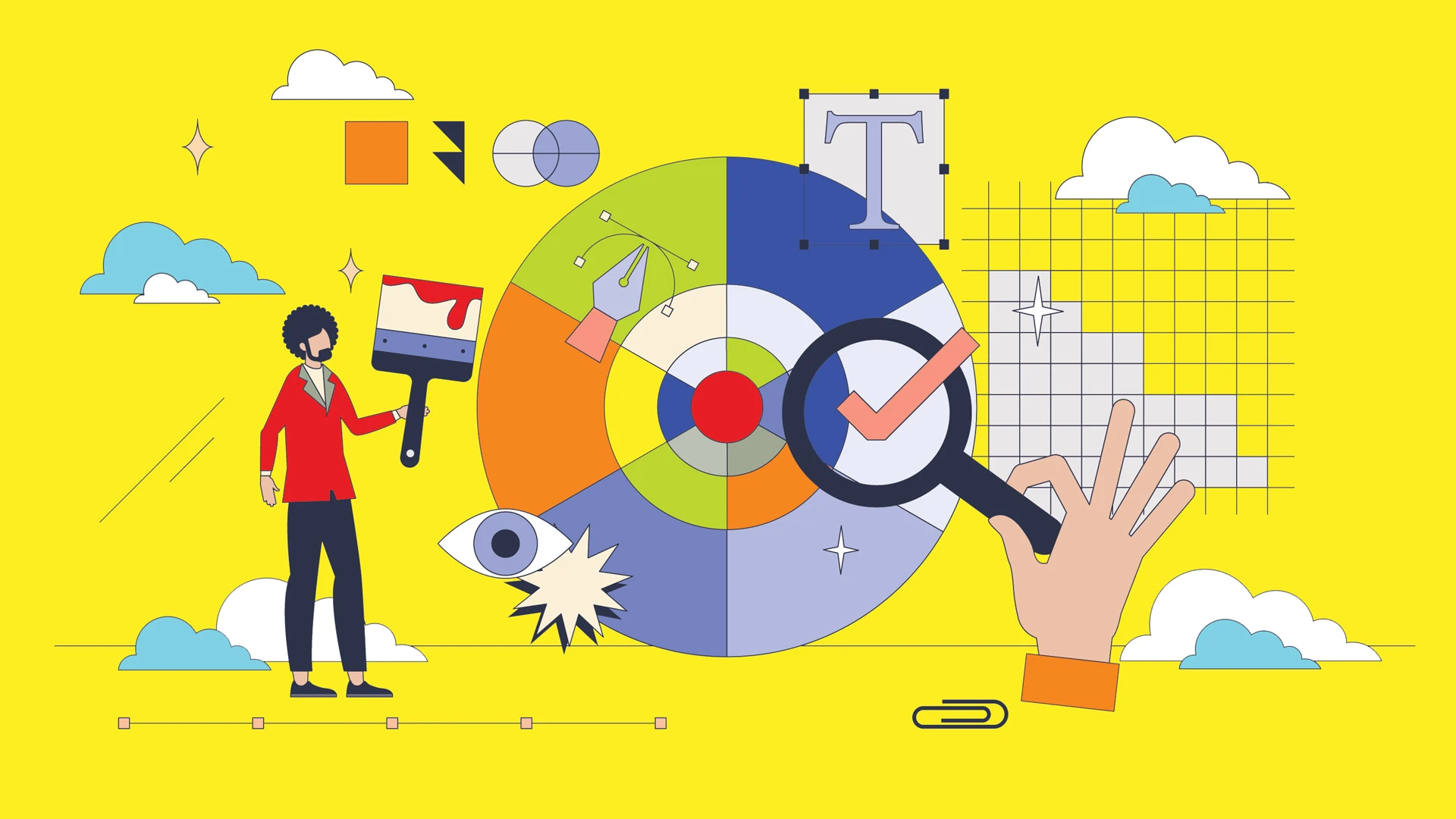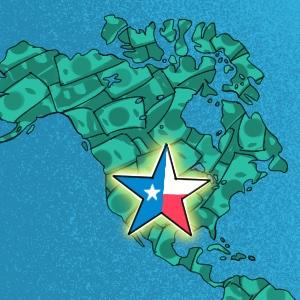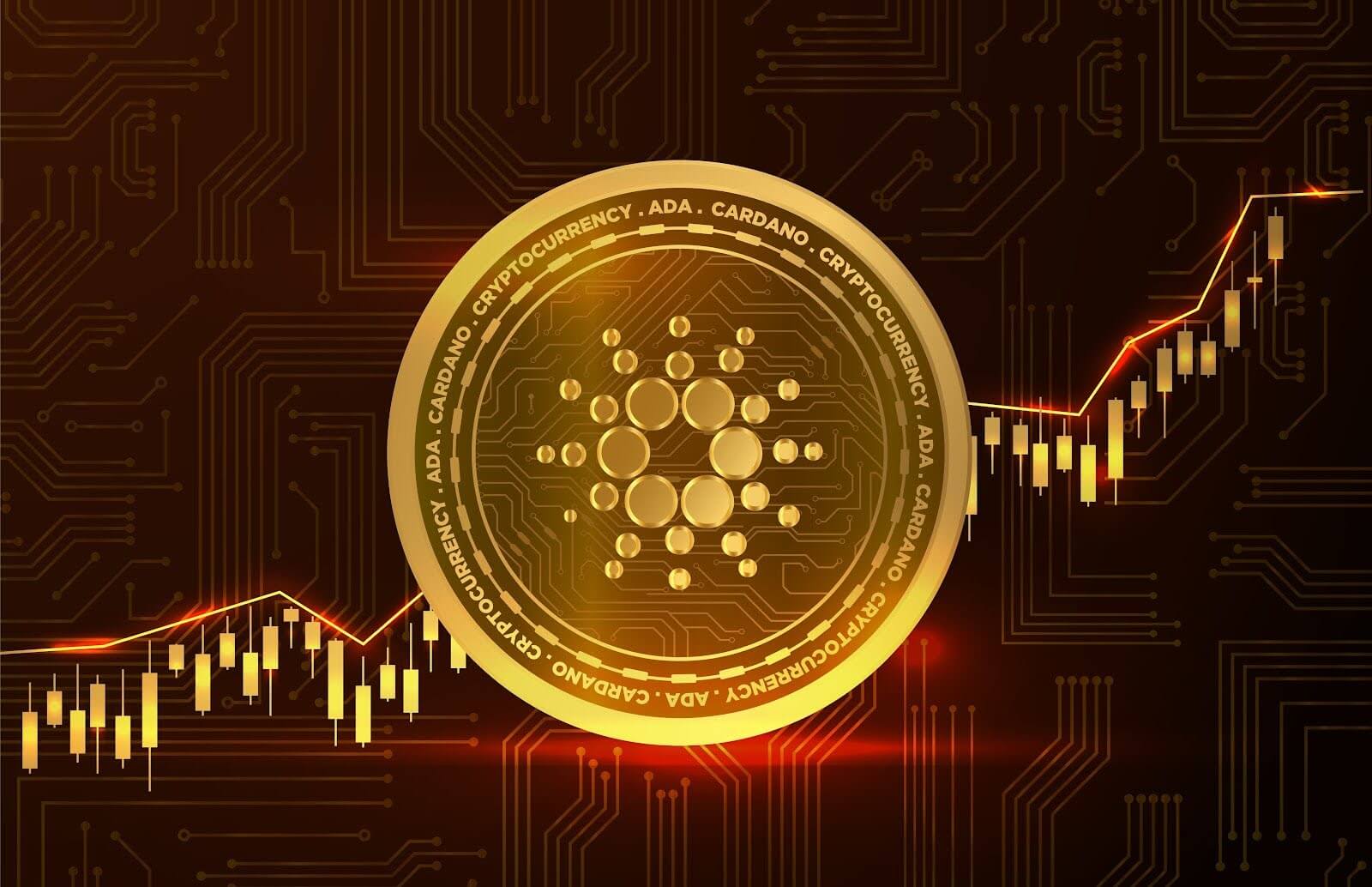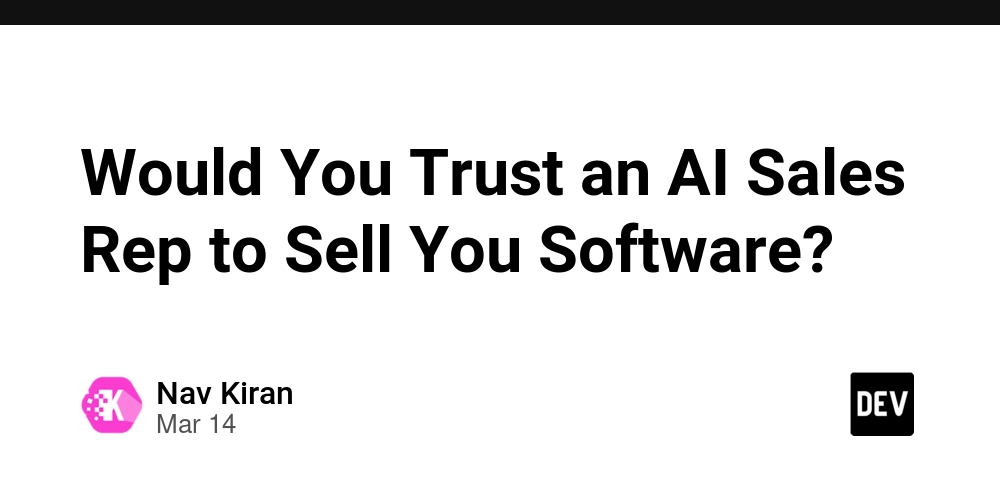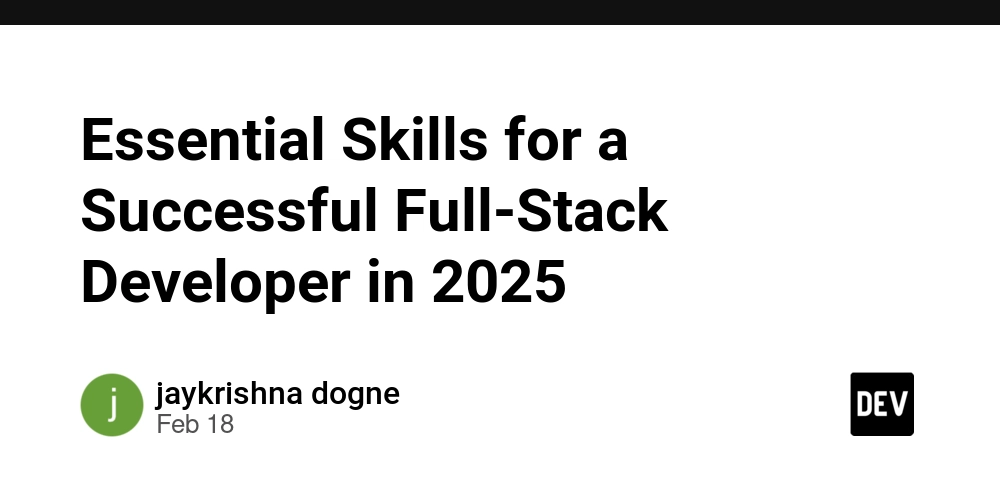Setup Ollama on Google Colab
Ok, this is just another "how-to on Google Colab" tutorial... but the purpose of this post is more like a note for my future self. Step 1 - Install colab-xterm First, we need to have access to a terminal within the Google Colab code cell. This way, we can install Ollama using the shell script approach. !pip install colab-xterm %load_ext colabxterm This script will install the colab-xterm package (Perhaps an awesome tool! Thanks @popcornylu, you're awesome!), which allows us to use a terminal within our Colab notebook, even on the free tier. Step 2 - Open a terminal and install Ollama To open a terminal, just run the following command in a new cell: %xterm #curl -fsSL https://ollama.com/install.sh | sh #ollama serve & ollama pull llama3.2 Then, paste the curl and ollama commands into the terminal and wait. Once it finishes, you're done! Step 3 - Test the environment Create a new cell and run: !ollama list If everything is good, it should return the name, ID, size, and last modified date of the model, as shown in the image below. At this point, you should have a running Ollama server with the Llama3.2:latest model (with 3B parameters) ready to be used. Step 4 - Clear Once your session is over, you might want to remove Ollama models to free up space, so create a new cell and run: !rm -rf /usr/local/bin/ollama And it's done! PS: A note from the past: you're welcome, future Gabriel! :)

Ok, this is just another "how-to on Google Colab" tutorial... but the purpose of this post is more like a note for my future self.
Step 1 - Install colab-xterm
First, we need to have access to a terminal within the Google Colab code cell. This way, we can install Ollama using the shell script approach.
!pip install colab-xterm
%load_ext colabxterm
This script will install the colab-xterm package (Perhaps an awesome tool! Thanks @popcornylu, you're awesome!), which allows us to use a terminal within our Colab notebook, even on the free tier.
Step 2 - Open a terminal and install Ollama
To open a terminal, just run the following command in a new cell:
%xterm
#curl -fsSL https://ollama.com/install.sh | sh
#ollama serve & ollama pull llama3.2
Then, paste the curl and ollama commands into the terminal and wait. Once it finishes, you're done!
Step 3 - Test the environment
Create a new cell and run:
!ollama list
If everything is good, it should return the name, ID, size, and last modified date of the model, as shown in the image below.
At this point, you should have a running Ollama server with the Llama3.2:latest model (with 3B parameters) ready to be used.
Step 4 - Clear
Once your session is over, you might want to remove Ollama models to free up space, so create a new cell and run:
!rm -rf /usr/local/bin/ollama
And it's done!
PS: A note from the past: you're welcome, future Gabriel! :)










































































































































































![[The AI Show Episode 142]: ChatGPT’s New Image Generator, Studio Ghibli Craze and Backlash, Gemini 2.5, OpenAI Academy, 4o Updates, Vibe Marketing & xAI Acquires X](https://www.marketingaiinstitute.com/hubfs/ep%20142%20cover.png)















































































































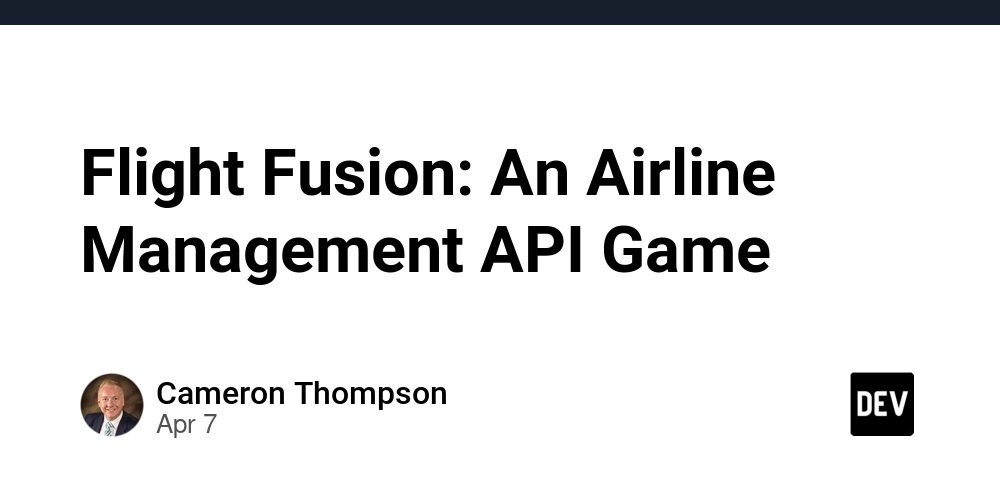
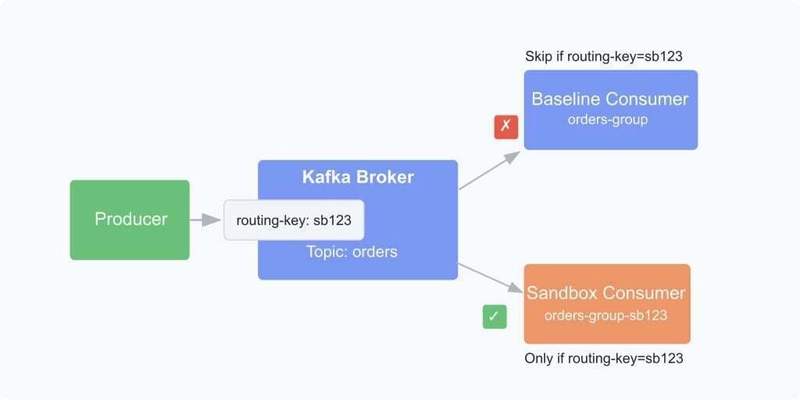

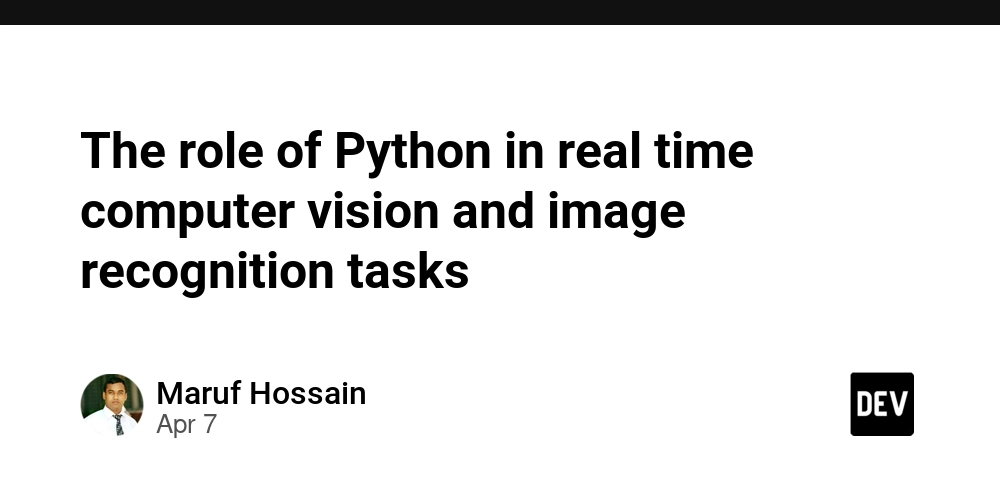











![[DEALS] The Premium Learn to Code Certification Bundle (97% off) & Other Deals Up To 98% Off – Offers End Soon!](https://www.javacodegeeks.com/wp-content/uploads/2012/12/jcg-logo.jpg)
![From drop-out to software architect with Jason Lengstorf [Podcast #167]](https://cdn.hashnode.com/res/hashnode/image/upload/v1743796461357/f3d19cd7-e6f5-4d7c-8bfc-eb974bc8da68.png?#)














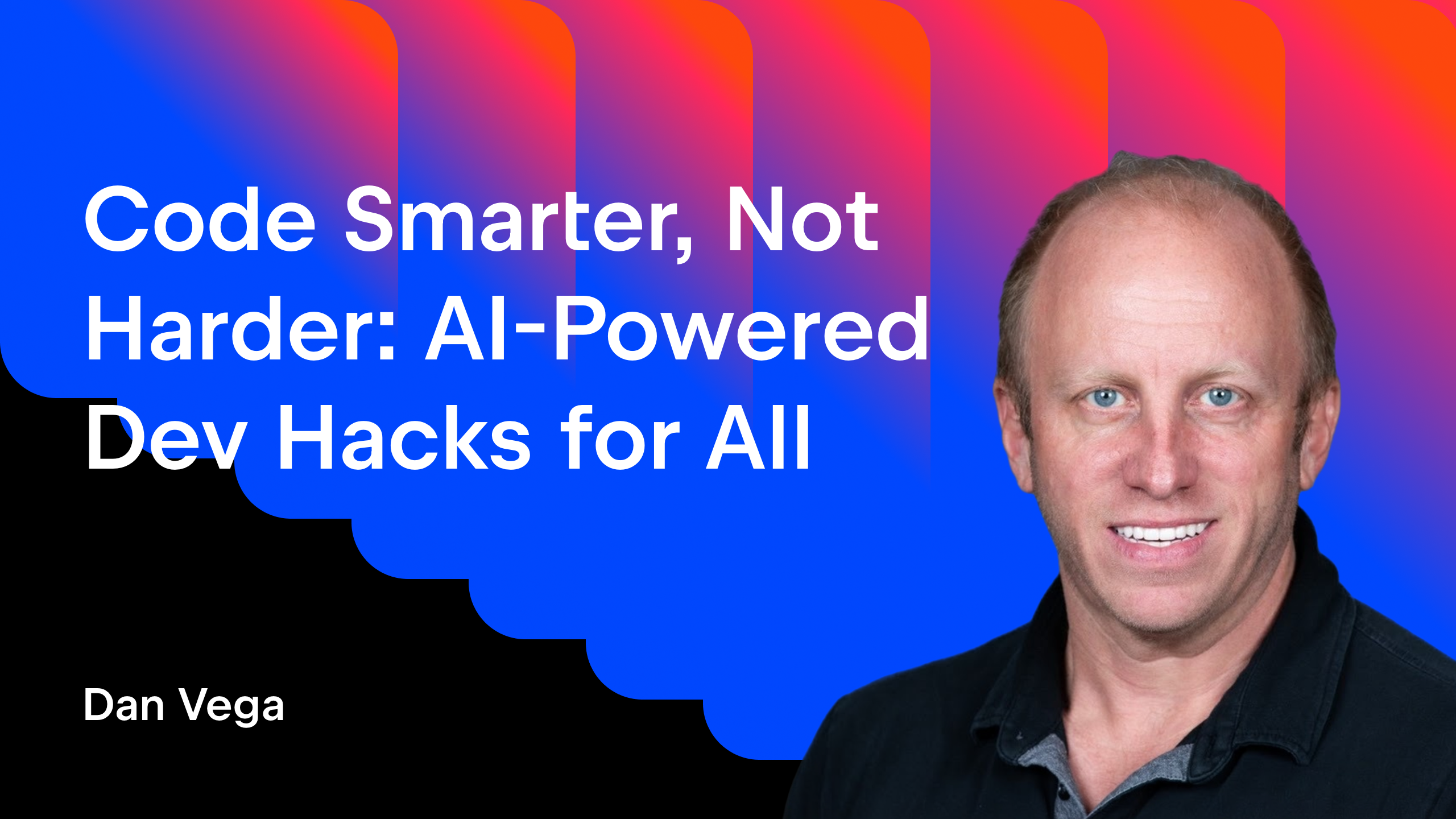






























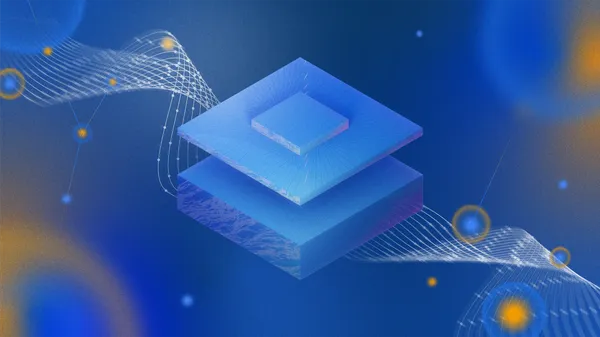















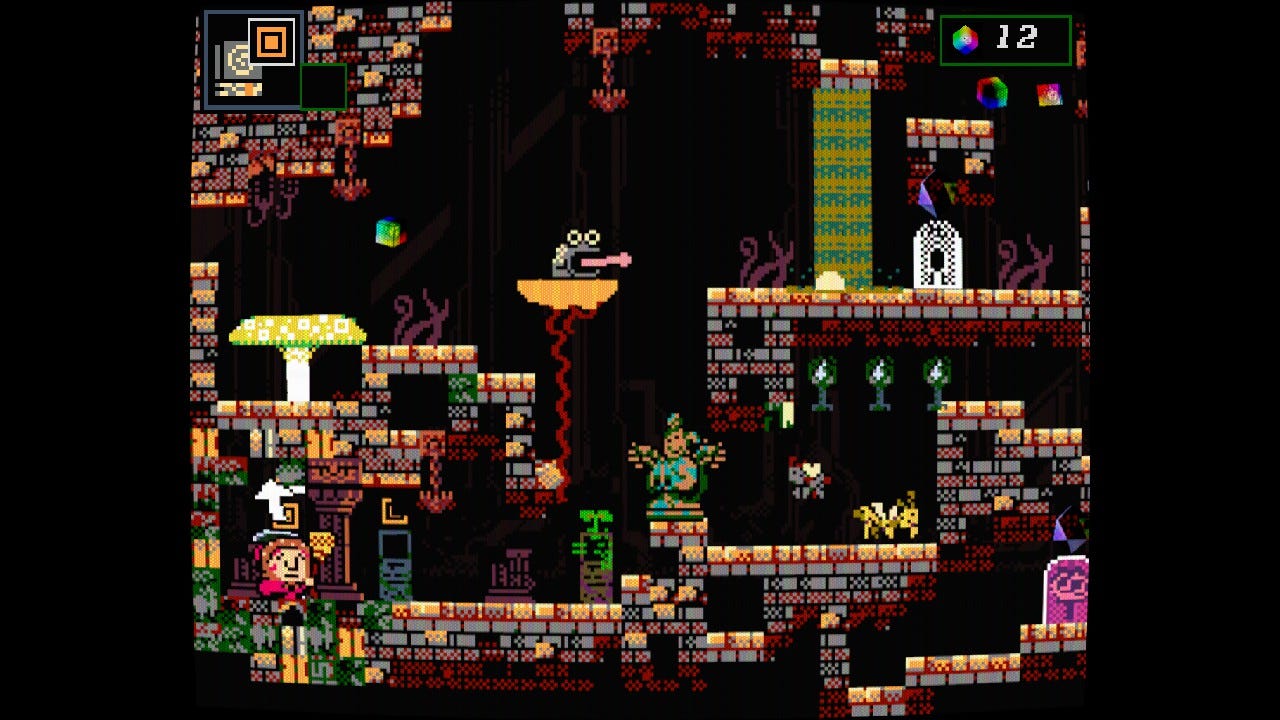


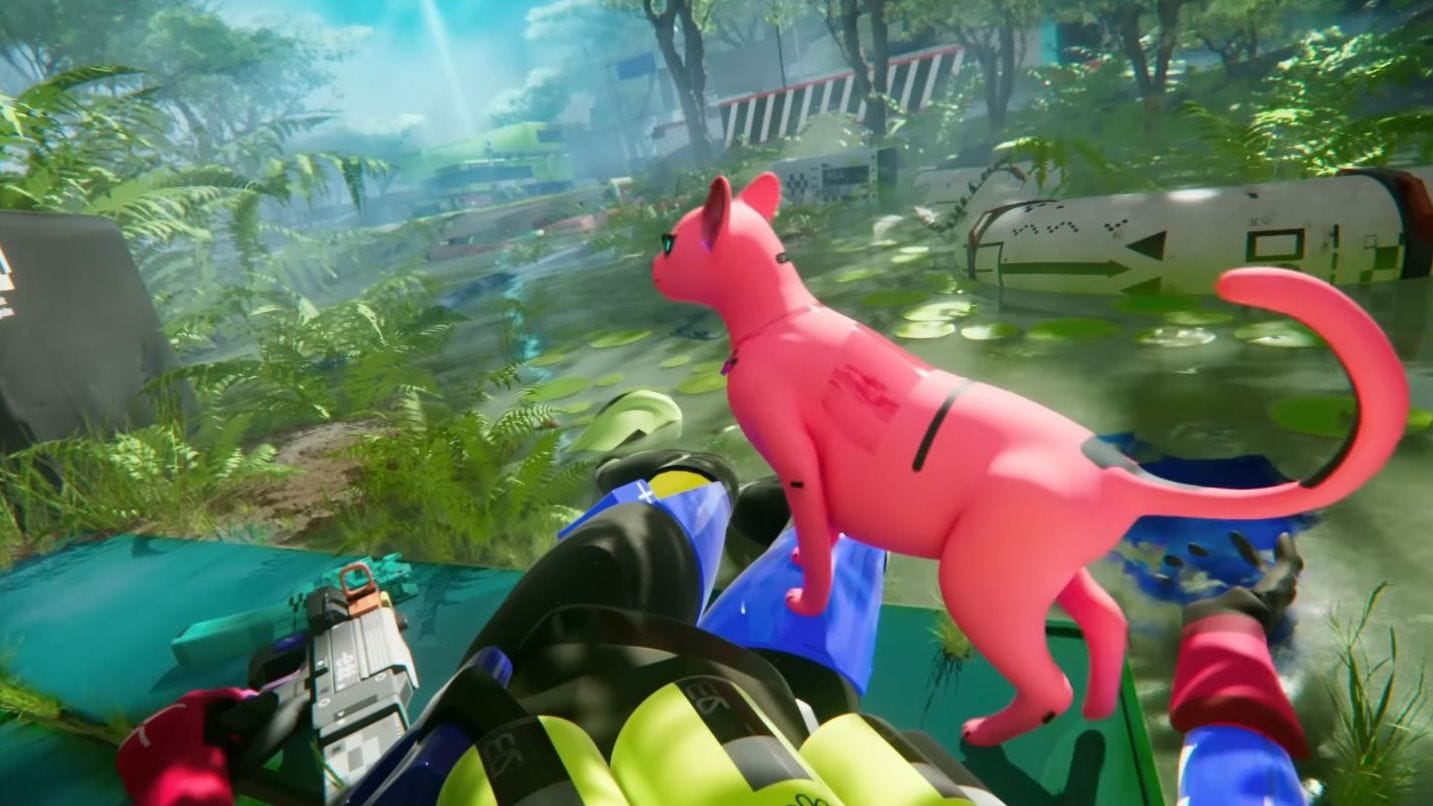








































.png?#)


(1).jpg?width=1920&height=1920&fit=bounds&quality=80&format=jpg&auto=webp#)




-Mario-Kart-World-Hands-On-Preview-Is-It-Good-00-08-36.jpg?width=1920&height=1920&fit=bounds&quality=80&format=jpg&auto=webp#)
























_NicoElNino_Alamy.png?#)
_Igor_Mojzes_Alamy.jpg?#)

.webp?#)
.webp?#)






































































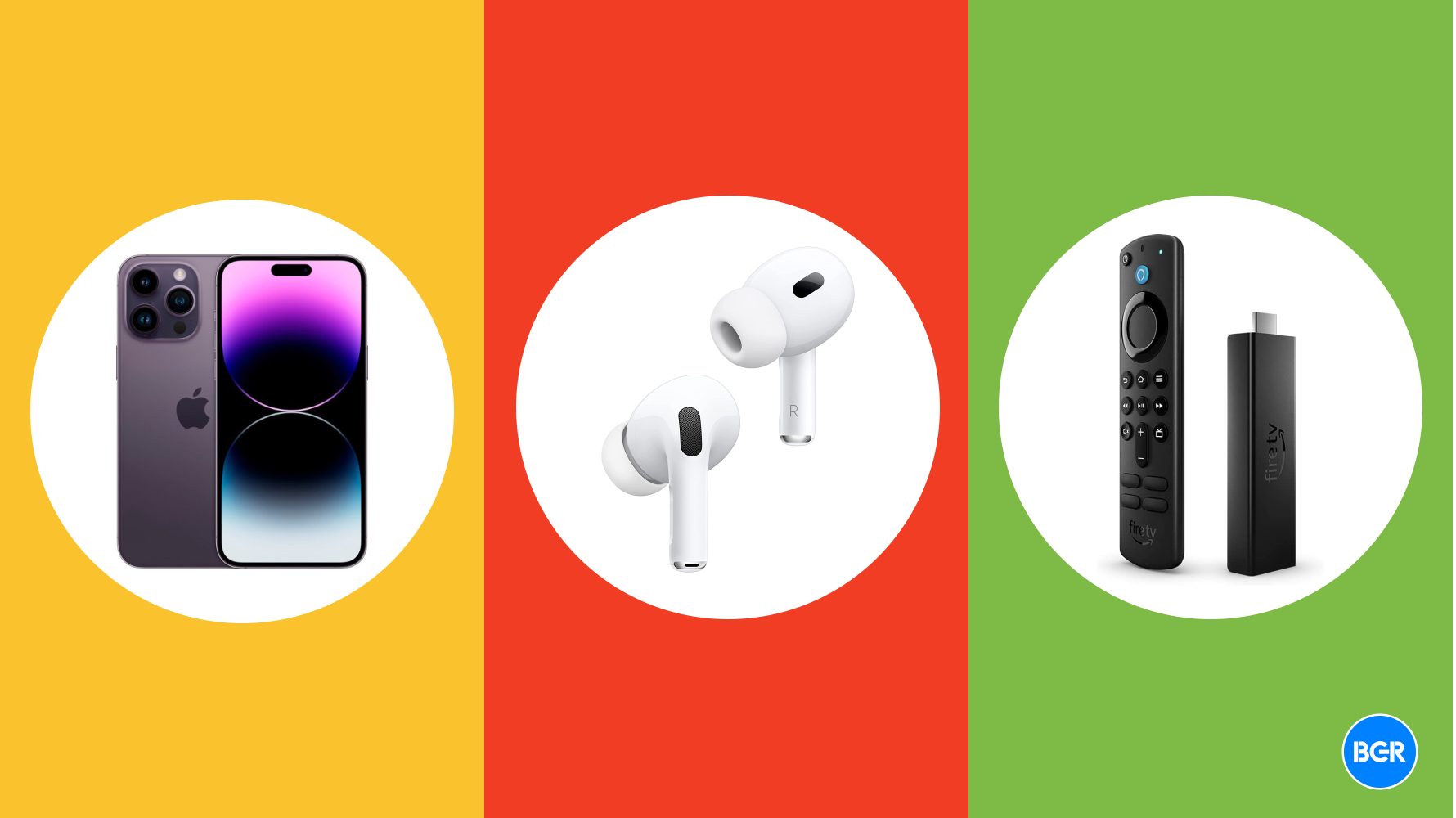


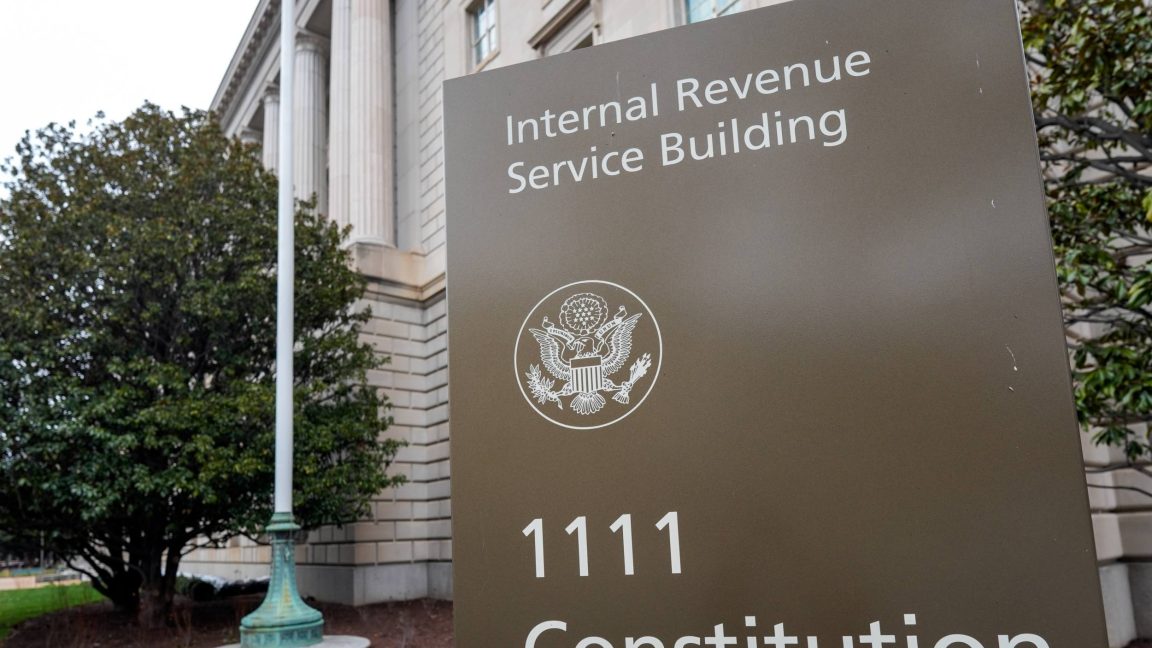








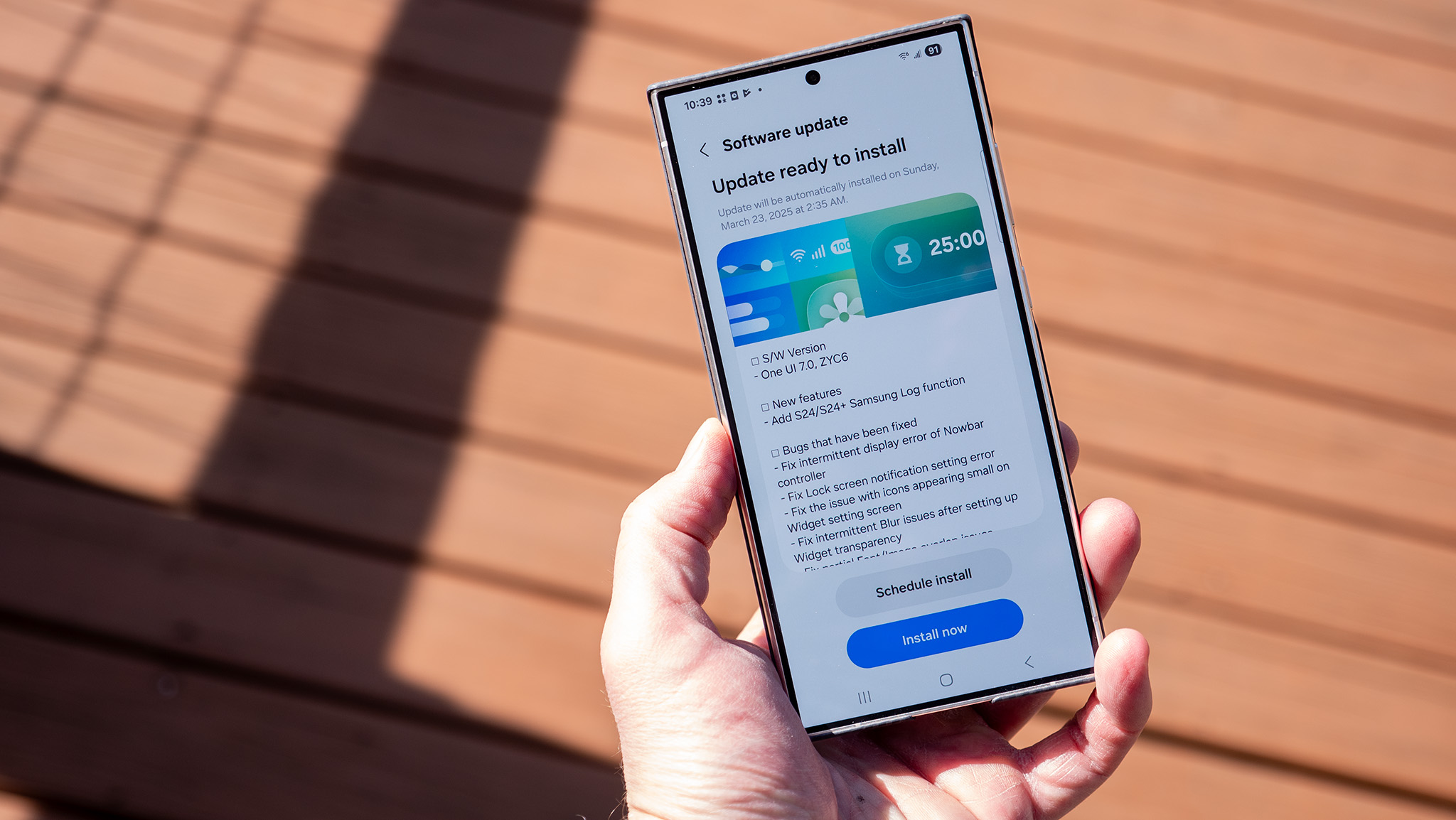

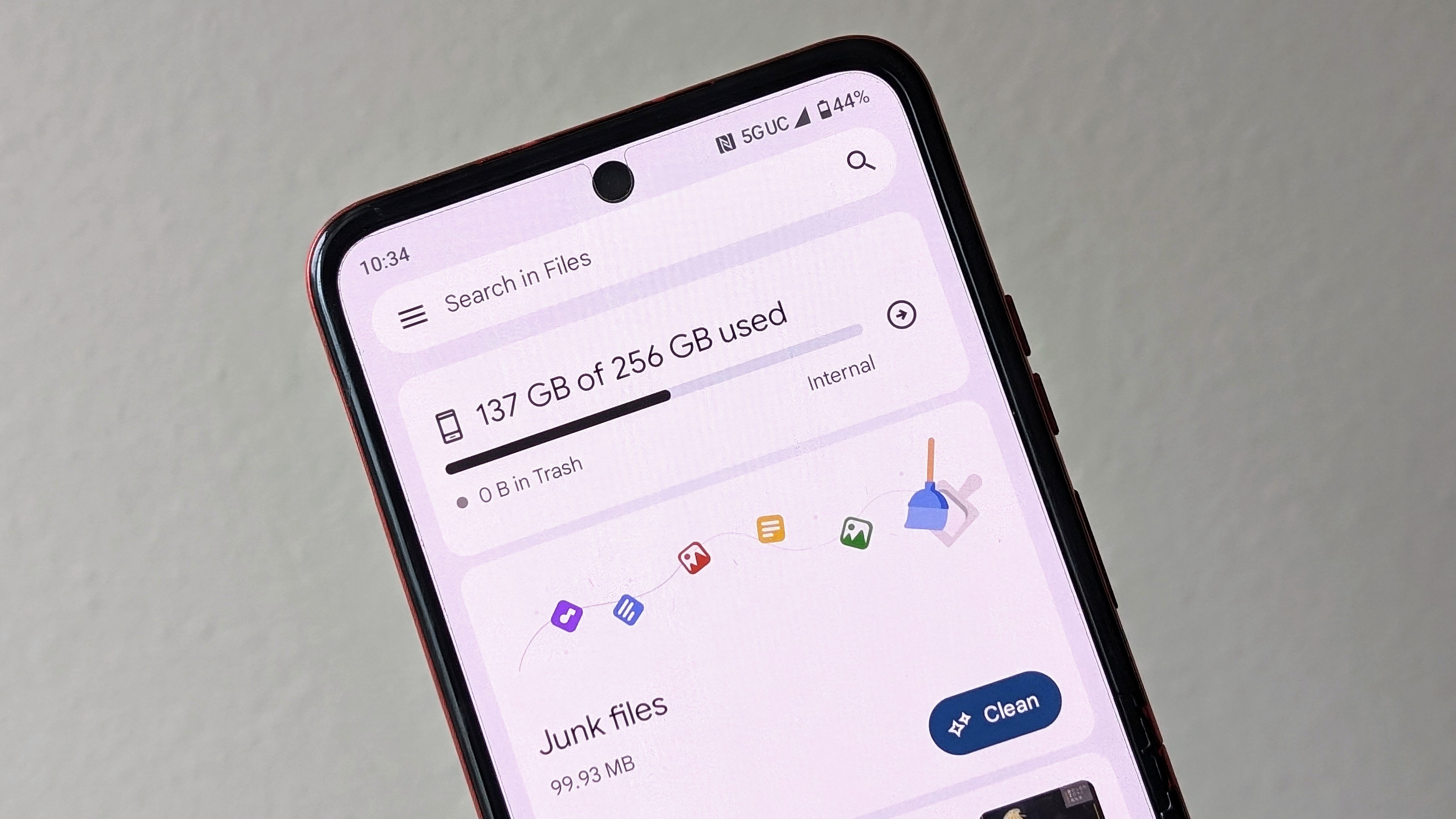


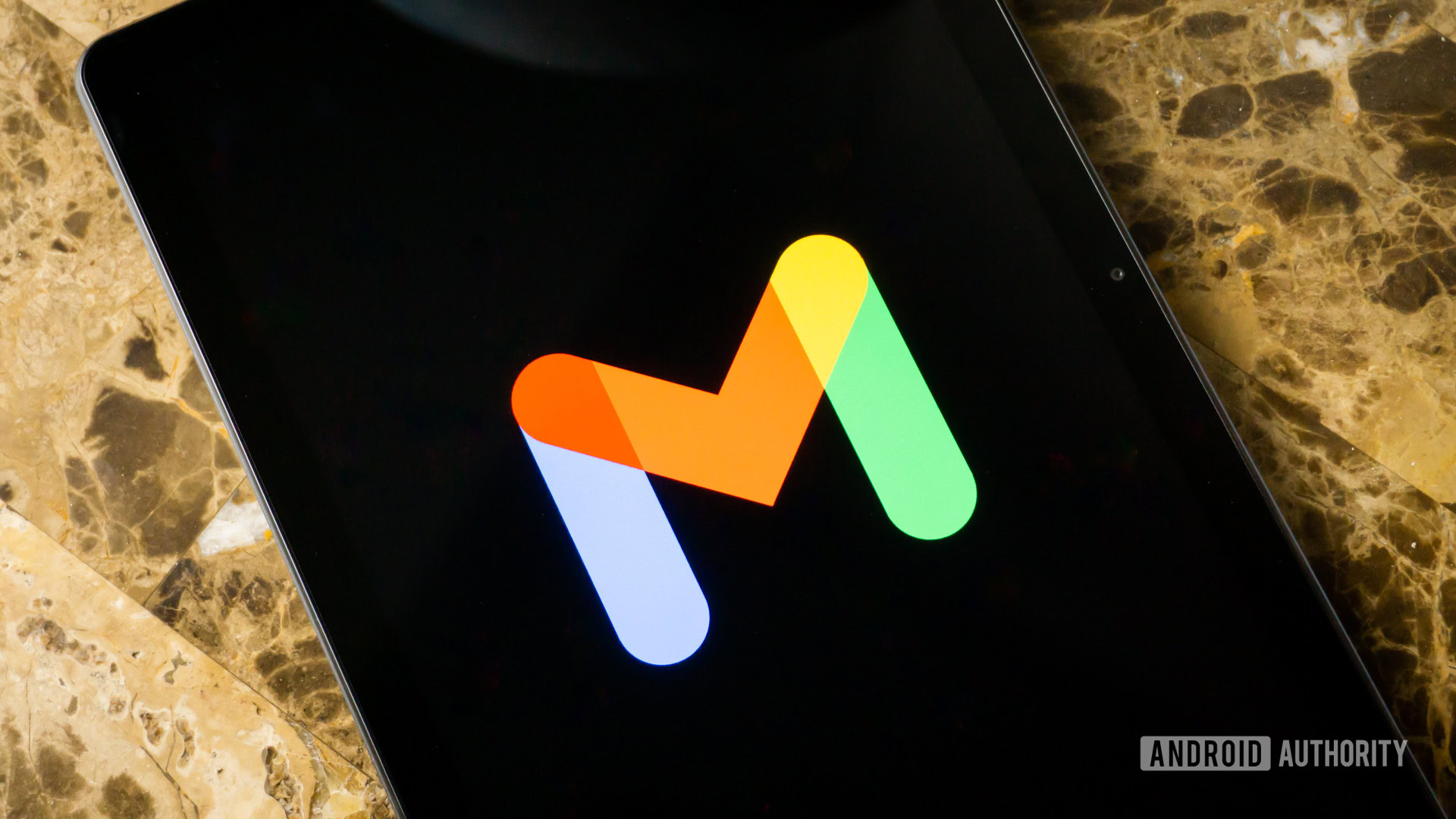





![Gemini can be the biggest AI platform so long as Google integrates it in more areas [Video]](https://i0.wp.com/9to5google.com/wp-content/uploads/sites/4/2025/03/Gemini-Live-with-Im-in-my-Gemini-era-sticker.jpg?resize=1200%2C628&quality=82&strip=all&ssl=1)











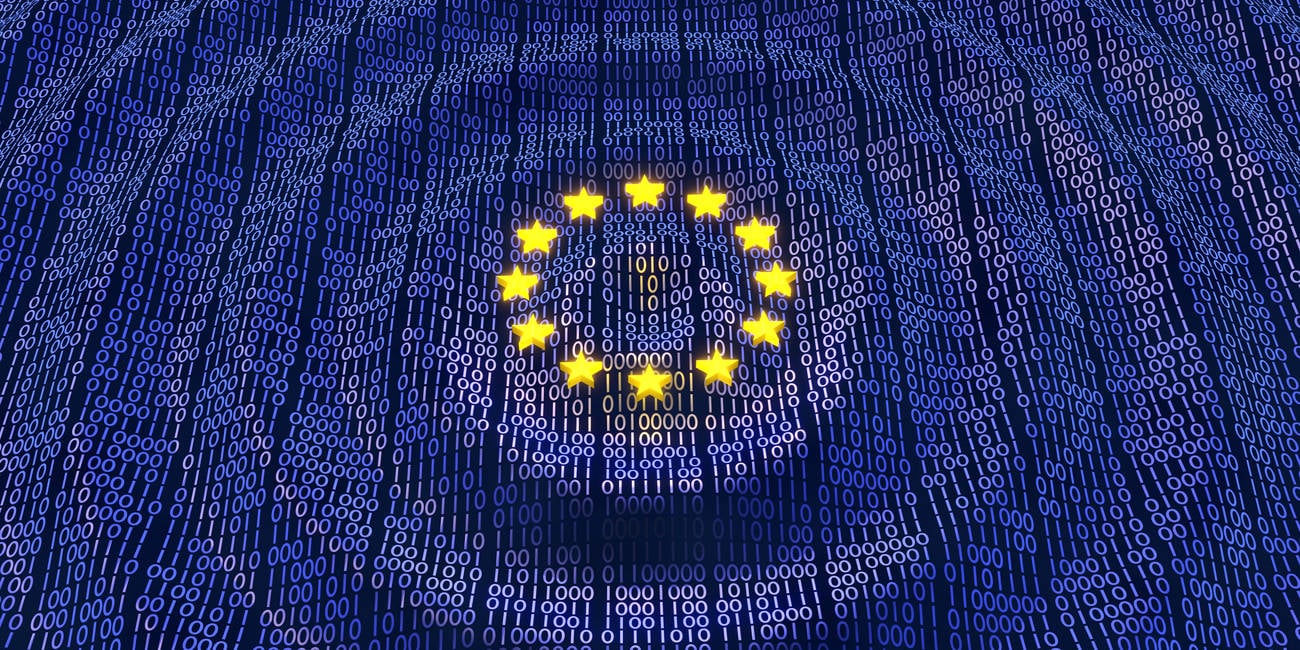

![Apple Considers Delaying Smart Home Hub Until 2026 [Gurman]](https://www.iclarified.com/images/news/96946/96946/96946-640.jpg)
![iPhone 17 Pro Won't Feature Two-Toned Back [Gurman]](https://www.iclarified.com/images/news/96944/96944/96944-640.jpg)
![Tariffs Threaten Apple's $999 iPhone Price Point in the U.S. [Gurman]](https://www.iclarified.com/images/news/96943/96943/96943-640.jpg)