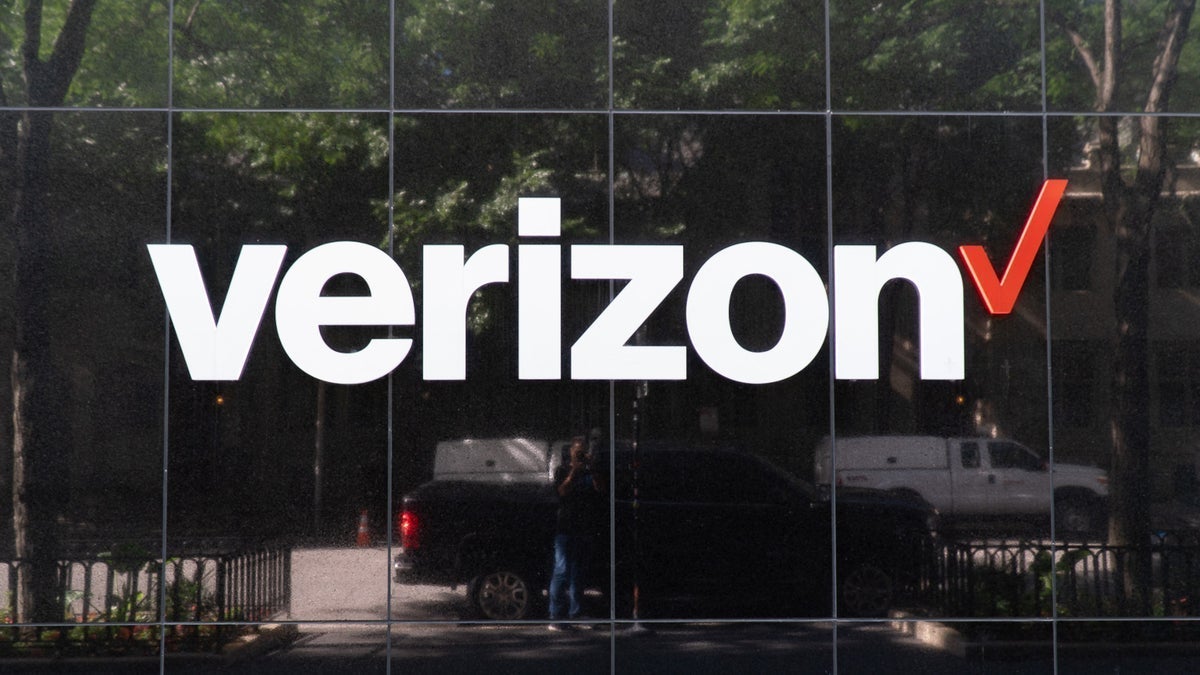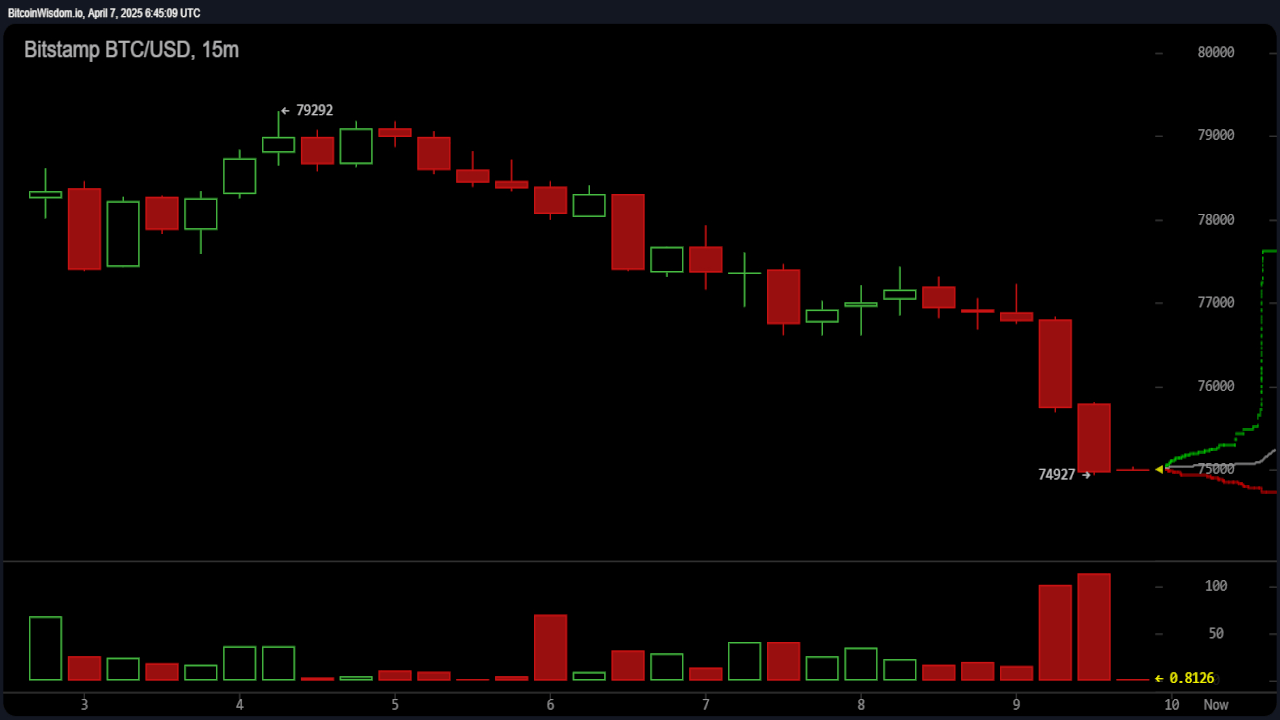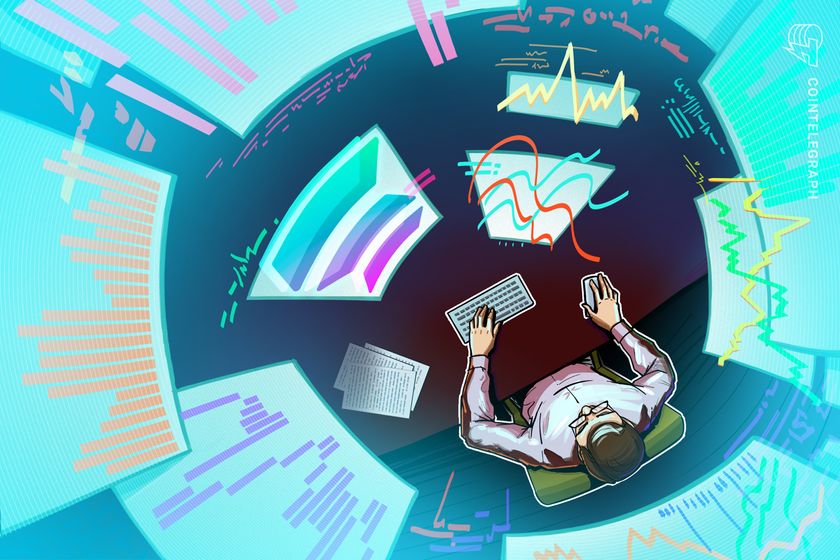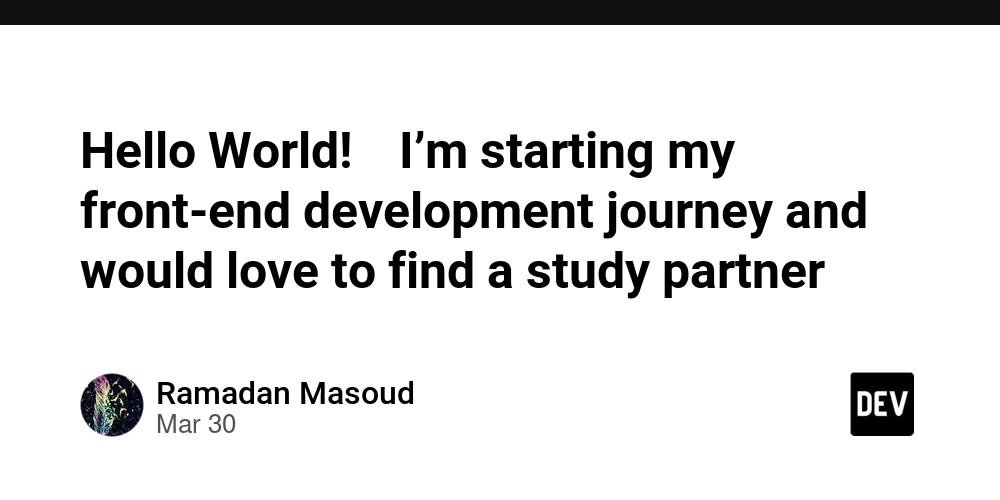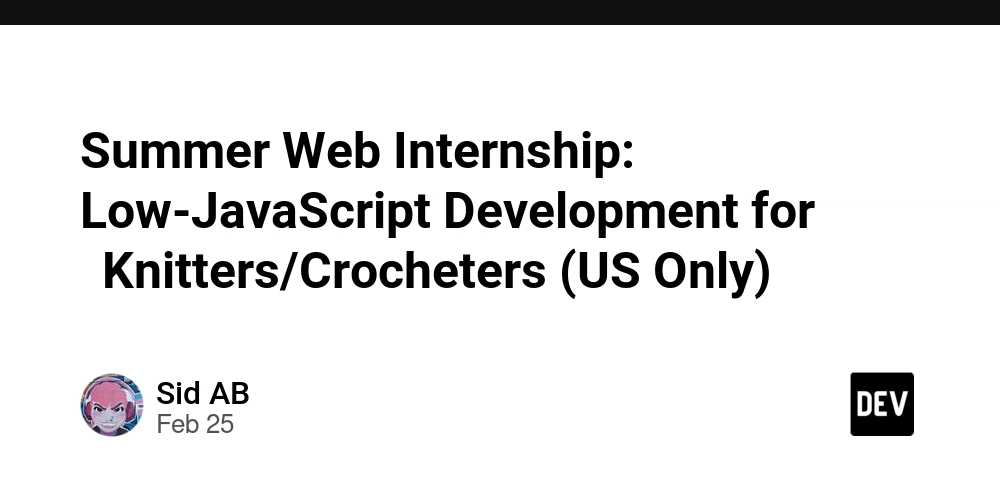Setup fingerprint login on Arch Linux with LightDM
1. Check Your Fingerprint Reader Make sure your fingerprint reader is supported. You can check your device with: lsusb Then look up your reader on list of supported devices or the list of unsupported devices. Note: The list of supported devices is not updated frequently and may be incomplete. It is recommended to test your device before making any conclusions. 2. Install the Needed Packages Open a terminal and install fprintd (it will also install libfprint): sudo pacman -S fprintd 3. Enroll Your Fingerprint Run this command in your terminal (replace yourusername if needed): fprintd-enroll Follow the on-screen instructions to swipe your finger until it says enrollment is complete. 4. Configure PAM for LightDM Edit the LightDM PAM file to allow fingerprint login: sudo nano /etc/pam.d/lightdm At the top of the file, add this line (before any other “auth” lines): auth sufficient pam_fprintd.so Then save and close the file. 5. Restart LightDM Restart LightDM to apply the changes: sudo systemctl restart lightdm Restrict Fingerprint Enrollment (Optional) By default, any user can enroll new fingerprints without authentication. You can change this behavior using polkit rules. 1. Locate the Polkit Configuration Files Polkit configuration files are stored in two locations: /etc/polkit-1/rules.d/ /usr/share/polkit-1/rules.d/ Note: Do not modify files in /usr/share/polkit-1/rules.d/ directly, as they may be overwritten during updates. Instead, copy them to /etc/polkit-1/rules.d/ and edit them there. 2. Restrict Enrollment to Root Only To allow only the root user to enroll fingerprints, create a new rule file: sudo nano /etc/polkit-1/rules.d/50-net.reactivated.fprint.device.enroll.rules Add the following content: polkit.addRule(function (action, subject) { if (action.id == "net.reactivated.fprint.device.enroll") { return subject.user == "root" ? polkit.Result.YES : polkit.Result.NO; } }); Save the file and exit. 3. Apply Changes No reboot is required, but you may need to restart the polkit service for changes to take effect: sudo systemctl restart polkit Now, only the root user can enroll new fingerprints. This simple setup should allow you to log in using your fingerprint. Enjoy your new login method!
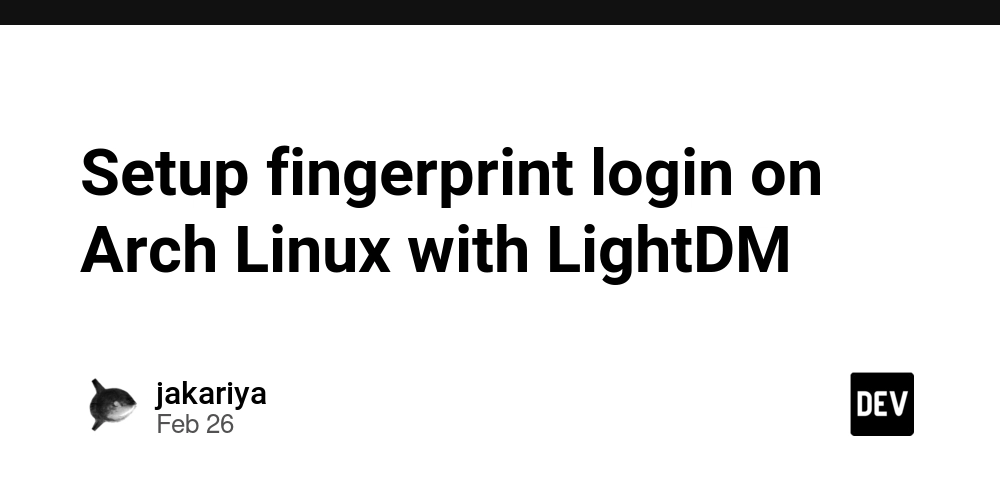
1. Check Your Fingerprint Reader
Make sure your fingerprint reader is supported. You can check your device with:
lsusb
Then look up your reader on list of supported devices or the list of unsupported devices.
Note: The list of supported devices is not updated frequently and may be incomplete. It is recommended to test your device before making any conclusions.
2. Install the Needed Packages
Open a terminal and install fprintd (it will also install libfprint):
sudo pacman -S fprintd
3. Enroll Your Fingerprint
Run this command in your terminal (replace yourusername if needed):
fprintd-enroll
Follow the on-screen instructions to swipe your finger until it says enrollment is complete.
4. Configure PAM for LightDM
Edit the LightDM PAM file to allow fingerprint login:
sudo nano /etc/pam.d/lightdm
At the top of the file, add this line (before any other “auth” lines):
auth sufficient pam_fprintd.so
Then save and close the file.
5. Restart LightDM
Restart LightDM to apply the changes:
sudo systemctl restart lightdm
Restrict Fingerprint Enrollment (Optional)
By default, any user can enroll new fingerprints without authentication. You can change this behavior using polkit rules.
1. Locate the Polkit Configuration Files
Polkit configuration files are stored in two locations:
/etc/polkit-1/rules.d/
/usr/share/polkit-1/rules.d/
Note: Do not modify files in /usr/share/polkit-1/rules.d/ directly, as they may be overwritten during updates. Instead, copy them to /etc/polkit-1/rules.d/ and edit them there.
2. Restrict Enrollment to Root Only
To allow only the root user to enroll fingerprints, create a new rule file:
sudo nano /etc/polkit-1/rules.d/50-net.reactivated.fprint.device.enroll.rules
Add the following content:
polkit.addRule(function (action, subject) {
if (action.id == "net.reactivated.fprint.device.enroll") {
return subject.user == "root" ? polkit.Result.YES : polkit.Result.NO;
}
});
Save the file and exit.
3. Apply Changes
No reboot is required, but you may need to restart the polkit service for changes to take effect:
sudo systemctl restart polkit
Now, only the root user can enroll new fingerprints.
This simple setup should allow you to log in using your fingerprint. Enjoy your new login method!









































































































































































![[The AI Show Episode 142]: ChatGPT’s New Image Generator, Studio Ghibli Craze and Backlash, Gemini 2.5, OpenAI Academy, 4o Updates, Vibe Marketing & xAI Acquires X](https://www.marketingaiinstitute.com/hubfs/ep%20142%20cover.png)

















































































































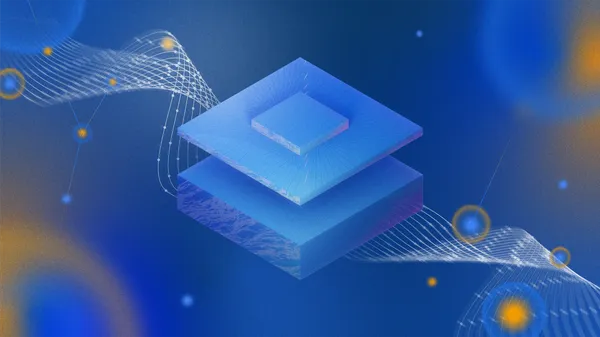
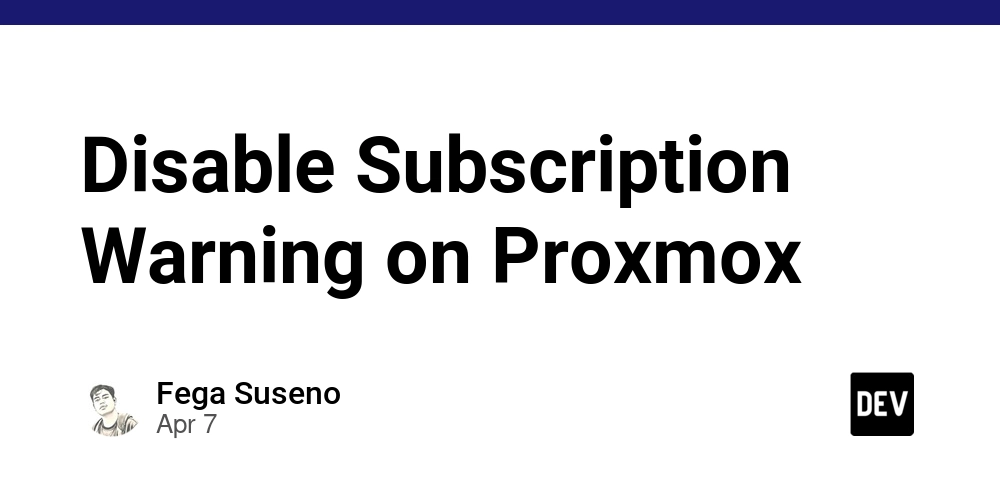
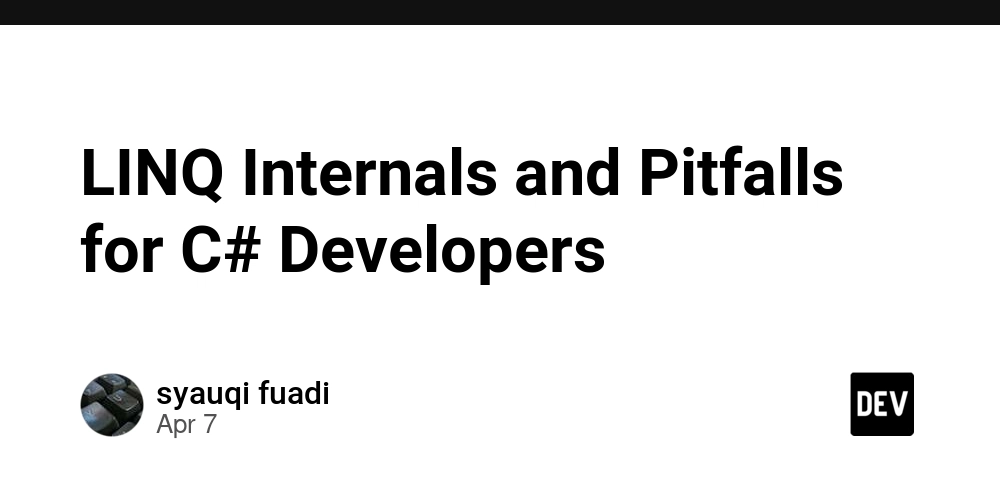
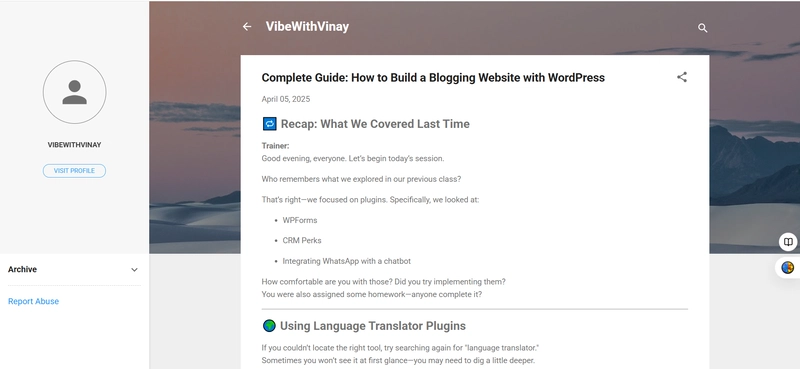










![[DEALS] The Premium Learn to Code Certification Bundle (97% off) & Other Deals Up To 98% Off – Offers End Soon!](https://www.javacodegeeks.com/wp-content/uploads/2012/12/jcg-logo.jpg)

![From drop-out to software architect with Jason Lengstorf [Podcast #167]](https://cdn.hashnode.com/res/hashnode/image/upload/v1743796461357/f3d19cd7-e6f5-4d7c-8bfc-eb974bc8da68.png?#)



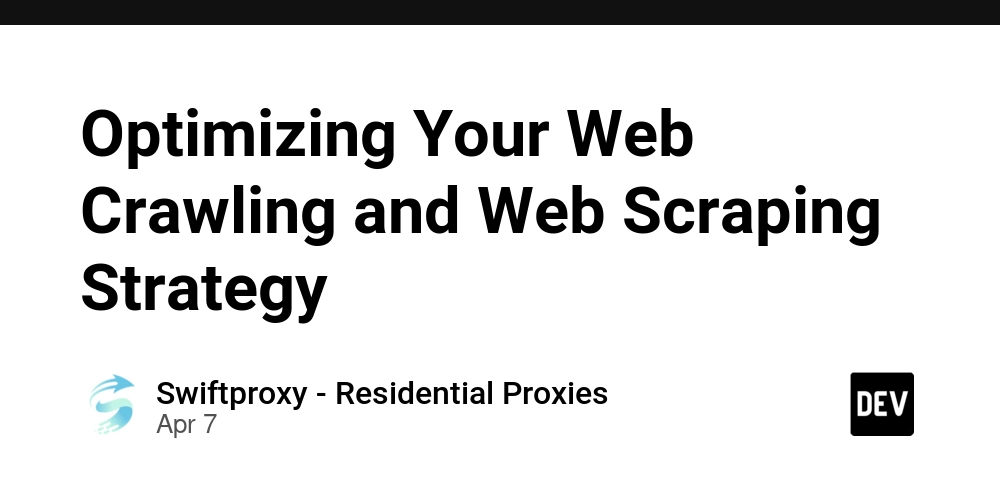



































































































.png?#)



































_Christophe_Coat_Alamy.jpg?#)
.webp?#)
.webp?#)








































































































![Apple Considers Delaying Smart Home Hub Until 2026 [Gurman]](https://www.iclarified.com/images/news/96946/96946/96946-640.jpg)
![iPhone 17 Pro Won't Feature Two-Toned Back [Gurman]](https://www.iclarified.com/images/news/96944/96944/96944-640.jpg)
![Tariffs Threaten Apple's $999 iPhone Price Point in the U.S. [Gurman]](https://www.iclarified.com/images/news/96943/96943/96943-640.jpg)