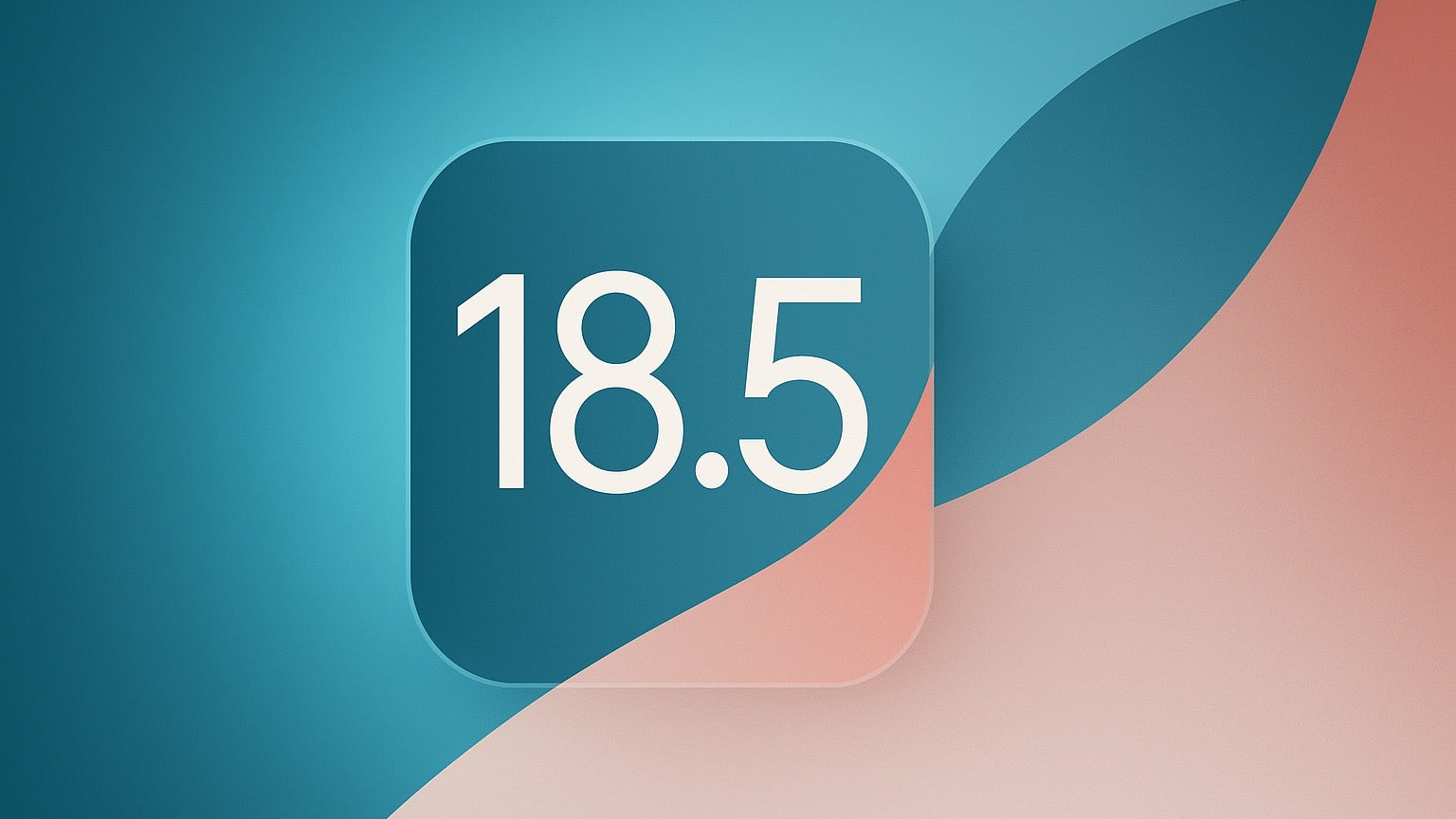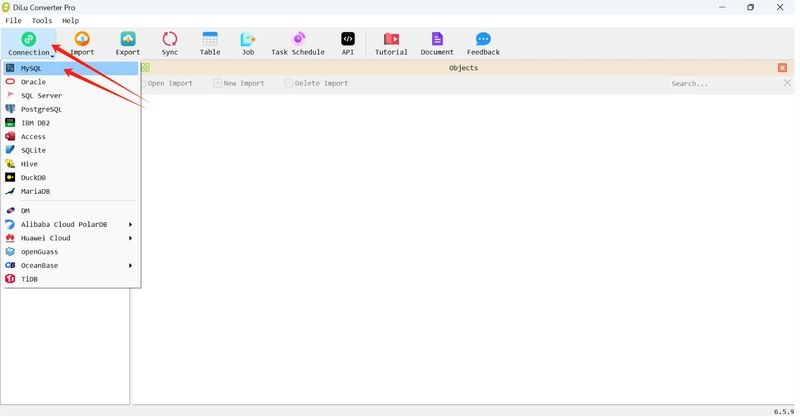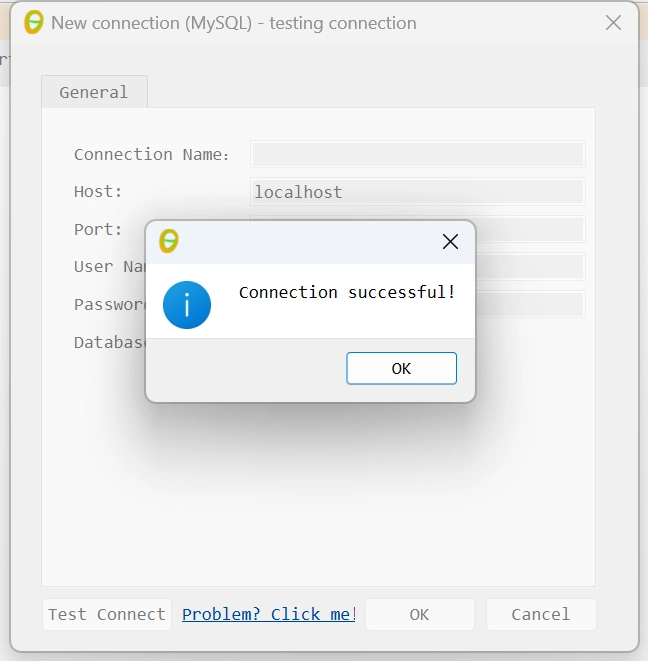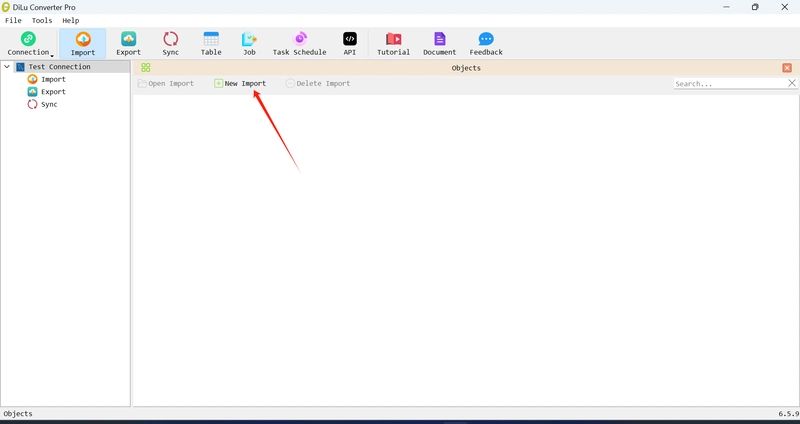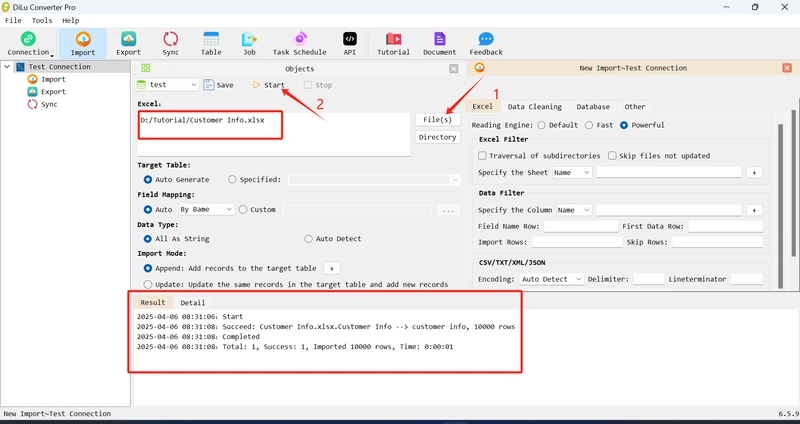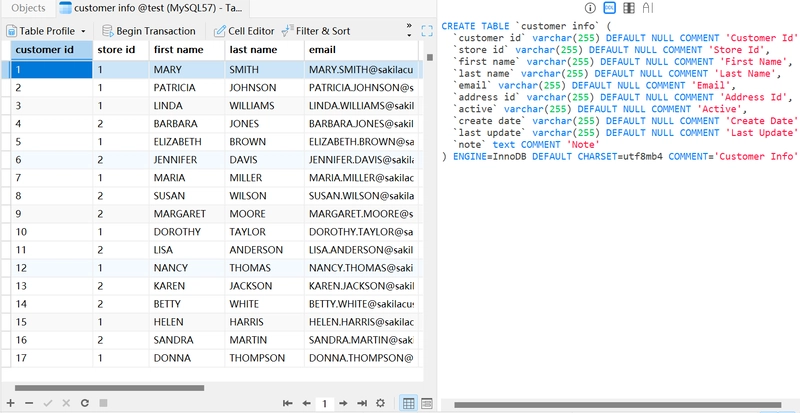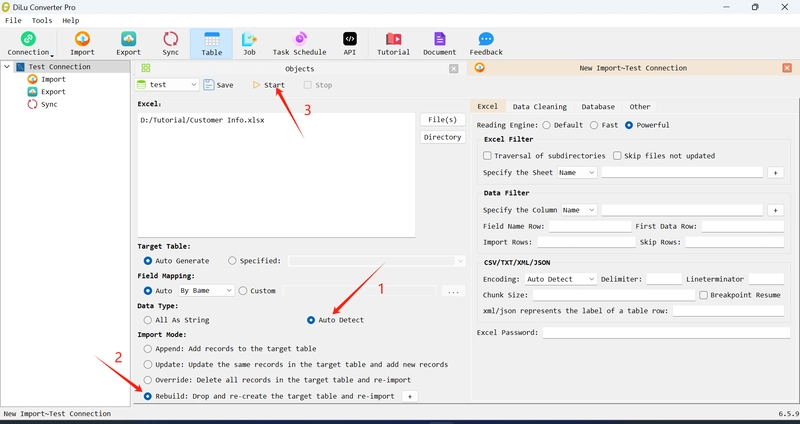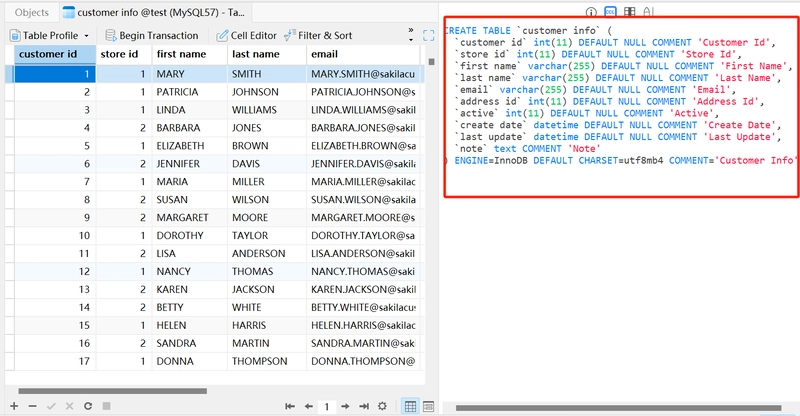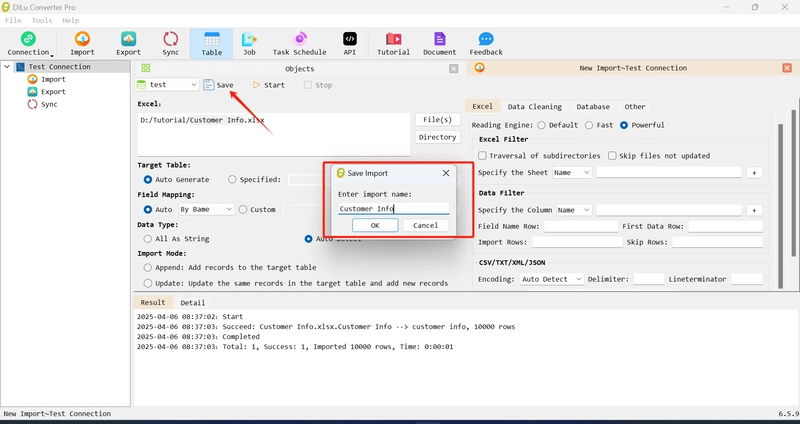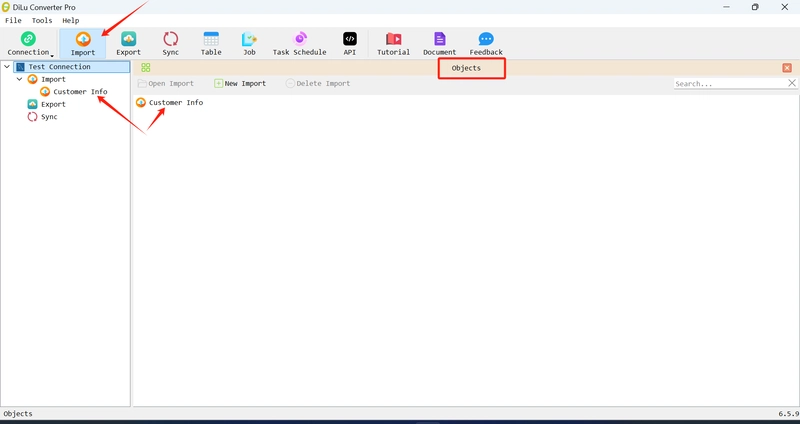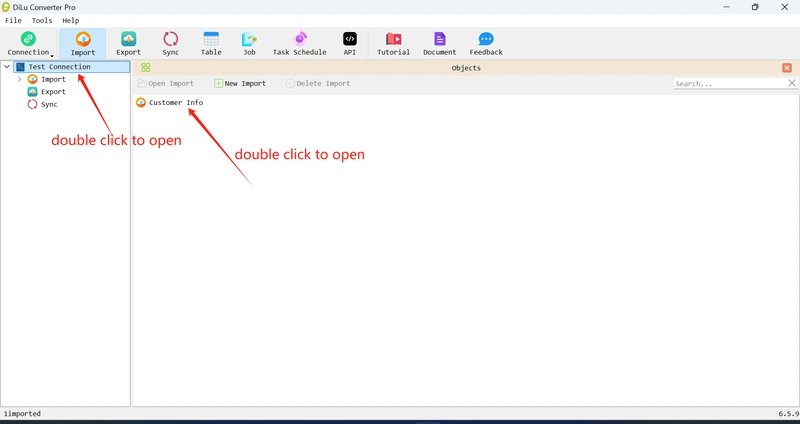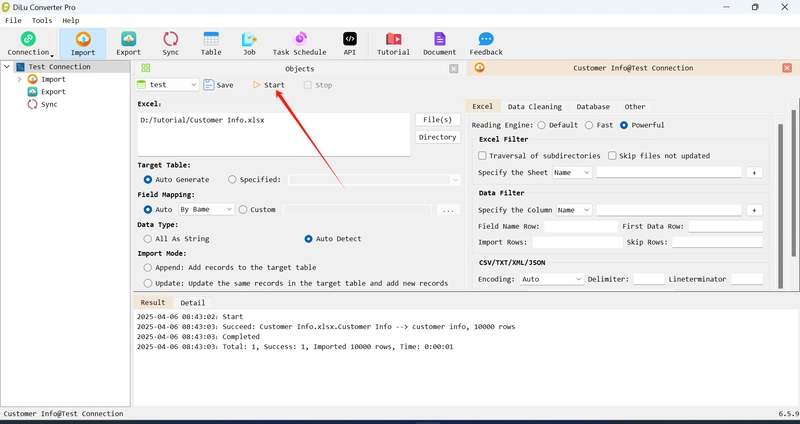One-click import of Excel to database
At work, we often need to import Excel data into the database, but for database novices, this may not be an easy task; for database experts, this may be very cumbersome. This article will introduce how to import Excel data into a database quickly and easily. Preparation Here, we prepare an Excel table, as shown in the figure: New Connection Open the DiLu Converter tool and first create a new database connection. Here we take MySQL database as an example. For a detailed introduction to creating a new database connection, please refer to: Create a new database connection guide New Import After creating a new database connection, click New Import Start importing Select the Excel file to be imported and click Start. View Results Optimization As you can see, the table fields created by the default import tool are all of the varchar type, which makes the import speed as fast as possible and avoids import failures caused by inconsistency between data and data types. We can also let the tool automatically identify data types . The advantage of this is that the field type can be more consistent with the actual data and make subsequent SQL queries more convenient. Select Rebuild Mode - Select Auto Detect, and click Start Re-importing See again Save the import configuration We can save the import configuration so that we can repeat the import next time. You can see the saved import in the object interface or under the database connection on the left Next time you open the software, first double-click the connection name to open the connection - double-click the import name to open the saved import. Just click to start About DiLu Converter DiLu Converter is a powerful automated Excel import and export tool that supports more than 10 databases such as MySQL, Oracle, SQL Server, PostgreSQL, IBM DB2, Access, and Hive. The supported file formats include xls, xlsx, xlsm, xlsb, csv, txt, xml, json, and dbf. Its native user interface brings users a comfortable experience of simplified Excel import and export, making Excel import and export easier than ever before. Whether you want one-click, batch, and personalized import and export, or want to use scheduled tasks to achieve unattended full automation, DiLu Converter can bring you unprecedented productivity improvement. Go to DiLu Converter Official Website
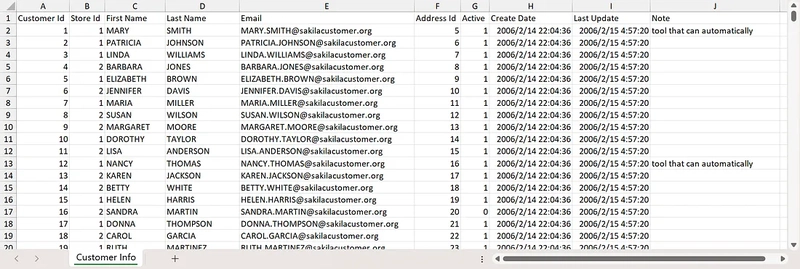
At work, we often need to import Excel data into the database, but for database novices, this may not be an easy task; for database experts, this may be very cumbersome.
This article will introduce how to import Excel data into a database quickly and easily.
Preparation
Here, we prepare an Excel table, as shown in the figure:
New Connection
Open the DiLu Converter tool and first create a new database connection. Here we take MySQL database as an example. For a detailed introduction to creating a new database connection, please refer to: Create a new database connection guide
New Import
After creating a new database connection, click New Import
Start importing
Select the Excel file to be imported and click Start.
View Results
Optimization
As you can see, the table fields created by the default import tool are all of the varchar type, which makes the import speed as fast as possible and avoids import failures caused by inconsistency between data and data types.
We can also let the tool automatically identify data types . The advantage of this is that the field type can be more consistent with the actual data and make subsequent SQL queries more convenient.
Select Rebuild Mode - Select Auto Detect, and click Start Re-importing
See again
Save the import configuration
We can save the import configuration so that we can repeat the import next time.
You can see the saved import in the object interface or under the database connection on the left
Next time you open the software, first double-click the connection name to open the connection - double-click the import name to open the saved import.
Just click to start
About DiLu Converter
DiLu Converter is a powerful automated Excel import and export tool that supports more than 10 databases such as MySQL, Oracle, SQL Server, PostgreSQL, IBM DB2, Access, and Hive. The supported file formats include xls, xlsx, xlsm, xlsb, csv, txt, xml, json, and dbf. Its native user interface brings users a comfortable experience of simplified Excel import and export, making Excel import and export easier than ever before. Whether you want one-click, batch, and personalized import and export, or want to use scheduled tasks to achieve unattended full automation, DiLu Converter can bring you unprecedented productivity improvement.










































































































































































![[The AI Show Episode 142]: ChatGPT’s New Image Generator, Studio Ghibli Craze and Backlash, Gemini 2.5, OpenAI Academy, 4o Updates, Vibe Marketing & xAI Acquires X](https://www.marketingaiinstitute.com/hubfs/ep%20142%20cover.png)














































































































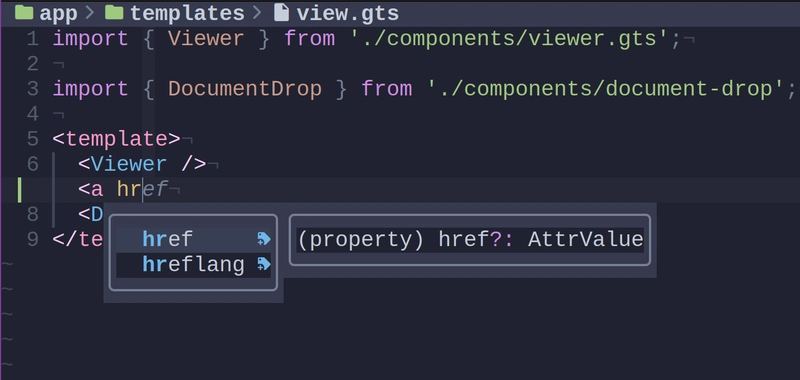
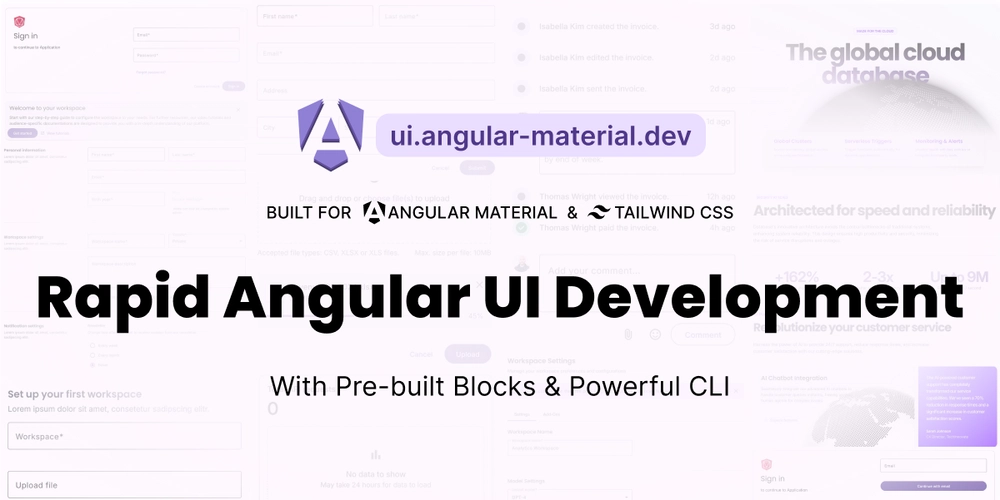
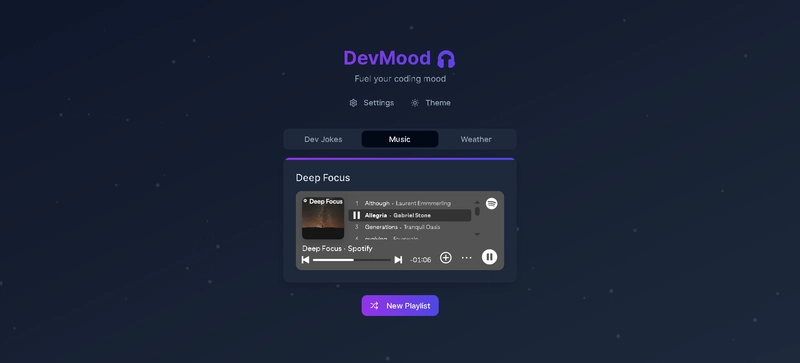
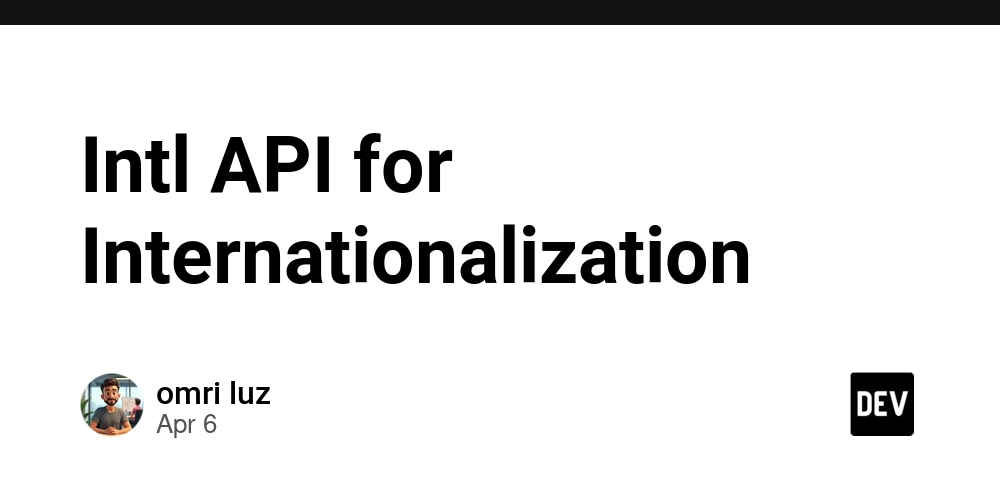









![[DEALS] The Premium Learn to Code Certification Bundle (97% off) & Other Deals Up To 98% Off – Offers End Soon!](https://www.javacodegeeks.com/wp-content/uploads/2012/12/jcg-logo.jpg)


![From drop-out to software architect with Jason Lengstorf [Podcast #167]](https://cdn.hashnode.com/res/hashnode/image/upload/v1743796461357/f3d19cd7-e6f5-4d7c-8bfc-eb974bc8da68.png?#)









































































































.png?#)
































_Christophe_Coat_Alamy.jpg?#)
 (1).webp?#)







































































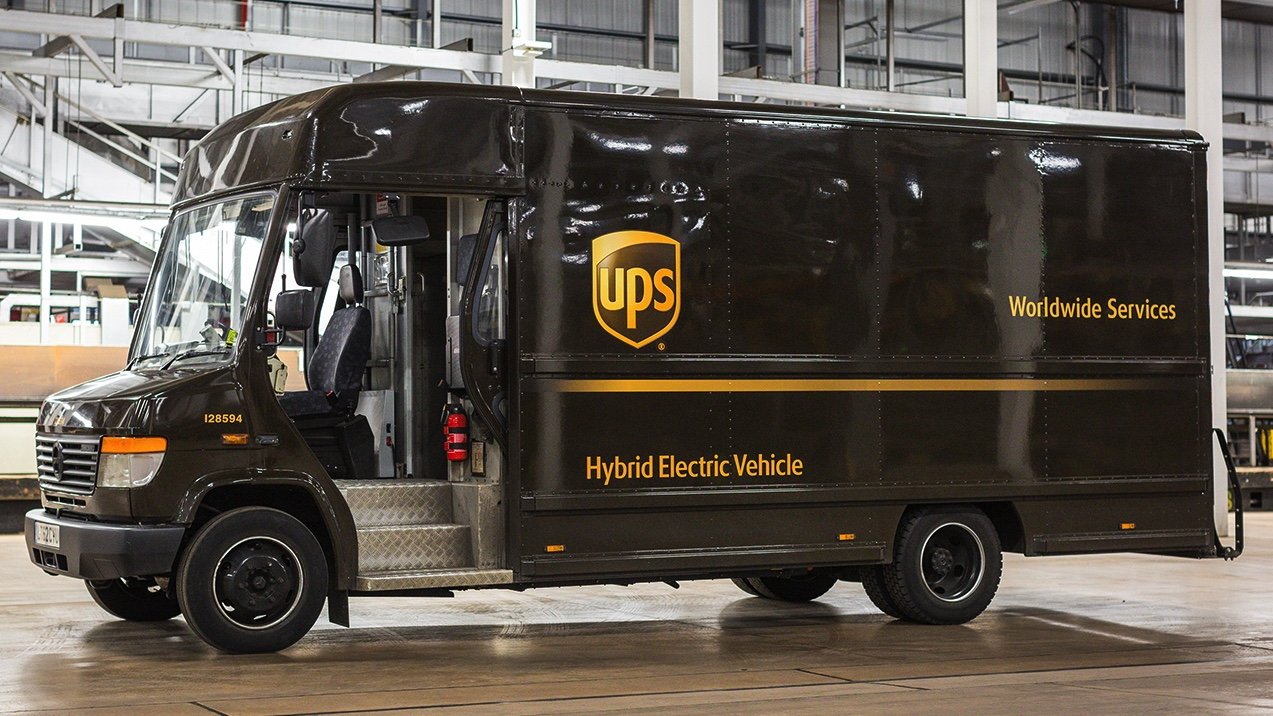

























![iPhone 17 Pro Won't Feature Two-Toned Back [Gurman]](https://www.iclarified.com/images/news/96944/96944/96944-640.jpg)
![Tariffs Threaten Apple's $999 iPhone Price Point in the U.S. [Gurman]](https://www.iclarified.com/images/news/96943/96943/96943-640.jpg)