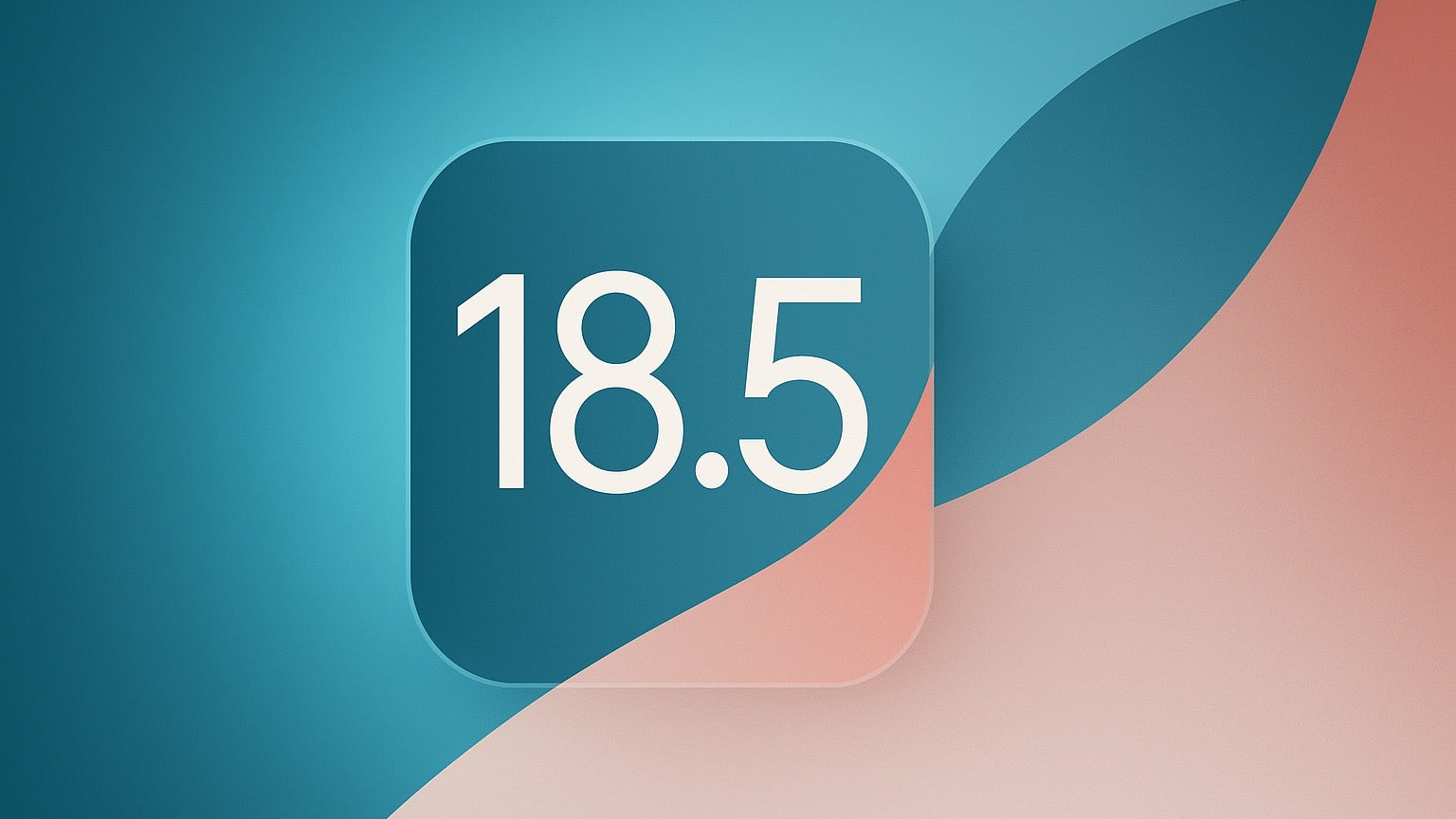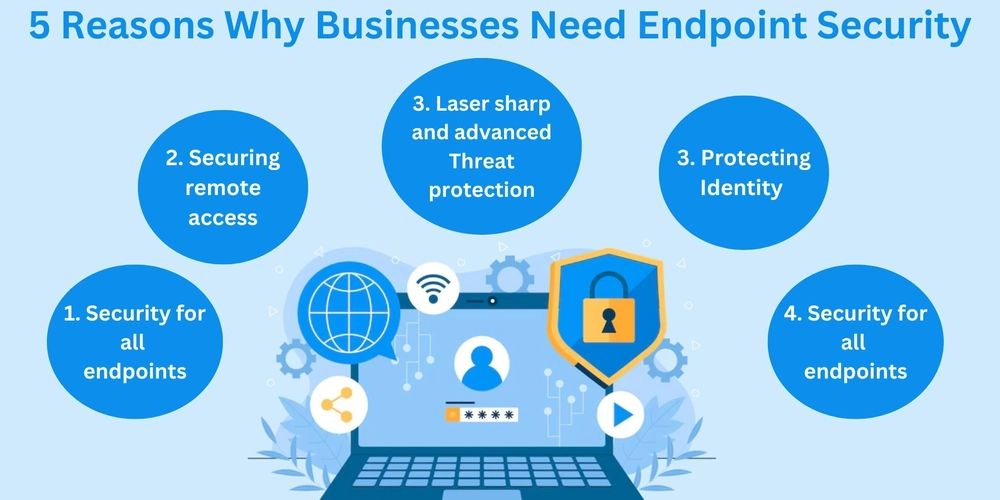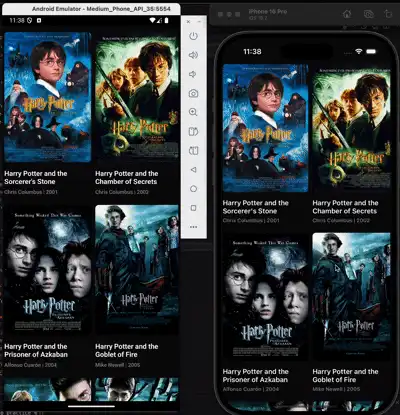Linux Fundamentals
Linux is open source operating system widely used to run large workloads. To be a professional Software engineer Linux is very basic skill required. Here in this blog I will give some foundation knowledge on Linux commands and its usage. Most of linux administrative tasks rely on working with filesystems, running applications, troubleshooting the workloads, monitoring the activities. It also involves lot of repetitive work for this we have shell scripting to automate the linux administrative task. Lets focus on Linux basic commands. 1. Working with Directories: Create directory for maintaining some files. # mkdir mkdir Frontend Create multiple sub-directories in the current directory # mkdir -p // # the numbers are sub-directories. mkdir -p Frontend/1/2/3/4/5 2. Creating files: create an empty file. # touch touch testfile Create file and store the content immediately echo "Hello Linux" > testfile Add some more test into file via commandline echo "Commands are essential" >> testfile Using Heredocs cat
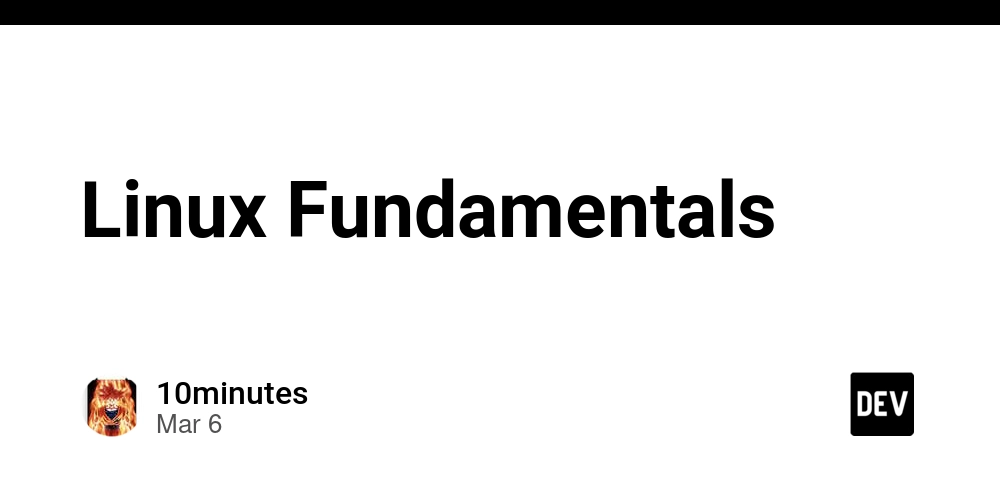
Linux is open source operating system widely used to run large workloads. To be a professional Software engineer Linux is very basic skill required. Here in this blog I will give some foundation knowledge on Linux commands and its usage. Most of linux administrative tasks rely on working with filesystems, running applications, troubleshooting the workloads, monitoring the activities. It also involves lot of repetitive work for this we have shell scripting to automate the linux administrative task. Lets focus on Linux basic commands.
1. Working with Directories:
Create directory for maintaining some files.
# mkdir Create multiple sub-directories in the current directory
# mkdir -p //
# the numbers are sub-directories.
mkdir -p Frontend/1/2/3/4/5
2. Creating files:
create an empty file.
# touch Create file and store the content immediately
echo "Hello Linux" > testfile
Add some more test into file via commandline
echo "Commands are essential" >> testfile
Using Heredocs
cat <<EOF > testfile
Hello World
Linux is Open source Operating system
Lets learn the basic commands
EOF
create a file in the directory with absolute path
touch ////testfile
3. Copy files/Directories
copy file content from one file to other file
cp [source-file-name] [destination-file-name]
copy file content to other directory file(if this file exists then just copies else creates the destination file and copies the content)
cp [source-file-name] /[destination-file-name]
copy the files from one location to other location. The option **"-r" **for recursive. If the source directory exists then in the destination the source file content only copies otherwise in the destination directory the source directory will be created then copied the content(files/directories).
Note: the "/" end of directory is always suggested to use not mandatory.
cp -r / /
4. Moving files/Directories:
rename the filename
# mv [source-file-name] [dest-file-name]
mv testfile-old test-file-new
rename the directory name. We can also pass the absolute paths or relative paths.
Note:
- Absolute Path: the path from the root directory to end directory/file we need
- Relative Path: The path relative from the current directory we want to reach the other directory.The path with ../Drawing-dir one step up from current directory or ~/Desktop is also relative directory for Desktop directory. Its absolute path is /home/bob/Desktop. Here bob is the username.
# mv [source-directory-name]/ [destination-directory-name]/
mv Frontend/ frontendDev/
move the content from the current directory to other directory
# mv [source-directory] [destination-directory]
mv /home/bob/Frontend /home/bob/Desktop/Frontend
5. Removing files/Directories:
Remove a file
# rm -f [file-name]
rm filename
# rm -f Remove directory. Here "-r" for recursive to forcefully delete "-f" is the option.
# rm -r [directory-name]
rm -r /home/bob/frontend/
6. Hard Links and Soft Links:
Lets say there were two users bob and steve. The user bob created one file and copied the file to steve home directory. Now the both files are in the same host machine but in different locations. Now bob deleted the file created still steve has the file. What is the reason behind it? every file we create has its own inode which is the address of the file pointer it stored data in the filesystem memory. So after copying the file from bob to steve home directory. The file has two hard links created by filesystem.You can check by running the command.
# stat 









































































































































































![[The AI Show Episode 142]: ChatGPT’s New Image Generator, Studio Ghibli Craze and Backlash, Gemini 2.5, OpenAI Academy, 4o Updates, Vibe Marketing & xAI Acquires X](https://www.marketingaiinstitute.com/hubfs/ep%20142%20cover.png)














































































































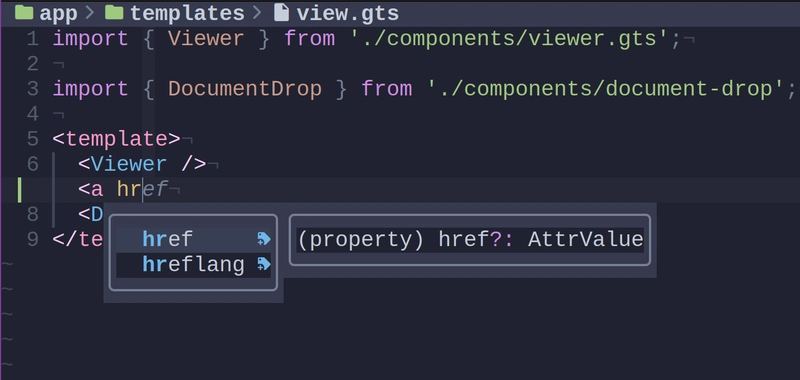
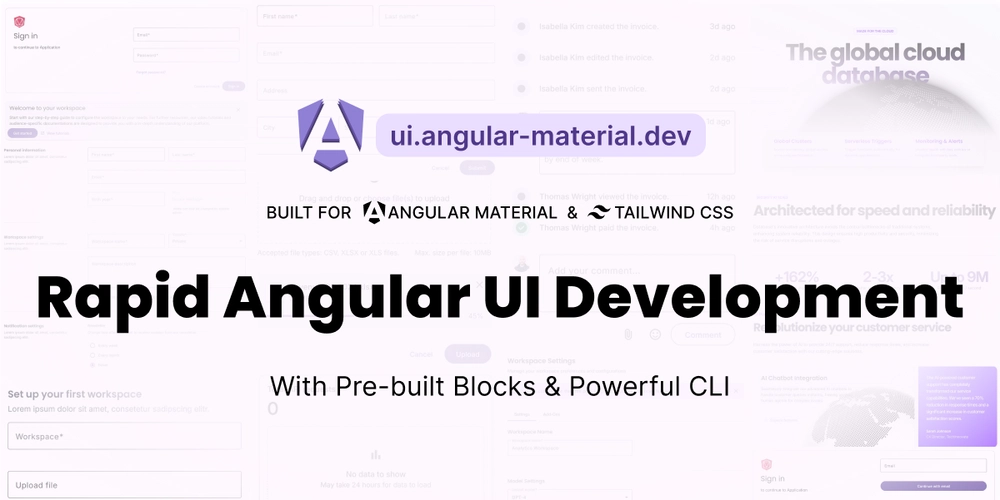
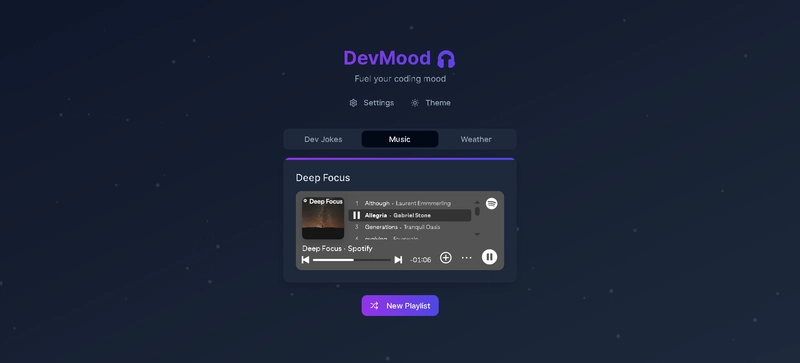
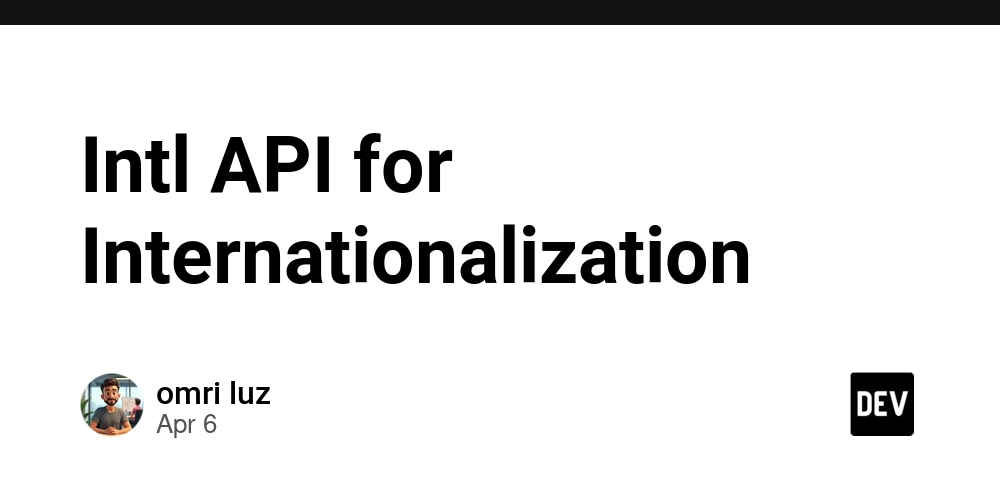









![[DEALS] The Premium Learn to Code Certification Bundle (97% off) & Other Deals Up To 98% Off – Offers End Soon!](https://www.javacodegeeks.com/wp-content/uploads/2012/12/jcg-logo.jpg)


![From drop-out to software architect with Jason Lengstorf [Podcast #167]](https://cdn.hashnode.com/res/hashnode/image/upload/v1743796461357/f3d19cd7-e6f5-4d7c-8bfc-eb974bc8da68.png?#)









































































































.png?#)
































_Christophe_Coat_Alamy.jpg?#)
 (1).webp?#)







































































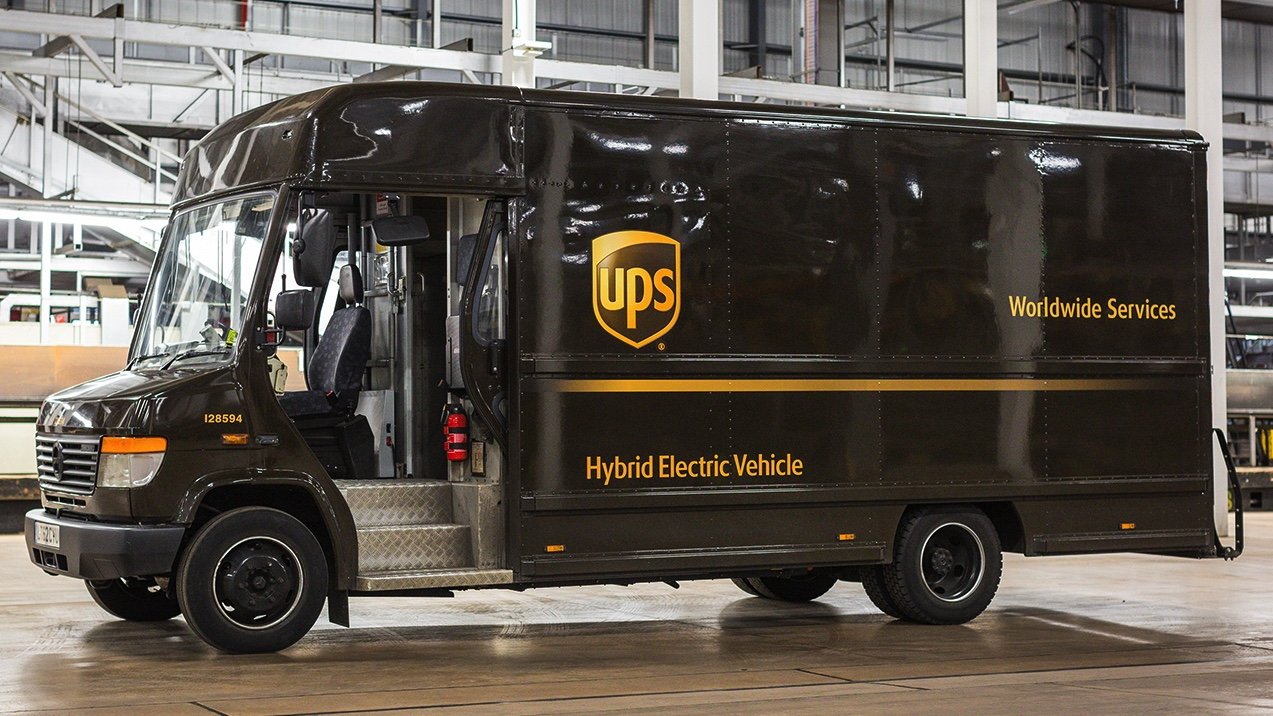

























![iPhone 17 Pro Won't Feature Two-Toned Back [Gurman]](https://www.iclarified.com/images/news/96944/96944/96944-640.jpg)
![Tariffs Threaten Apple's $999 iPhone Price Point in the U.S. [Gurman]](https://www.iclarified.com/images/news/96943/96943/96943-640.jpg)