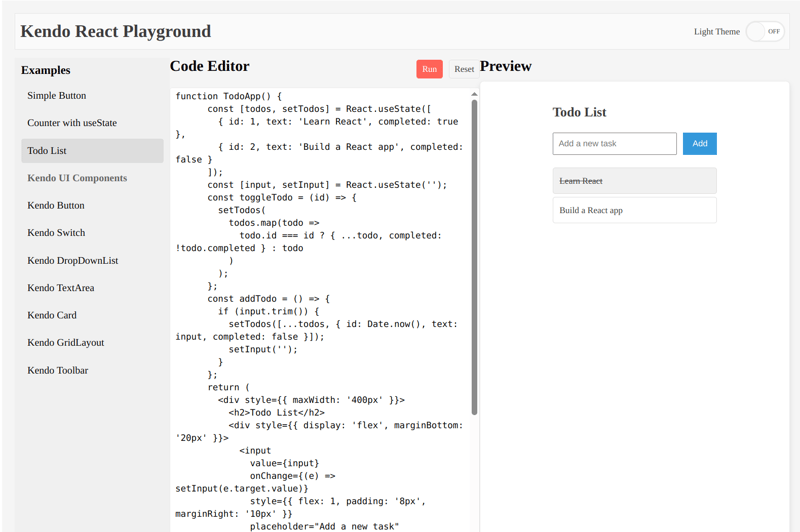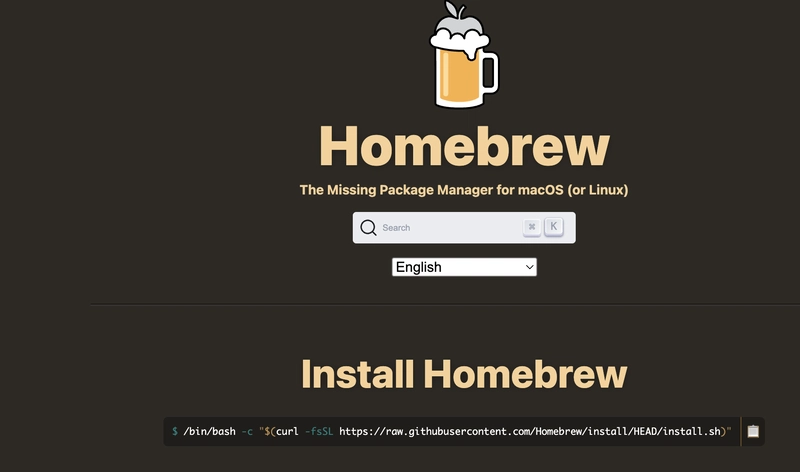Kendo React Component Playground: A simple app to test React Components, including Kendo Components
What I Built I created Kendo React Component Playground, a web application designed to allow developers to write, test, and preview React components in real-time, with a focus on showcasing KendoReact’s free components. I created this web app both as a learning tool and a creative sandbox, to be able to quickly test React components and see immediate results. Key features include: A list of example snippets (e.g., simple buttons, counters, and KendoReact-specific components) that users can load into the editor. A code editor where users can write or modify React code. A live preview pane that renders the code output, with loading states and error notifications. Theme toggling between light and dark modes. Responsive design and accessibility considerations. Live Demo: Kendo React Playground Kendo Components Usage I used more than 10 Kendo React free components to build the React Component Playground. Here’s how I used each component: Button: Used for the "Run" and "Reset" actions in the editor toolbar, providing clear calls-to-action with the themeColor prop for styling (e.g., primary for Run, base for Reset). Switch: Implemented in the top toolbar to toggle between light and dark themes, enhancing user customization and accessibility. DropDownList: Initially considered for example selection, but replaced with a custom list for styling flexibility; still explored in example snippets to demonstrate its utility. TextArea: Serves as the code editor, allowing users to input and edit React code with a monospace font and flexible sizing. Card and CardBody: Wraps the preview area, providing a clean container for rendered components with subtle shadows for depth. Notification and NotificationGroup: Displays success, error, or info messages (e.g., "Component rendered successfully!" or error details) in a fixed bottom-right position, enhancing user feedback. Loader: Shown in the preview area during code execution, using the infinite-spinner type to indicate processing. GridLayout and GridLayoutItem: Structures the entire UI into a responsive three-column layout (examples, editor, preview), with precise row and column definitions for consistency across screen sizes. Toolbar and ToolbarItem: Creates a top navigation bar with the app title and theme switch, and an editor toolbar with action buttons, ensuring intuitive navigation. ToolbarSpacer: Adds spacing in the toolbar to align items aesthetically. Here is how i used the components: Toolbar: Houses the Playground title, theme toggle, and primary actions. GridLayout: Provides a responsive 3-column layout for examples, code editor, and preview. Card: Contains the preview window, giving it a clean, modern look. Nptification & Loader: Offers user feedback (i.e., success/error messages, loading spinner). The KendoReact library simplified the development process by providing many components, allowing me to focus on functionality and design.
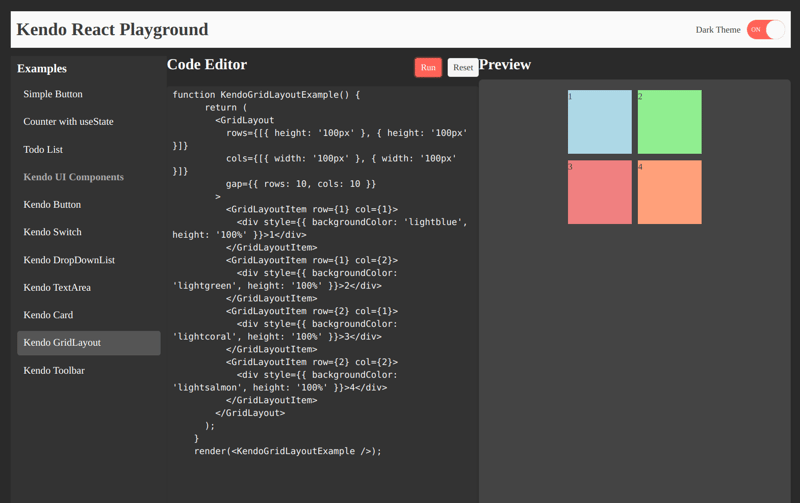
What I Built
I created Kendo React Component Playground, a web application designed to allow developers to write, test, and preview React components in real-time, with a focus on showcasing KendoReact’s free components.
I created this web app both as a learning tool and a creative sandbox, to be able to
quickly test React components and see immediate results.
Key features include:
- A list of example snippets (e.g., simple buttons, counters, and KendoReact-specific components) that users can load into the editor.
- A code editor where users can write or modify React code.
- A live preview pane that renders the code output, with loading states and error notifications.
- Theme toggling between light and dark modes.
- Responsive design and accessibility considerations.
Live Demo: Kendo React Playground
Kendo Components Usage
I used more than 10 Kendo React free components to build the React Component Playground. Here’s how I used each component:
- Button: Used for the "Run" and "Reset" actions in the editor toolbar, providing clear calls-to-action with the themeColor prop for styling (e.g., primary for Run, base for Reset).
- Switch: Implemented in the top toolbar to toggle between light and dark themes, enhancing user customization and accessibility.
- DropDownList: Initially considered for example selection, but replaced with a custom list for styling flexibility; still explored in example snippets to demonstrate its utility.
- TextArea: Serves as the code editor, allowing users to input and edit React code with a monospace font and flexible sizing.
- Card and CardBody: Wraps the preview area, providing a clean container for rendered components with subtle shadows for depth.
- Notification and NotificationGroup: Displays success, error, or info messages (e.g., "Component rendered successfully!" or error details) in a fixed bottom-right position, enhancing user feedback. Loader: Shown in the preview area during code execution, using the infinite-spinner type to indicate processing.
- GridLayout and GridLayoutItem: Structures the entire UI into a responsive three-column layout (examples, editor, preview), with precise row and column definitions for consistency across screen sizes.
- Toolbar and ToolbarItem: Creates a top navigation bar with the app title and theme switch, and an editor toolbar with action buttons, ensuring intuitive navigation.
- ToolbarSpacer: Adds spacing in the toolbar to align items aesthetically.
Here is how i used the components:
- Toolbar: Houses the Playground title, theme toggle, and primary actions.
- GridLayout: Provides a responsive 3-column layout for examples, code editor, and preview.
- Card: Contains the preview window, giving it a clean, modern look.
- Nptification & Loader: Offers user feedback (i.e., success/error messages, loading spinner).
The KendoReact library simplified the development process by providing many components, allowing me to focus on functionality and design.









































































































































































![[The AI Show Episode 142]: ChatGPT’s New Image Generator, Studio Ghibli Craze and Backlash, Gemini 2.5, OpenAI Academy, 4o Updates, Vibe Marketing & xAI Acquires X](https://www.marketingaiinstitute.com/hubfs/ep%20142%20cover.png)















































































































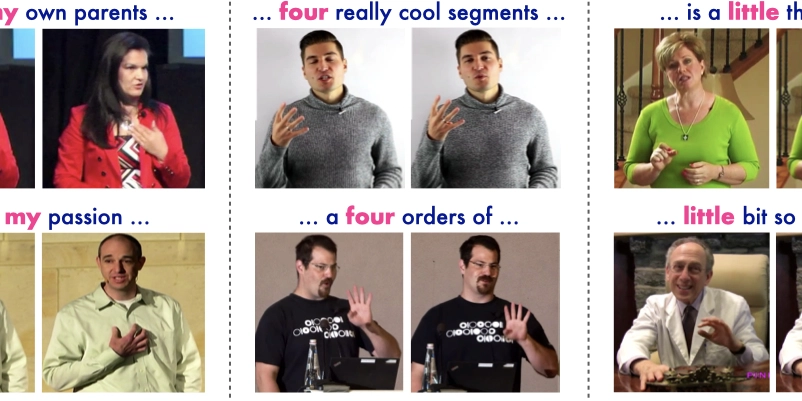
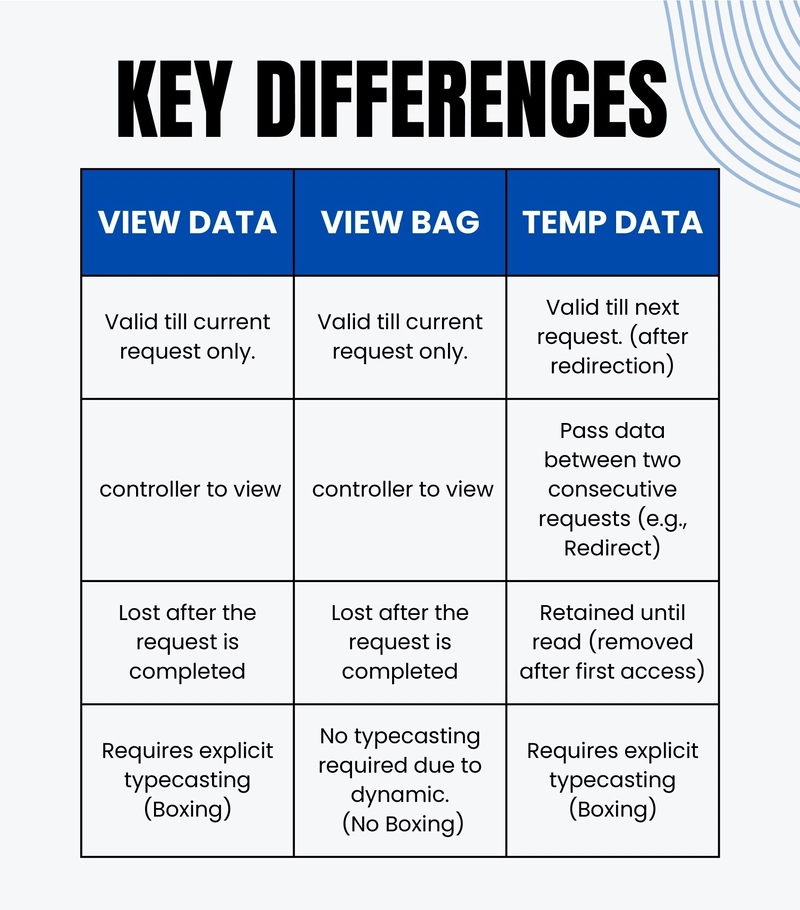









![[FREE EBOOKS] The Kubernetes Bible, The Ultimate Linux Shell Scripting Guide & Four More Best Selling Titles](https://www.javacodegeeks.com/wp-content/uploads/2012/12/jcg-logo.jpg)



![From drop-out to software architect with Jason Lengstorf [Podcast #167]](https://cdn.hashnode.com/res/hashnode/image/upload/v1743796461357/f3d19cd7-e6f5-4d7c-8bfc-eb974bc8da68.png?#)



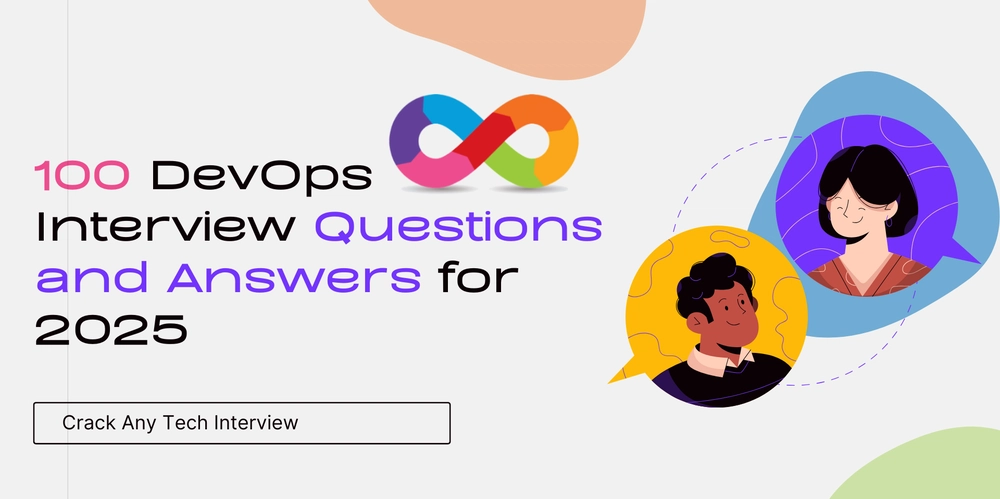



































































































.png?#)




.jpg?#)




















 (1).webp?#)











_Christophe_Coat_Alamy.jpg?#)








































































































![Rapidus in Talks With Apple as It Accelerates Toward 2nm Chip Production [Report]](https://www.iclarified.com/images/news/96937/96937/96937-640.jpg)