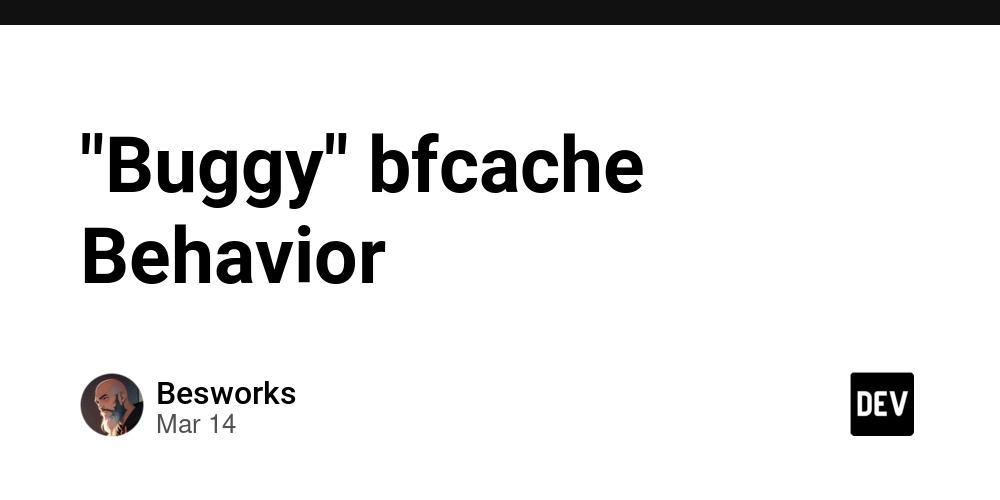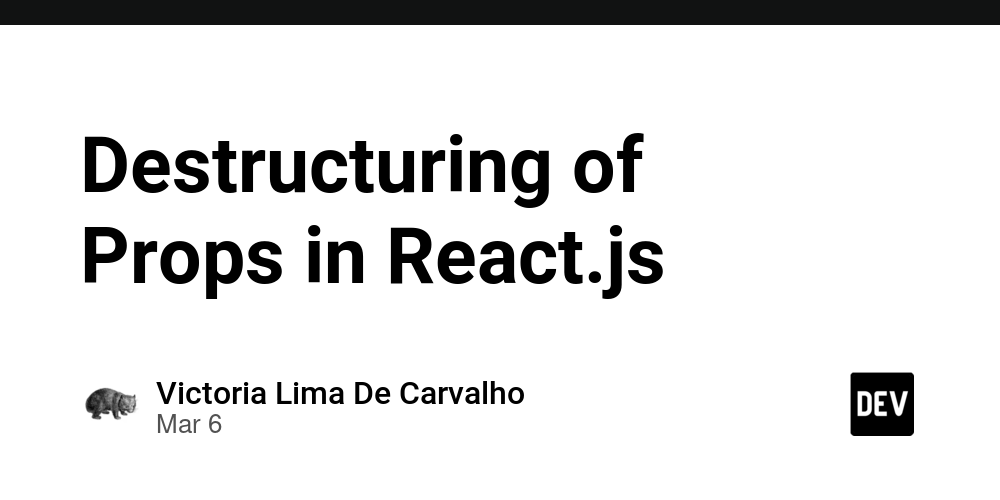Introducing AKS Automatic: Simplifying Kubernetes Management on Azure
Managing Kubernetes clusters can be complex, requiring expertise in security, performance tuning, and scalability. Microsoft has recently introduced AKS Automatic, a new feature in Azure Kubernetes Service (AKS) that automates cluster configuration and management. This new capability, currently in public preview, enables developers and DevOps teams to focus on their applications rather than cluster administration. What is AKS Automatic? AKS Automatic is a fully managed Kubernetes service that simplifies cluster operations by applying best practices for security, performance, and reliability. With this feature, AKS takes care of infrastructure management, ensuring that clusters are always optimized and running efficiently. This means less manual intervention for operations teams and more time for innovation. Key Features of AKS Automatic Automated Cluster Scaling AKS Automatic dynamically adjusts the cluster size based on workload demands. This eliminates the need for manual scaling, ensuring optimal resource utilization and cost efficiency. Built-in Security Best Practices Security is a major concern in Kubernetes environments. AKS Automatic enforces security policies, including network isolation, role-based access control (RBAC), and automatic patching, reducing the risk of vulnerabilities. Optimized Performance The system continuously monitors and optimizes cluster performance, adjusting configurations based on workload patterns to maintain high availability and reliability. Simplified Upgrades and Maintenance One of the biggest challenges in managing Kubernetes is keeping clusters updated without causing downtime. AKS Automatic handles version upgrades, patches, and maintenance windows, ensuring a seamless experience for developers. For more details on AKS Automatic, refer to the official Microsoft documentation. How to Set Up and Test AKS Automatic? Prerequisites Before starting, ensure that you have: Azure CLI installed and updated kubectl installed An Azure subscription AKS Automatic feature enabled (as it's currently in preview) For installation details, visit the Azure CLI documentation and kubectl installation guide. Step 1: Enable the AKS Automatic Feature First, install the necessary Azure CLI extension: az extension add --name aks-preview az extension update --name aks-preview Then, register the Automatic SKU Preview feature: az feature register --namespace Microsoft.ContainerService --name AutomaticSKUPreview Check the feature status: az feature show --namespace Microsoft.ContainerService --name AutomaticSKUPreview Once the status changes to "Registered", refresh the provider registration: az provider register --namespace Microsoft.ContainerService For more details on enabling preview features, check this guide. Step 2: Create a New AKS Automatic Cluster Now, create a resource group: az group create --name myResourceGroup --location eastus Deploy a new AKS Automatic cluster: az aks create \ --resource-group myResourceGroup \ --name myAKSAutomaticCluster \ --sku automatic \ --generate-ssh-keys This will provision an AKS cluster with automatic management. Step 3: Connect to the Cluster Once your cluster is ready, connect to it using az cli and kubectl: az account set .... az aks get-credentials --resource-group myResourceGroup --name myAKSAutomaticCluster kubelogin .... Verify the cluster nodes: kubectl get nodes You should see nodes automatically provisioned and ready for workloads. Step 4: Deploy a Sample Application To test the cluster, deploy a sample Nginx application: kubectl create deployment nginx --image=nginx Expose the deployment via a LoadBalancer: kubectl expose deployment nginx --port=80 --target-port=80 --type=LoadBalancer Check the status: kubectl get services After a few moments, an external IP should be assigned to your service. You can then access it via a web browser. Step 5: Test Auto-Scaling AKS Automatic supports automatic scaling, so let’s test it. Scale the deployment to 10 replicas: kubectl scale deployment nginx --replicas=10 Check the pod distribution: kubectl get pods -o wide AKS Automatic should automatically adjust node count based on demand. To monitor this, use: kubectl get nodes Over time, AKS Automatic will optimize resource usage and scale the cluster accordingly. For more information, see the AKS Auto-Scaling documentation. Step 6: Monitor and Test Performance To monitor the cluster, enable Azure Monitor for Containers: az aks enable-addons --resource-group myResourceGroup --name myAKSAutomaticCluster --addons monitoring Then, check the logs and metrics in the Azure Portal under the "Monitor" section. For a full documentation on AKS monitoring, see Azure Monitor for Contai
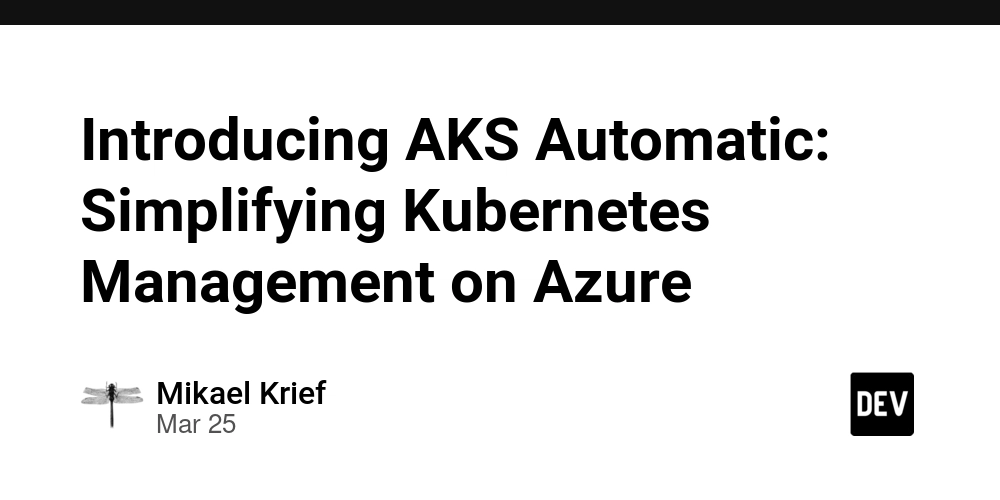
Managing Kubernetes clusters can be complex, requiring expertise in security, performance tuning, and scalability. Microsoft has recently introduced AKS Automatic, a new feature in Azure Kubernetes Service (AKS) that automates cluster configuration and management. This new capability, currently in public preview, enables developers and DevOps teams to focus on their applications rather than cluster administration.
What is AKS Automatic?
AKS Automatic is a fully managed Kubernetes service that simplifies cluster operations by applying best practices for security, performance, and reliability. With this feature, AKS takes care of infrastructure management, ensuring that clusters are always optimized and running efficiently. This means less manual intervention for operations teams and more time for innovation.
Key Features of AKS Automatic
Automated Cluster Scaling
AKS Automatic dynamically adjusts the cluster size based on workload demands. This eliminates the need for manual scaling, ensuring optimal resource utilization and cost efficiency.Built-in Security Best Practices
Security is a major concern in Kubernetes environments. AKS Automatic enforces security policies, including network isolation, role-based access control (RBAC), and automatic patching, reducing the risk of vulnerabilities.Optimized Performance
The system continuously monitors and optimizes cluster performance, adjusting configurations based on workload patterns to maintain high availability and reliability.Simplified Upgrades and Maintenance
One of the biggest challenges in managing Kubernetes is keeping clusters updated without causing downtime. AKS Automatic handles version upgrades, patches, and maintenance windows, ensuring a seamless experience for developers.
For more details on AKS Automatic, refer to the official Microsoft documentation.
How to Set Up and Test AKS Automatic?
Prerequisites
Before starting, ensure that you have:
- Azure CLI installed and updated
- kubectl installed
- An Azure subscription
- AKS Automatic feature enabled (as it's currently in preview)
For installation details, visit the Azure CLI documentation and kubectl installation guide.
Step 1: Enable the AKS Automatic Feature
First, install the necessary Azure CLI extension:
az extension add --name aks-preview
az extension update --name aks-preview
Then, register the Automatic SKU Preview feature:
az feature register --namespace Microsoft.ContainerService --name AutomaticSKUPreview
Check the feature status:
az feature show --namespace Microsoft.ContainerService --name AutomaticSKUPreview
Once the status changes to "Registered", refresh the provider registration:
az provider register --namespace Microsoft.ContainerService
For more details on enabling preview features, check this guide.
Step 2: Create a New AKS Automatic Cluster
Now, create a resource group:
az group create --name myResourceGroup --location eastus
Deploy a new AKS Automatic cluster:
az aks create \
--resource-group myResourceGroup \
--name myAKSAutomaticCluster \
--sku automatic \
--generate-ssh-keys
This will provision an AKS cluster with automatic management.
Step 3: Connect to the Cluster
Once your cluster is ready, connect to it using az cli and kubectl:
az account set ....
az aks get-credentials --resource-group myResourceGroup --name myAKSAutomaticCluster
kubelogin ....
Verify the cluster nodes:
kubectl get nodes
You should see nodes automatically provisioned and ready for workloads.
Step 4: Deploy a Sample Application
To test the cluster, deploy a sample Nginx application:
kubectl create deployment nginx --image=nginx
Expose the deployment via a LoadBalancer:
kubectl expose deployment nginx --port=80 --target-port=80 --type=LoadBalancer
Check the status:
kubectl get services
After a few moments, an external IP should be assigned to your service. You can then access it via a web browser.
Step 5: Test Auto-Scaling
AKS Automatic supports automatic scaling, so let’s test it.
Scale the deployment to 10 replicas:
kubectl scale deployment nginx --replicas=10
Check the pod distribution:
kubectl get pods -o wide
AKS Automatic should automatically adjust node count based on demand. To monitor this, use:
kubectl get nodes
Over time, AKS Automatic will optimize resource usage and scale the cluster accordingly.
For more information, see the AKS Auto-Scaling documentation.
Step 6: Monitor and Test Performance
To monitor the cluster, enable Azure Monitor for Containers:
az aks enable-addons --resource-group myResourceGroup --name myAKSAutomaticCluster --addons monitoring
Then, check the logs and metrics in the Azure Portal under the "Monitor" section.
For a full documentation on AKS monitoring, see Azure Monitor for Containers.
Final Thoughts
AKS Automatic is a game-changer for teams looking to simplify Kubernetes management while ensuring security and performance. By leveraging this new feature, organizations can streamline their DevOps workflows and accelerate application deployment without the operational burden of managing Kubernetes clusters.
Would you like a hands-on tutorial or a demo on AKS Automatic? Let us know in the comments!
For the latest updates and in-depth information, visit the official Azure Kubernetes Service documentation.











































































































































































![[The AI Show Episode 142]: ChatGPT’s New Image Generator, Studio Ghibli Craze and Backlash, Gemini 2.5, OpenAI Academy, 4o Updates, Vibe Marketing & xAI Acquires X](https://www.marketingaiinstitute.com/hubfs/ep%20142%20cover.png)




























































































































![[DEALS] The Premium Learn to Code Certification Bundle (97% off) & Other Deals Up To 98% Off – Offers End Soon!](https://www.javacodegeeks.com/wp-content/uploads/2012/12/jcg-logo.jpg)


![From drop-out to software architect with Jason Lengstorf [Podcast #167]](https://cdn.hashnode.com/res/hashnode/image/upload/v1743796461357/f3d19cd7-e6f5-4d7c-8bfc-eb974bc8da68.png?#)








































































































.png?#)

































_Christophe_Coat_Alamy.jpg?#)
 (1).webp?#)





































































































![Apple Considers Delaying Smart Home Hub Until 2026 [Gurman]](https://www.iclarified.com/images/news/96946/96946/96946-640.jpg)
![iPhone 17 Pro Won't Feature Two-Toned Back [Gurman]](https://www.iclarified.com/images/news/96944/96944/96944-640.jpg)
![Tariffs Threaten Apple's $999 iPhone Price Point in the U.S. [Gurman]](https://www.iclarified.com/images/news/96943/96943/96943-640.jpg)